一. 概述
在openbravo里面什么叫一个视图,显示在一个页签里面的内容叫做视图,也就是主要用来展示内容的一个控件。如下图所示
页签 unit of measure和translation里面包含的内容叫做视图。本文只是简单介绍一下视图怎么创建。
二. 样例步骤
有2中方式创建视图的定义,一种是静态js,一种是动态js。只说静态js的步骤:
1. 创建一个静态js文件,创建视图的定义,名称为:example-grid-view.js
isc.defineClass('CAPPBAR_TestGrid', isc.OBGrid);
isc.CAPPBAR_TestGrid.addProperties({
dataSource: null,
showFilterEditor: true,
dataProperties: {
useClientFiltering: false
},
gridFields: [{
name: 'name',
// allow filtering on name
canFilter: true,
// filter automatically when the user types
filterOnKeypress: true
},
{
// description is a property of the product
name: 'description',
// allow filtering on description
canFilter: true,
// filter automatically when the user types
filterOnKeypress: true
}],
setDataSource: function (ds) {
// is called when the datasource is retrieved from the server
this.Super('setDataSource', [ds, this.gridFields]);
this.refreshFields();
this.sort('name');
this.fetchData();
},
initWidget: function () {
// get the datasource, if it is not yet defined
// it is retrieved from the server and returned
// Datasources refer to tables using the entity name
OB.Datasource.get('Product', this, null, true);
this.Super('initWidget', arguments);
}
});
isc.defineClass('CAPPBAR_SimpleView', isc.VLayout);
isc.CAPPBAR_SimpleView.addProperties({
// do some margins between the members
membersMargin: 10,
defaultLayoutAlign: 'center',
initWidget: function () {
// create a button which is enabled
var grid, btn;
// create an instance of the grid
grid = isc.CAPPBAR_TestGrid.create({
// add logic to enable/disable the button when
// the selected records changes
selectionUpdated: function (record, recordList) {
if (recordList && recordList.length > 0) {
btn.setDisabled(false);
} else {
btn.setDisabled(true);
}
}
});
// and create a button which refers to the grid
btn = isc.OBFormButton.create({
title: 'click me',
// let it be enabled when more than one
disabled: true,
action: function () {
// show the number of selected records
// illustrates the usage of a parameterized message
isc.say("被选中的行总共是: " + [grid.getSelectedRecords().length]);
}
});
// add the grid
this.addMember(btn);
this.addMember(grid);
this.Super('initWidget', arguments);
},
// the following three methods are related to the view handling
// api of Openbravo
isSameTab: function (viewId, params) {
// return false, allows this view to be opened many times
return false;
},
// just return the classname and nothing else to be bookmarked
getBookMarkParams: function () {
var result = {};
result.viewId = this.getClassName();
return result;
},
// this view does not have a help view
getHelpView: function () {
return;
}
});2. 通过一个ComponentProvider来加载这个静态js文件,如下所示:
globalResources
.add(createStaticResource(
"web/org.openbravo.client.application.examples/js/example-grid-view.js",
false));3. 在系统注册该视图
Application Dictionary > User Interface > View Implementation,点击新建如下图所示:
注意name字段跟静态js里面的名称对应起来,这样系统才能找到对应的js文件。
4. 新建一个菜单项,对应这个视图
注意view implementation字段对应上面定义的那个视图。这样点击这个菜单项的时候就会找到那个视图,视图会找到对应的静态js文件,从而创建一个视图。
最终点击LWS_View_Test菜单项结果如下:








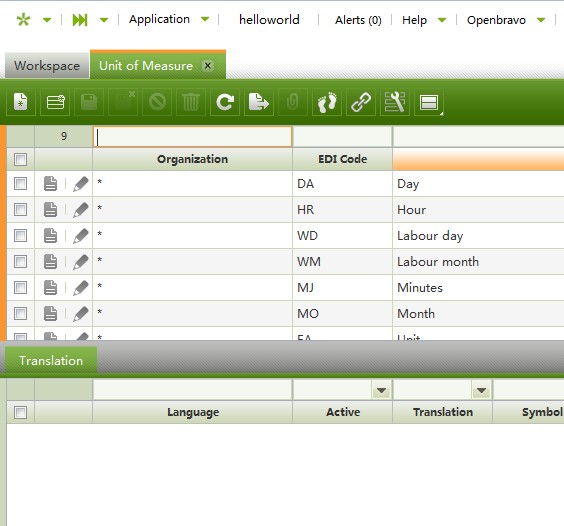
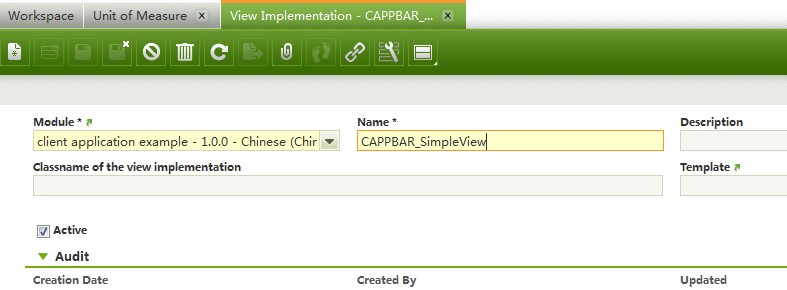
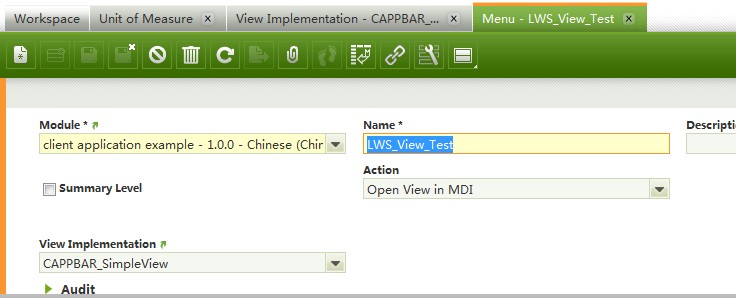
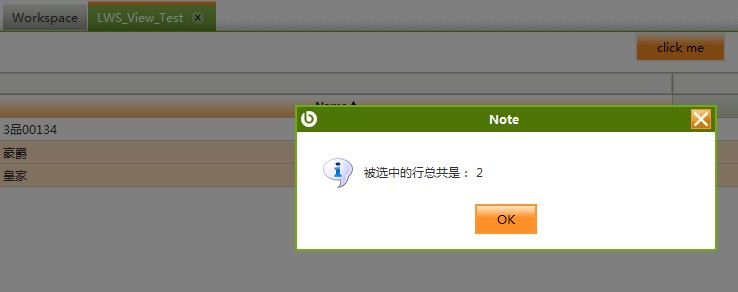














 1388
1388

 被折叠的 条评论
为什么被折叠?
被折叠的 条评论
为什么被折叠?








