1.View的基本概念
2.在Activity当中获取代表View的对象
3.设置View的属性
4.为View设置监听器
什么是View?
如上图所示,上面三个控件就统称为View,他们都是View的子类。
View的种类:
有:文本,按钮,多选,单选,布局等等
如何获取并设置view的属性?
举例:
<LinearLayout xmlns:android="http://schemas.android.com/apk/res/android"
xmlns:tools="http://schemas.android.com/tools"
android:layout_width="match_parent"
android:layout_height="match_parent"
android:paddingBottom="@dimen/activity_vertical_margin"
android:paddingLeft="@dimen/activity_horizontal_margin"
android:paddingRight="@dimen/activity_horizontal_margin"
android:paddingTop="@dimen/activity_vertical_margin"
tools:context=".MainActivity" >
<TextView
android:layout_width="fill_parent"
android:layout_height="wrap_content"
android:background="#FF0000"
android:text="@string/hello_world" />
</LinearLayout>下面就使用一种方法获取并设置该TextView的属性(把Hello_World改为SHANL,背景改为蓝色):
1.在xml中加入View的id支持:android:id="@+id/textView"
2.在src代码中:
加入import包:import android.widget.TextView;
声明TextView:
private TextView textView;
获取并设置属性:
textView = (TextView)findViewById(R.id.textView); //获取TextView控件
textView.setBackgroundColor(Color.BLUE);//设置颜色
textView.setText("SHANL");//设置文本
运行的结果如下:
什么是监听器?
如上图所示,每个控件可以有多个监听器,每个监听器可以控件的相应行为,来做不同的动作。比如有一个按键控件,短按对应一个监听器,长按对应另一个监听器,按键的其他行为又对应其他的监听器。
那么如何为控件绑定监听器?
1 获取代表控件的对象 findViewbyId
2 定义一个类,实现监听器接口
3 生成监听器对象 new
4 为控件绑定监听器对象
小技巧:导入包的快捷键:ctrl+shit+o
实验:编写一个监听器,将button按下时,文本就做相应的变化。
<TextView
android:id="@+id/textView"
android:layout_width="match_parent"
android:layout_height="wrap_content"
android:background="#FF0000"
android:text="0" />
<Button
android:id="@+id/button"
android:layout_width="match_parent"
android:layout_height="wrap_content"
android:text="button"/> class ButtonListener implements OnClickListener{
@Override
public void onClick(View v) {
// TODO Auto-generated method stub
count++;
textView.setText(count + ""); //每点击一下button,数字增长
}
} private TextView textView;
private Button button;
int count = 0;
@Override
protected void onCreate(Bundle savedInstanceState) {
super.onCreate(savedInstanceState);
setContentView(R.layout.activity_main);
textView = (TextView)findViewById(R.id.textView);
button = (Button)findViewById(R.id.button);//获取代表控件的对象
ButtonListener buttonListener = new ButtonListener();//生成监听器对象
button.setOnClickListener(buttonListener);//为控件绑定监听器对象
}编译运行:
每点击一下button,数字就会增1








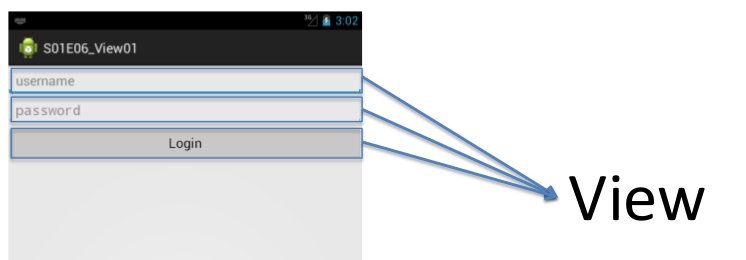

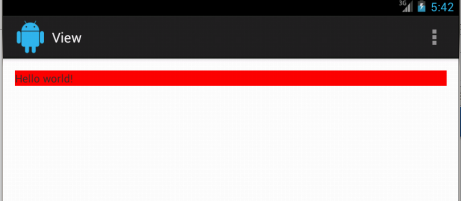

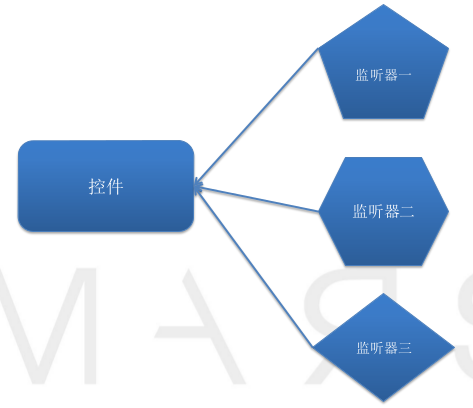
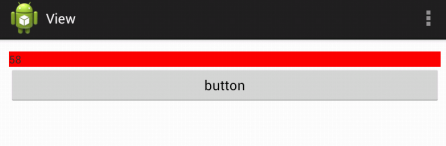














 3083
3083











 被折叠的 条评论
为什么被折叠?
被折叠的 条评论
为什么被折叠?








