学了几天的WPF了,根据所学的东西东拼西凑做了个时钟控件,先看效果
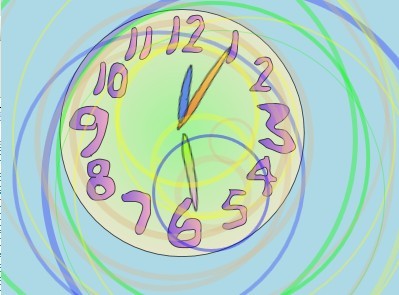
下面写一点做这个控件的要点:
1.首先准备4张图,我是用Expression Design自己绘制了时钟的圆盘背景(xaml描述的矢量图形)和三根表针(png格式)
2.创建WPF的UserControl将这些文件加入到项目中,当然创建window不做控件也没关系
3.写控件xaml文件中的代码,下面说一下我的方法
<UserControl x:Class="YJClock.Clock"
xmlns="http://schemas.microsoft.com/winfx/2006/xaml/presentation"
xmlns:x="http://schemas.microsoft.com/winfx/2006/xaml"
x:Name="YJClock"
Height="244" Width="249" Unloaded="UserControl_Unloaded"








 最低0.47元/天 解锁文章
最低0.47元/天 解锁文章















 346
346











 被折叠的 条评论
为什么被折叠?
被折叠的 条评论
为什么被折叠?








