我们小组在Android应用程序开发的过程中,因为大赛在即,会遇到来不及构建服务器,无法构建数据库。所以只能将数据暂时存储在用户本地,于是就此问题进行了研究。
首先,提出解决R文件变红的解决方案。在Android studio这个软件中,会遇到各种使用时出现的问题。有时候工程建出来,打开mainactivity,里面的R就是红色的。这个时候,我就尝试了以下几种办法:
1. 选择File-->Project Structure-->在左边选择出错的项目名-->修改 Build Tools Version--->再改回来--->OK
2.在出现找不到R文件时,有很多情况都是资源文件引入不正确导致的问题,比如图片、String等资源。
而在Android Studio中可以很快定位问题。
如上图,选中Build–>Rebuild Project 之后,编译器自动就会提示你出错的地方,如下:
Error:(47, 21) No resource found that matches the given name (at 'src' with value '@drawable/a_left').
Error:(48, 36) No resource found that matches the given name (at 'contentDescription' with value '@string/start_a').- 1
- 2
以上的问题就是图片和string资源找不到才报错的。根据提示找到对应的资源文件修改就可以了。
3. 如果你查看了没有任何问题,R文件依旧变红,那么你可以试试看Build-->Clean Project。我就是这样修改好的。
4. 选择 Tools-->Android-->Sync Project With Gradle Files
接下来要为大家介绍,如何在本地存储数据。先写好activity中的XML,我采用的是相对布局:
<?xml version="1.0" encoding="utf-8"?>
<RelativeLayout xmlns:android="http://schemas.android.com/apk/res/android"
xmlns:tools="http://schemas.android.com/tools"
android:layout_width="match_parent"
android:layout_height="match_parent"
android:paddingBottom="@dimen/activity_vertical_margin"
android:paddingLeft="@dimen/activity_horizontal_margin"
android:paddingRight="@dimen/activity_horizontal_margin"
android:paddingTop="@dimen/activity_vertical_margin"
tools:context="com.example.asus.location.MainActivity">
<TextView
android:id="@+id/textView"
android:layout_width="match_parent"
android:layout_height="50dp"
android:layout_alignParentTop="true"
android:layout_alignParentLeft="true"
android:layout_alignParentStart="true"/>
<TextView
android:id="@+id/textView5"
android:text="数据采集"
android:textSize="25dp"
android:textColor="#000000"
android:layout_width="100dp"
android:layout_height="30dp"
android:layout_centerHorizontal="true"
android:layout_marginTop="10dp"
/>
<ImageView
android:id="@+id/imageView1"
android:layout_width="match_parent"
android:layout_height="5dp"
android:background="#cccccc"
android:layout_below="@+id/textView"
android:layout_marginLeft="0dp"
android:layout_marginTop="00dp" />
<TextView
android:layout_width="80dp"
android:layout_height="30dp"
android:text="Ymin:"
android:textSize="20dp"
android:id="@+id/textView4"
android:textColor="#000000"
android:layout_marginTop="450dp"
android:layout_marginLeft="20dp" />
<EditText
android:layout_width="160dp"
android:layout_height="40dp"
android:id="@+id/text1"
android:textSize="20dp"
android:textColor="#000000"
android:layout_below="@+id/textView"
android:layout_marginLeft="140dp"
android:layout_marginTop="220dp"/>
<TextView
android:layout_width="80dp"
android:layout_height="30dp"
android:text="房间名:"
android:textSize="20dp"
android:id="@+id/textView1"
android:textColor="#000000"
android:layout_below="@+id/textView"
android:layout_marginLeft="20dp"
android:layout_marginTop="40dp" />
<EditText
android:layout_width="160dp"
android:layout_height="40dp"
android:id="@+id/name"
android:textSize="20dp"
android:textColor="#000000"
android:layout_below="@+id/textView"
android:layout_marginLeft="140dp"
android:layout_marginTop="40dp"/>
<TextView
android:layout_width="80dp"
android:layout_height="30dp"
android:text="房间号:"
android:textSize="20dp"
android:id="@+id/textView2"
android:textColor="#000000"
android:layout_below="@+id/textView"
android:layout_marginLeft="20dp"
android:layout_marginTop="100dp" />
<EditText
android:layout_width="160dp"
android:layout_height="40dp"
android:id="@+id/id"
android:textSize="20dp"
android:textColor="#000000"
android:layout_below="@+id/textView"
android:layout_marginLeft="140dp"
android:layout_marginTop="100dp"/>
<TextView
android:layout_width="80dp"
android:layout_height="30dp"
android:text="楼层:"
android:textColor="#000000"
android:textSize="20dp"
android:id="@+id/textView3"
android:layout_below="@+id/textView"
android:layout_marginLeft="20dp"
android:layout_marginTop="160dp" />
<EditText
android:layout_width="160dp"
android:layout_height="40dp"
android:id="@+id/floor"
android:textSize="20dp"
android:textColor="#000000"
android:layout_below="@+id/textView"
android:layout_marginLeft="140dp"
android:layout_marginTop="160dp"/>
<TextView
android:layout_width="80dp"
android:layout_height="30dp"
android:text="Xmax:"
android:textSize="20dp"
android:id="@+id/textView6"
android:textColor="#000000"
android:layout_marginTop="270dp"
android:layout_marginLeft="20dp" />
<EditText
android:layout_width="160dp"
android:layout_height="40dp"
android:id="@+id/text4"
android:textSize="20dp"
android:textColor="#000000"
android:layout_below="@+id/textView"
android:layout_marginLeft="140dp"
android:layout_marginTop="400dp"/>
<TextView
android:layout_width="80dp"
android:layout_height="30dp"
android:text="Xmin:"
android:textSize="20dp"
android:id="@+id/textView7"
android:textColor="#000000"
android:layout_marginTop="330dp"
android:layout_marginLeft="20dp" />
<EditText
android:layout_width="160dp"
android:layout_height="40dp"
android:id="@+id/text2"
android:textSize="20dp"
android:textColor="#000000"
android:layout_below="@+id/textView"
android:layout_marginLeft="140dp"
android:layout_marginTop="280dp"/>
<TextView
android:layout_width="80dp"
android:layout_height="30dp"
android:text="Ymax:"
android:textSize="20dp"
android:id="@+id/textView8"
android:textColor="#000000"
android:layout_marginTop="390dp"
android:layout_marginLeft="20dp" />
<EditText
android:layout_width="160dp"
android:layout_height="40dp"
android:id="@+id/text3"
android:textSize="20dp"
android:textColor="#000000"
android:layout_below="@+id/textView"
android:layout_marginLeft="140dp"
android:layout_marginTop="340dp"/>
<Button
android:id="@+id/button"
android:layout_width="160dp"
android:layout_height="50dp"
android:background="@drawable/shape"
android:text="增加数据"
android:textSize="20dp"
android:layout_below="@+id/textView"
android:layout_marginLeft="100dp"
android:layout_marginTop="450dp" />
</RelativeLayout>连接手机,界面显示为:
对应的Mainactivity中写的代码:
@Override
protected void onCreate(Bundle savedInstanceState) {
super.onCreate(savedInstanceState);
setContentView(R.layout.activity_main);
//获取各个数据信息
final EditText nameET =(EditText)findViewById(R.id.name);
final EditText idET =(EditText)findViewById(R.id.id);
final EditText floorET =(EditText)findViewById(R.id.floor);
final EditText text1ET =(EditText)findViewById(R.id.text1);
final EditText text2ET =(EditText)findViewById(R.id.text2);
final EditText text3ET =(EditText)findViewById(R.id.text3);
final EditText text4ET =(EditText)findViewById(R.id.text4);
//获得按钮控件
Button login=(Button)findViewById(R.id.button);
login.setOnClickListener(new View.OnClickListener(){
@Override
public void onClick(View v){
//把获取到信息利用起来
String name=nameET.getText().toString();
String id=idET.getText().toString();
String floor=floorET.getText().toString();
String text1=text1ET.getText().toString();
String text2=text2ET.getText().toString();
String text3=text3ET.getText().toString();
String text4=text4ET.getText().toString();
FileOutputStream fos=null;
//抛出异常
try {
fos=openFileOutput("login",MODE_PRIVATE);
//把这些信息写入
fos.write((name+" "+id+" "+floor+" "+text1+" "+text2+" "+text3+" "+text4).getBytes());
fos.flush();//刷新
}catch (FileNotFoundException e){
e.printStackTrace();
}catch (IOException e){
e.printStackTrace();
}finally {
if(fos!=null){
try {
fos.close();
}catch (IOException e){
e.printStackTrace();
}
}
}
Intent intent =new Intent();
//跳转到InternalDataReadActivity
intent.setClass(MainActivity.this,InternalDataReadActivity.class);
startActivity(intent);//实现跳转
}
});
}此时我写了一个result,用来检测数据是否存入,是不是能调用调用返回我的result这个新界面上。上面的代码也实现了界面的跳转。新界面的XML为(这个时候我用的就是默认布局了,相对布局的好处就是不会因为手机版本不同,位置就发生变化。此时只是为了测试,就没有用相对布局啦):
<?xml version="1.0" encoding="utf-8"?>
<LinearLayout xmlns:android="http://schemas.android.com/apk/res/android"
android:layout_width="match_parent"
android:layout_height="match_parent"
android:orientation="vertical"
android:paddingBottom="@dimen/activity_vertical_margin"
android:paddingLeft="@dimen/activity_horizontal_margin"
android:paddingRight="@dimen/activity_horizontal_margin"
android:paddingTop="@dimen/activity_vertical_margin">
<TextView
android:layout_width="wrap_content"
android:layout_height="wrap_content"
android:id="@+id/name"
android:textSize="20sp"/>
<TextView
android:layout_width="wrap_content"
android:layout_height="wrap_content"
android:id="@+id/id"
android:textSize="20sp"/>
<TextView
android:layout_width="wrap_content"
android:layout_height="wrap_content"
android:id="@+id/floor"
android:textSize="20sp"/>
<TextView
android:layout_width="wrap_content"
android:layout_height="wrap_content"
android:id="@+id/text1"
android:textSize="20sp"/>
<TextView
android:layout_width="wrap_content"
android:layout_height="wrap_content"
android:id="@+id/text2"
android:textSize="20sp"/>
<TextView
android:layout_width="wrap_content"
android:layout_height="wrap_content"
android:id="@+id/text3"
android:textSize="20sp"/>
<TextView
android:layout_width="wrap_content"
android:layout_height="wrap_content"
android:id="@+id/text4"
android:textSize="20sp"/>
</LinearLayout>
protected void onCreate(Bundle savedInstanceState){
super.onCreate(savedInstanceState);
setContentView(R.layout.result);
FileInputStream fis=null;
byte[] buffer=null;
try {
fis=openFileInput("login");
buffer=new byte[fis.available()];
fis.read(buffer);
}catch (FileNotFoundException e){
e.printStackTrace();
}catch (IOException e){
e.printStackTrace();
}finally {
if(fis!=null){
try {
fis.close();
}catch (IOException e){
e.printStackTrace();
}
}
}
TextView nameTV=(TextView)findViewById(R.id.name);
TextView idTV=(TextView)findViewById(R.id.id);
TextView floorTV=(TextView)findViewById(R.id.floor);
TextView text1TV=(TextView)findViewById(R.id.text1);
TextView text2TV=(TextView)findViewById(R.id.text2);
TextView text3TV=(TextView)findViewById(R.id.text3);
TextView text4TV=(TextView)findViewById(R.id.text4);
String data=new String(buffer);
String name=data.split(" ")[0];
String id=data.split(" ")[1];
String floor=data.split(" ")[2];
String text1=data.split(" ")[3];
String text2=data.split(" ")[4];
String text3=data.split(" ")[5];
String text4=data.split(" ")[6];
nameTV.setText("房间名:"+name);
idTV.setText("房间号:"+id);
floorTV.setText("楼层:"+floor);
text1TV.setText("Xmin:"+text1);
text2TV.setText("Ymin:"+text3);
text3TV.setText("Xmax:"+text2);
text4TV.setText("Ymax:"+text4);
}此时测试,会发现可以将输入的数据显示在测试界面上:
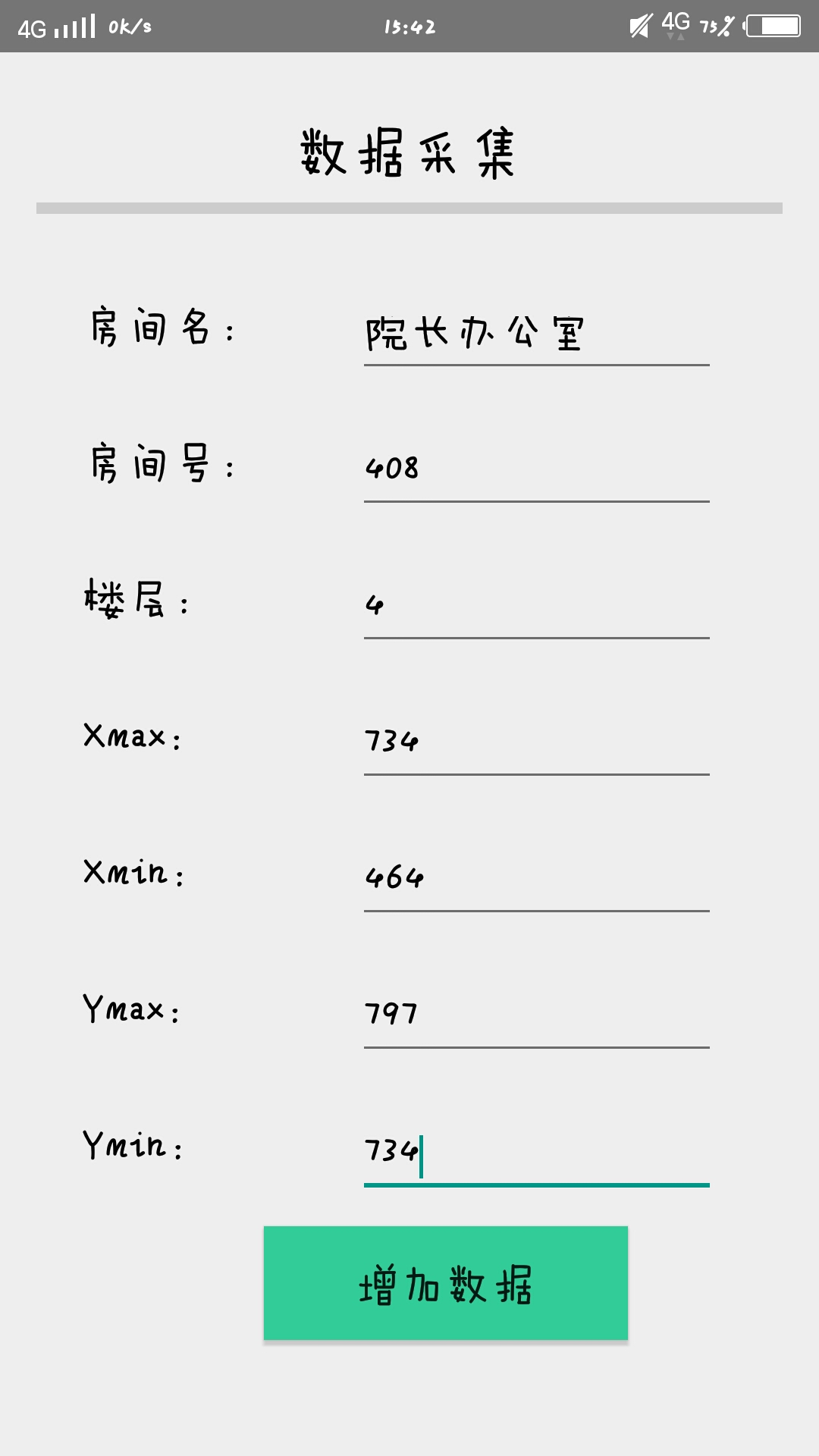
也可以找到自己建的login文件,去看看里面有没有本次输入的数据:需要打开Device File Explorer,在View-Tools Windows里面找到File里就会显示文本文件login.txt。但是我发现我这样写每次只能保存一组数据,下一次在输入数据的时候,上一次的数据就没了,无法追加。而我的需求是,要让这个文件夹像一个库一样,存储我输的所有数据。后来我对代码进行了更改,发现OpenFileOutput在打开文件的时候有几个钟不同的模式,Private模式会覆盖原来的数据,可以用Appen模式。就是把MODE_PRIVATE改成MODE_APPEN.此时就是可以继续追加的模式了。大家可以根据自己的需求进行选择。







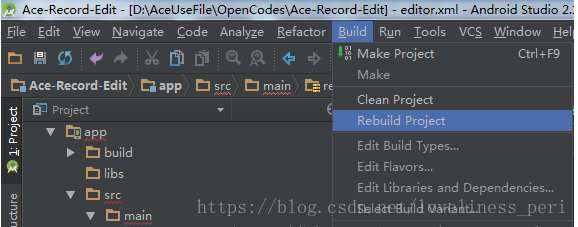
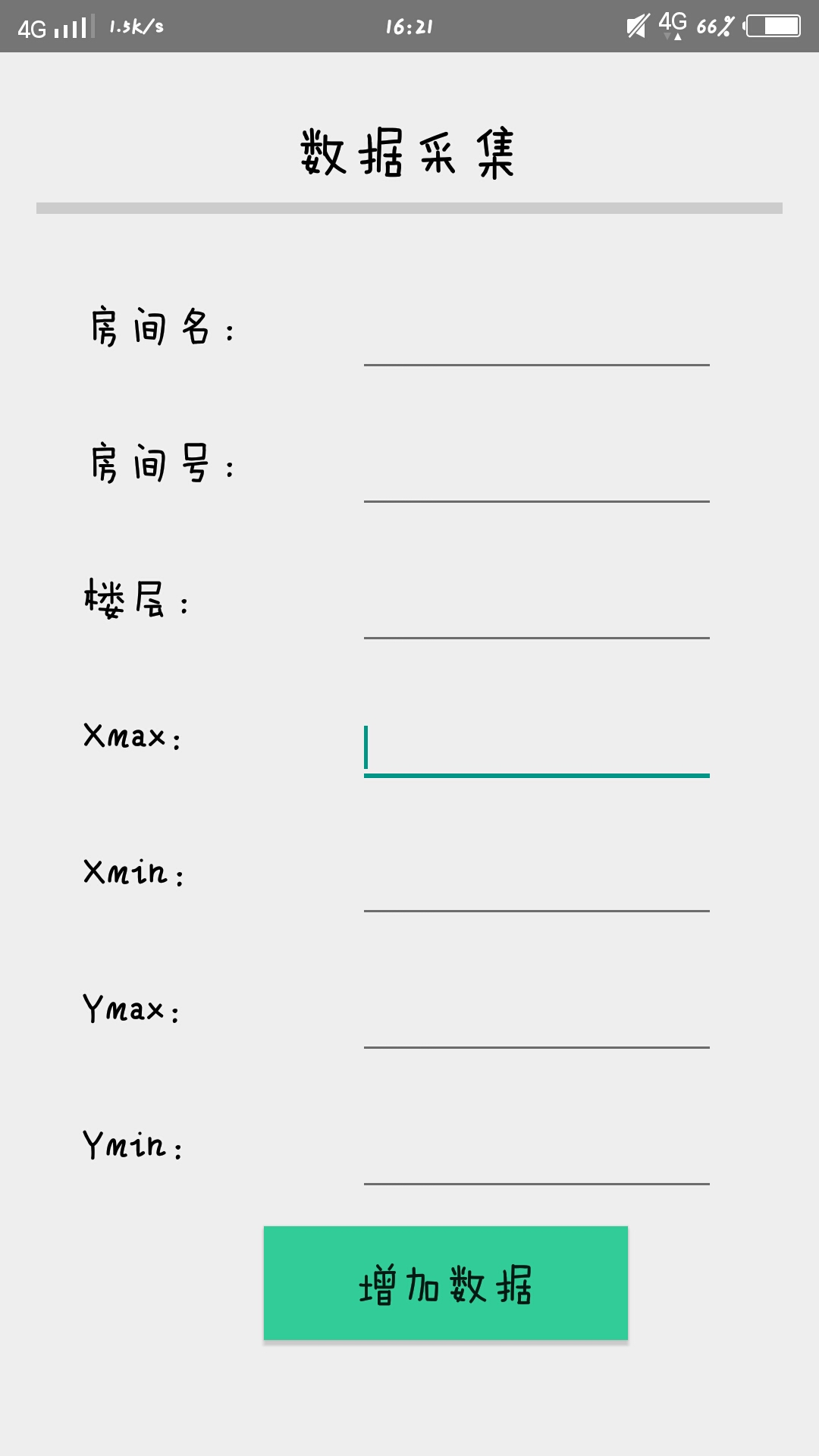
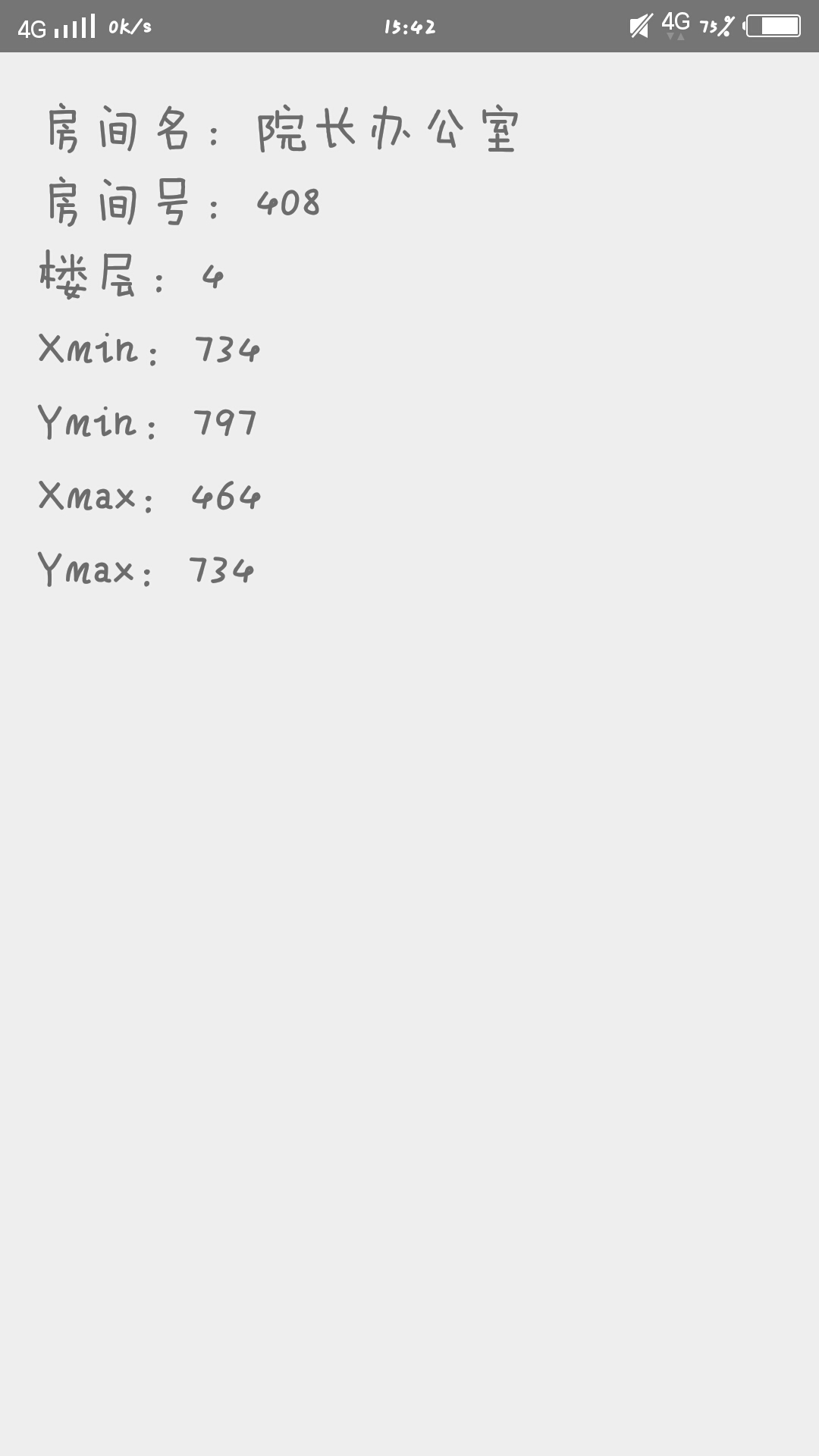













 3720
3720











 被折叠的 条评论
为什么被折叠?
被折叠的 条评论
为什么被折叠?








