1.创建Angular Library
1.1创建项目工程
ng new test-commonlib-ui --no-create-application
cd test-commonlib-ui
ng g application test-commonlib-app-ui
1.2配置angular.json
- 在projects文件下新建lx-custom-ui文件夹
- 修改newProjectRoot
"newProjectRoot": "projects/lx-custom-ui",
- 配置以@开头的库名字
"@lx-custom-ui/test-commonlib-ui": {
"projectType": "library",
"root": "src",
"prefix": "lx",
"architect": {
"build": {
"builder": "@angular-devkit/build-angular:ng-packagr",
"options": {
"project": "projects/lx-custom-ui/ng-package.json"
},
"configurations": {
"production": {
"tsConfig": "projects/lx-custom-ui/tsconfig.lib.json"
},
"development": {
"tsConfig": "projects/lx-custom-ui/tsconfig.lib.json"
}
},
"defaultConfiguration": "production"
},
"test": {
"builder": "@angular-devkit/build-angular:karma",
"options": {
"main": "projects/lx-custom-ui/src/test.ts",
"tsConfig": "projects/lx-custom-ui/tsconfig.spec.json",
"karmaConfig": "projects/lx-custom-ui/karma.conf.js"
}
}
}
}
- 执行后的文件结构
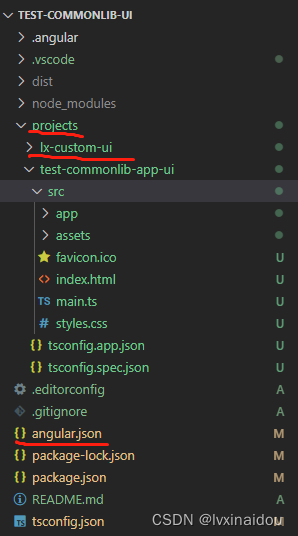

1.3配置Library工程
- 添加4个文件ng-package.json, package.json,public-api.ts,tsconfig.lib.json
- 文件结构
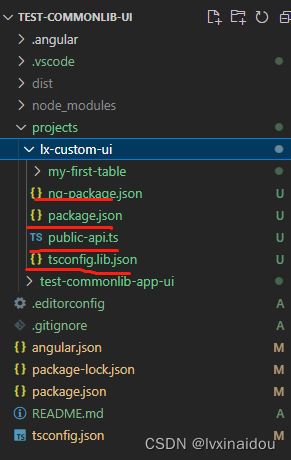
- 具体代码
a). ng-package.json
{
"$schema": "../../node_modules/ng-packagr/ng-package.schema.json",
"dest": "../../dist/@lx-custom-ui/test-commonlib-ui",
"deleteDestPath": true,
"lib": {
"entryFile": "public-api.ts"
}
}
b). package.json
{
"name": "@lx-custom-ui/test-commonlib-ui",
"version": "1.0.0",
"peerDependencies": {
"@angular/core": "^12.0.0 || ^13.0.0 || ^14.0.0 || ^15.0.0",
"@angular/common": "^12.0.0 || ^13.0.0 || ^14.0.0 || ^15.0.0",
"@angular/forms": "^12.0.0 || ^13.0.0 || ^14.0.0 || ^15.0.0",
"rxjs": "^6.0.0",
"zone.js": "^0.10.2"
}
}
c). public-api.ts
export * from '@lx-custom-ui/test-commonlib-ui/my-first-table';
d). tsconfig.lib.json
{
"compilerOptions": {
"declaration": true,
"target": "es2015",
"module": "es2015",
"baseUrl": ".",
"stripInternal": true,
"emitDecoratorMetadata": false,
"experimentalDecorators": true,
"moduleResolution": "node",
"outDir": "../build",
"rootDir": ".",
"lib": [
"es2015",
"dom",
"es2017"
],
"skipLibCheck": true,
"types": [],
"paths": {
"@lx-custom-ui/test-commonlib-ui/*": [
"projects/lx-custom-ui/*/src/public-api"
]
}
},
"angularCompilerOptions": {
"annotateForClosureCompiler": true,
"skipTemplateCodegen": true,
"strictMetadataEmit": true,
"fullTemplateTypeCheck": true,
"strictInjectionParameters": true,
"flatModuleId": "AUTOGENERATED",
"flatModuleOutFile": "AUTOGENERATED"
},
"files": [
"./public-api.ts"
]
}
1.4修改tsconfig.json配置
"compilerOptions": {
"baseUrl": "./",
"outDir": "./dist/out-tsc",
"forceConsistentCasingInFileNames": true,
"strict": true,
"noImplicitOverride": true,
"noPropertyAccessFromIndexSignature": true,
"noImplicitReturns": true,
"noFallthroughCasesInSwitch": true,
"sourceMap": true,
"declaration": false,
"downlevelIteration": true,
"experimentalDecorators": true,
"moduleResolution": "node",
"importHelpers": true,
"target": "ES2022",
"module": "ES2022",
"useDefineForClassFields": false,
"lib": [
"ES2022",
"dom"
],
"paths": {
"@lx-custom-ui/test-commonlib-ui/*": [
"projects/lx-custom-ui/*/src/public-api"
]
}
},
注意,一定要修改paths,否则模块引入会报错的。
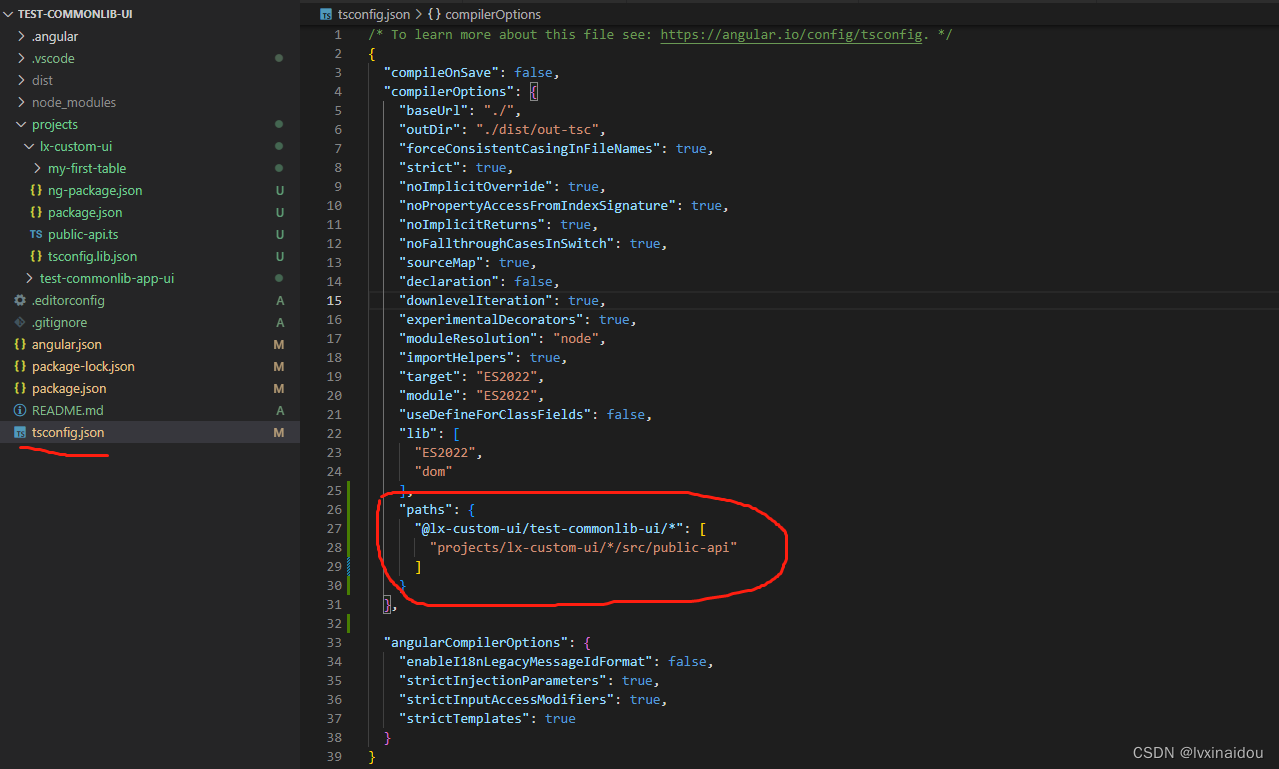
1.5 执行ng g library命令
- 创建自己的库
ng g library my-first-table
- 配置lib下的package.json, 注意这里的版本要和整个引用的项目版本一致,不然会有依赖报错。
{
"name": "my-first-table",
"version": "0.0.1",
"peerDependencies": {
"@angular/forms":"~12.2.0 || ^14.0.0 || ^15.2.0 || ~12.2.18",
"@angular/common":"~12.2.0 || ^14.0.0 || ^15.2.0 || ~12.2.18",
"@angular/core":"~12.2.0 || ^14.0.0 || ^15.2.0 || ~12.2.18",
"ng-zorro-antd":"^12.1.0 || ^14.0.0 || ^15.1.0 || ~12.2.18",
"rxjs": "~6.6.0 || ~7.5.0 || ~7.8.0",
"zone.js": "~0.11.4 || ~0.11.4 || ~0.12.0"
},
"dependencies": {
"tslib": "^2.3.0",
"@angular/forms":"~12.2.0 || ^14.0.0 || ^15.2.0 || ~12.2.18",
"@angular/common":"~12.2.0 || ^14.0.0 || ^15.2.0 || ~12.2.18",
"@angular/core":"~12.2.0 || ^14.0.0 || ^15.2.0 || ~12.2.18",
"ng-zorro-antd":"^12.1.0 || ^14.0.0 || ^15.1.0 || ~12.2.18",
"rxjs": "~6.6.0 || ~7.5.0 || ~7.8.0",
"zone.js": "~0.11.4 || ~0.11.4 || ~0.12.0"
},
"sideEffects": false
}
-
自动生成文件结构
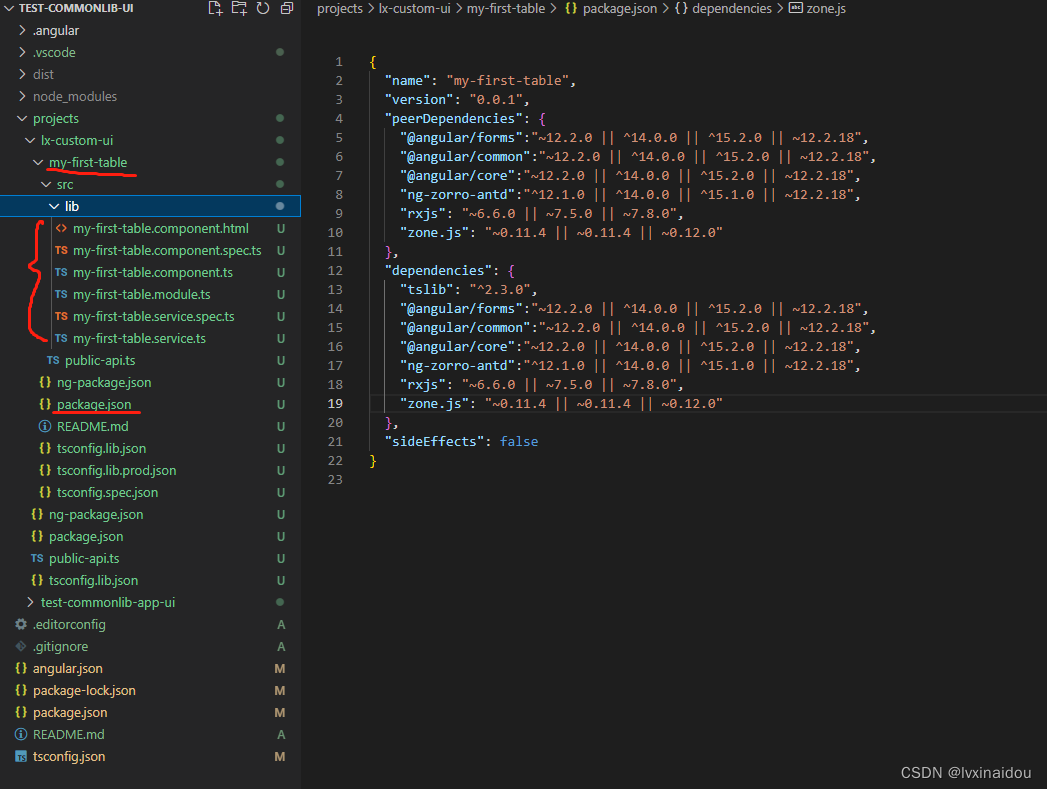
-
具体代码(有第三方组件一定要应用module)
my-first-table.module.ts
import { NgModule } from '@angular/core';
import { MyFirstTableComponent } from './my-first-table.component';
import { NzTableModule } from 'ng-zorro-antd/table';
import { FormsModule } from '@angular/forms';
import { CommonModule } from '@angular/common';
import { BrowserModule } from '@angular/platform-browser';
@NgModule({
declarations: [
MyFirstTableComponent
],
imports: [
BrowserModule,
NzTableModule,
FormsModule,
CommonModule,
],
exports: [
MyFirstTableComponent
]
})
export class MyFirstTableModule { }
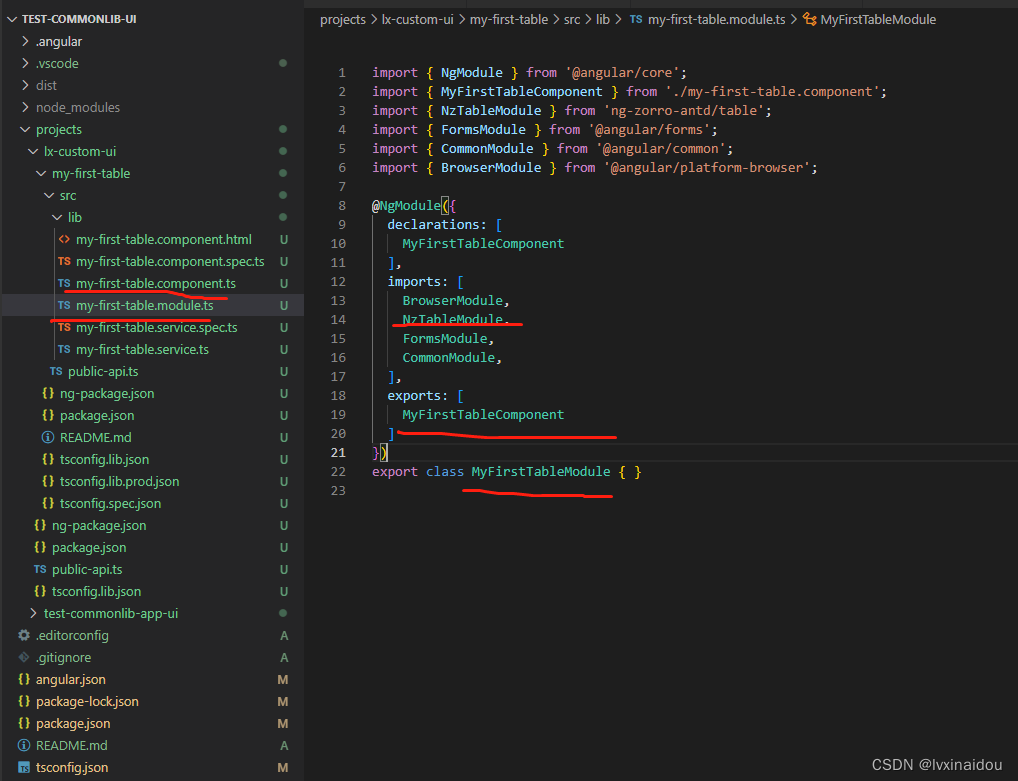
2.与Library同一个项目文件下测试
2.1angular.json结构
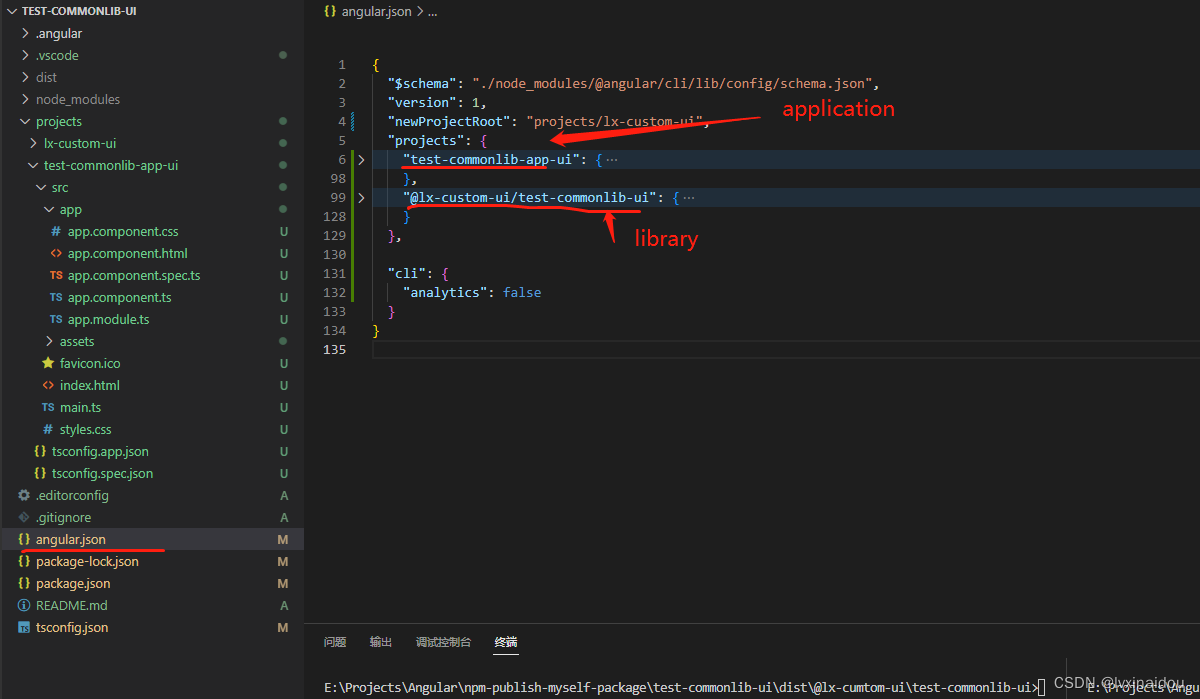
2.2测试项目使用
-
引用模块
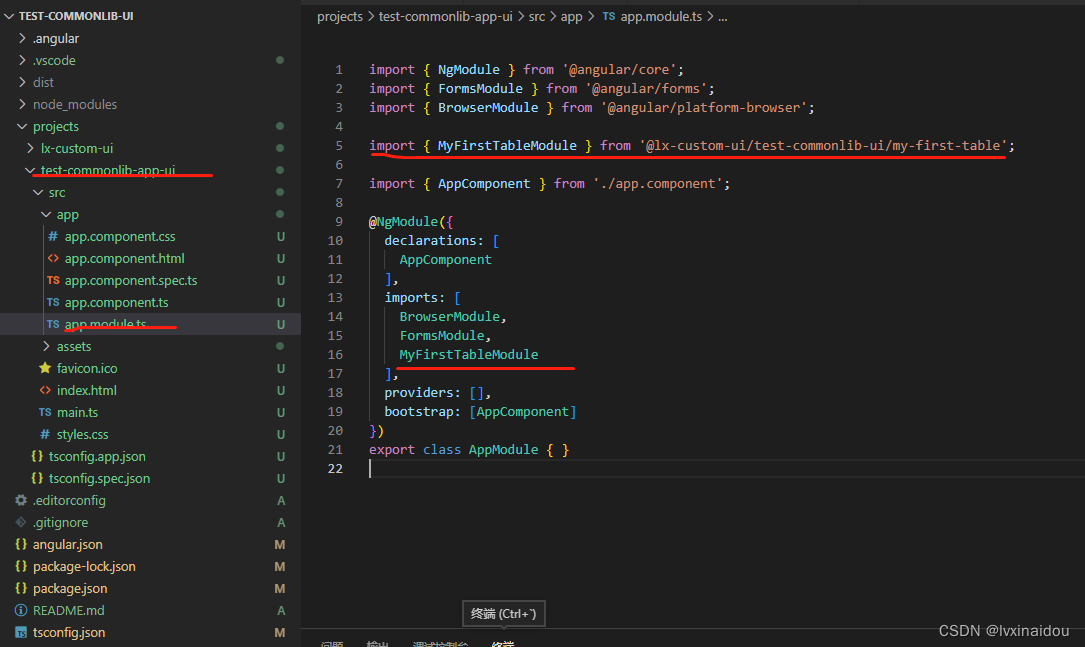
-
可以修改html的前缀
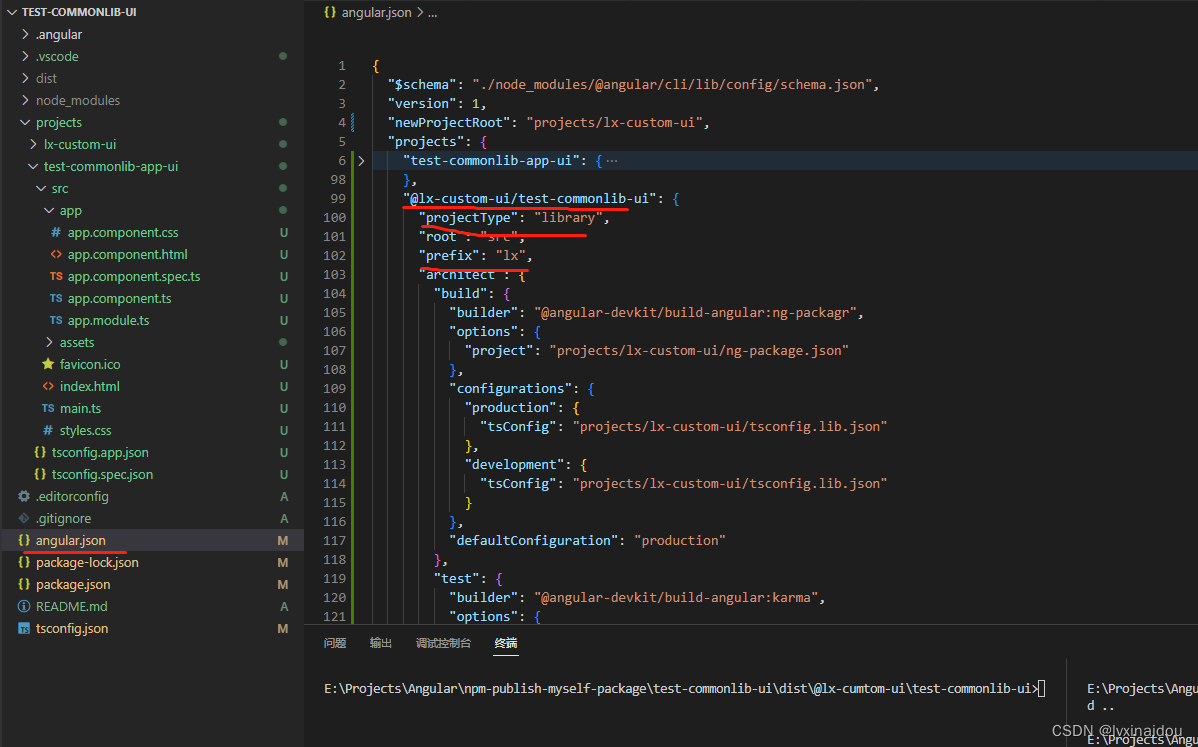
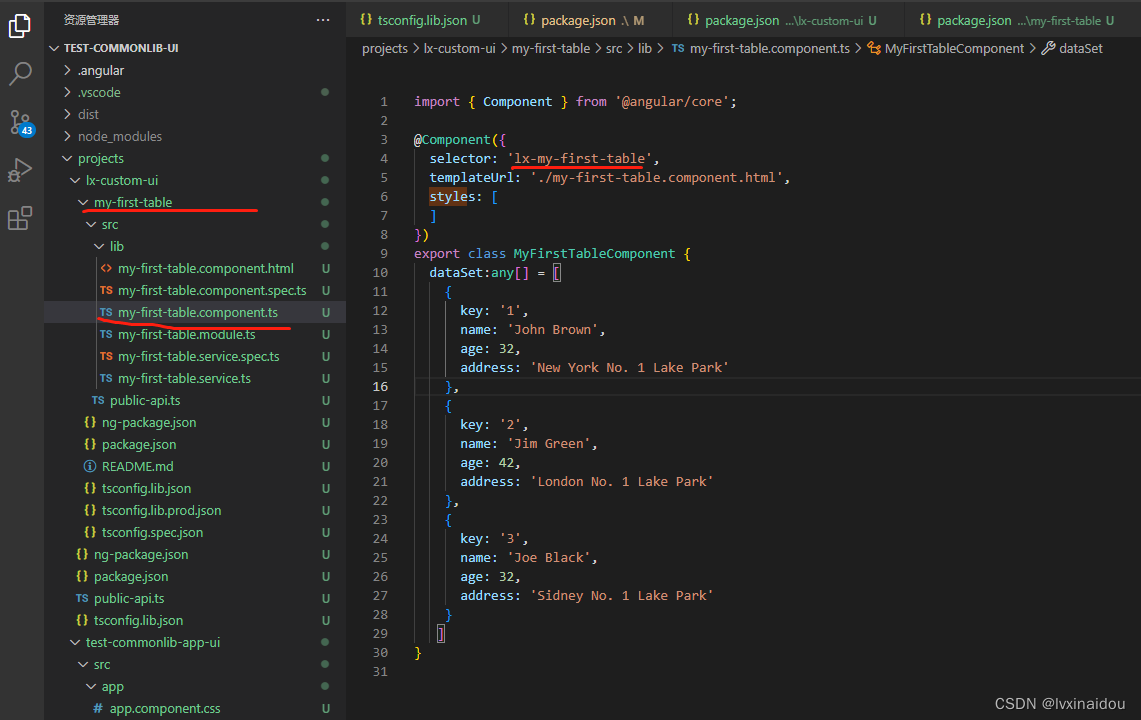
-
使用自己定义的html
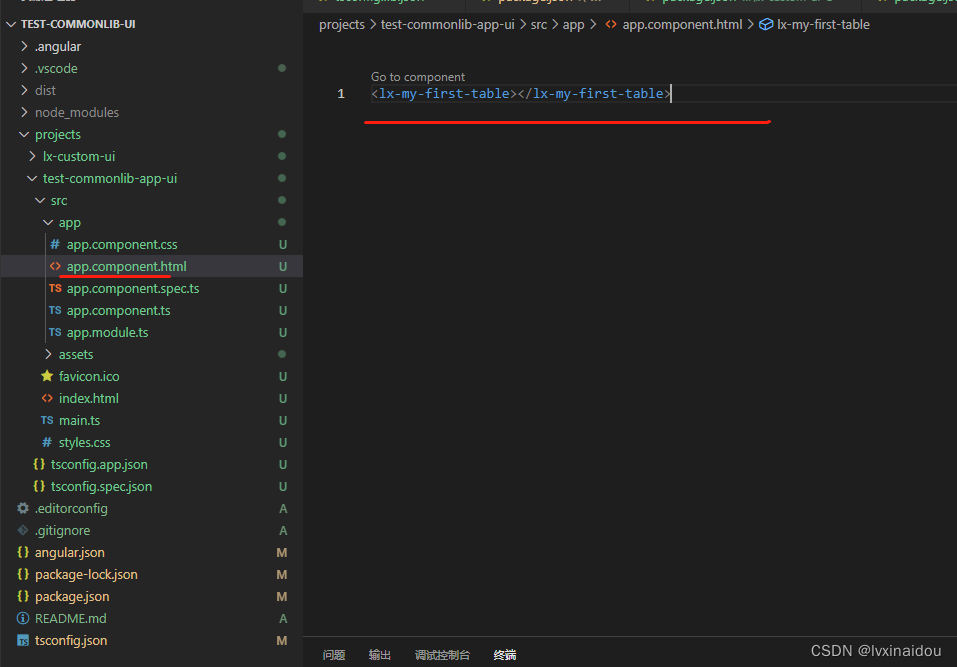
-
运行命令,结果如下


3. 发布Angular Library
1.1build包的命令
ng build @lx-custom-ui/test-commonlib-ui
1.2发布dist文件夹
- 登录npm(先到官网上注册一个自己的npm包, 注意发布@开头的,要与npm用户名一致,你也可以创建组织)
npm login
- 发布dist/@lx-custom-ui/test-commonlib-ui
npm publish --access public
- 每次发布版本要更新
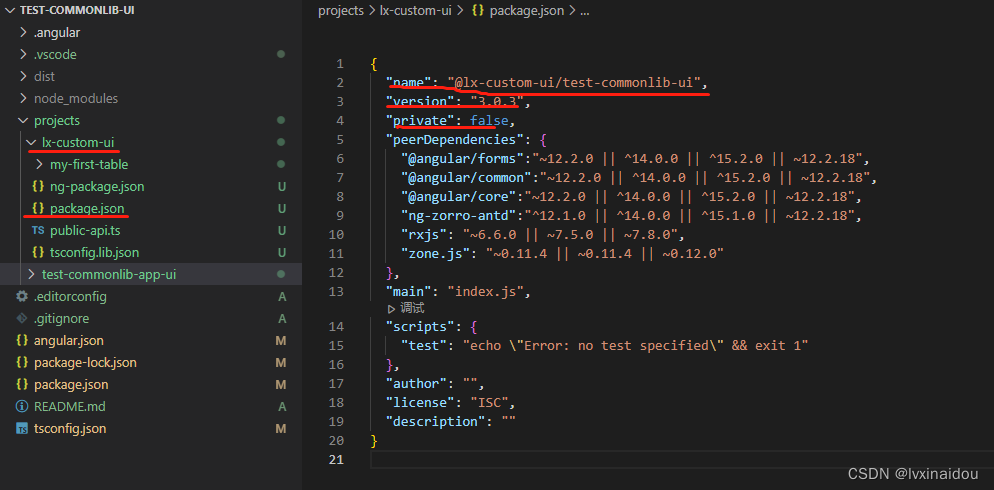
- 发布成功
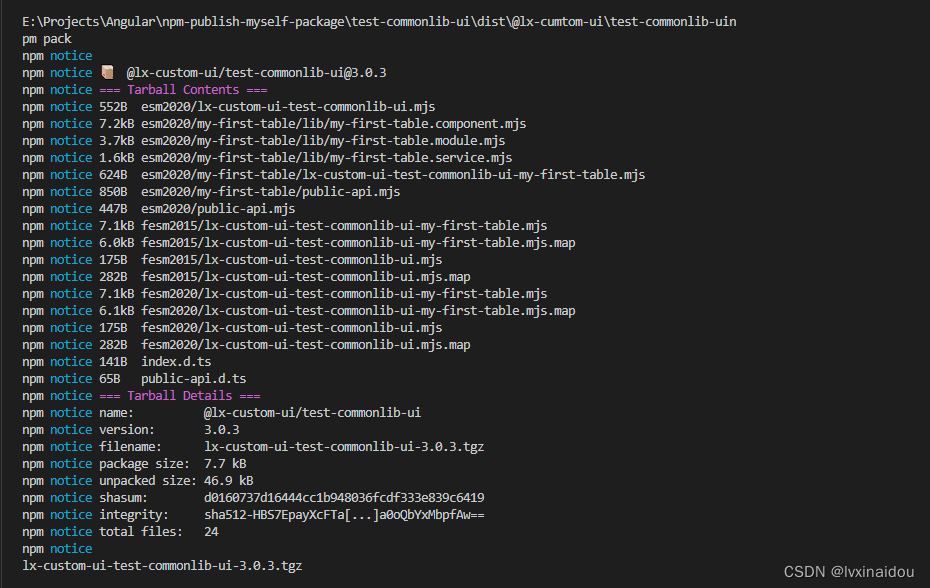
1.3npm官网上有自己发布的包
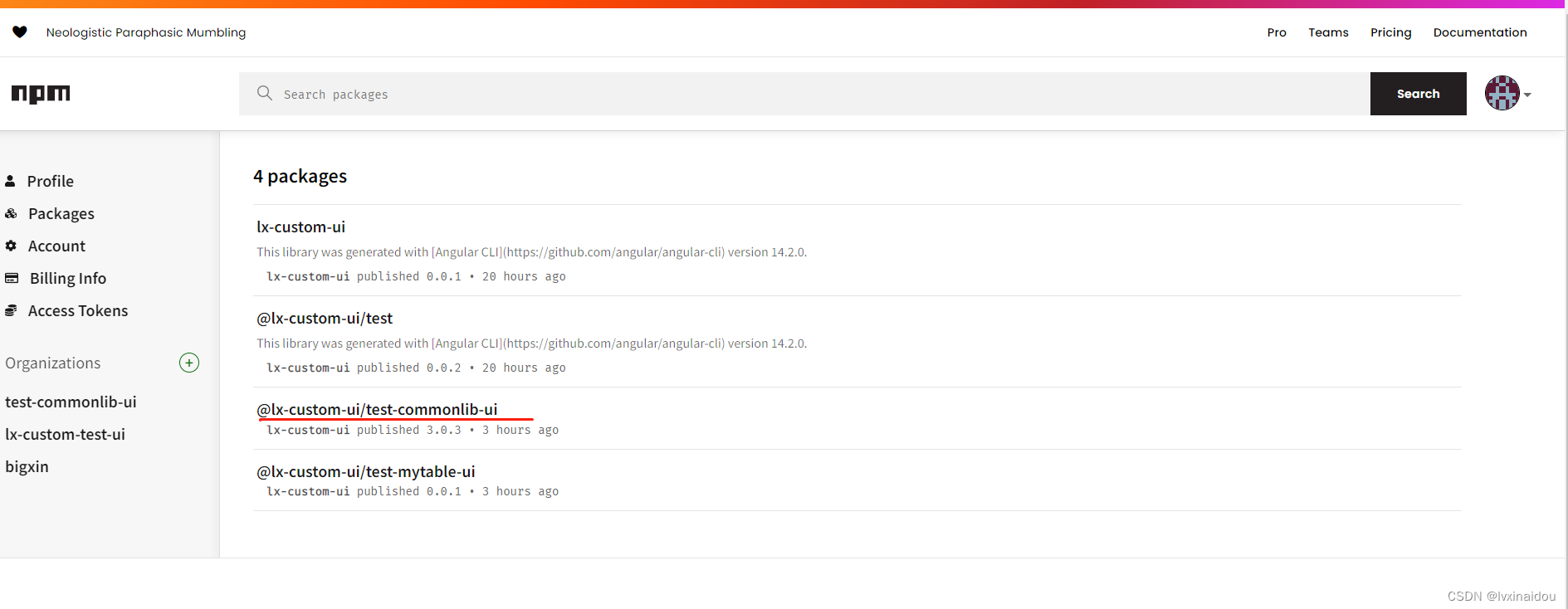
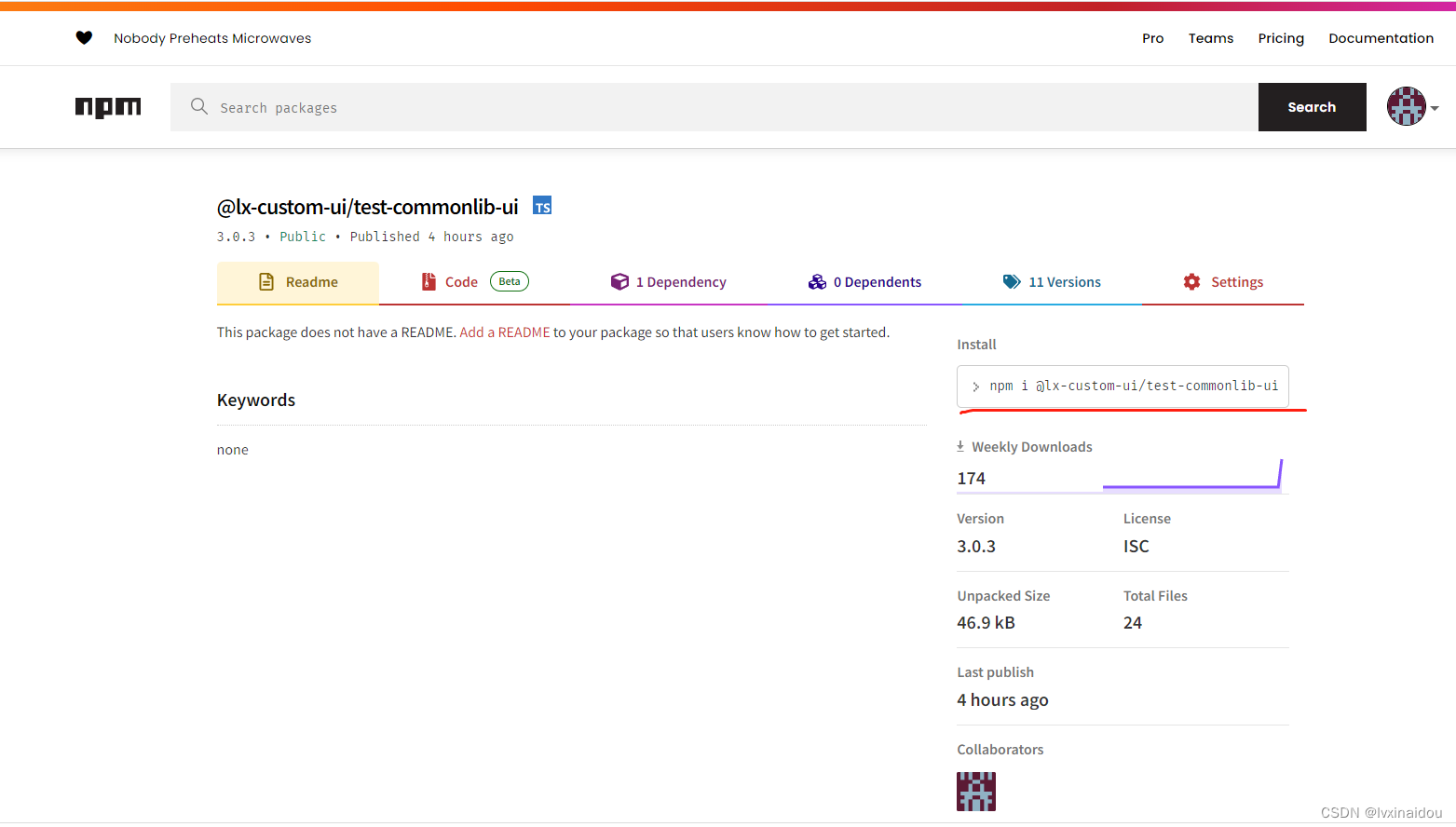
4.使用自己的Angular Library
1.1tgz方式
- 打包成tgz,手动复制到其他项目中
"npm-pack": "cd dist/@lx-custom-ui/test-commonlib-ui && npm pack",
"npm-lib-install": "npm install ./dist/@lx-custom-ui/test-commonlib-ui/lx-custom-ui-test-commonlib-ui-3.0.3.tgz"
- 配置好后, 在根文件下,执行
npm run build-lib
npm run npm-pack
npm run npm-lib-install
- 生成tgz在dist下
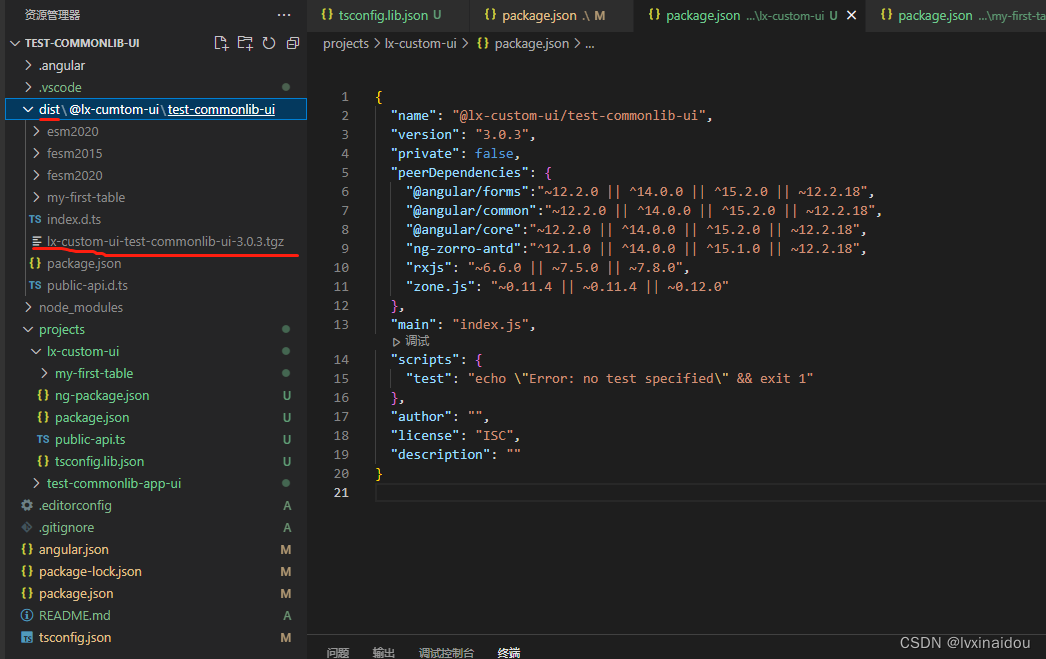
4.复制tgz到任意项目,任意目录下,只要路径正确,都能本地安装(本地安装命令"npm-lib-install": “npm install ./dist/@lx-custom-ui/test-commonlib-ui/lx-custom-ui-test-commonlib-ui-1.0.0.tgz”), 执行
"dependencies": {
"@lx-custom-ui/test-commonlib-ui": "file:dist/@lx-custom-ui/test-commonlib-ui/lx-custom-ui-test-commonlib-ui-3.0.3.tgz",
},
- 结果如下:在测试项目下安装本地的tgz文件
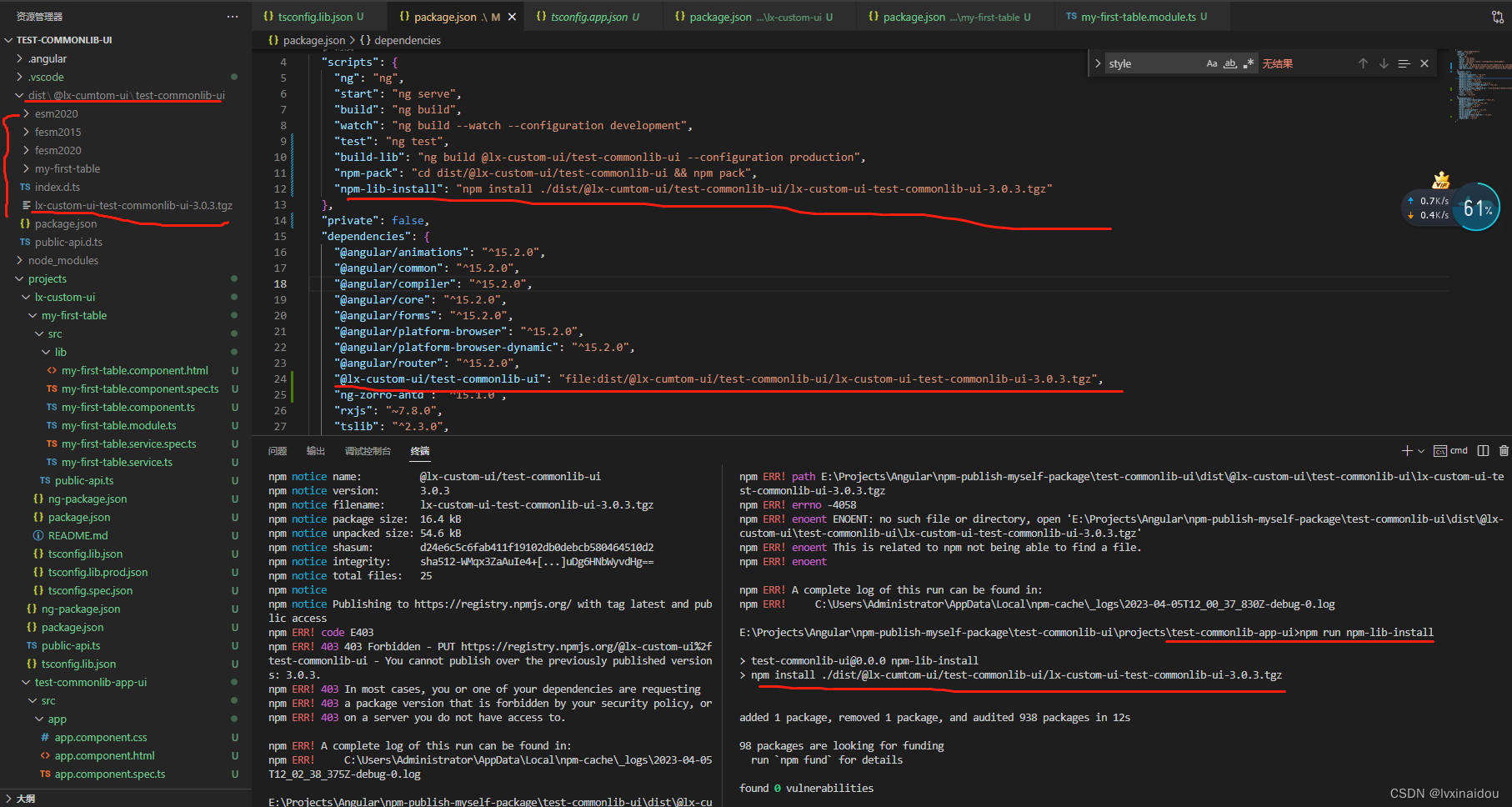
1.1npm方式
- 任意项目下,前提angular版本要对应,执行命令
npm i @lx-custom-ui/test-commonlib-ui
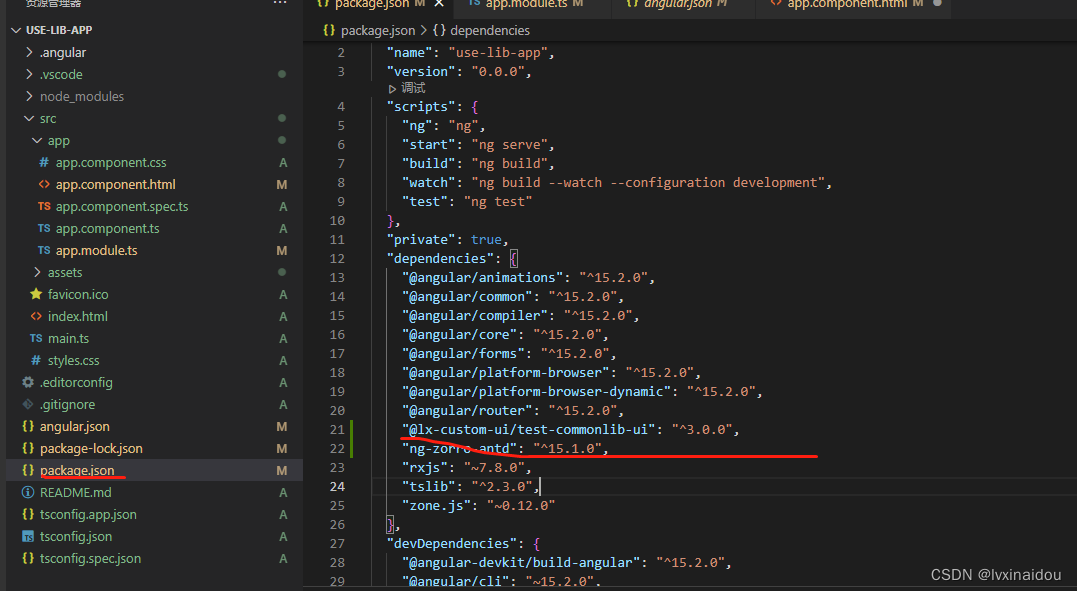
-
引入模块
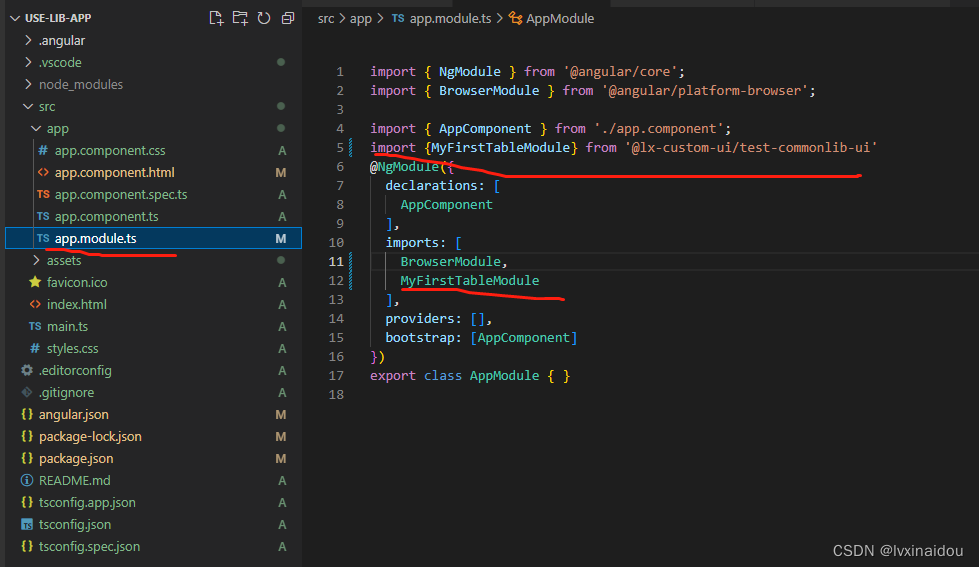
-
使用自己的html
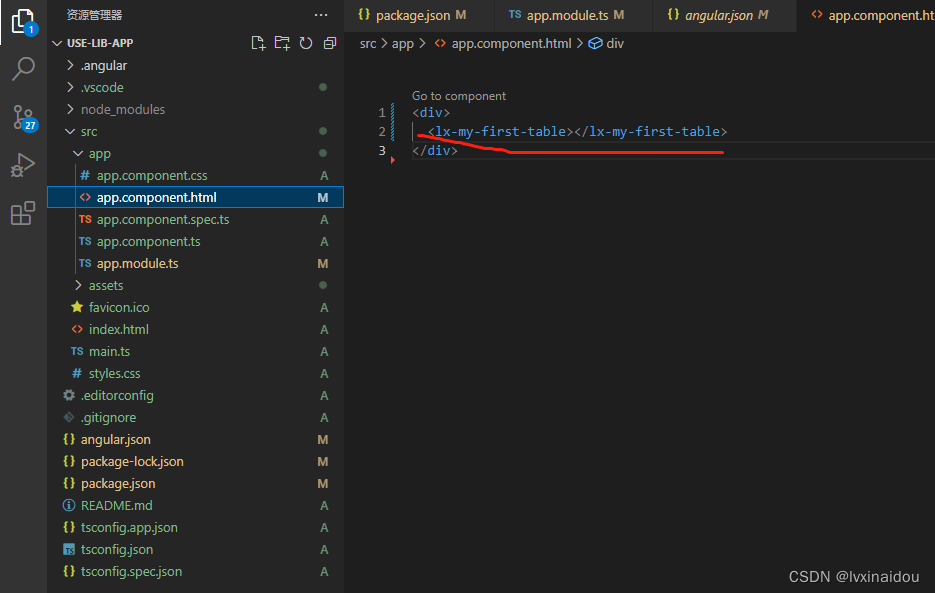





















 1329
1329











 被折叠的 条评论
为什么被折叠?
被折叠的 条评论
为什么被折叠?








