1、简介
在OpenShift使用各种额外的硬件资源基本都是遵循两步原则实现。
第一个步骤是安装 Node Feature Discover Operator ,并利用这个 Operator 识别 Node 节点硬件中的可识别资源。
第二个步骤是安装相应的 Operator 来支持该资源的特定操作接口。例如 Nvidia 的 GPU 就是通过 Nvidia GPU Operator 来实现 CUDA 的安装与支持。而 Intel 的科学运算资源则通过 OpenVINO 来实现支持。
在本文中,我们将以非常常见的 Nvidia GPU 资源的识别与支持来介绍这一过程。当然在开始之前,您很可能还需要一个准备步骤,准备一个OpenShift环境,确认OpenShift硬件上是否有 Security Boot 设置,如果有,在配置 Node Feature Discover Policy 的时候需要暂时关闭它。
2、安装 NFD Operator
---实现 Node Feature Discover
安装 NFD Operator 非常简单,只需要通过标准 Operator 安装方法,按照标准导航就可以顺利完成。在安装完 NFD Operator 之后我们可以建立 Policy instance 来按照指定规则识别各个节点上的相应资源。GPU 是 NFD 中已经规划好的标准资源,因此设置起来也非常简单。
首先要找到 NFD Operator

然后点击 NFD Operator 图标进行安装。非常简单的过程后,按照默认安装配置参数, NFD Operator 会生成一个独立的 NameSpace 命名为 openshift-nfd 。并且会为这个 NameSpace 设置正确的 SCC 权限。因此在任何 NameSpace 中,NFD Operator 都会自动出现在 Installed Operator 界面之中。

当 Installed Operator 之中的 NFD Operator 显示 Succeeded 就说明 Operator 已经成功完成了。此时可以通过点击右侧的 NodeFeatureDiscovery 来建立新的 Policy 。

Create NodeFeatureDiscovery 是建立一个新的实例用来搜索指定Labels节点上的各种标准资源。如果是一些特定资源,需要特殊修订的YAML来制定,这一部分就不再这里详细介绍了,大家如果有特殊硬件的检索需求可以到 OpenShift 的官方文档来查看是否可以实现,如何实现。

接受所有的默认值,直接完成Operator Instance构建过程,在此配置下OpenShift会自动完成 SCC 的设置过程,令所有的项目都可以访问 NDF 的检索结果,因此后面的GPU Operator 可以直接使用 NDF 下的 Instance 来完成对 GPU 设备的检索和驱动安装等动作。在安装过程中您可以通过命令
oc get pods -o wide -n openshift-nfd
持续在 openshift-ndf namespace 下看到对应的 PODs 的构建过程。并且可以通过
oc get nodes -l feature.node.kubernetes.io/pci-10de.present=true
命令来通过 label 找到究竟哪些节点已经通过 Node Feature Discover 过程可以查看 pci 接口上的资源。
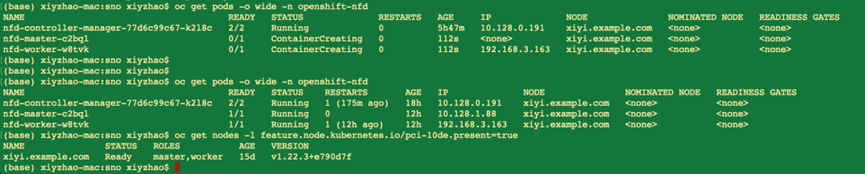
3、安装 Nvidia GPU Operator
----Discover GPU and Install CUDA
Nvidia GPU Operator 是由 Nvidia 原厂提供的统对 Kuberenetes 平台上各种 GPU 资源实现统一支持的 Operator 资源。在 OpenShift 上进行了完整的认证,并且作为标准 Red Hat Marketplace Operaort 提供给 OpenShift 用户使用,因此 Nvidia GPU Operator 在 OpenShift 上非常简单,唯一需要注意的就是之前提到过的,在所检索的节点上 BIOS 是否有 Security Boot 设置,由于 Nvidia GPU Operator 会直接操作节点的上的受信软件变更。如果不暂停 Security Boot ,Operator 安装过程会被阻塞住,导致其安装失败。

在安装 Operator 的时候,您将可以看到当前支持的各个版本,通常我会选择 stable ,它会选择供应商提供的最新的可靠版本。另外默认选择选项,还会建立一个新的 NameSpace ,默认会命名为 nvidia-gpu-operator 。

在安装过程中如果出现前面提及过的 Security Boot 问题,会阻塞在这个步骤,虽然在 Installed Operator 中仍然会有 NVIDIA GPU Operator 出现,但状态会是失败。这个状态需要解决掉被阻塞的 Job ,这部分我们将在最后 Debug 手段中详细解释。

4、制作 rhel8 repo 安装源
nvidia gpu operator需要在线下载包,来编译driver,那么在离线场景,我们就需要先准备一个rhel8 的 repo。
subscription-manager release --list
subscription-manager repos --disable="*"
subscription-manager repos \
--enable="rhel-8-for-x86_64-baseos-rpms" \
--enable="rhel-8-for-x86_64-baseos-source-rpms" \
--enable="rhel-8-for-x86_64-appstream-rpms" \
--enable="rhel-8-for-x86_64-supplementary-rpms" \
--enable="codeready-builder-for-rhel-8-x86_64-rpms" \
--enable="rhocp-4.10-for-rhel-8-x86_64-rpms" \
--enable="rhel-8-for-x86_64-baseos-eus-rpms"
mkdir -p /data/dnf/gaps
cd /data/dnf/gaps
dnf copr enable frostyx/modulemd-tools
dnf install -y modulemd-tools
# 注意,这里需要的包,需要先部署一下gpu operator,然后看看driver的日志,里面装什么包,这里替换成相应的包,不同版本的gpu operator要求不同,所以这里的包也不一样。
rm -rf /data/dnf/gaps/*
cd /data/dnf/gaps/
dnf download --resolve --releasever=8.4 --alldeps \
--repo rhel-8-for-x86_64-baseos-rpms,rhel-8-for-x86_64-appstream-rpms \
kernel-headers.x86_64 kernel-devel.x86_64 kernel-core.x86_64 systemd-udev.x86_64 elfutils-libelf.x86_64 elfutils-libelf-devel.x86_64
subscription-manager release --set=8.4
dnf download --resolve --releasever=8.4 --alldeps \
--repo rhel-8-for-x86_64-baseos-rpms,rhel-8-for-x86_64-appstream-rpms \
kernel-headers kernel-devel kernel-core gcc-8.4.1
subscription-manager release --set=8
dnf download --resolve --alldeps \
--repo rhel-8-for-x86_64-baseos-rpms,rhel-8-for-x86_64-appstream-rpms \
elfutils-libelf.x86_64 elfutils-libelf-devel.x86_64
# https://access.redhat.com/solutions/4907601
createrepo ./
repo2module . \
--module-name foo \
--module-stream devel \
--module-version 123 \
--module-context f32
createrepo_mod .
#ocp上bas跳板机诊断命令
oc delete po/`oc get po|grep nvidia-driver-daemonset|awk '{print $1}'`;sleep 5
oc logs -f po/`oc get po|grep nvidia-driver-daemonset|awk '{print $1}'`
#利用ng配置yum源服务器
yum install -y nginx
systemctl enable nginx
cat >/etc/nginx/nginx.conf <<EOF
user nginx;
worker_processes auto;
error_log /var/log/nginx/error.log;
pid /run/nginx.pid;
include /usr/share/nginx/modules/*.conf;
events {
worker_connections 1024;
}
http {
include mime.types;
default_type application/octet-stream;
sendfile on;
keepalive_timeout 65;
server {
listen 2221;
server_name localhost;
location / {
root /data/dnf/gaps/;
autoindex on;
}
}
}
EOF
systemctl restart nginx5、下载英伟达驱动镜像
默认 nvidia gpu driver pod 是需要联网下载各种包的,这里面还涉及到订阅,非常麻烦,而且离线无法使用。
我们刚才已经做了一个离线的repo仓库,那么我们就需要定制一下driver image,让他直接用离线的repo仓库就好了。
官方driver镜像下载: NVIDIA GPU Driver | NVIDIA NGC
#内部镜像仓库中镜像地址:
registry.ocp4dev.xxxx.com/driver/driver:515.48.07
registry.ocp4dev.xxxx.com/driver/driver:510.73.08
registry.ocp4dev.xxxx.com/driver/driver:470.129.06
##创建离线yum源配置文件 -- repo-config
cat << EOF > ./remote.repo
[gaps]
name=gaps
baseurl=http://192.168.40.220:2221
enabled=1
gpgcheck=0
EOF
oc create configmap repo-config -n gpu-operator-resources --from-file=./remote.repo
##创建 认证配置文件 -- gridd.conf
cat >gridd.conf <<EOF
# Description: Set License Server Address
# Data type: string
# Format: "<address>"
ServerAddress=10.50.2.20
EOF
##创建CF --licensing-config
oc create configmap licensing-config -n gpu-operator-resources --from-file=gridd.conf
6、使用英伟达 GPU 创建集群策略实例
使用 Web 控制台创建群集策略
- 在 OpenShift 容器平台 Web 控制台的侧边菜单中,选择“操作员>已安装的操作员”,然后单击“NVIDIA GPU 操作员”。
- 选择“群集策略”选项卡,然后单击“创建群集策略”。平台分配默认名称 GPU 群集策略。
- 在“驱动程序”部分下提供许可名称,这应在 NVIDIA vGPU 的上述先决条件步骤中创建。例如,请参阅下面的屏幕截图并相应地修改值。ConfigMap

- 指定路径、名称和捆绑在“驱动程序”部分下的 NVIDIA vGPU 驱动程序。如果注册表不是公开的,请在驱动程序高级配置部分下指定在先决条件步骤中创建的注册表。repositoryimageversionimagePullSecret

- 单击“创建”。
此时,GPU 操作员将继续安装所有必需的组件,以在 OpenShift 4 集群中设置 NVIDIA GPU。请至少等待 10-20 分钟,然后再深入研究任何形式的故障排除,因为这可能需要一段时间才能完成。
- NVIDIA GPU 操作员的新部署的集群策略 GPU-集群策略的状态将更改为安装成功时的状态。State:ready

7、检查验证1--查看显卡型号
# 先按照官方文档试试
oc project nvidia-gpu-operator
POD_NAME=$( oc get po --no-headers|grep driver|awk '{print $1}')
oc exec -it $POD_NAME -- nvidia-smi

8、检查验证2—安装TF并运行比对CPU和GPU计算结果
| 附:TensorFlow的deploy用的yaml apiVersion: apps/v1 oc create -f ts=deploy.yaml -n demo 0、TensorFlow服务访问地址: http://tsfl-demo.apps.ocp4uat.hisense.com/ 登录token:de616b51ccbbc399c2a3237a4c1e1e43ab7965cdeff1af18 ##第一次访问下列内容加入到浏览器 192.168.40.201 tsfl-demo.apps.ocp4uat.hisense.com 附件:登录token查询方法: oc get po -n demo;oc rsh tensorflow-gpu-jupyter-6f6987c4b5-k8nkk $ jupyter notebook list Currently running servers: http://0.0.0.0:8888/?token=de616b51ccbbc399c2a3237a4c1e1e43ab7965cdeff1af18 :: /tf 1、查看当前TensorFlow版本 执行命令 import tensorflow as tf 输出结果 2.10.0 2、查看当前主机上运行的设备 执行命令 import tensorflow as tf 输出结果 [PhysicalDevice(name='/physical_device:GPU:0', device_type='GPU')] 3、查看GPU是否可用,指定在CPU/GPU上运行 执行命令 import tensorflow as tf 输出结果 cpu_a: /job:localhost/replica:0/task:0/device:CPU:0 4、比较在CPU和GPU上的运行时间 执行命令 import tensorflow as tf 输出结果 cpu: 0.8687684789983905 gpu: 0.0063395990000572056 5、YAML文件内容 kind: Pod |
9、tips
- 如果发现nfd不能发现gpu型号,node reboot就好了
- 如果发现gpu feature discovery不正常, node reboot就好了
cat /proc/driver/nvidia/version
1、弯路1 -- Security Boot设置问题
| 整体安装 NFD Operator 和 GPU Operator 的过程非常简单,唯一有可能出现问题的场景就是当节点BIOS设置中包含 Security Boot 设置时,由于节点禁止对受信软件进行 kernal 级别的更改,因此会将安装过程阻塞住。此时我们会看到如下错误提示: Bundle unpacking failed. Reason: DeadlineExceeded 这个错误并不是说明过程如何被阻塞的,具体的提示会在相应 Pods 的执行日志里面。只有进入Pods 日志才能看到具体日志说明,某个过程在 Kernel 模式安装的过程中超时了。而对于整体 OpenShift 来说,外部 Events 只是说明 Jobs 里面的任务超时了,并没有完成。 由于 Jobs 任务并不会随着 Operator 的 Uninstall 而自动删除,因此在实际操作过程需要将 job 手动内容删除掉。您可以通过如下命令查看阻塞的 Jobs : oc get job -n openshift-marketplace -o json | jq -r '.items[] | select(.spec.template.spec.containers[].env[].value|contains ("gpu")) | .metadata.name'#这个命令会返回 id :7dd12173271ead6298e9dfb188b12d5e7c9b4d3afc941408e7d98f4f305bd01#我们可以通过这些 id 来删除指定的 Job 。oc delete job 7dd12173271ead6298e9dfb188b12d5e7c9b4d3afc941408e7d98f4f305bd01 -n openshift-marketplace#同时删除相关的 configmapoc delete configmap 7dd12173271ead6298e9dfb188b12d5e7c9b4d3afc941408e7d98f4f305bd01 -n openshift-marketplace 然后我们就可以临时关闭 BIOS 中的 Seurity Boot 设置,然后重新开始 GPU Operator 的安装过程了。 解决手段 原理说明 Security Boot:许多生产场景需要启用 Security Boot 安全启动特性,来要求节点去验证节点仅使用哪些受信任的启动软件,例如 UEFI 固件驱动程序、EFI 应用程序和操作系统。当这种节点有必要操作这些软件时,您可以手动或托管使用 Secure Boot 特性进行部署。 如何手动操作:如果想要手动部署具有安全引导的 OpenShift Container Platform 集群,您必须在每个控制平面节点和每个工作程序节点上启用 UEFI 引导模式和安全引导。只有当安装程序提供的安装使用 Redfish 虚拟媒体时,Red Hat 才支持手动启用 UEFI 的安全启动和安全启动。如果没有安装使用 Redfish 可以手动临时将 Secure Boot 特性关闭,在完成安装之后再重新启动来临时绕过这个设置。 参考资料: https://access.redhat.com/solutions/6459071 https://github.com/NVIDIA/gpu-operator/issues/266 |
2、弯路2– openshift的coreos并不支持VGPU
ESXI6下显卡直通设置
1、web登录esxi服务器管理地址,选择“管理”-“硬件”:

2、选择要设置直通的显卡应用前面的复选框,然后点击“切换直通”,点击完成后,点击“重新引导主机”:

3、通过以上方法,已经设置了显卡的直通,下面网虚拟机中添加显卡:
选择虚拟机,然后点击“编辑”:

选择“虚拟硬件”-“添加其他硬件设备”-‘PCI 设备":

找到刚才添加的“PCI设备”,然后点击下拉箭头,选择要添加的显卡设备。
4、虚拟机选择,高级设置:

点击配置参数中的高级配置:

添加参数:(PS:此步骤很重要,不添加参数,虚拟机中认不到显卡)
参数键:hypervisor.cpuid.v0 值:FALUSE

然点击“确定”-“保存”。
完成以上操作,显卡直通就设置完成了,在虚拟机中安装显卡驱动就可以了。
10、reference
Simplifying deployments of accelerated AI workloads on Red Hat OpenShift with NVIDIA GPU Operator
How to use entitled image builds to build DriverContainers with UBI on OpenShift
https://docs.nvidia.com/datacenter/kubernetes/openshift-on-gpu-install-guide/
NVIDIA Driver Installation Quickstart Guide :: NVIDIA Tesla Documentation
























 369
369











 被折叠的 条评论
为什么被折叠?
被折叠的 条评论
为什么被折叠?










