一、安装环境
1. 机器要求:
256 MB 内存,建议大于 512 MB
10 GB 的硬盘空间(用于 Jenkins 和 Docker 镜像)
需要安装以下软件:
Java 8 ( JRE 或者 JDK 都可以)
2. 安装JDK
检索可用包
yum search java|grep jdk安装JRE
yum install java-1.8.0-openjdk安装JDK
yum install -y java-devel3.将 jenkins.war 放到服务器中
jenkins.war下载地址(注意版本,我这里用的是):Jenkins 的安装和设置
执行命令:
java -jar jenkins.war首次启动war包会在`/root/.jenkins`生成配置文件,待完全启动成功后 访问服务器8080端口完成配置,在控制台会又初始化后的密码:
2022-12-25 11:52:50.697+0000 [id=41] INFO hudson.model.AsyncPeriodicWork#lambda$doRun$1: Started Download metadata
2022-12-25 11:52:50.758+0000 [id=41] INFO hudson.util.Retrier#start: Attempt #1 to do the action check updates server
2022-12-25 11:52:51.166+0000 [id=26] INFO jenkins.install.SetupWizard#init:
*************************************************************
*************************************************************
*************************************************************
Jenkins initial setup is required. An admin user has been created and a password generated.
Please use the following password to proceed to installation:
91fb7749cf4f4320b927b36dc2c45d37
This may also be found at: /root/.jenkins/secrets/initialAdminPassword
*************************************************************
*************************************************************
*************************************************************
不要忘了关闭防火墙哦!,浏览器访问:http://192.168.1.129:8080/
输入初始化密码:91fb7749cf4f4320b927b36dc2c45d37

选择安装推荐的插件
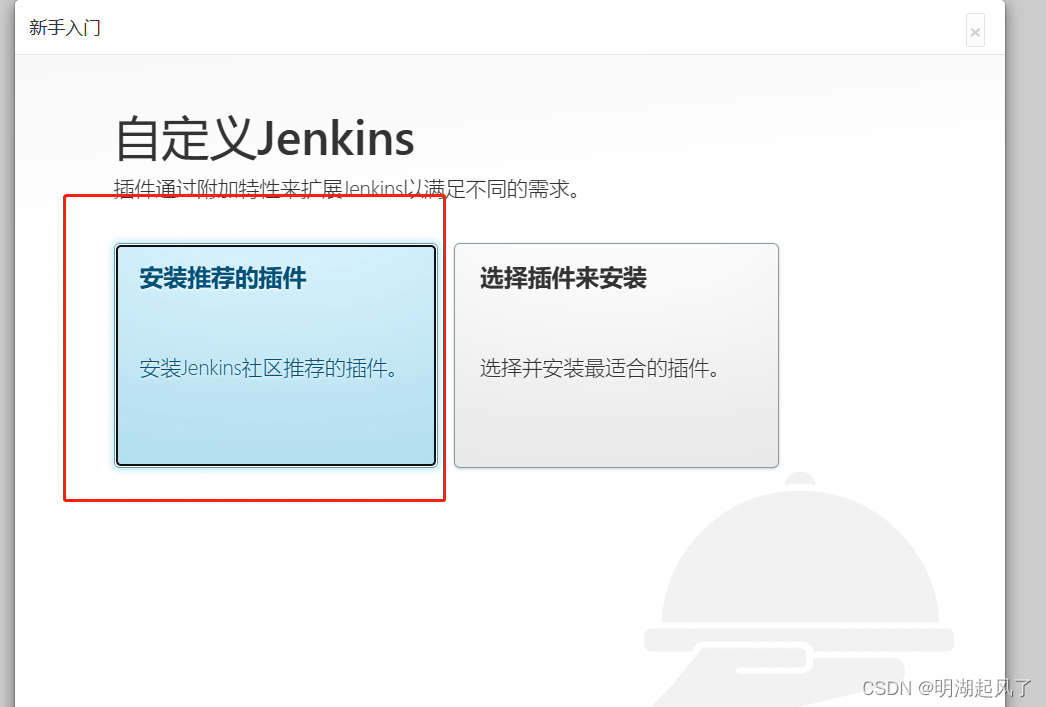
安装完成后,创建管理员
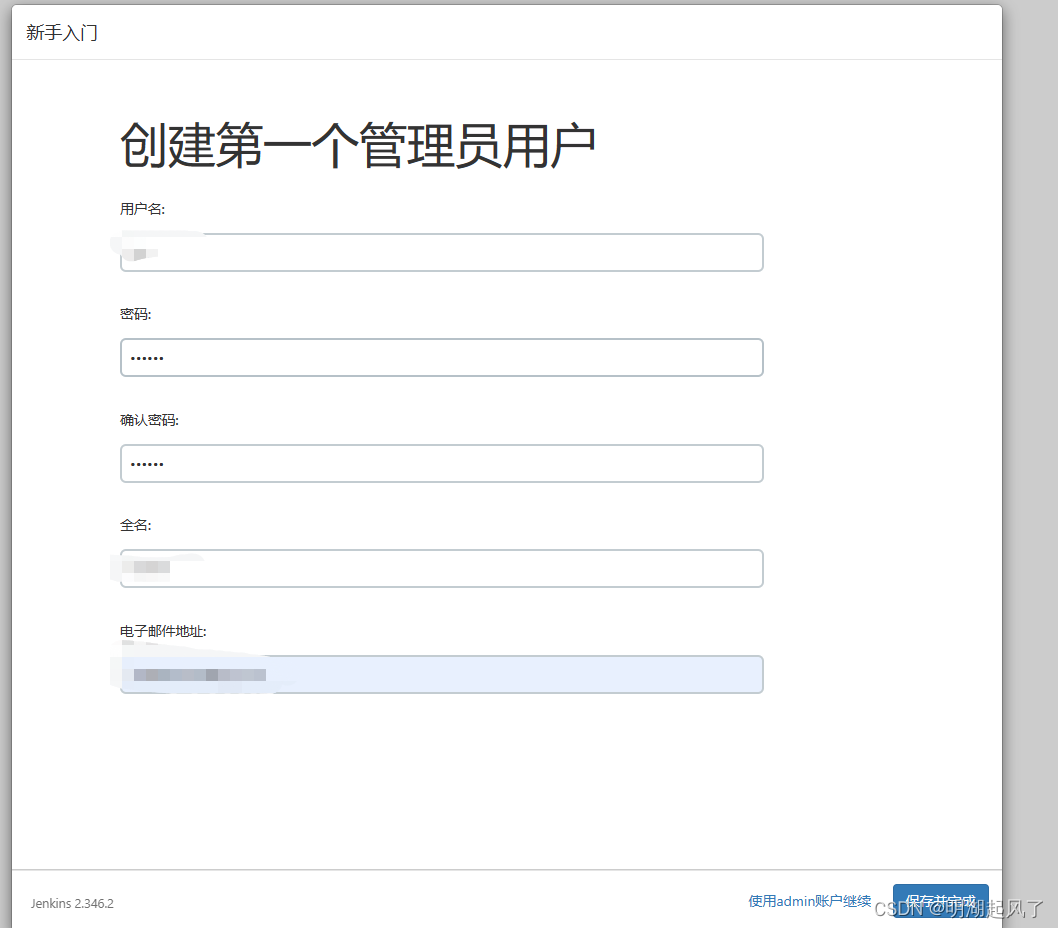

注意:这里启动完jenkins后,建议配置一下免安全认证,不然重启后,登陆报错:
jenkins:RI: /j_spring_security_check具体配置如下:
vi /root/.jenkins/config.xml将 <useSecurity>true</useSecurity> 改为 <useSecurity>false</useSecurity> 然后重启!
4. 安装maven
将mavne包放到服务器中

解压
tar -vxzf apache-maven-3.8.6-bin.tar.gz移动并改名
mv apache-maven-3.8.6 /usr/local/maven5. Jenkins安装插件
登陆Jenkins后,选择 Manage Jenkins
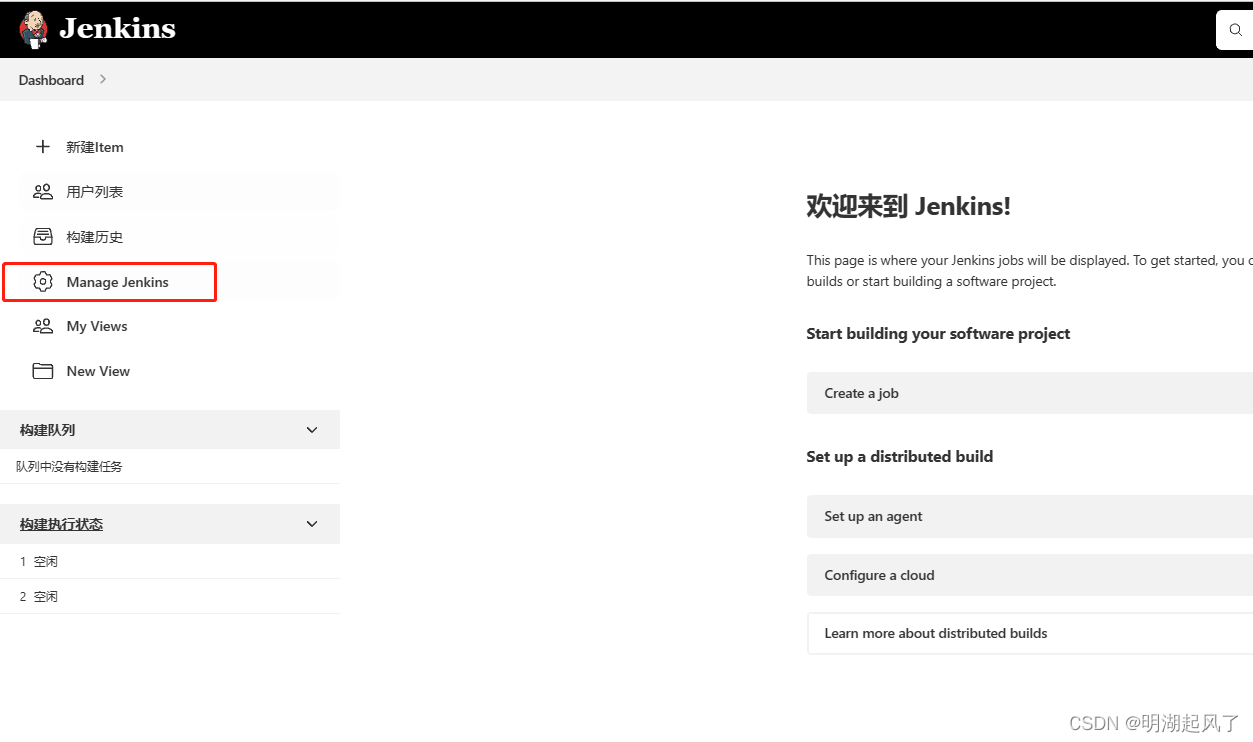
选择 Manage Plugins

安装构建项目用的 maven集成插件

最下面等待安装

安装完成后,返回首页,点击新建Item

创建一个maven项目
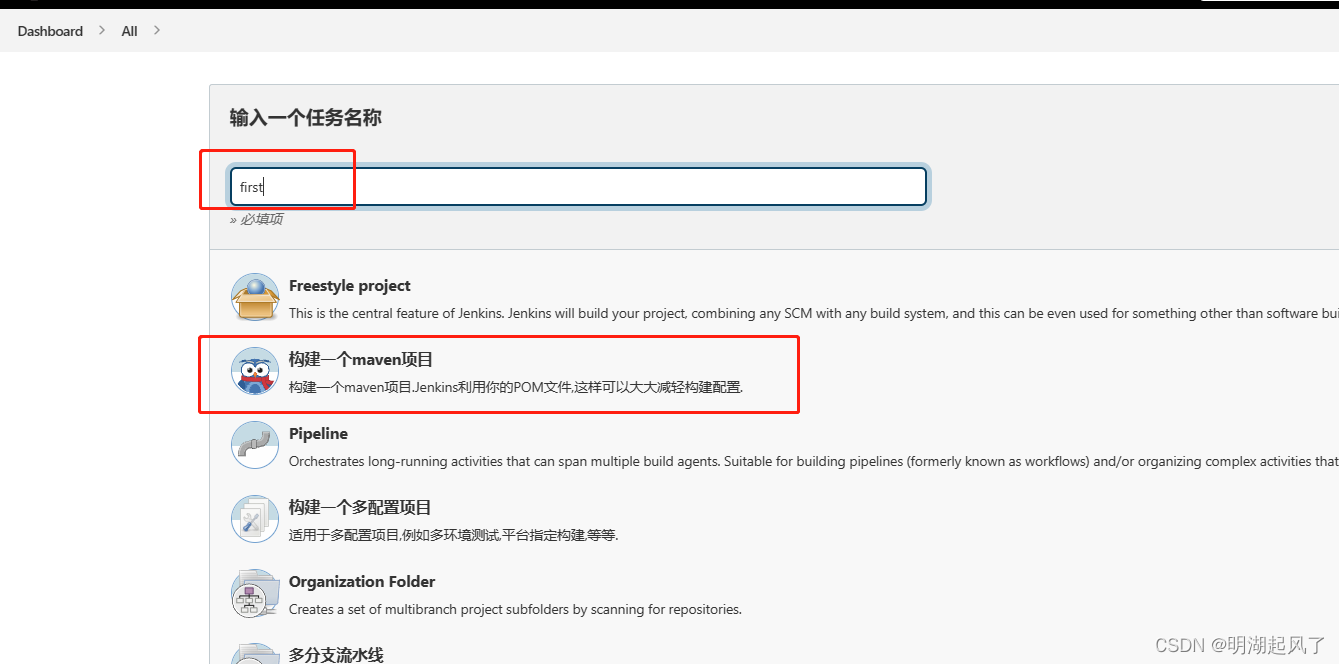
将GitLab项目地址添加上,这里也需要在Jenkins服务器中安装git
注意:Credentials 为添加凭证,这里作为公开测试使用,没有添加
 安装git命令
安装git命令
yum install git这里可以指定分支

6. 配置maven和pom.xml
在 Global Tool Configuration中配置 maven路径,即为服务器安装的路径:/usr/local/maven
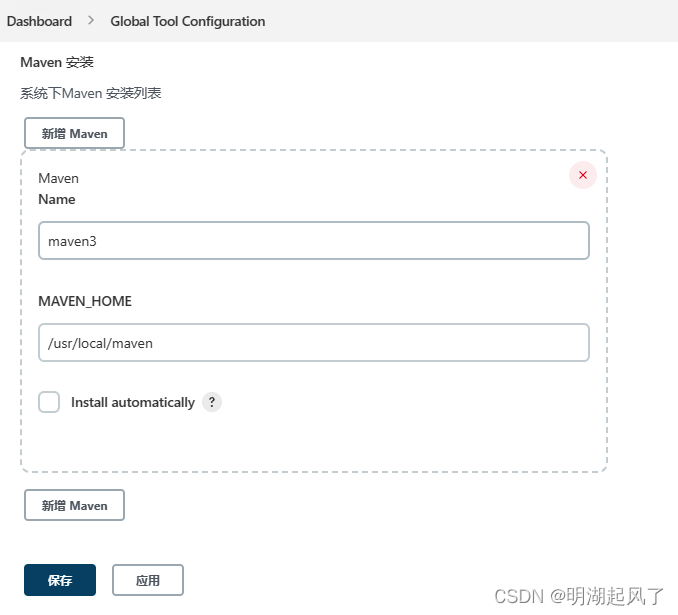
在之前的项目配置中,配置 pom.xml文件位置:即 项目名称+pom.xml
7. 修改阿里云镜像
<?xml version="1.0" encoding="UTF-8"?>
<!--
Licensed to the Apache Software Foundation (ASF) under one
or more contributor license agreements. See the NOTICE file
distributed with this work for additional information
regarding copyright ownership. The ASF licenses this file
to you under the Apache License, Version 2.0 (the
"License"); you may not use this file except in compliance
with the License. You may obtain a copy of the License at
http://www.apache.org/licenses/LICENSE-2.0
Unless required by applicable law or agreed to in writing,
software distributed under the License is distributed on an
"AS IS" BASIS, WITHOUT WARRANTIES OR CONDITIONS OF ANY
KIND, either express or implied. See the License for the
specific language governing permissions and limitations
under the License.
-->
<!--
| This is the configuration file for Maven. It can be specified at two levels:
|
| 1. User Level. This settings.xml file provides configuration for a single user,
| and is normally provided in ${user.home}/.m2/settings.xml.
|
| NOTE: This location can be overridden with the CLI option:
|
| -s /path/to/user/settings.xml
|
| 2. Global Level. This settings.xml file provides configuration for all Maven
| users on a machine (assuming they're all using the same Maven
| installation). It's normally provided in
| ${maven.conf}/settings.xml.
|
| NOTE: This location can be overridden with the CLI option:
|
| -gs /path/to/global/settings.xml
|
| The sections in this sample file are intended to give you a running start at
| getting the most out of your Maven installation. Where appropriate, the default
| values (values used when the setting is not specified) are provided.
|
|-->
<settings xmlns="http://maven.apache.org/SETTINGS/1.0.0"
xmlns:xsi="http://www.w3.org/2001/XMLSchema-instance"
xsi:schemaLocation="http://maven.apache.org/SETTINGS/1.0.0 http://maven.apache.org/xsd/settings-1.0.0.xsd">
<!-- localRepository
| The path to the local repository maven will use to store artifacts.
|
| Default: ${user.home}/.m2/repository
<localRepository>/path/to/local/repo</localRepository>
-->
<localRepository>${user.home}/.m2/repository</localRepository>
<!-- interactiveMode
| This will determine whether maven prompts you when it needs input. If set to false,
| maven will use a sensible default value, perhaps based on some other setting, for
| the parameter in question.
|
| Default: true
<interactiveMode>true</interactiveMode>
-->
<!-- offline
| Determines whether maven should attempt to connect to the network when executing a build.
| This will have an effect on artifact downloads, artifact deployment, and others.
|
| Default: false
<offline>false</offline>
-->
<!-- pluginGroups
| This is a list of additional group identifiers that will be searched when resolving plugins by their prefix, i.e.
| when invoking a command line like "mvn prefix:goal". Maven will automatically add the group identifiers
| "org.apache.maven.plugins" and "org.codehaus.mojo" if these are not already contained in the list.
|-->
<pluginGroups>
<!-- pluginGroup
| Specifies a further group identifier to use for plugin lookup.
<pluginGroup>com.your.plugins</pluginGroup>
-->
<pluginGroup>org.mortbay.jetty</pluginGroup>
</pluginGroups>
<!-- proxies
| This is a list of proxies which can be used on this machine to connect to the network.
| Unless otherwise specified (by system property or command-line switch), the first proxy
| specification in this list marked as active will be used.
|-->
<proxies>
<!-- proxy
| Specification for one proxy, to be used in connecting to the network.
|
<proxy>
<id>optional</id>
<active>true</active>
<protocol>http</protocol>
<username>proxyuser</username>
<password>proxypass</password>
<host>proxy.host.net</host>
<port>80</port>
<nonProxyHosts>local.net|some.host.com</nonProxyHosts>
</proxy>
-->
</proxies>
<!-- servers
| This is a list of authentication profiles, keyed by the server-id used within the system.
| Authentication profiles can be used whenever maven must make a connection to a remote server.
|-->
<servers>
<!-- server
| Specifies the authentication information to use when connecting to a particular server, identified by
| a unique name within the system (referred to by the 'id' attribute below).
|
| NOTE: You should either specify username/password OR privateKey/passphrase, since these pairings are
| used together.
|
<server>
<id>deploymentRepo</id>
<username>repouser</username>
<password>repopwd</password>
</server>
-->
<!-- Another sample, using keys to authenticate.
<server>
<id>siteServer</id>
<privateKey>/path/to/private/key</privateKey>
<passphrase>optional; leave empty if not used.</passphrase>
</server>
-->
<server>
<id>releases</id>
<username>ali</username>
<password>ali</password>
</server>
<server>
<id>Snapshots</id>
<username>ali</username>
<password>ali</password>
</server>
</servers>
<!-- mirrors
| This is a list of mirrors to be used in downloading artifacts from remote repositories.
|
| It works like this: a POM may declare a repository to use in resolving certain artifacts.
| However, this repository may have problems with heavy traffic at times, so people have mirrored
| it to several places.
|
| That repository definition will have a unique id, so we can create a mirror reference for that
| repository, to be used as an alternate download site. The mirror site will be the preferred
| server for that repository.
|-->
<mirrors>
<!-- mirror
| Specifies a repository mirror site to use instead of a given repository. The repository that
| this mirror serves has an ID that matches the mirrorOf element of this mirror. IDs are used
| for inheritance and direct lookup purposes, and must be unique across the set of mirrors.
|
<mirror>
<id>mirrorId</id>
<mirrorOf>repositoryId</mirrorOf>
<name>Human Readable Name for this Mirror.</name>
<url>http://my.repository.com/repo/path</url>
</mirror>
-->
<mirror>
<!--This sends everything else to /public -->
<id>nexus</id>
<mirrorOf>*</mirrorOf>
<url>http://maven.aliyun.com/nexus/content/groups/public/</url>
</mirror>
<mirror>
<!--This is used to direct the public snapshots repo in the
profile below over to a different nexus group -->
<id>nexus-public-snapshots</id>
<mirrorOf>public-snapshots</mirrorOf>
<url>http://maven.aliyun.com/nexus/content/repositories/snapshots/</url>
</mirror>
<mirror>
<!--This is used to direct the public snapshots repo in the
profile below over to a different nexus group -->
<id>nexus-public-snapshots1</id>
<mirrorOf>public-snapshots1</mirrorOf>
<url>https://artifacts.alfresco.com/nexus/content/repositories/public/</url>
</mirror>
</mirrors>
<!-- profiles
| This is a list of profiles which can be activated in a variety of ways, and which can modify
| the build process. Profiles provided in the settings.xml are intended to provide local machine-
| specific paths and repository locations which allow the build to work in the local environment.
|
| For example, if you have an integration testing plugin - like cactus - that needs to know where
| your Tomcat instance is installed, you can provide a variable here such that the variable is
| dereferenced during the build process to configure the cactus plugin.
|
| As noted above, profiles can be activated in a variety of ways. One way - the activeProfiles
| section of this document (settings.xml) - will be discussed later. Another way essentially
| relies on the detection of a system property, either matching a particular value for the property,
| or merely testing its existence. Profiles can also be activated by JDK version prefix, where a
| value of '1.4' might activate a profile when the build is executed on a JDK version of '1.4.2_07'.
| Finally, the list of active profiles can be specified directly from the command line.
|
| NOTE: For profiles defined in the settings.xml, you are restricted to specifying only artifact
| repositories, plugin repositories, and free-form properties to be used as configuration
| variables for plugins in the POM.
|
|-->
<profiles>
<profile>
<id>development</id>
<repositories>
<repository>
<id>central</id>
<url>http://central</url>
<releases><enabled>true</enabled><updatePolicy>always</updatePolicy></releases>
<snapshots><enabled>true</enabled><updatePolicy>always</updatePolicy></snapshots>
</repository>
</repositories>
<pluginRepositories>
<pluginRepository>
<id>central</id>
<url>http://central</url>
<releases><enabled>true</enabled><updatePolicy>always</updatePolicy></releases>
<snapshots><enabled>true</enabled><updatePolicy>always</updatePolicy></snapshots>
</pluginRepository>
</pluginRepositories>
</profile>
<profile>
<!--this profile will allow snapshots to be searched when activated-->
<id>public-snapshots</id>
<repositories>
<repository>
<id>public-snapshots</id>
<url>http://public-snapshots</url>
<releases><enabled>false</enabled></releases>
<snapshots><enabled>true</enabled><updatePolicy>always</updatePolicy></snapshots>
</repository>
</repositories>
<pluginRepositories>
<pluginRepository>
<id>public-snapshots</id>
<url>http://public-snapshots</url>
<releases><enabled>false</enabled></releases>
<snapshots><enabled>true</enabled><updatePolicy>always</updatePolicy></snapshots>
</pluginRepository>
</pluginRepositories>
</profile>
</profiles>
<activeProfiles>
<activeProfile>development</activeProfile>
<activeProfile>public-snapshots</activeProfile>
</activeProfiles>
<!-- activeProfiles
| List of profiles that are active for all builds.
|
<activeProfiles>
<activeProfile>alwaysActiveProfile</activeProfile>
<activeProfile>anotherAlwaysActiveProfile</activeProfile>
</activeProfiles>
-->
</settings>8、构建项目包

等待构建完成中可以查看控制台输出

构建完成

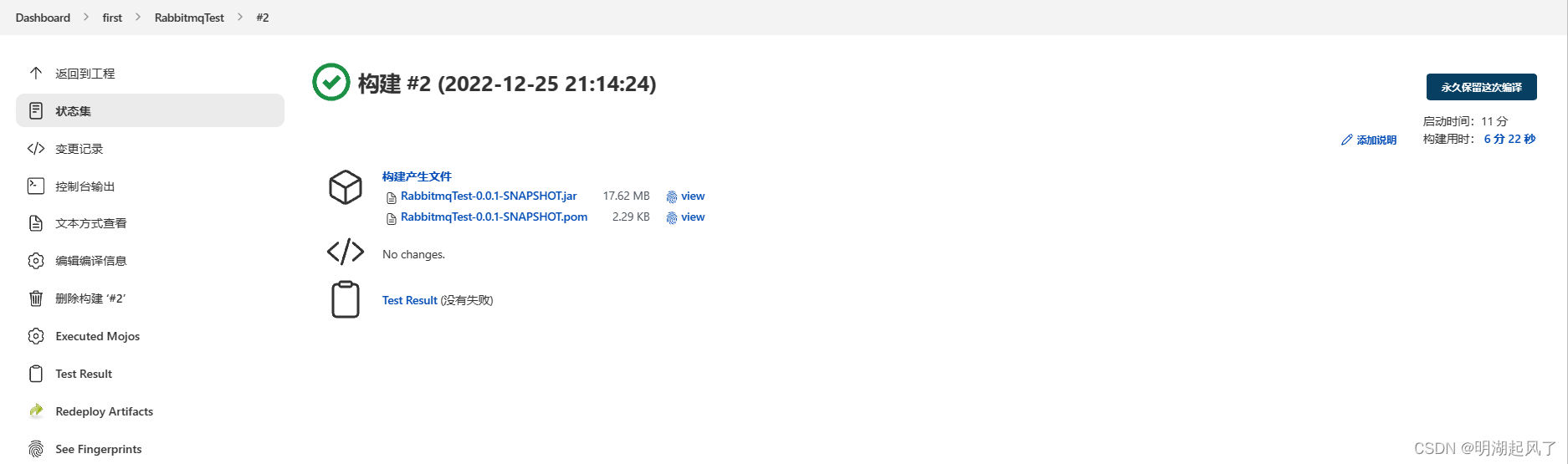
9. 查看构建好的jar包
/root/.m2/repository/com/fan/RabbitmqTest/0.0.1-SNAPSHOT
10. 安装 Publish Over SSH 插件

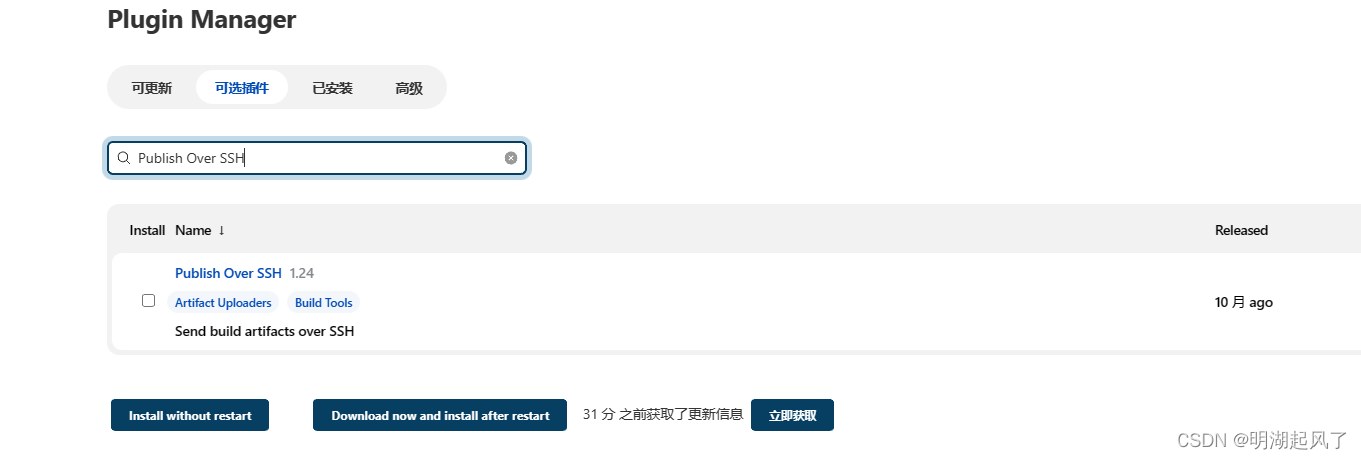
11. 添加远程服务器
安装成功后,在系统配置中添加一台远程服务器
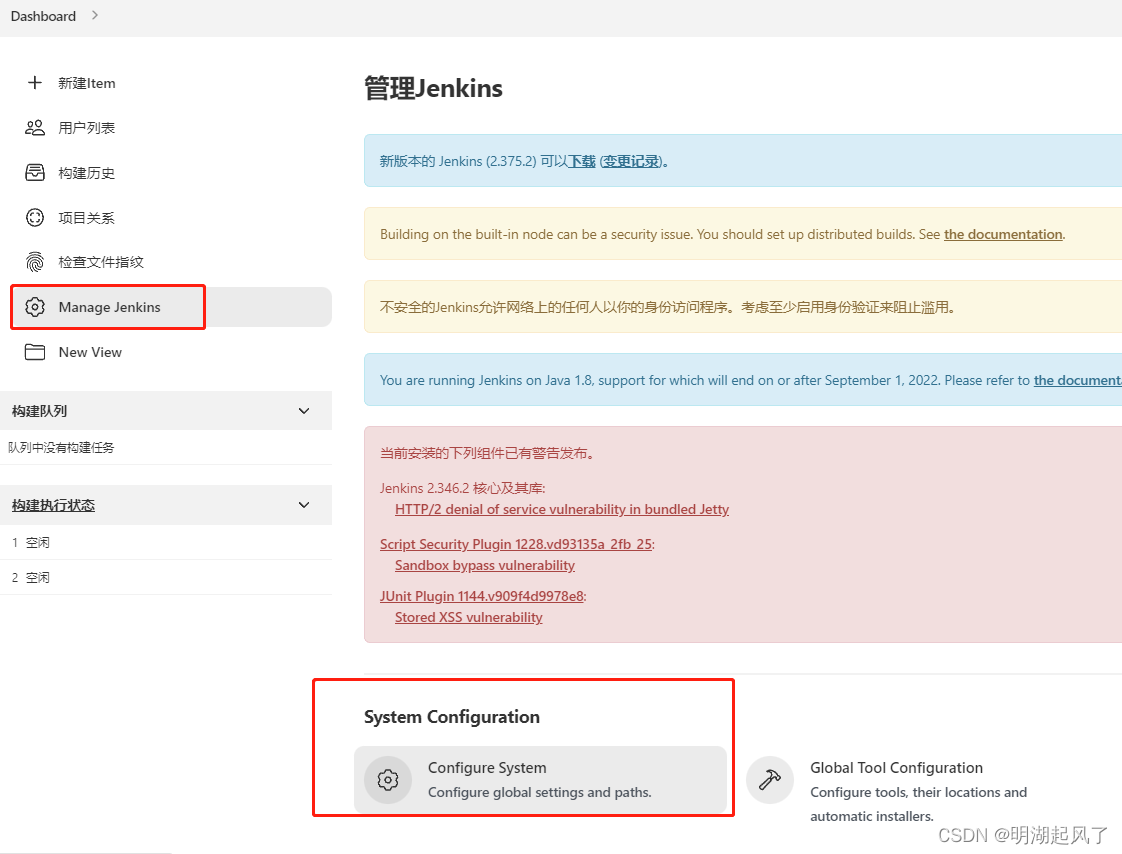
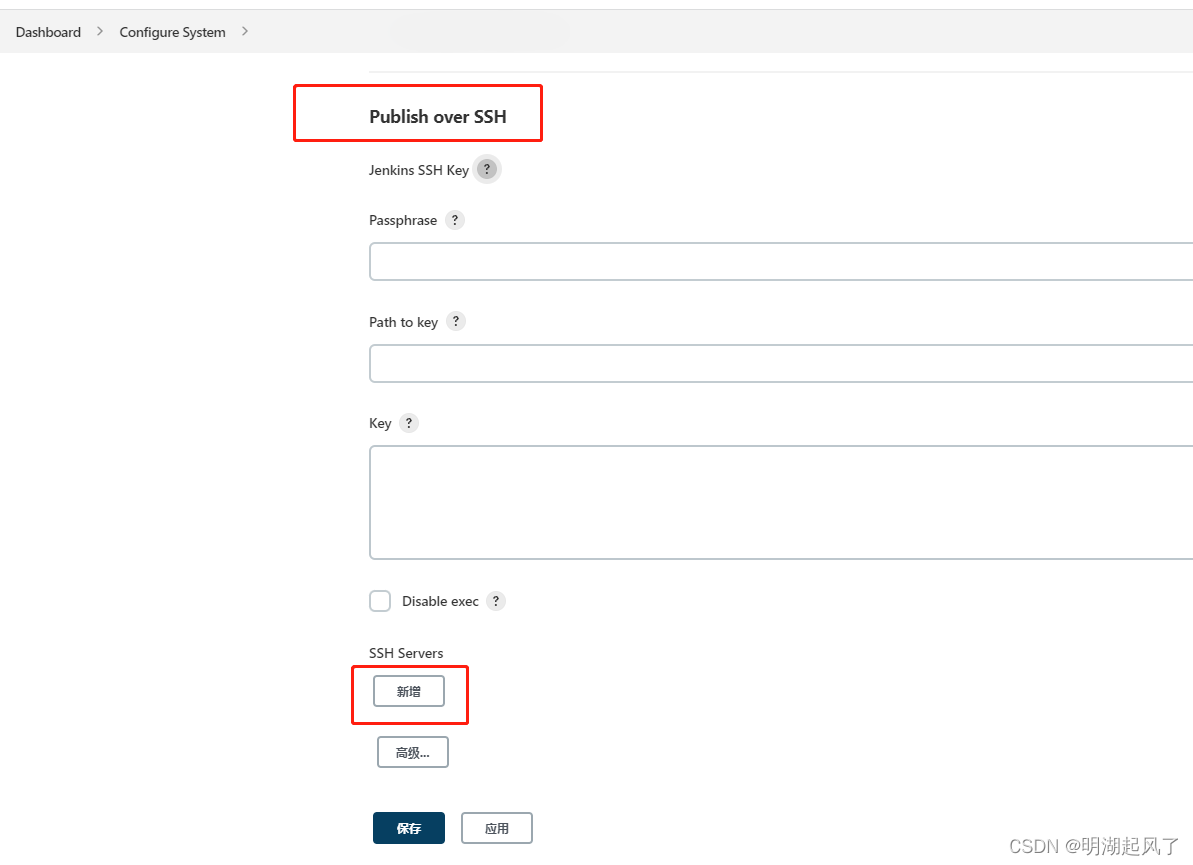
配置远程服务器信息
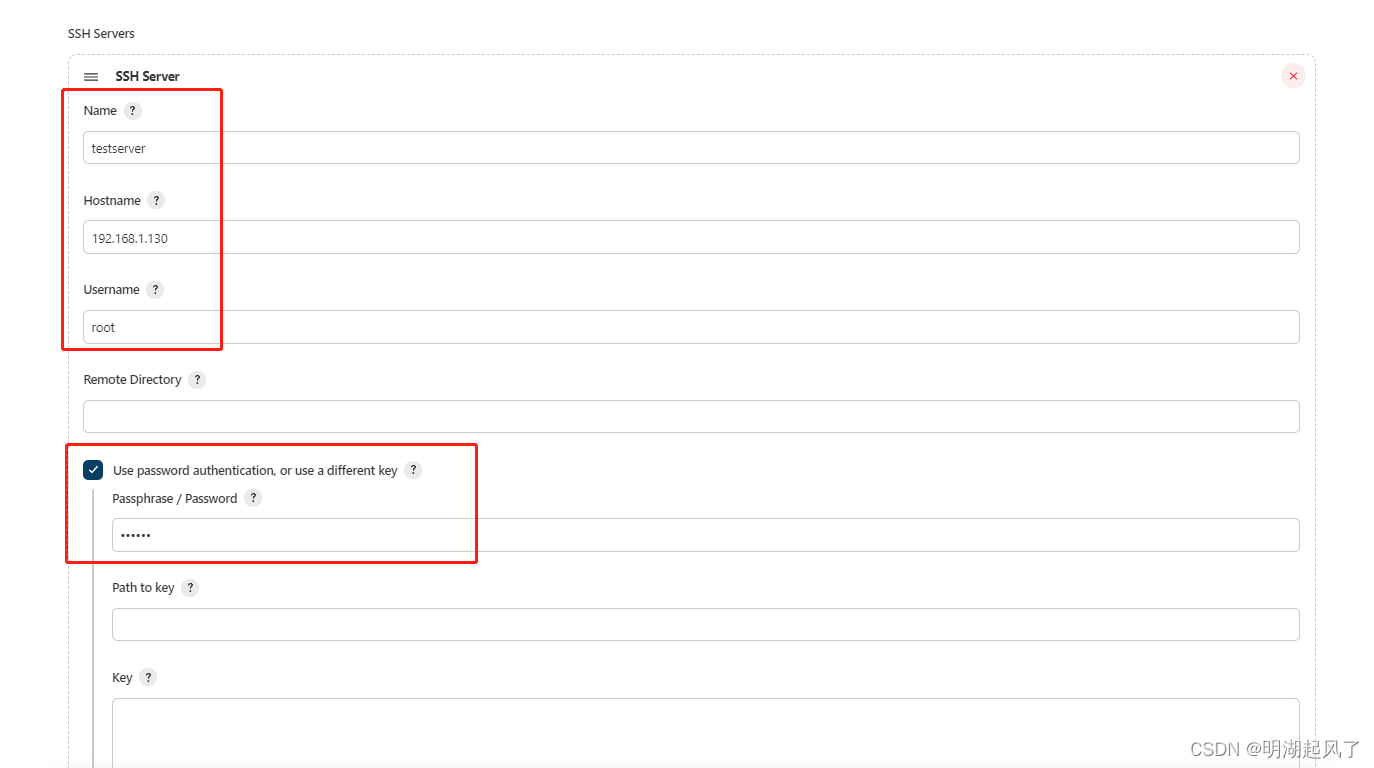
测试为Success 即可

12. 配置构建后操作
点击项目名称,找到配置


在 Post Steps 中找到刚刚安装的插件
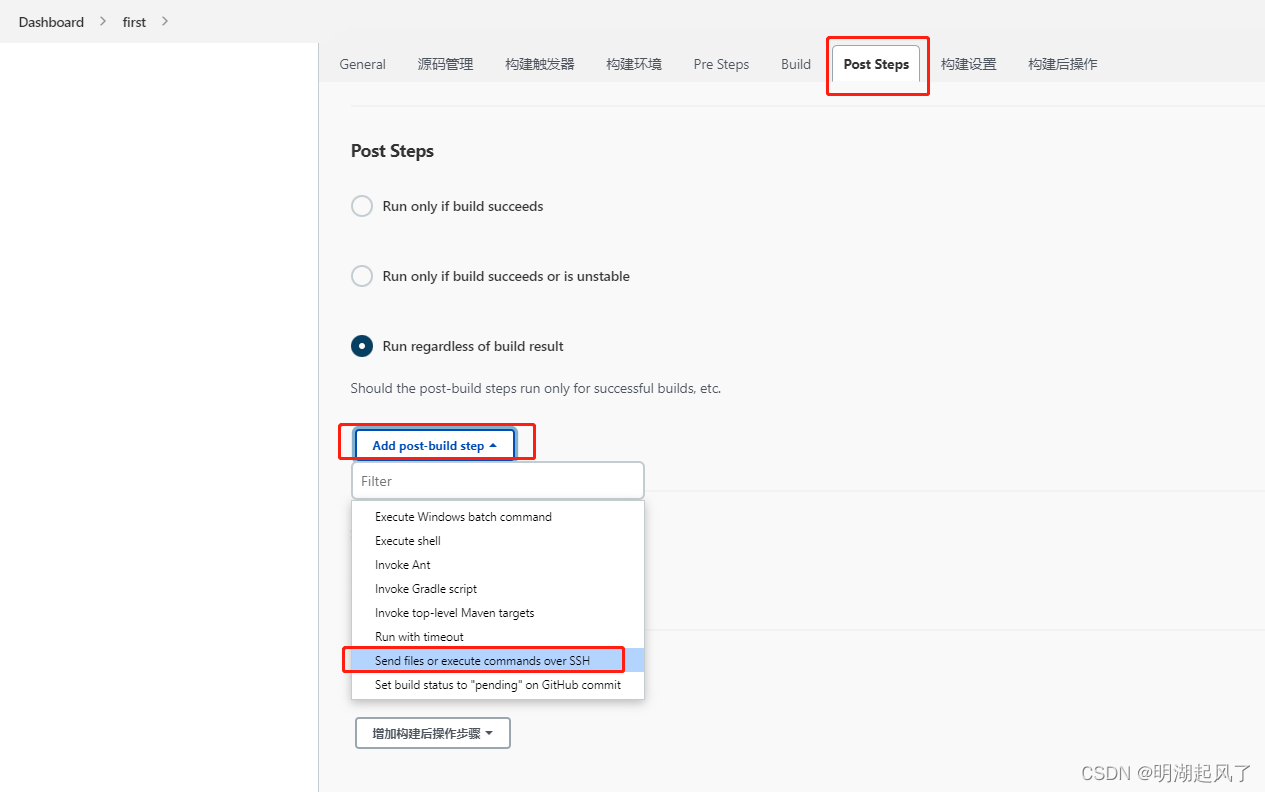
这里需要注意的是,匹配传递的 jar 包 ,**/ 表示任意目录,实际生成的 jar包名称为:RabbitmqTest-0.0.1-SNAPSHOT.jar,所以,这里也需要匹配
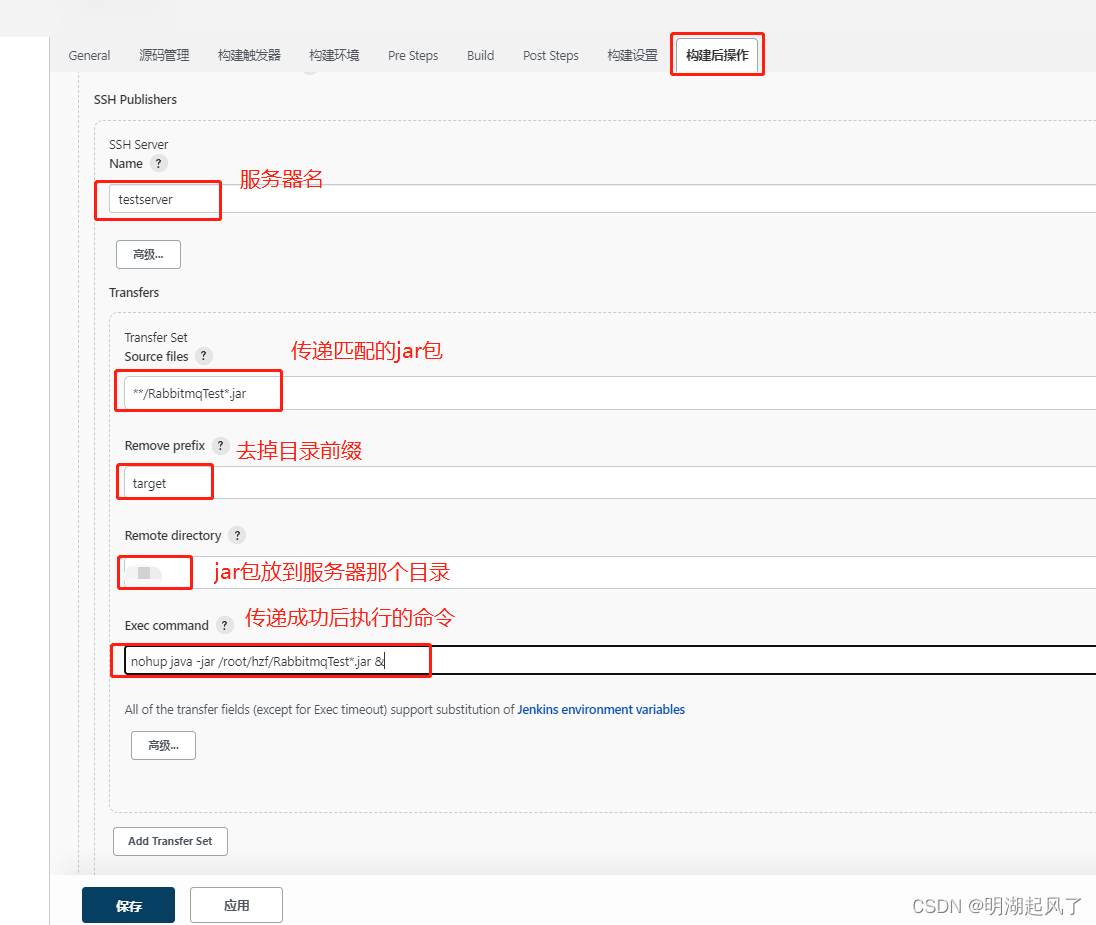
重新构建后,自动启动。
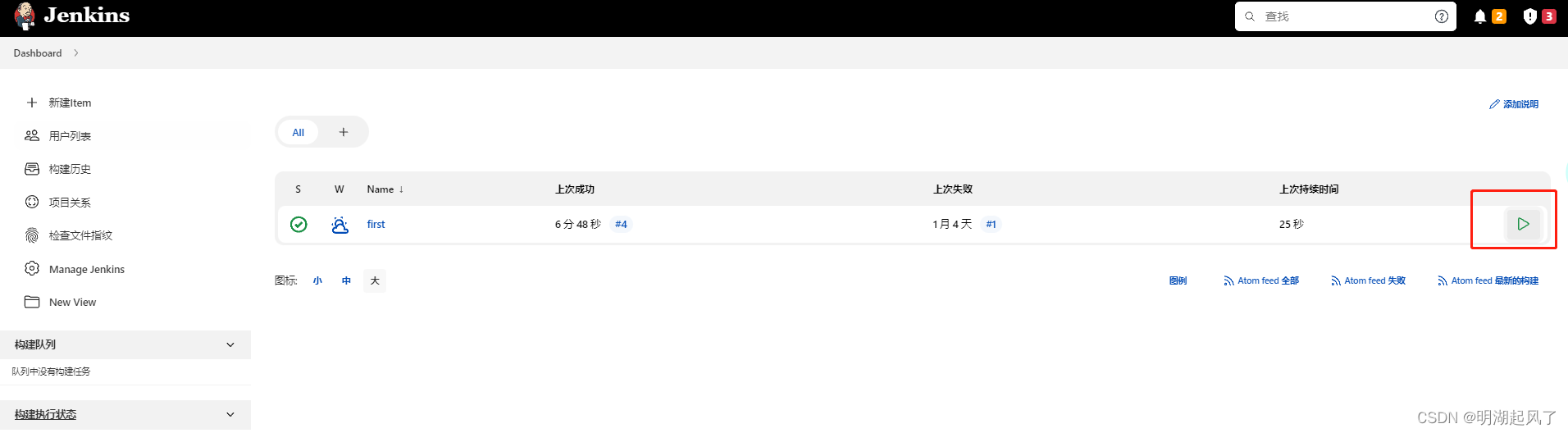
这里传递成功后执行的命令可能会因为nohup日志导致卡死,从而超时,所以对命令进行优化:
nohup java -jar /root/hzf/RabbitmqTest*.jar &>mylog.log &13. 配置运行前Pre Steps清理操作,RabbitmqTest为脚本执行的参数,以jar包名前缀命名

在远程服务器root目录下创建 x.sh文件,并编写 shell脚本:
#!/bin/bash
#删除历史数据,自己定义的目录或jar包名
rm -rf RabbitmqTest*
appname=$1
#获取传入的参数
echo "arg:$1"
#获取正在运行的jar包pid
pid=`ps -ef | grep $1 | grep 'java -jar' | awk '{printf $2}'`
echo $pid
#如果pid为空,提示一下,否则,执行kill命令
if [ -z $pid ];
#使用-z 做空值判断
then
echo "$appname not started"
else
kill -9 $pid
echo "$appname stoping...."
check=`ps -ef | grep -w $pid | grep java`
if [ -z $check ];
then
echo "$appname pid:$pid is stop"
else
echo "$appname stop failed"
fi
fi修改代码提交后,重新打包,自动部署成功。











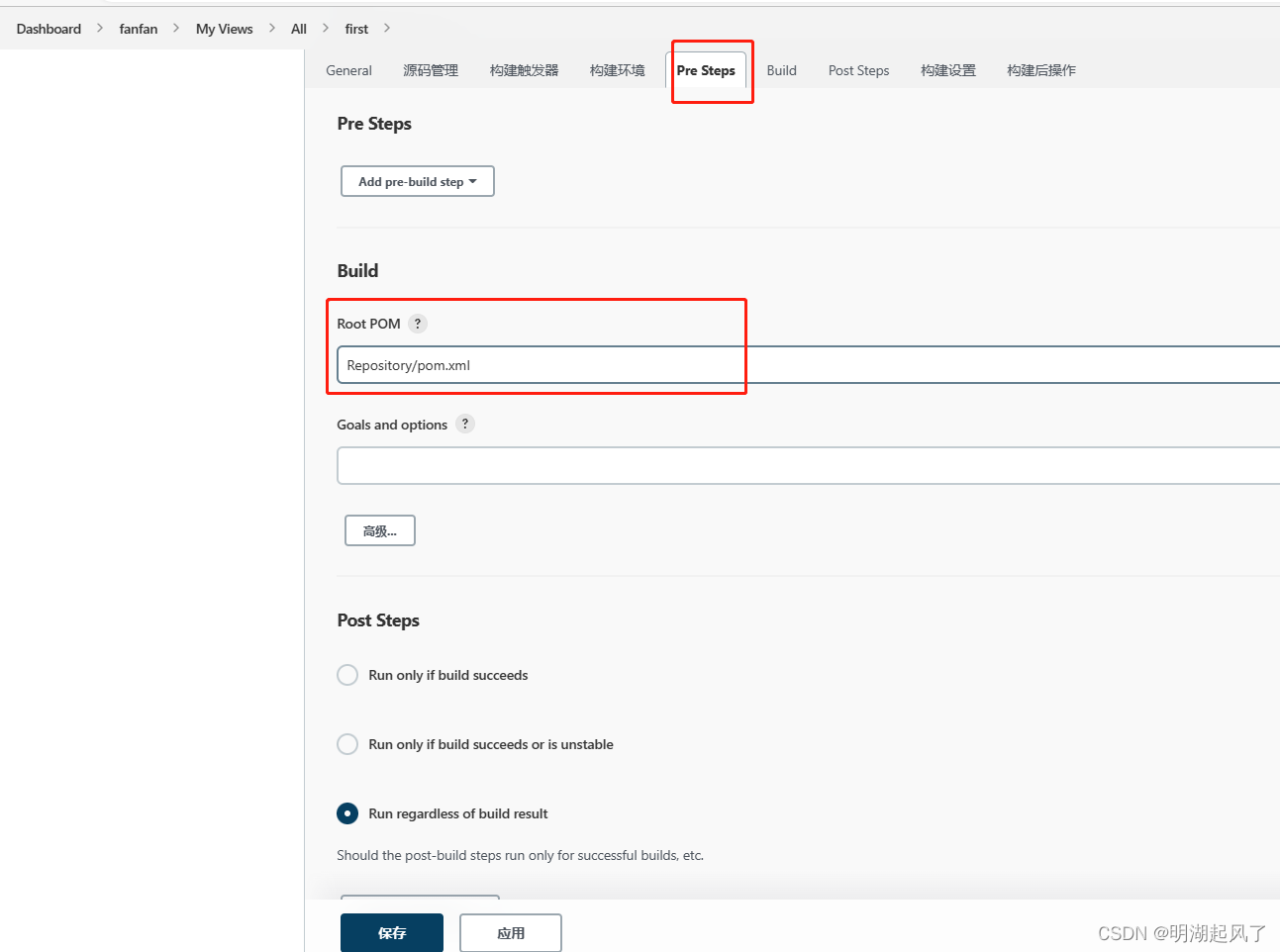














 471
471











 被折叠的 条评论
为什么被折叠?
被折叠的 条评论
为什么被折叠?








