QML之轮播效果(两种方法实现)
- 想要实现的效果,我们本章要实现的是酷狗歌单界面中轮播效果,首先展示酷狗特效:
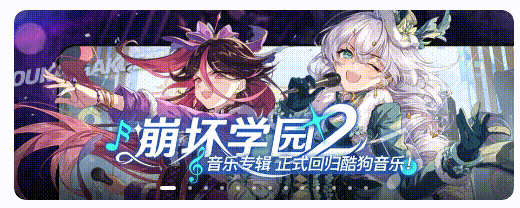
方法一:
首先展示我们的效果:
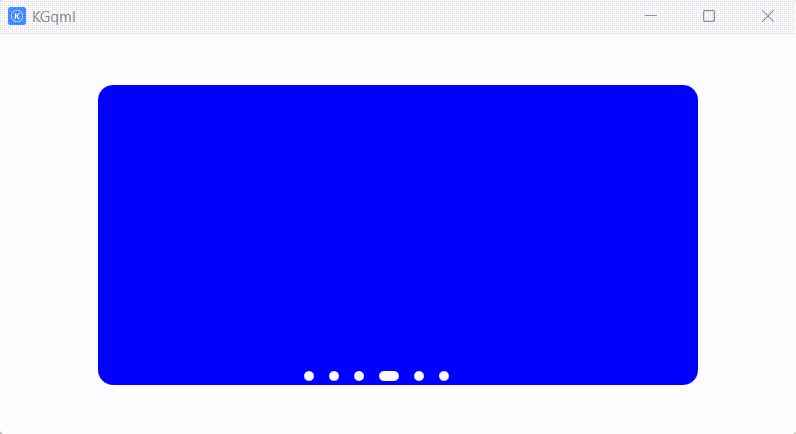
上代码:
import QtQuick.Window 2.2
import QtQuick.Controls 2.15
import QtQuick 2.15
ApplicationWindow {
id: window
width:800
height: 400
visible: true
Rectangle{
id:view
width:600
height:300
radius:15
property string lastColor: "red"
property int lastIndex: 0
anchors.centerIn: parent
clip:true
property int count: 0
ListModel{
id:myLunBoListModel
ListElement{
mycolor:"red"
}
ListElement{
mycolor:"green"
}
ListElement{
mycolor:"black"
}
ListElement{
mycolor:"blue"
}
ListElement{
mycolor:"grey"
}
ListElement{
mycolor:"yellow"
}
}
//左边隐藏的矩形向右移动到中间位置,用来模拟点击indicator控件按钮向右移动的动画
Rectangle{
id:leftRect
height: 300
width: 600
radius:15
x:-600
z:1
color:myLunBoListModel.get(indicator.currentIndex).mycolor
}
PropertyAnimation{
id: myRightMovingAnimation
target: leftRect
duration: 50
property: "x"
to: 0
onFinished: {
myShowRect.color=myLunBoListModel.get(indicator.currentIndex).mycolor
leftRect.x=-600
}
}
//控件可视范围内需要显示的矩形
Rectangle{
id:myShowRect
height: 300
width: 600
radius:15
x:0
z:0
color:view.lastColor
}
//右边隐藏的矩形向左移动到中间位置,用来模拟点击indicator控件按钮向左移动的动画
Rectangle{
id:rightRect
height: 300
width: 600
radius:15
x:600
z:1
color:myLunBoListModel.get(indicator.currentIndex).mycolor
}
PropertyAnimation{
id: myLeftMovingAnimation
target: rightRect
duration: 50
property: "x"
to: 0
onFinished: {
myShowRect.color=myLunBoListModel.get(indicator.currentIndex).mycolor
rightRect.x=600
}
}
//用于监测鼠标进入轮播界面,显示左右移动按钮
MouseArea{
z:1
anchors.fill: parent
hoverEnabled: true
onEntered: {
leftImage.source="qrc:/images/turnLeft0.png";
rightImage.source="qrc:/images/turnRight0.png";
}
onExited: {
leftImage.source="";
rightImage.source="";
}
}
//左边按钮
MouseArea{
id:leftBtn
width:20
height:50
z:1.5
hoverEnabled: true
anchors.left: parent.left
anchors.verticalCenter: parent.verticalCenter
onClicked: {
var idx=indicator.currentIndex-1
if(idx<0)
indicator.currentIndex=myLunBoListModel.count-1
else
indicator.currentIndex=idx
myLeftMovingAnimation.running=true
view.lastColor=myLunBoListModel.get(indicator.currentIndex).mycolor
}
Image{
id:leftImage
anchors.fill: parent
}
//加入进入和退出效果
onEntered: {
leftImage.source="qrc:/images/turnLeft1.png"
rightImage.source="qrc:/images/turnRight0.png";
}
onExited: {
leftImage.source=""
rightImage.source="";
}
}
//右边按钮
MouseArea{
id:rightBtn
width:20
height:50
z:1.5
anchors.right: parent.right
anchors.verticalCenter: parent.verticalCenter
hoverEnabled: true
onClicked: {
var idx=indicator.currentIndex+1
if(idx>=myLunBoListModel.count)
indicator.currentIndex=0
else
indicator.currentIndex=idx
myRightMovingAnimation.running=true
view.lastColor=myLunBoListModel.get(indicator.currentIndex).mycolor
console.log("当前myCurrentIndex:",indicator.currentIndex,"color: ", view.lastColor)
}
//加入进入和退出效果
onEntered: {
console.log("进入右键")
leftImage.source="qrc:/images/turnLeft0.png"
rightImage.source="qrc:/images/turnRight1.png";
}
onExited: {
console.log("退出右键")
leftImage.source=""
rightImage.source="";
}
Image{
id:rightImage
anchors.fill: parent
}
}
}
PageIndicator {
id: indicator
count: myLunBoListModel.count
interactive: false
spacing:15
width:200
height:20
hoverEnabled: true
//加入鼠标悬浮,显示左右移动按钮效果
onHoveredChanged: {
leftImage.source=hovered?"qrc:/images/turnLeft0.png":""
rightImage.source=hovered?"qrc:/images/turnRight0.png":""
}
anchors.bottom: view.bottom
anchors.horizontalCenter: parent.horizontalCenter
delegate: Rectangle{
width:index==indicator.currentIndex?20:10
height:10
radius:5
color:"white"
MouseArea{
anchors.fill: parent
hoverEnabled: true
onClicked: {
console.log("lastIndex:",view.lastIndex,"index:",index)
indicator.currentIndex=index
if(view.lastIndex<index){
myRightMovingAnimation.running=true}
else if(view.lastIndex>index){
myLeftMovingAnimation.running=true}
view.lastIndex=index
}
}
}
}
}
方法二:
效果展示:
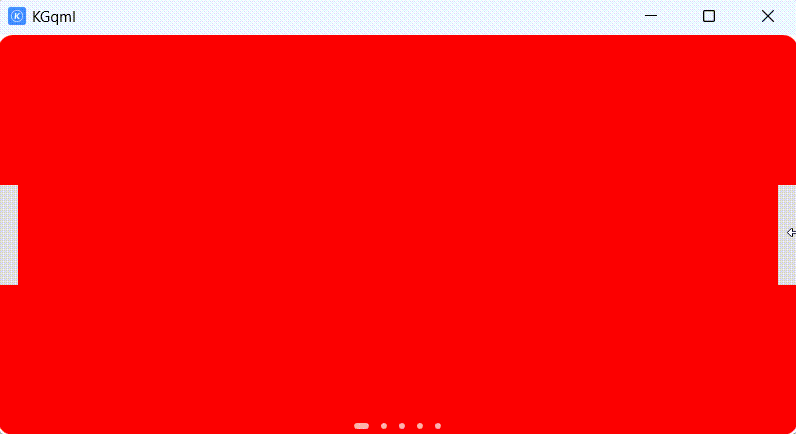
瑕疵是当currentIndex==mySwipeView.count-1时就会出现,如下所示:
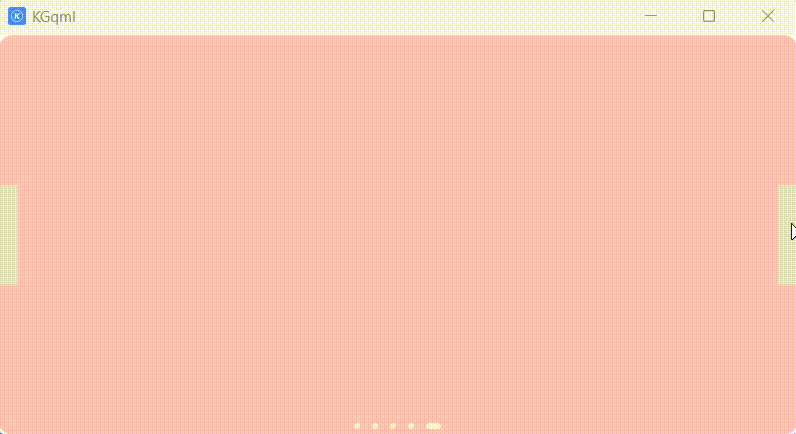
import QtQuick.Window 2.2
import QtQuick.Controls 2.15
import QtQuick 2.15
ApplicationWindow {
id: window
width:800
height: 400
visible: true
SwipeView {
id:mySwipeView
anchors.fill: parent
currentIndex: myIndicator.currentIndex
clip:true
Rectangle{
color:"red"
height:190
width:500
radius:15
antialiasing :true
}
Rectangle{
color:"green"
radius:15
height:190
width:500
antialiasing :true
}
Rectangle{
color:"blue"
radius:15
height:190
width:500
antialiasing :true
}
Rectangle{
color:"black"
height:190
width:500
radius: 15
}
Rectangle{
color:"pink"
radius:15
height:190
width:500
antialiasing :true
}
}
Button{
width:20
height:100
anchors.right: parent.right
anchors.verticalCenter: parent.verticalCenter
onClicked: {
var idx=mySwipeView.currentIndex+1
if(idx<mySwipeView.count) //其中SwipeView的count值=5
mySwipeView.currentIndex=idx
else
mySwipeView.currentIndex=0
}
}
Button{
width:20
height:100
anchors.left: parent.left
anchors.verticalCenter: parent.verticalCenter
onClicked: {
var idx=mySwipeView.currentIndex-1
if(idx<0)
mySwipeView.currentIndex=mySwipeView.count-1
else
mySwipeView.currentIndex=idx
}
}
PageIndicator{
id:myIndicator
count: mySwipeView.count
currentIndex: mySwipeView.currentIndex
interactive: false
anchors.bottom: mySwipeView.bottom
anchors.horizontalCenter: parent.horizontalCenter
spacing:12
delegate: Rectangle{
width:myIndicator.currentIndex===index?15:6
height:6
radius:3
color:Qt.rgba(1,1,1,0.7)
MouseArea{
anchors.fill: parent
onClicked:{
myIndicator.currentIndex=index
mySwipeView.currentIndex=index
}
}
}
}
}
方法三:
使用PathView亦可实现





















 1393
1393











 被折叠的 条评论
为什么被折叠?
被折叠的 条评论
为什么被折叠?








