03-结算-对话框组件封装
目的:实现一个对话框组件可设置标题,动态插入内容,动态插入底部操作按钮,打开关闭功能。
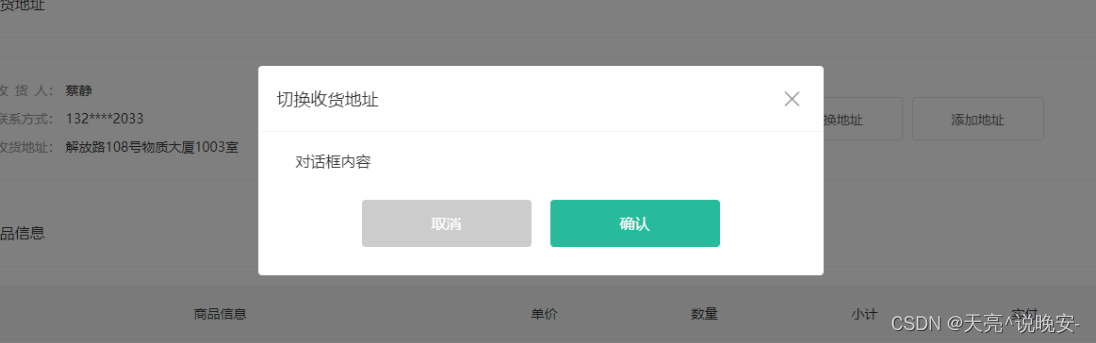
大致步骤:
- 参照xtx-confirm定义一个基础布局
- 实现设置标题
- 实现插入内容
- 实现插入底部操作按钮
- 实现打开关闭功能
落的代码:
1.参照xtx-confirm定义一个基础布局
src/components/library/xtx-dialog.vue 定义组件
<template>
<div class="xtx-dialog" :class="{fade}">
<div class="wrapper" :class="{fade}">
<div class="header">
<h3>切换收货地址</h3>
<a href="JavaScript:;" class="iconfont icon-close-new"></a>
</div>
<div class="body">
对话框内容
</div>
<div class="footer">
<XtxButton type="gray" style="margin-right:20px">取消</XtxButton>
<XtxButton type="primary">确认</XtxButton>
</div>
</div>
</div>
</template>
<script>
import { ref, onMounted } from 'vue'
export default {
name: 'XtxDialog',
setup () {
const fade = ref(false)
onMounted(() => {
// 结构和样式同时加上无过度效果,需要些延时。
setTimeout(() => {
fade.value = true
}, 0)
})
return { fade }
}
}
</script>
<style scoped lang="less">
.xtx-dialog {
position: fixed;
left: 0;
top: 0;
width: 100%;
height: 100%;
z-index: 8887;
background: rgba(0,0,0,0);
&.fade {
transition: all 0.4s;
background: rgba(0,0,0,.5);
}
.wrapper {
width: 600px;
background: #fff;
border-radius: 4px;
position: absolute;
top: 50%;
left: 50%;
transform: translate(-50%,-60%);
opacity: 0;
&.fade {
transition: all 0.4s;
transform: translate(-50%,-50%);
opacity: 1;
}
.body {
padding: 20px 40px;
font-size: 16px;
.icon-warning {
color: @priceColor;
margin-right: 3px;
font-size: 16px;
}
}
.footer {
text-align: center;
padding: 10px 0 30px 0;
}
.header {
position: relative;
height: 70px;
line-height: 70px;
padding: 0 20px;
border-bottom: 1px solid #f5f5f5;
h3 {
font-weight: normal;
font-size: 18px;
}
a {
position: absolute;
right: 25px;
top: 25px;
font-size: 24px;
width: 20px;
height: 20px;
line-height: 20px;
text-align: center;
color: #999;
&:hover {
color: #666;
}
}
}
}
}
</style>
src/views/member/pay/components/checkout-address.vue 使用组件
<XtxDialog />
2.实现设置标题
src/components/library/xtx-dialog.vue 定义组件
props: {
title: {
type: String,
default: ''
}
},
<div class="header">
<h3>{{title}}</h3>
<a href="JavaScript:;" class="iconfont icon-close-new"></a>
</div>
src/views/member/pay/components/checkout-address.vue 使用组件
<XtxDialog title="切换收货地址" />
3.实现插入内容
src/components/library/xtx-dialog.vue 定义组件
<div class="body">
+ <slot />
</div>
src/views/member/pay/components/checkout-address.vue 使用组件
<XtxDialog title="切换收货地址" >
对话框内容
</XtxDialog>
4.实现插入底部操作按钮
src/components/library/xtx-dialog.vue 定义组件
<div class="footer">
+ <slot name="footer" />
</div>
src/views/member/pay/components/checkout-address.vue 使用组件
<XtxDialog title="切换收货地址">
对话框内容
<!-- vue3.0 仅支持v-slot+template写法 -->
<template v-slot:footer>
<XtxButton type="gray" style="margin-right:20px">取消</XtxButton>
<XtxButton type="primary">确认</XtxButton>
</template>
</XtxDialog>
5.实现打开关闭功能
- 1.打开关闭通过v-model来实现
- 2.动画根据打开关闭状态来控制
src/components/library/xtx-dialog.vue 定义组件
<div class="xtx-dialog" :class="{fade}" v-show="visible">
import { ref, watch } from 'vue'
export default {
name: 'XtxDialog',
props: {
title: {
type: String,
default: ''
},
visible: {
type: Boolean,
default: false
}
},
setup (props, { emit }) {
const fade = ref(true)
// 改造动画执行时机
watch(() => props.visible, () => {
setTimeout(() => {
fade.value = props.visible
}, 0)
}, { immediate: true })
// 关闭的时候通知父组件
const close = () => {
emit('update:visible', false)
}
return { fade, close }
}
}
src/views/member/pay/components/checkout-address.vue 使用组件
<div class="action">
+ <XtxButton @click="dialogVisible=true" class="btn">切换地址</XtxButton>
<XtxButton class="btn">添加地址</XtxButton>
</div>
+ <XtxDialog title="切换收货地址" v-model:visible="dialogVisible">
对话框内容
<template v-slot:footer>
+ <XtxButton @click="dialogVisible=false" type="gray" style="margin-right:20px">取消</XtxButton>
+ <XtxButton @click="dialogVisible=false" type="primary">确认</XtxButton>
</template>
</XtxDialog>
// 对话框显示隐藏
const dialogVisible = ref(false)
return { dialogVisible }
04-结算-收货地址-切换
目的:能够切换当前显示的地址,且通知结算组件当前地址ID用于提交订单使用。
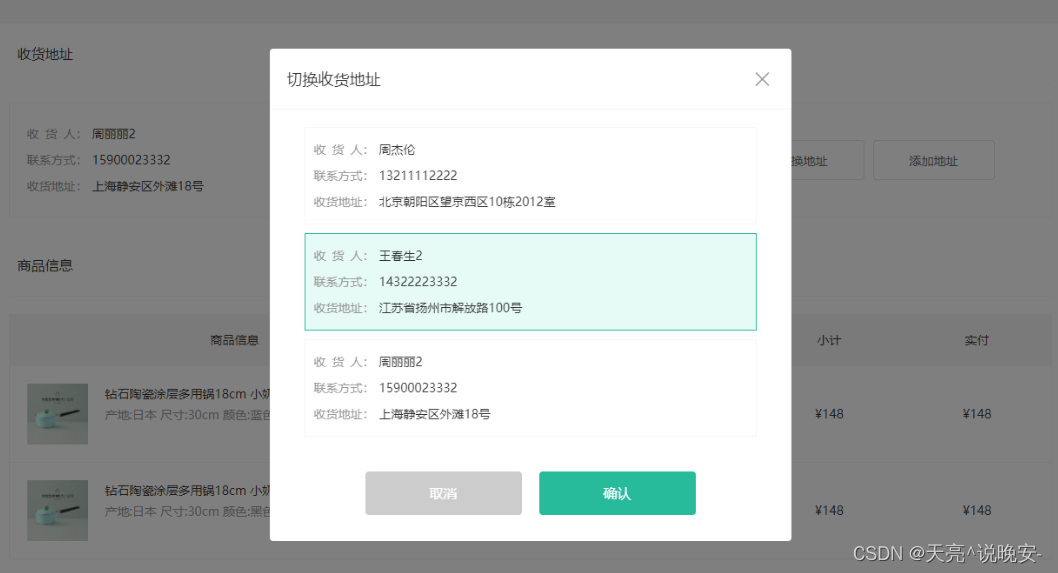
大致步骤:
- 组件初始化的时候需要得到一个默认的地址ID通知给结算组件
- 对话框中渲染一个地址列表
- 实现可以选中的效果,点击确认后变更显示地址,通知结算组件地址ID
落地代码:
1.组件初始化的时候需要得到一个默认的地址ID通知给结算组件
地址组件 components/checkout-address.vue
// 对话框显示隐藏
const dialogVisible = ref(false)
+ // 默认通知一个地址ID给父
+ emit('change', showAddress.value?.id)
return { showAddress, dialogVisible }
// 1. 在拥有根元素的组件中,触发自定义事件,有没有emits选项无所谓
// 2. 如果你的组件渲染的代码片段,vue3.0规范,需要在emits中申明你所触发的自定义事件
// 3. 提倡:你发了自定义事件,需要在emits选项申明下,代码可读性很高
emits: ['change'],
结算组件 checkout.vue
// 需要提交的字段
const requestParams = reactive({
addressId: null
})
// 切换地址
const changeAddress = (id) => {
requestParams.addressId = id
}
return { checkoutInfo, changeAddress }
<CheckoutAddress @change="changeAddress" :list="checkoutInfo.userAddresses" />
2.对话框中渲染一个地址列表
地址组件 components/checkout-address.vue
<XtxDialog title="切换收货地址" v-model:visible="dialogVisible">
+ <div class="text item" v-for="item in list" :key="item.id">
+ <ul>
+ <li><span>收<i/>货<i/>人:</span>{{item.receiver}}</li>
+ <li><span>联系方式:</span>{{item.contact}}</li>
+ <li><span>收货地址:</span>{{item.fullLocation.replace(/ /g,'')+item.address}}</li>
+ </ul>
+ </div>
<template v-slot:footer>
.xtx-dialog {
.text {
flex: 1;
min-height: 90px;
display: flex;
align-items: center;
&.item {
border: 1px solid #f5f5f5;
margin-bottom: 10px;
cursor: pointer;
&.active,&:hover {
border-color: @xtxColor;
background: lighten(@xtxColor,50%);
}
> ul {
padding: 10px;
font-size: 14px;
line-height: 30px;
}
}
}
}
3.实现可以选中的效果,点击确认后变更显示地址,通知结算组件地址ID
地址组件 components/checkout-address.vue
// 对话框显示隐藏
const dialogVisible = ref(false)
// 打开对话框
const openDialog = () => {
dialogVisible.value = true
selectedAddress.value = null
}
// 确认地址
const confirmAddress = () => {
dialogVisible.value = false
showAddress.value = selectedAddress.value
// 默认通知一个地址ID给父
emit('change', showAddress.value?.id)
}
// 选择的地址
const selectedAddress = ref(null)
return { showAddress, dialogVisible, selectedAddress, openDialog, confirmAddress }
<XtxDialog title="切换收货地址" v-model:visible="dialogVisible">
<div
class="text item"
+ :class="{active:selectedAddress&&item.id===selectedAddress.id}"
+ @click="selectedAddress=item"
v-for="item in list"
:key="item.id">
<ul>
<XtxButton @click="openDialog()" class="btn">切换地址</XtxButton>
<XtxButton @click="confirmAddress()" type="primary">确认</XtxButton>






















 2295
2295











 被折叠的 条评论
为什么被折叠?
被折叠的 条评论
为什么被折叠?








