**
Nginx优化与防盗链
**
**
隐藏版本号
**
查看版本号
使用 Fiddler 工具抓取数据包,查看 Nginx版本在 CentOS 中使用命令 curl -I http://172.16.10.50 显示响应报文首部信息
curl -I http://172.16.10.50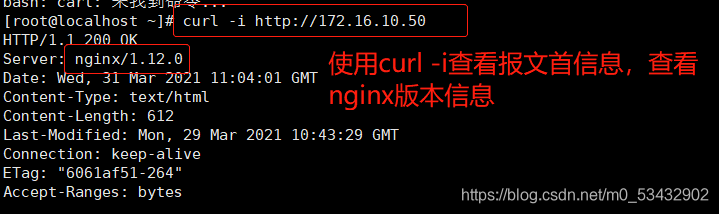
隐藏版本号
方法一:修改配置文件方式
vim /usr/local/nginx/conf/nginx.conf
http {
include mime.types;
default_type application/octet-stream;
#20行左右;添加;关闭版本号
server_tokens off;
......
}
systemctl restart nginx
curl -I http://172.16.10.50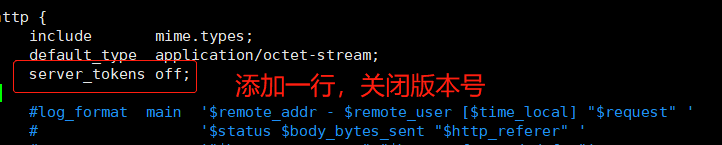
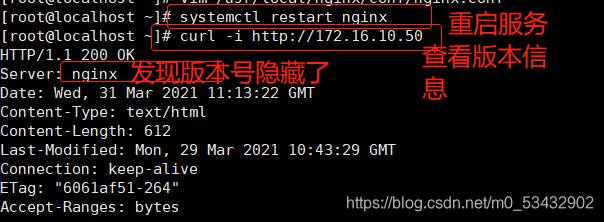
方法二:修改源码文件,重新编译安装
vim /opt/nginx-1.12.0/src/core/nginx.h
#13行;修改版本号
#define NGINX_VERSION "1.1.1"
#14行;修改服务器类型
#define NGINX_VER "IIS" NGINX_VERSION
cd /opt/nginx-1.12.0/
./configure --prefix=/usr/local/nginx --user=nginx --group=nginx --with-http_stub_status_module
make && make install
vim /usr/local/nginx/conf/nginx.conf
http {
include mime.types;
default_type application/octet-stream;
server_tokens on;
......
}
systemctl restart nginx
curl -I http://172.16.10.50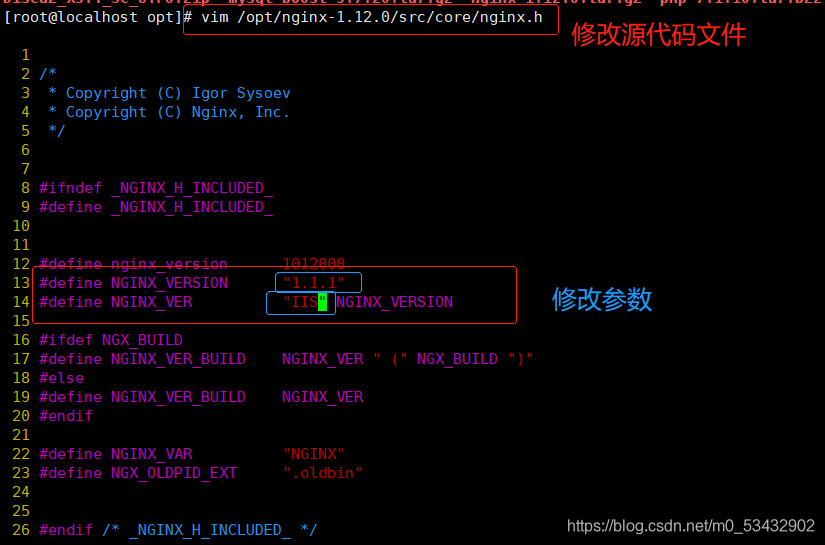


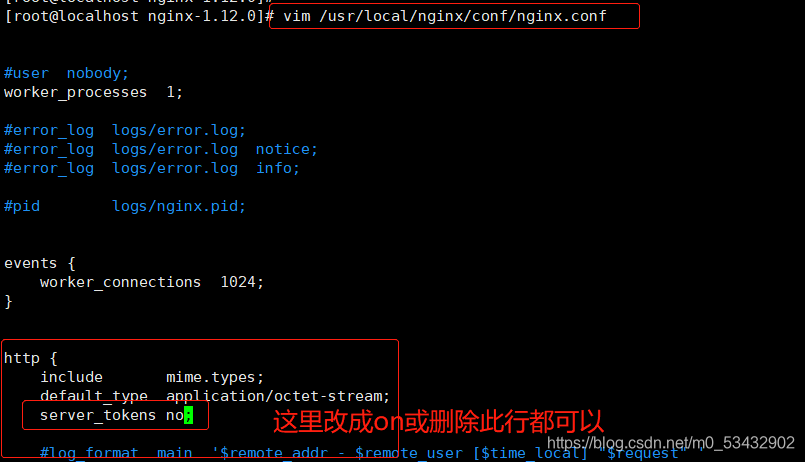

**
修改用户与组
**
**方法一:编译安装时更改,之前我们都是指定的.
**
cd /opt/nginx-1.12.0/
./configure \
--prefix=/usr/local/nginx \
--user=nginx \
--group=nginx \
--with-http_stub_status_module
make && make install方法二:如果在编译安装时没有指定用户和组,可以修改配置文件
vim /usr/local/nginx/conf/nginx.conf
#取消注释,修改用户为nginx,组为 nginx
user nginx nginx;
systemctl restart nginx
#主进程由root创建,子进程由nginx创建
ps aux | grep nginx

**
缓存时间
**
vim /usr/local/nginx/conf/nginx.conf
http {
......
server {
......
location / {
root html;
index index.html index.htm;
}
#加入新的 location,以图片作为缓存对象
location ~ \.(gif|jpg|jepg|png|bmp|ico)$ {
root html;
#指定缓存时间,1天
expires 1d;
}
......
}
}
systemctl restart nginx.service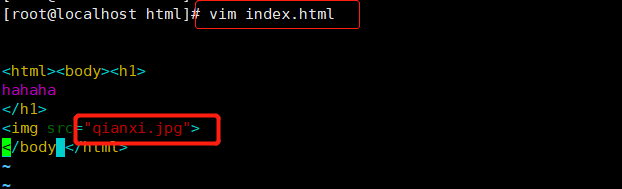
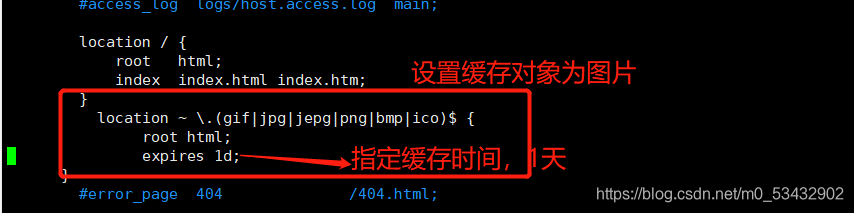
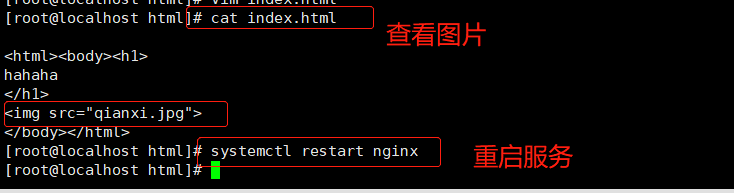
访问http://172.16.10.50/,双击200响应消息查看响应头中包含 Cahce-Control:max-age=86400 表示缓存时间是 86400 秒。也就是缓存一天的时间,一天之内浏览器访问这个页面,都是用缓存中的数据,而不需要向 Nginx 服务器重新发出请求,减少了服务器的使用带宽。
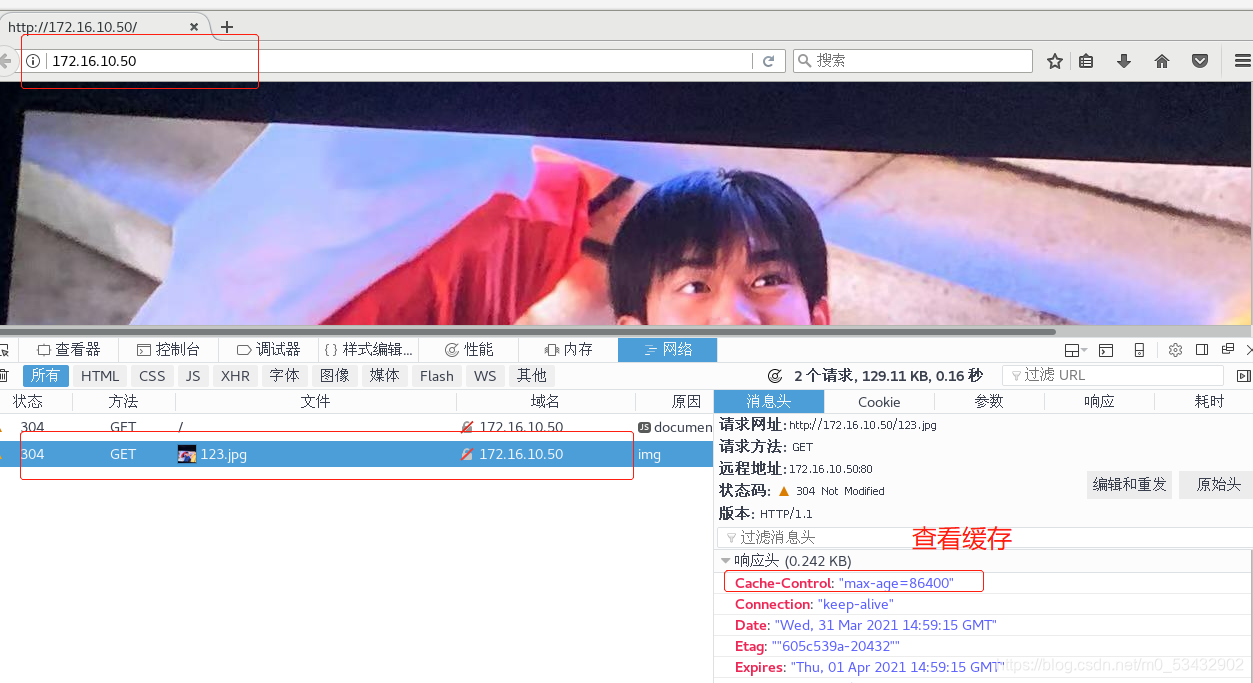
**
日志切割
**
使用脚本进行日志分割
vim /opt/fenge.sh
#!/bin/bash
#设置变量
#设置显示前一天的时间的变量
d=$(date -d "-1 day" "+%F")
logs_path="/var/log/nginx"
pid_path=`cat /usr/local/nginx/logs/nginx.pid`
#创建日志文件目录
[ -d $logs_path ] || mkdir -p $logs_path
#移动并重命名日志文件
mv /usr/local/nginx/logs/access.log ${logs_path}/kgc.com-access.log-{$d}
#重建日志文件
kill -USR1 $pid_path
#删除30天前的日志文件
find $logs_path -mtime +30 -exec rm -rf {} \;
#find $logs_path -mtime +30 |xargs rm -rf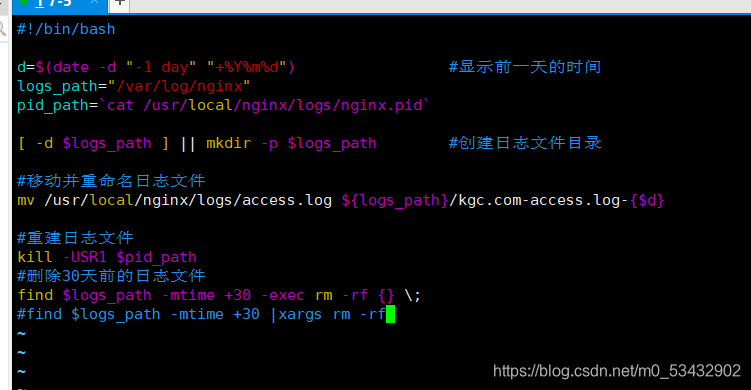
source fenge.sh
ls /var/log/nginx
ls /usr/local/nginx/logs/access.log 
crontab -e
0 1 * * * /root/fenge.sh
小知识
在linux操作系统中,每个文件都有很多的时间参数,其中有三个比较主要,分别是ctime,atime,mtime
ctime(status time): 当修改文件的权限或者属性的时候,就会更新这个时间,ctime并不是create time,更像是change time,
只有当更新文件的属性或者权限的时候才会更新这个时间,但是更改内容的话是不会更新这个时间。
atime(accesstime):
当使用这个文件的时候就会更新这个时间
mtime(modification time):
当修改文件的内容数据的时候,就会更新这个时间,而更改权限或者属性,mtime不会改变,这就是和ctime的区别。
**
连接超时
**
HTTP有一个KeepAlive模式,它告诉web服务器在处理完一个请求后保持这个TCP连接的打开状态。若接收到来自客户端的其它请求,服务端会利用这个未被关闭的连接,而不需要再建立一个连接。
KeepAlive 在一段时间内保持打开状态,它们会在这段时间内占用资源。占用过多就会影响性能。
vim /usr/local/nginx/conf/nginx.conf
http {
......
keepalive_timeout 65 180;
client_header_timeout 80;
client_body_timeout 80;
......
}
systemctl restart nginx.service
keepalive_timeout
指定KeepAlive的超时时间(timeout)。指定每个TCP连接最多可以保持多长时间,服务器将会在这个时间后关闭连接。 Nginx的默认值是65秒,有些浏览器最多只保持 60 秒,所以可以设定为 60 秒。若将它设置为0,就禁止了keepalive 连接。
第二个参数(可选的)指定了在响应头Keep-Alive:timeout=time中的time值。这个头能够让一些浏览器主动关闭连接,这样服务器就不必去关闭连接了。没有这个参数,Nginx 不会发送 Keep-Alive 响应头。
client_header_timeout
客户端向服务端发送一个完整的 request header 的超时时间。如果客户端在指定时间内没有发送一个完整的 request header,Nginx 返回 HTTP 408(Request Timed Out)
client_body_timeout
指定客户端与服务端建立连接后发送 request body 的超时时间。如果客户端在指定时间内没有发送任何内容,Nginx 返回 HTTP 408(Request Timed Out)。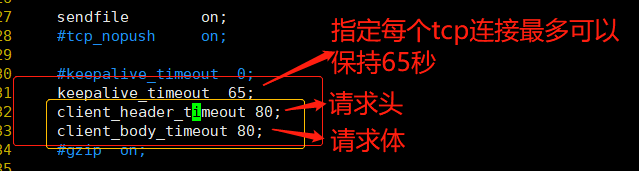

**
更改进程数
**
cat /proc/cpuinfo | grep -c "physical id" #查看cpu核数
ps aux | grep nginx #查看nginx主进程中包含几个子进程
#修改配置文件,这里了解一下即可
vim /usr/local/nginx/conf/nginx.conf
#第3行;修改为核数相同或者2倍
worker_processes 2;
#添加;设置每个进程由不同cpu处理,进程数配2 4 6 8分别为0001 0010 0100 1000
worker_cpu_affinity 01 10;
systemctl restart nginx
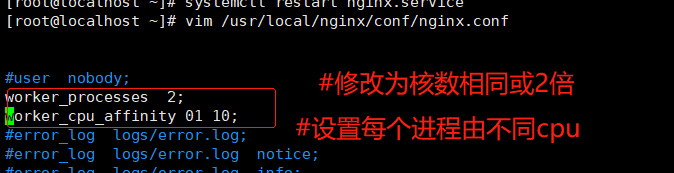

**
配置网页压缩
**
vim /usr/local/nginx/conf/nginx.conf
http {
......
gzip on;
gzip_min_length 1k;
gzip_buffers 4 16k;
gzip_http_version 1.1;
gzip_comp_level 6;
gzip_vary on;
gzip_types text/plain text/javascript application/x-javascript text/css text/xml application/xml application/xml+rss image/jpg image/jpeg image/png image/gif application/x-httpd-php application/javascript application/json;
......
}
-------解释--------------
#32行左右;取消注释,开启gzip压缩功能
gzip on;
#最小压缩文件大小
gzip_min_length 1k;
#压缩缓冲区,大小为4个16k缓冲区
gzip_buffers 4 16k;
#压缩版本(默认1.1,前端如果是squid2.5请使用1.0)
gzip_http_version 1.1;
#压缩比率
gzip_comp_level 6;
#支持前端缓存服务器存储压缩页面
gzip_vary on;
#压缩类型,表示哪些网页文档启用压缩功能
gzip_types text/plain text/javascript application/x-javascript text/css text/xml application/xml application/xml+rss image/jpg image/jpeg image/png image/gif application/x-httpd-php application/javascript application/json;
---------解释结束------------
cd /usr/local/nginx/html
先将pika.jpg文件传到/usr/local/nginx/html目录下
vim index.html
......
#网页中插入图片
<img src="pika.jpg"/>
systemctl restart nginx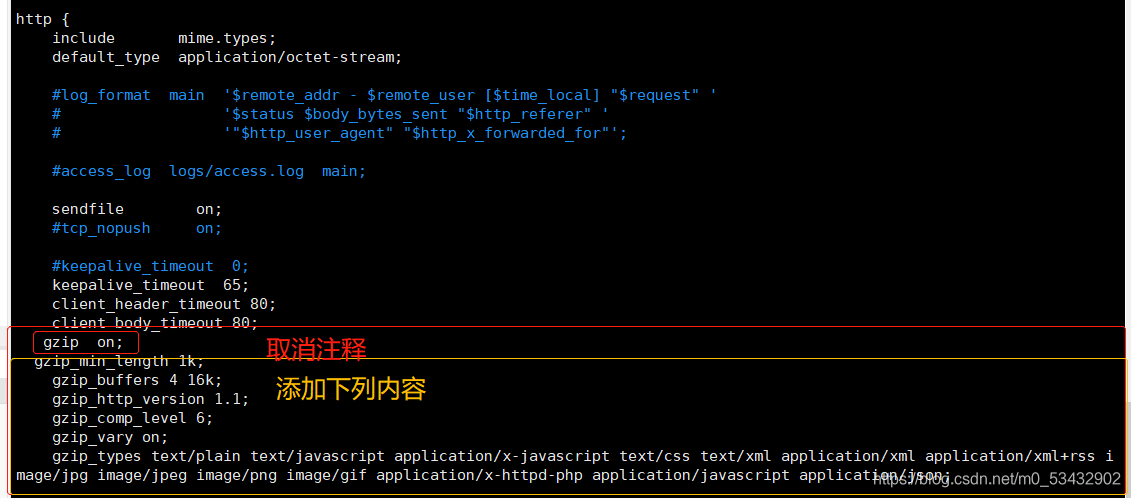
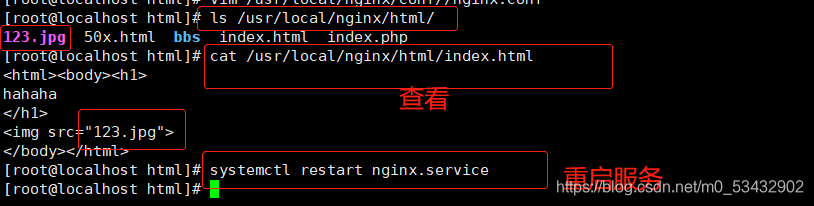
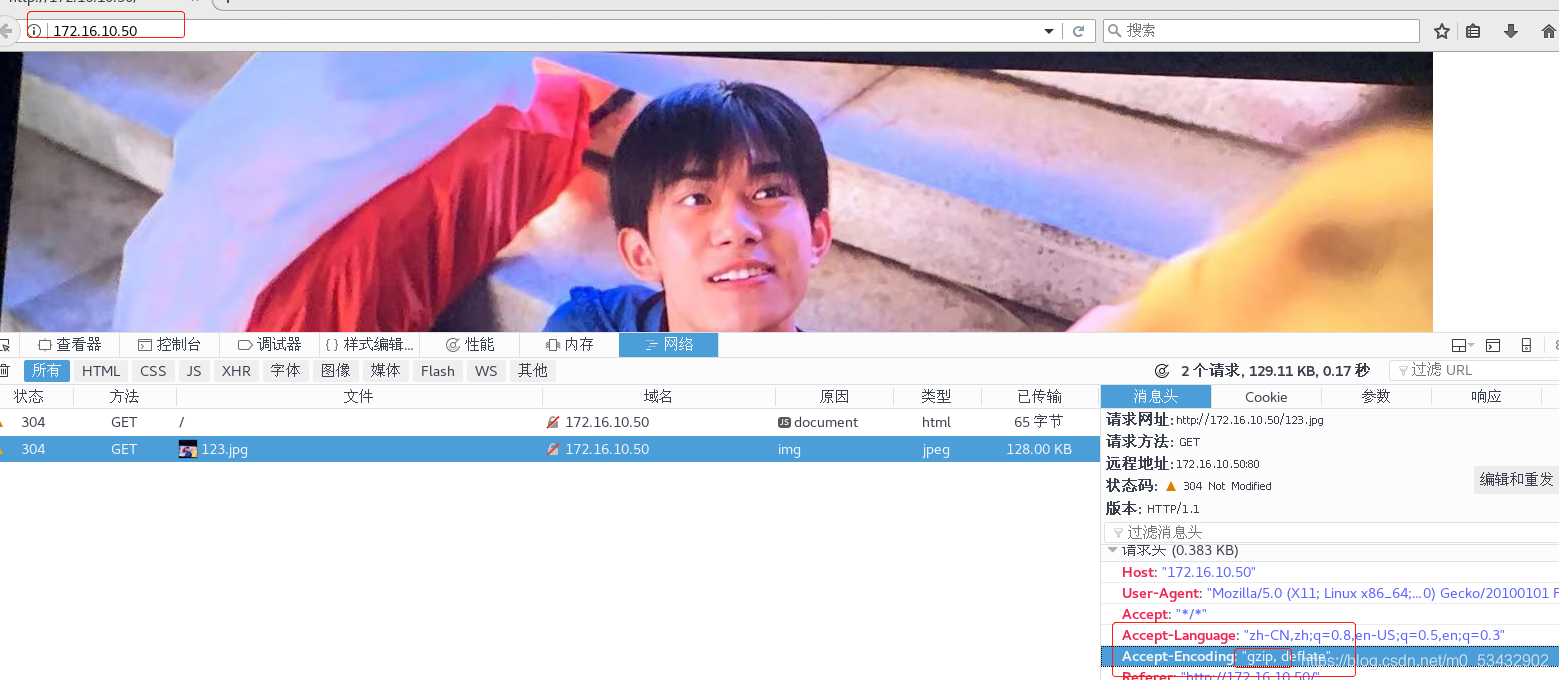
**
配置防盗链
**
Web源主机(192.16.10.50)
防盗链准备
vim /usr/local/nginx/conf/nginx.conf
http {
......
server {
......
location ~*\.(jpg|gif|swf)$ {
valid_referers *.test.com test.com;
if ( $invalid_referer ) {
rewrite ^/ http://www.test.com/error.png;
#return 403;
}
}
......
}
}
systemctl restart nginx
----------解释--------------------
~* .(jpg|gif|jepg|bmp|ico)$ :这段正则表达式表示匹配不区分大小写,以.jpg 或.gif 或.swf 结尾的文件;
valid_referers :设置信任的网站,可以正常使用图片;
后面的网址或者域名 :referer 中包含相关字符串的网址;
if语句:如果链接的来源域名不在valid_referers所列出的列表中,$invalid_referer为1,则执行后面的操作,即进行重写或返回 403 页面。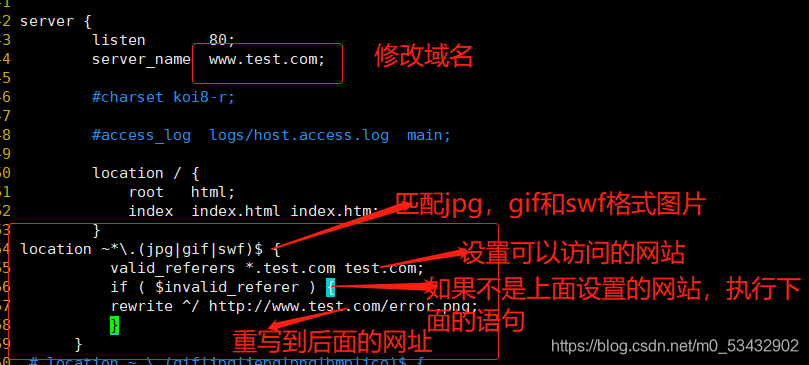

网页准备
cd /usr/local/nginx/html
将pika.jpg、error.png文件传到/usr/local/nginx/html目录下
vim index.html
......
<img src="123.jpg"/>
</body>
</html>
echo "172.16.10.50 www.test.com" >> /etc/hosts
echo "172.16.10.60 www.daotu.com" >> /etc/hosts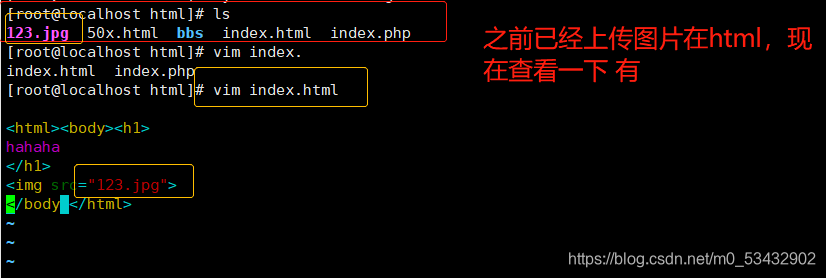


盗链网站主机(172.16.10.60)
#先安装nginx服务
cd /usr/local/nginx/html
vim index.html
......
<img src="http://www.test.com/pika.jpg"/>
</body>
</html>
echo "192.168.163.10 www.test.com" >> /etc/hosts
echo "192.168.163.11 www.daotu.com" >> /etc/hosts在盗图网站主机上进行浏览器验证
http://www.test.com
http://www.daotu.com**
fpm参数优化
**
cd /usr/local/php/etc/
cp php-fpm.conf.default php-fpm.conf
vim php-fpm.conf
pid = run/php-fpm.pid
vim /usr/local/php/etc/php-fpm.d/www.conf
#96行;fpm进程启动方式,动态的
pm = dynamic
#107行;fpm进程启动的最大进程数
pm.max_children=20
#112行;动态方式下启动时默认开启的进程数,在最小和最大之间
pm.start_servers = 5
#117行;动态方式下最小空闲进程数
pm.min_spare_servers = 2
#122行;动态方式下最大空闲进程数
pm.max_spare_servers = 8
#启动php-fpm,不可用于重启
/usr/local/php/sbin/php-fpm -c /usr/local/php/lib/php.ini
#执行第一个命令后,就可以使用下面这条命令查看pid号重启php-fpm
kill -USR2 `cat /usr/local/php/var/run/php-fpm.pid`
netstat -anpt | grep 9000



















 1092
1092











 被折叠的 条评论
为什么被折叠?
被折叠的 条评论
为什么被折叠?








