一、常见UI组件
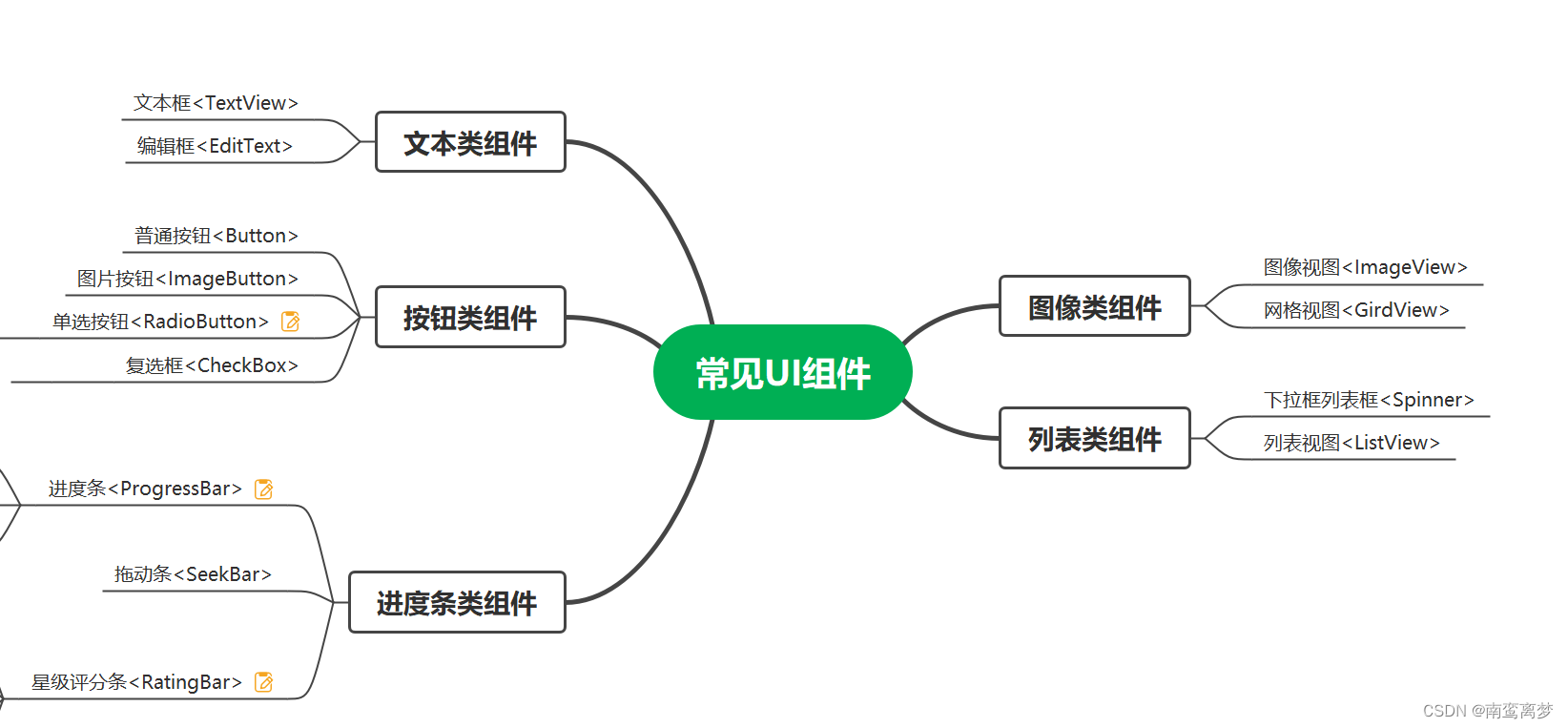
二、详细介绍组件属性及应用
(1)单选按钮- - -RedioButton
通常情况下,RedioButton组件需要与RedioGroup组件一起使用,组成一个单选按钮组。
- 在改变单选按钮组的值时获取
<LinearLayout
android:id="@+id/sex"
android:layout_width="wrap_content"
android:layout_height="wrap_content"
android:layout_marginStart="50sp"
android:layout_below="@id/ratingbar"
android:orientation="horizontal">
<TextView
android:layout_width="wrap_content"
android:layout_height="wrap_content"
android:gravity="center_horizontal"
android:text="性别:"
android:textColor="@color/black"
android:textSize="18sp"/>
<RadioGroup
android:id="@+id/siglecheck"
android:layout_width="match_parent"
android:layout_height="wrap_content"
android:orientation="horizontal">
<RadioButton
android:layout_height="match_parent"
android:layout_width="wrap_content"
android:id="@+id/radio1"
android:text="男"
android:checked="true"/>
<RadioButton
android:layout_height="match_parent"
android:layout_width="wrap_content"
android:id="@+id/radio2"
android:text="女"/>
</RadioGroup>
</LinearLayout>
RadioGroup sex=(RadioGroup)findViewById(R.id.siglecheck) ;
sex.setOnCheckedChangeListener(new RadioGroup.OnCheckedChangeListener() {
@Override
public void onCheckedChanged(RadioGroup group, int checkedId) {
RadioButton r = (RadioButton) findViewById(checkedId);
AlertDialog.Builder builder=new AlertDialog.Builder(RatingbarActivity.this);
//r.getText()获取被选中的单选的按钮的值;
builder.setMessage("您的性别是:"+r.getText());
builder.setPositiveButton("确定",null).show();
}

(2)复选框- - -CheckBox
xml文件
<TextView
android:layout_width="wrap_content"
android:layout_height="wrap_content"
android:layout_marginTop="10dp"
android:layout_marginLeft="10dp"
android:text="你未来想要选择的职业是:"
android:textColor="@color/black"
android:textSize="18sp"/>
<CheckBox
android:id="@+id/radio1"
android:layout_width="wrap_content"
android:layout_height="wrap_content"
android:checked="true"
android:text="c++工程师" />
<CheckBox
android:layout_height="wrap_content"
android:layout_width="wrap_content"
android:id="@+id/radio2"
android:text="算法工程师"/>
<CheckBox
android:layout_height="wrap_content"
android:layout_width="wrap_content"
android:id="@+id/radio3"
android:text="嵌入式工程师"/>
<Button
android:id="@+id/btn"
android:layout_width="wrap_content"
android:layout_height="wrap_content"
android:layout_gravity="center"
android:text="提交"/>
java代码
ublic class CheckBoxActivity extends AppCompatActivity {
Button btn;
CheckBox checkbox1,checkbox2,checkbox3;
protected void onCreate(Bundle savedIntanceState){
super.onCreate(savedIntanceState);
setContentView(R.layout.activity_main);
btn=(Button) findViewById(R.id.btn);
checkbox1=(CheckBox) findViewById(R.id.radio1);
checkbox2=(CheckBox) findViewById(R.id.radio2);
checkbox3=(CheckBox) findViewById(R.id.radio3);
btn.setOnClickListener(new View.OnClickListener() {
@Override
public void onClick(View view) {
String checked="";
String spolit=" ";
if(checkbox1.isChecked()){
checked+=checkbox1.getText().toString()+spolit;
}
if(checkbox2.isChecked()){
checked+=checkbox2.getText().toString()+spolit;
}
if(checkbox3.isChecked()){
checked+=checkbox3.getText().toString()+spolit;
}
//显示被选中的复选框对应的信息
Toast.makeText(CheckBoxActivity.this,checked,Toast.LENGTH_LONG).show();
}
});
}
}

(3).普通按钮–Button
- 更改按钮颜色和样式
在drawable目录中新建Drawable Resource File文件
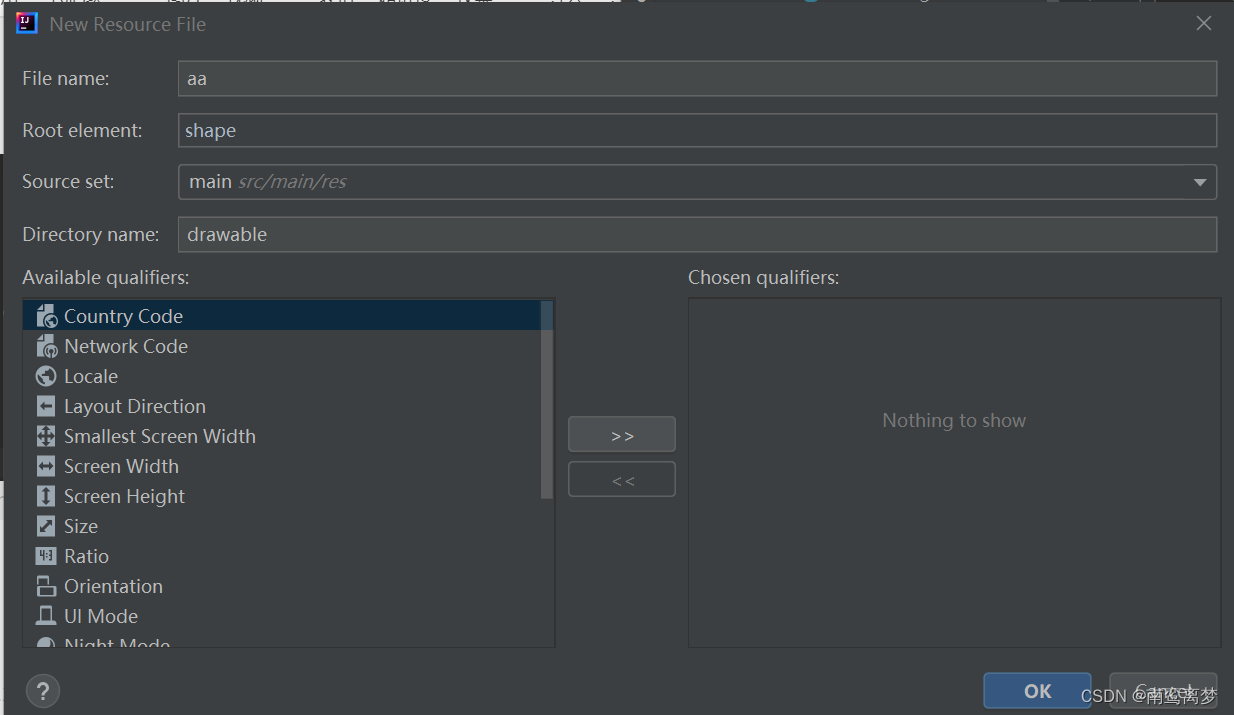
修改样式
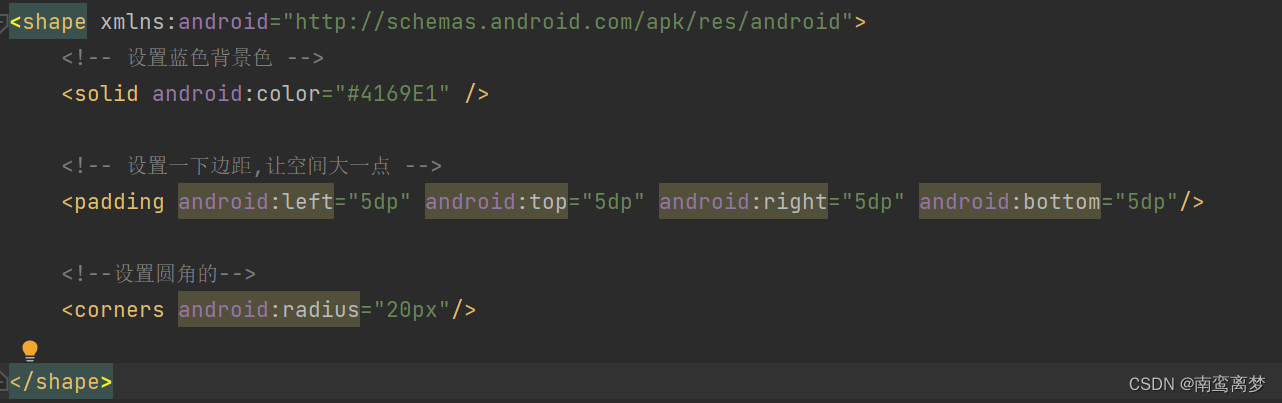
Button背景无法修改,一直呈现亮紫色:
原因:由于新版本的主题问题导致
方法:①打开app/res/values/themes/themes.xml ②修改style,如下






















 231
231











 被折叠的 条评论
为什么被折叠?
被折叠的 条评论
为什么被折叠?








