1. docker的介绍
2. docker的安装
1. 卸载旧版本的docker
sudo apt-get remove docker docker-engine docker.io containerd runc
2. 更新apt数据包
sudo apt-get update
3. 安装docker
一般是推荐使用官网文档来进行下载的,但是我这服务器不满足环境,就不能下载,从其他网站找到的方法可以使用下面命令即可下载
apt-get install docker.io
4. 启动docker服务
systemctl start dokcer
5. 查看是否安装成功
root@Junzhiyuechuan:~# docker version
Client:
Version: 20.10.12
API version: 1.41
Go version: go1.16.2
Git commit: 20.10.12-0ubuntu2~20.04.1
Built: Wed Apr 6 02:14:38 2022
OS/Arch: linux/amd64
Context: default
Experimental: true
Server:
Engine:
Version: 20.10.12
API version: 1.41 (minimum version 1.12)
Go version: go1.16.2
Git commit: 20.10.12-0ubuntu2~20.04.1
Built: Thu Feb 10 15:03:35 2022
OS/Arch: linux/amd64
Experimental: false
containerd:
Version: 1.5.9-0ubuntu1~20.04.4
GitCommit:
runc:
Version: 1.1.0-0ubuntu1~20.04.1
GitCommit:
docker-init:
Version: 0.19.0
GitCommit:
6. 运行hello-world镜像
root@Junzhiyuechuan:~# docker run hello-world
Unable to find image 'hello-world:latest' locally # 没有找到镜像
latest: Pulling from library/hello-world # 从仓库中进行镜像的拉取
2db29710123e: Pull complete
Digest: sha256:7d246653d0511db2a6b2e0436cfd0e52ac8c066000264b3ce63331ac66dca625
Status: Downloaded newer image for hello-world:latest
Hello from Docker!
This message shows that your installation appears to be working correctly.
To generate this message, Docker took the following steps:
1. The Docker client contacted the Docker daemon.
2. The Docker daemon pulled the "hello-world" image from the Docker Hub.
(amd64)
3. The Docker daemon created a new container from that image which runs the
executable that produces the output you are currently reading.
4. The Docker daemon streamed that output to the Docker client, which sent it
to your terminal.
To try something more ambitious, you can run an Ubuntu container with:
$ docker run -it ubuntu bash
Share images, automate workflows, and more with a free Docker ID:
https://hub.docker.com/
7. 查看hello-world镜像的相关信息
root@Junzhiyuechuan:~# docker images
REPOSITORY TAG IMAGE ID CREATED SIZE
hello-world latest feb5d9fea6a5 11 months ago 13.3kB
8. 卸载docker
apt-get remove docker.io # 卸载软件
rm -rf /var/lib/docker # 删除文件
3. docker的常用命令
1. 帮助命令
docker version
docker info
docker 命令 --help
2. 镜像命令
docker images
用于显示镜像的相关信息
root@Junzhiyuechuan:~# docker images --help
Usage: docker images [OPTIONS] [REPOSITORY[:TAG]]
List images
Options:
-a, --all Show all images (default hides intermediate images)
--digests Show digests
-f, --filter filter Filter output based on conditions provided
--format string Pretty-print images using a Go template
--no-trunc Don't truncate output
-q, --quiet Only show image IDs
root@Junzhiyuechuan:~# docker images -a
REPOSITORY TAG IMAGE ID CREATED SIZE
hello-world latest feb5d9fea6a5 11 months ago 13.3kB
#
RESPOSITORY 镜像的仓库源
TAG 镜像的标签
IMAGE ID 镜像的id
CREATED 镜像的创建时间
SIZE 镜像的大小
docker search
从docker hub中进行镜像的查询
也可以自行去浏览器搜索docker和命令行运行指令是一致的
root@Junzhiyuechuan:~# docker search --help
Usage: docker search [OPTIONS] TERM
Search the Docker Hub for images
Options:
-f, --filter filter Filter output based on conditions provided
--format string Pretty-print search using a Go template
--limit int Max number of search results (default 25)
--no-trunc Don't truncate output
root@Junzhiyuechuan:~# docker search mysql
NAME DESCRIPTION STARS OFFICIAL AUTOMATED
mysql MySQL is a widely used, open-source relation… 13161 [OK]
mariadb MariaDB Server is a high performing open sou… 5029 [OK]
phpmyadmin phpMyAdmin - A web interface for MySQL and M… 624 [OK]
percona Percona Server is a fork of the MySQL relati… 584 [OK]
bitnami/mysql Bitnami MySQL Docker Image 76 [OK]
databack/mysql-backup Back up mysql databases to... anywhere! 68
linuxserver/mysql-workbench 43
linuxserver/mysql A Mysql container, brought to you by LinuxSe… 37
ubuntu/mysql MySQL open source fast, stable, multi-thread… 36
circleci/mysql MySQL is a widely used, open-source relation… 27
google/mysql MySQL server for Google Compute Engine 21 [OK]
rapidfort/mysql RapidFort optimized, hardened image for MySQL 13
bitnami/mysqld-exporter 3
ibmcom/mysql-s390x Docker image for mysql-s390x 2
vitess/mysqlctld vitess/mysqlctld 1 [OK]
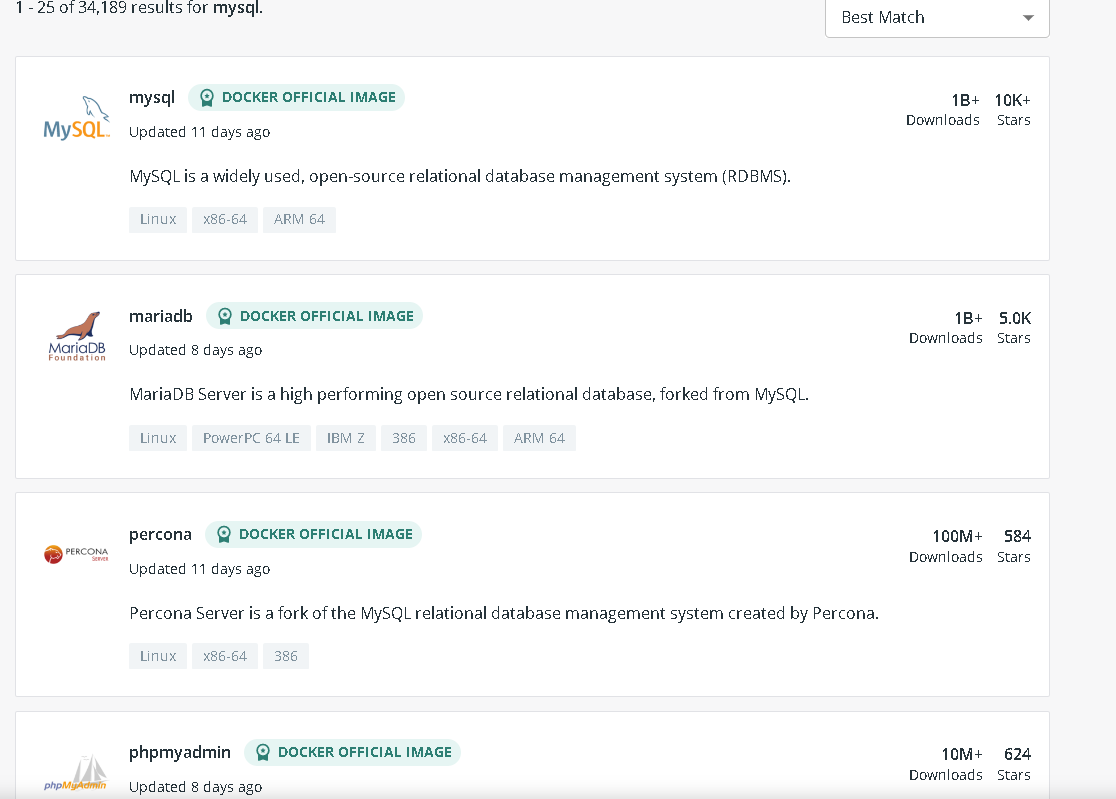
root@Junzhiyuechuan:~# docker search mysql -f=STARS=5000
NAME DESCRIPTION STARS OFFICIAL AUTOMATED
mysql MySQL is a widely used, open-source relation… 13161 [OK]
mariadb MariaDB Server is a high performing open sou… 5029 [OK]
# -f --filter过滤器
过滤STARS大于等于5000的镜像
docker pull
root@Junzhiyuechuan:~# docker pull --help
Usage: docker pull [OPTIONS] NAME[:TAG|@DIGEST]
Pull an image or a repository from a registry
Options:
-a, --all-tags Download all tagged images in the repository
--disable-content-trust Skip image verification (default true)
--platform string Set platform if server is multi-platform capable
-q, --quiet Suppress verbose output
docker pull 镜像名称:版本号
root@Junzhiyuechuan:~# docker pull mysql:8.0
8.0: Pulling from library/mysql # 不加:版本号,默认下载latest版本
492d84e496ea: Pull complete # 分层下载,作用:当别的镜像需要下载同一个组件时,不需要再次下载
bbe20050901c: Pull complete
e3a5e171c2f8: Pull complete
c2cedd8aa061: Pull complete
d6a485af4cc9: Pull complete
ee16a57baf60: Pull complete
64bab9180d2a: Pull complete
c3aceb7e4f48: Pull complete
269002e5cf58: Pull complete
d5abeb1bd18e: Pull complete
cbd79da5fab6: Pull complete
Digest: sha256:cdf3b62d78d1bbb1d2bd6716895a84014e00716177cbb7e90f6c6a37a21dc796# 签名
Status: Downloaded newer image for mysql:8.0
docker.io/library/mysql:8.0 # 真实地址
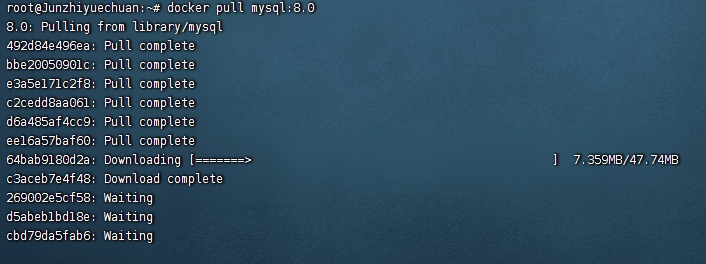
dokcer rmi
root@Junzhiyuechuan:~# docker rmi --help
Usage: docker rmi [OPTIONS] IMAGE [IMAGE...]
Remove one or more images
Options:
-f, --force Force removal of the image
--no-prune Do not delete untagged parents
- 可以根据镜像的id来对其进行删除
docker rmi -f 镜像id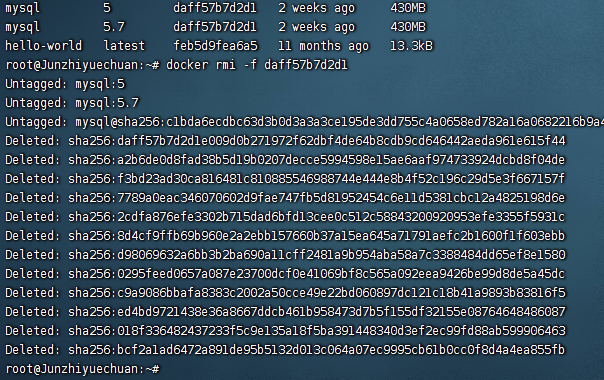 记住id并不一定是唯一的,对于同一个镜像的不同版本其id是一致的
记住id并不一定是唯一的,对于同一个镜像的不同版本其id是一致的 - 可以通过$()来继续条件查询,将查询到的结果作为参数传给删除
docker rmi -f $()
root@Junzhiyuechuan:~# docker rmi -f $(docker images -aq) # $()就是查询所有镜像的id
Untagged: mysql:8.0
Untagged: mysql:latest
Untagged: mysql@sha256:cdf3b62d78d1bbb1d2bd6716895a84014e00716177cbb7e90f6c6a37a21dc796
Deleted: sha256:ff3b5098b416cc4294d8d5c43c2f0f8251e91711347318e73cb290ffe2783bcb
Deleted: sha256:905d309cb1263e8e4d25e6da210fb74fe83499efc9add5e6609126e7491fa678
Deleted: sha256:e1b431304265185fa56b11948a66872cc51dca13c846103826a87bb388db697f
3. 容器命令
有了镜像才能创建容器,一个镜像可以创建多个容器,容器删除了,镜像还存在
latest: Pulling from library/centos
a1d0c7532777: Pull complete
Digest: sha256:a27fd8080b517143cbbbab9dfb7c8571c40d67d534bbdee55bd6c473f432b177
Status: Downloaded newer image for centos:latest
docker.io/library/centos:latest
root@Junzhiyuechuan:~# docker images
REPOSITORY TAG IMAGE ID CREATED SIZE
centos latest 5d0da3dc9764 11 months ago 231MB
dokcer run
root@Junzhiyuechuan:~# docker run --help
Usage: docker run [OPTIONS] IMAGE [COMMAND] [ARG...]
Run a command in a new container
Options:
--add-host list Add a custom host-to-IP mapping (host:ip)
-a, --attach list Attach to STDIN, STDOUT or STDERR
--blkio-weight uint16 Block IO (relative weight), between 10 and 1000, or 0 to disable (default 0)
--blkio-weight-device list Block IO weight (relative device weight) (default [])
--cap-add list Add Linux capabilities
--cap-drop list Drop Linux capabilities
--cgroup-parent string Optional parent cgroup for the container
--cgroupns string Cgroup namespace to use (host|private)
'host': Run the container in the Docker host's cgroup namespace
'private': Run the container in its own private cgroup namespace
'': Use the cgroup namespace as configured by the
default-cgroupns-mode option on the daemon (default)
--cidfile string Write the container ID to the file
--cpu-period int Limit CPU CFS (Completely Fair Scheduler) period
--cpu-quota int Limit CPU CFS (Completely Fair Scheduler) quota
--cpu-rt-period int Limit CPU real-time period in microseconds
--cpu-rt-runtime int Limit CPU real-time runtime in microseconds
-c, --cpu-shares int CPU shares (relative weight)
--cpus decimal Number of CPUs
--cpuset-cpus string CPUs in which to allow execution (0-3, 0,1)
--cpuset-mems string MEMs in which to allow execution (0-3, 0,1)
-d, --detach Run container in background and print container ID
--detach-keys string Override the key sequence for detaching a container
--device list Add a host device to the container
--device-cgroup-rule list Add a rule to the cgroup allowed devices list
--device-read-bps list Limit read rate (bytes per second) from a device (default [])
--device-read-iops list Limit read rate (IO per second) from a device (default [])
--device-write-bps list Limit write rate (bytes per second) to a device (default [])
--device-write-iops list Limit write rate (IO per second) to a device (default [])
--disable-content-trust Skip image verification (default true)
--dns list Set custom DNS servers
--dns-option list Set DNS options
--dns-search list Set custom DNS search domains
--domainname string Container NIS domain name
--entrypoint string Overwrite the default ENTRYPOINT of the image
-e, --env list Set environment variables
--env-file list Read in a file of environment variables
--expose list Expose a port or a range of ports
--gpus gpu-request GPU devices to add to the container ('all' to pass all GPUs)
--group-add list Add additional groups to join
--health-cmd string Command to run to check health
--health-interval duration Time between running the check (ms|s|m|h) (default 0s)
--health-retries int Consecutive failures needed to report unhealthy
--health-start-period duration Start period for the container to initialize before starting health-retries countdown (ms|s|m|h) (default 0s)
--health-timeout duration Maximum time to allow one check to run (ms|s|m|h) (default 0s)
--help Print usage
-h, --hostname string Container host name
--init Run an init inside the container that forwards signals and reaps processes
-i, --interactive Keep STDIN open even if not attached
--ip string IPv4 address (e.g., 172.30.100.104)
--ip6 string IPv6 address (e.g., 2001:db8::33)
--ipc string IPC mode to use
--isolation string Container isolation technology
--kernel-memory bytes Kernel memory limit
-l, --label list Set meta data on a container
--label-file list Read in a line delimited file of labels
--link list Add link to another container
--link-local-ip list Container IPv4/IPv6 link-local addresses
--log-driver string Logging driver for the container
--log-opt list Log driver options
--mac-address string Container MAC address (e.g., 92:d0:c6:0a:29:33)
-m, --memory bytes Memory limit
--memory-reservation bytes Memory soft limit
--memory-swap bytes Swap limit equal to memory plus swap: '-1' to enable unlimited swap
--memory-swappiness int Tune container memory swappiness (0 to 100) (default -1)
--mount mount Attach a filesystem mount to the container
--name string Assign a name to the container
--network network Connect a container to a network
--network-alias list Add network-scoped alias for the container
--no-healthcheck Disable any container-specified HEALTHCHECK
--oom-kill-disable Disable OOM Killer
--oom-score-adj int Tune host's OOM preferences (-1000 to 1000)
--pid string PID namespace to use
--pids-limit int Tune container pids limit (set -1 for unlimited)
--platform string Set platform if server is multi-platform capable
--privileged Give extended privileges to this container
-p, --publish list Publish a container's port(s) to the host
-P, --publish-all Publish all exposed ports to random ports
--pull string Pull image before running ("always"|"missing"|"never") (default "missing")
--read-only Mount the container's root filesystem as read only
--restart string Restart policy to apply when a container exits (default "no")
--rm Automatically remove the container when it exits
--runtime string Runtime to use for this container
--security-opt list Security Options
--shm-size bytes Size of /dev/shm
--sig-proxy Proxy received signals to the process (default true)
--stop-signal string Signal to stop a container (default "SIGTERM")
--stop-timeout int Timeout (in seconds) to stop a container
--storage-opt list Storage driver options for the container
--sysctl map Sysctl options (default map[])
--tmpfs list Mount a tmpfs directory
-t, --tty Allocate a pseudo-TTY
--ulimit ulimit Ulimit options (default [])
-u, --user string Username or UID (format: <name|uid>[:<group|gid>])
--userns string User namespace to use
--uts string UTS namespace to use
-v, --volume list Bind mount a volume
--volume-driver string Optional volume driver for the container
--volumes-from list Mount volumes from the specified container(s)
-w, --workdir string Working directory inside the container
常用的参数
--name="NAME" 容器的名称,如tomacat01, tomacat02 用于区分容器
-d 后台方式运行
-it 以交互的方式运行,进入容器查看内容
-p 指定容器端口
docker run -d --name=Name -p 外部端口:内部端口 镜像名称
# 容器名称 默认的命令行
root@Junzhiyuechuan:~# docker run -it centos /bin/bash
[root@778ab3cc308d /]# ls # 容器内部和外部不连通,基础版本
bin dev etc home lib lib64 lost+found media mnt opt proc root run sbin srv sys tmp usr var
# 退出命令
[root@778ab3cc308d /]# exit
exit
root@Junzhiyuechuan:~# ls
docker ps
查看所有正在运行中的容器
docker ps
root@Junzhiyuechuan:~# docker ps
CONTAINER ID IMAGE COMMAND CREATED STATUS PORTS NAMES
查看曾经运行的容器
docker ps -a
root@Junzhiyuechuan:~# docker ps -a
CONTAINER ID IMAGE COMMAND CREATED STATUS PORTS NAMES
778ab3cc308d centos "/bin/bash" 3 minutes ago Exited (0) About a minute ago dazzling_wing
c296451a01c0 feb5d9fea6a5 "/hello" About an hour ago Exited (0) About an hour ago gifted_gould
-aq 只显示id
-n=? 显示指定个数
不关闭容器退出
Ctrl + P + Q
root@Junzhiyuechuan:~# docker ps
CONTAINER ID IMAGE COMMAND CREATED STATUS PORTS NAMES
root@Junzhiyuechuan:~# docker run -it centos /bin/bash
[root@ef1f56dbabbc /]# root@Junzhiyuechuan:~# docker ps
CONTAINER ID IMAGE COMMAND CREATED STATUS PORTS NAMES
ef1f56dbabbc centos "/bin/bash" 9 seconds ago Up 9 seconds determined_raman
docker rm
容器的删除
docker rm 容器id # 不能强制删除,当容器正在运行时,不能删除,但是在前面加上参数-f就能强制删除
docker rm -f 容器id
也可以使用分布查询
docker rm -f $()
root@Junzhiyuechuan:~# docker rm -f $(docker ps -aq)
ef1f56dbabbc
b914ab7b0415
778ab3cc308d
c296451a01c0
root@Junzhiyuechuan:~# docker ps -a
CONTAINER ID IMAGE COMMAND CREATED STATUS PORTS NAMES
也可以使用管道指令
docker ps -aq|xargs docker rm -f
root@Junzhiyuechuan:~# docker run -it centos /bin/bash
[root@abe39337f63d /]# root@Junzhiyuechuan:~# docker ps
CONTAINER ID IMAGE COMMAND CREATED STATUS PORTS NAMES
abe39337f63d centos "/bin/bash" 9 seconds ago Up 9 seconds strange_brown
root@Junzhiyuechuan:~# docker ps -aq| xargs docker rm -f
abe39337f63d
root@Junzhiyuechuan:~# docker ps -aq
start restart stop kill
开始,重启,停止,杀死
docker start 容器id
docker restart 容器id
docker stop 容器id
docker kull 容器id
docker run 相当于 create + start
4. 其他命令
docker logs
查看容器运行日志
root@Junzhiyuechuan:~# docker logs --help
Usage: docker logs [OPTIONS] CONTAINER
Fetch the logs of a container
Options:
--details Show extra details provided to logs
-f, --follow Follow log output
--since string Show logs since timestamp (e.g. 2013-01-02T13:23:37Z) or relative (e.g. 42m for 42 minutes)
-n, --tail string Number of lines to show from the end of the logs (default "all")
-t, --timestamps Show timestamps
--until string Show logs before a timestamp (e.g. 2013-01-02T13:23:37Z) or relative (e.g. 42m for 42 minutes)
先写一个脚本,让容器运行
root@Junzhiyuechuan:~# docker ps
CONTAINER ID IMAGE COMMAND CREATED STATUS PORTS NAMES
root@Junzhiyuechuan:~# docker run -d centos /bin/sh -c "while true; do echo hello;sleep 3;done"
f919a6b690c7614bd1b05732eff485462278bbf899762710477a0ae35a312df6
root@Junzhiyuechuan:~# docker ps
CONTAINER ID IMAGE COMMAND CREATED STATUS PORTS NAMES
f919a6b690c7 centos "/bin/sh -c 'while t…" 3 seconds ago Up 3 seconds clever_murdock
root@Junzhiyuechuan:~# docker logs -tf --tail 10 f919a6b690c7
2022-09-11T01:45:25.402231128Z hello
2022-09-11T01:45:28.403794310Z hello
2022-09-11T01:45:31.405368148Z hello
2022-09-11T01:45:34.407008185Z hello
2022-09-11T01:45:37.408626289Z hello
2022-09-11T01:45:40.410275800Z hello
2022-09-11T01:45:43.411875519Z hello
2022-09-11T01:45:46.413405275Z hello
2022-09-11T01:45:49.415023680Z hello
2022-09-11T01:45:52.416733623Z hello
2022-09-11T01:45:58.420030060Z hello
2022-09-11T01:46:01.422021942Z hello
2022-09-11T01:46:04.423566956Z hello
2022-09-11T01:46:07.425818350Z hello
^C
root@Junzhiyuechuan:~#
docker top
查看容器中进程信息
docker top 容器id
root@Junzhiyuechuan:~# docker ps
CONTAINER ID IMAGE COMMAND CREATED STATUS PORTS NAMES
849e4f8eb19f centos "/bin/sh -c 'while t…" 3 seconds ago Up 2 seconds stoic_meitner
root@Junzhiyuechuan:~# docker top 849e4f8eb19f
UID PID PPID C STIME TTY TIME CMD
root 194031 194003 0 09:48 ? 00:00:00 /bin/sh -c while true; do echo hello;sleep 2;done
root 194231 194031 0 09:49 ? 00:00:00 /usr/bin/coreutils --coreutils-prog-shebang=sleep /usr/bin/sleep 2
root@Junzhiyuechuan:~#
docker inspect
查看容器的详细信息
docker inspect 容器id
root@Junzhiyuechuan:~# docker inspect 849e4f8eb19f
[
{
"Id": "849e4f8eb19fe90abc850e224683add61c985ed617fad873fd4495bf22638f86",
"Created": "2022-09-11T01:48:56.206793326Z",
"Path": "/bin/sh",
"Args": [
"-c",
"while true; do echo hello;sleep 2;done"
],
"State": {
"Status": "running",
"Running": true,
"Paused": false,
"Restarting": false,
"OOMKilled": false,
"Dead": false,
"Pid": 194031,
"ExitCode": 0,
"Error": "",
"StartedAt": "2022-09-11T01:48:56.535800403Z",
"FinishedAt": "0001-01-01T00:00:00Z"
},
"Image": "sha256:5d0da3dc976460b72c77d94c8a1ad043720b0416bfc16c52c45d4847e53fadb6",
"ResolvConfPath": "/var/lib/docker/containers/849e4f8eb19fe90abc850e224683add61c985ed617fad873fd4495bf22638f86/resolv.conf",
"HostnamePath": "/var/lib/docker/containers/849e4f8eb19fe90abc850e224683add61c985ed617fad873fd4495bf22638f86/hostname",
"HostsPath": "/var/lib/docker/containers/849e4f8eb19fe90abc850e224683add61c985ed617fad873fd4495bf22638f86/hosts",
"LogPath": "/var/lib/docker/containers/849e4f8eb19fe90abc850e224683add61c985ed617fad873fd4495bf22638f86/849e4f8eb19fe90abc850e224683add61c985ed617fad873fd4495bf22638f86-json.log",
"Name": "/stoic_meitner",
"RestartCount": 0,
"Driver": "overlay2",
"Platform": "linux",
"MountLabel": "",
"ProcessLabel": "",
"AppArmorProfile": "docker-default",
"ExecIDs": null,
"HostConfig": {
"Binds": null,
"ContainerIDFile": "",
"LogConfig": {
"Type": "json-file",
"Config": {}
},
"NetworkMode": "default",
"PortBindings": {},
"RestartPolicy": {
"Name": "no",
"MaximumRetryCount": 0
},
"AutoRemove": false,
"VolumeDriver": "",
"VolumesFrom": null,
"CapAdd": null,
"CapDrop": null,
"CgroupnsMode": "host",
"Dns": [],
"DnsOptions": [],
"DnsSearch": [],
"ExtraHosts": null,
"GroupAdd": null,
"IpcMode": "private",
"Cgroup": "",
"Links": null,
"OomScoreAdj": 0,
"PidMode": "",
"Privileged": false,
"PublishAllPorts": false,
"ReadonlyRootfs": false,
"SecurityOpt": null,
"UTSMode": "",
"UsernsMode": "",
"ShmSize": 67108864,
"Runtime": "runc",
"ConsoleSize": [
0,
0
],
"Isolation": "",
"CpuShares": 0,
"Memory": 0,
"NanoCpus": 0,
"CgroupParent": "",
"BlkioWeight": 0,
"BlkioWeightDevice": [],
"BlkioDeviceReadBps": null,
"BlkioDeviceWriteBps": null,
"BlkioDeviceReadIOps": null,
"BlkioDeviceWriteIOps": null,
"CpuPeriod": 0,
"CpuQuota": 0,
"CpuRealtimePeriod": 0,
"CpuRealtimeRuntime": 0,
"CpusetCpus": "",
"CpusetMems": "",
"Devices": [],
"DeviceCgroupRules": null,
"DeviceRequests": null,
"KernelMemory": 0,
"KernelMemoryTCP": 0,
"MemoryReservation": 0,
"MemorySwap": 0,
"MemorySwappiness": null,
"OomKillDisable": false,
"PidsLimit": null,
"Ulimits": null,
"CpuCount": 0,
"CpuPercent": 0,
"IOMaximumIOps": 0,
"IOMaximumBandwidth": 0,
"MaskedPaths": [
"/proc/asound",
"/proc/acpi",
"/proc/kcore",
"/proc/keys",
"/proc/latency_stats",
"/proc/timer_list",
"/proc/timer_stats",
"/proc/sched_debug",
"/proc/scsi",
"/sys/firmware"
],
"ReadonlyPaths": [
"/proc/bus",
"/proc/fs",
"/proc/irq",
"/proc/sys",
"/proc/sysrq-trigger"
]
},
"GraphDriver": {
"Data": {
"LowerDir": "/var/lib/docker/overlay2/ea6eb5764ef93731048607eef975d047dc1c4a95610ffa28cb574c312fc077b8-init/diff:/var/lib/docker/overlay2/397b7439ae8b5cb7a36125f2c653f3fdc51b3cd41eed0f467cf98cb81e68a4ae/diff",
"MergedDir": "/var/lib/docker/overlay2/ea6eb5764ef93731048607eef975d047dc1c4a95610ffa28cb574c312fc077b8/merged",
"UpperDir": "/var/lib/docker/overlay2/ea6eb5764ef93731048607eef975d047dc1c4a95610ffa28cb574c312fc077b8/diff",
"WorkDir": "/var/lib/docker/overlay2/ea6eb5764ef93731048607eef975d047dc1c4a95610ffa28cb574c312fc077b8/work"
},
"Name": "overlay2"
},
"Mounts": [],
"Config": {
"Hostname": "849e4f8eb19f",
"Domainname": "",
"User": "",
"AttachStdin": false,
"AttachStdout": false,
"AttachStderr": false,
"Tty": false,
"OpenStdin": false,
"StdinOnce": false,
"Env": [
"PATH=/usr/local/sbin:/usr/local/bin:/usr/sbin:/usr/bin:/sbin:/bin"
],
"Cmd": [
"/bin/sh",
"-c",
"while true; do echo hello;sleep 2;done"
],
"Image": "centos",
"Volumes": null,
"WorkingDir": "",
"Entrypoint": null,
"OnBuild": null,
"Labels": {
"org.label-schema.build-date": "20210915",
"org.label-schema.license": "GPLv2",
"org.label-schema.name": "CentOS Base Image",
"org.label-schema.schema-version": "1.0",
"org.label-schema.vendor": "CentOS"
}
},
"NetworkSettings": {
"Bridge": "",
"SandboxID": "e000d42938a288321ce4c71126ccf8b7d816f4cbde18365c7c7371c7abb85b9b",
"HairpinMode": false,
"LinkLocalIPv6Address": "",
"LinkLocalIPv6PrefixLen": 0,
"Ports": {},
"SandboxKey": "/var/run/docker/netns/e000d42938a2",
"SecondaryIPAddresses": null,
"SecondaryIPv6Addresses": null,
"EndpointID": "b14c49a753020217797824e3baba32e6200902a17194d2e9358b95ef25f007c3",
"Gateway": "172.18.0.1",
"GlobalIPv6Address": "",
"GlobalIPv6PrefixLen": 0,
"IPAddress": "172.18.0.2",
"IPPrefixLen": 16,
"IPv6Gateway": "",
"MacAddress": "02:42:ac:12:00:02",
"Networks": {
"bridge": {
"IPAMConfig": null,
"Links": null,
"Aliases": null,
"NetworkID": "b887a6302a58ea515071d4b48141d3bf7adc8b30ecb275e9104ab26d7e026b55",
"EndpointID": "b14c49a753020217797824e3baba32e6200902a17194d2e9358b95ef25f007c3",
"Gateway": "172.18.0.1",
"IPAddress": "172.18.0.2",
"IPPrefixLen": 16,
"IPv6Gateway": "",
"GlobalIPv6Address": "",
"GlobalIPv6PrefixLen": 0,
"MacAddress": "02:42:ac:12:00:02",
"DriverOpts": null
}
}
}
}
]
root@Junzhiyuechuan:~# ^C
docker exec
进入正在运行的容器
docker exec -it 容器id 默认启动
root@Junzhiyuechuan:~# docker exec -it 849e4f8eb19f /bin/bash
[root@849e4f8eb19f /]# ls
bin dev etc home lib lib64 lost+found media mnt opt proc root run sbin srv sys tmp usr var
docker attach
也是进入正在运行中的容器,但是会进入容器中正在运行中的进程
docker attach 容器id 默认启动
root@Junzhiyuechuan:~# docker attach 849e4f8eb19f
hello
hello
hello
hello
hello
# 之前写的死循环,无法中断,只能断开连接后,重连,关闭容器
docker cp
拷贝容器文件到系统目录
docker cp 容器id:文件目录 系统目录
# 先进入容器
root@Junzhiyuechuan:~# docker attach a163a01a3b78
[root@a163a01a3b78 /]# ls
bin dev etc home lib lib64 lost+found media mnt opt proc root run sbin srv sys tmp usr var
[root@a163a01a3b78 /]# cd home
[root@a163a01a3b78 home]# ls
# 在容器中的/home文件夹下面创建hello.java文件
[root@a163a01a3b78 home]# touch hello.java
[root@a163a01a3b78 home]# ls
hello.java
# 退出容器
[root@a163a01a3b78 home]# read escape sequence
root@Junzhiyuechuan:~# cd /home
root@Junzhiyuechuan:/home# ls
# 执行cpoy指令,将容器中的文件 拷贝到系统文件夹下面
root@Junzhiyuechuan:/home# docker cp a163a01a3b78:/home/hello.java /home
root@Junzhiyuechuan:/home# ls
hello.java
5. 实战
1. 部署nginx环境
- 先到docker hub中搜索 -> docker search nginx
- 拉取镜像 -> docker pull nginx
- 查看是否安装成功 -> docker images -a
- 运行容器 -> docker run -d --name=nginx01 -p 3344:80 nginx
# 1. 先到docker hub中搜索
root@Junzhiyuechuan:/home# docker search nginx
NAME DESCRIPTION STARS OFFICIAL AUTOMATED
nginx Official build of Nginx. 17375 [OK]
linuxserver/nginx An Nginx container, brought to you by LinuxS… 177
bitnami/nginx Bitnami nginx Docker Image 140 [OK]
ubuntu/nginx Nginx, a high-performance reverse proxy & we… 58
bitnami/nginx-ingress-controller Bitnami Docker Image for NGINX Ingress Contr… 19 [OK]
rancher/nginx-ingress-controller 11
webdevops/nginx Nginx container 9 [OK]
ibmcom/nginx-ingress-controller Docker Image for IBM Cloud Private-CE (Commu… 4
bitnami/nginx-ldap-auth-daemon 3
rancher/nginx 2
kasmweb/nginx An Nginx image based off nginx:alpine and in… 2
vmware/nginx 2
rancher/nginx-ingress-controller-defaultbackend 2
rapidfort/nginx RapidFort optimized, hardened image for NGINX 2
bitnami/nginx-exporter 2
bitnami/nginx-intel 1
wallarm/nginx-ingress-controller Kubernetes Ingress Controller with Wallarm e… 1
vmware/nginx-photon 1
ibmcom/nginx-ingress-controller-ppc64le Docker Image for IBM Cloud Private-CE (Commu… 0
rancher/nginx-conf 0
rancher/nginx-ssl 0
rapidfort/nginx-ib RapidFort optimized, hardened image for NGIN… 0
continuumio/nginx-ingress-ws 0
rancher/nginx-ingress-controller-amd64 0
ibmcom/nginx-ppc64le Docker image for nginx-ppc64le 0
# 2.拉取镜像
root@Junzhiyuechuan:/home# docker pull nginx
Using default tag: latest
latest: Pulling from library/nginx
7a6db449b51b: Pull complete
ca1981974b58: Pull complete
d4019c921e20: Pull complete
7cb804d746d4: Pull complete
e7a561826262: Pull complete
7247f6e5c182: Pull complete
Digest: sha256:b95a99feebf7797479e0c5eb5ec0bdfa5d9f504bc94da550c2f58e839ea6914f
Status: Downloaded newer image for nginx:latest
docker.io/library/nginx:latest
# 3.查看镜像是否安装成功
root@Junzhiyuechuan:/home# docker images
REPOSITORY TAG IMAGE ID CREATED SIZE
nginx latest 2b7d6430f78d 2 weeks ago 142MB
centos latest 5d0da3dc9764 12 months ago 231MB
# 4. 启动容器
root@Junzhiyuechuan:/home# docker run -d --name nginx01 -p 3344:80 nginx
7583a490d59545a6eb2c576bcf55f002f849efeb8c7aeef85858d6023a394e7c
# 5. 检测是否部署成功
root@Junzhiyuechuan:/home# curl localhost:3344
<!DOCTYPE html>
<html>
<head>
<title>Welcome to nginx!</title>
<style>
html { color-scheme: light dark; }
body { width: 35em; margin: 0 auto;
font-family: Tahoma, Verdana, Arial, sans-serif; }
</style>
</head>
<body>
<h1>Welcome to nginx!</h1>
<p>If you see this page, the nginx web server is successfully installed and
working. Further configuration is required.</p>
<p>For online documentation and support please refer to
<a href="http://nginx.org/">nginx.org</a>.<br/>
Commercial support is available at
<a href="http://nginx.com/">nginx.com</a>.</p>
<p><em>Thank you for using nginx.</em></p>
</body>
</html>
网页输入ip:3344查看
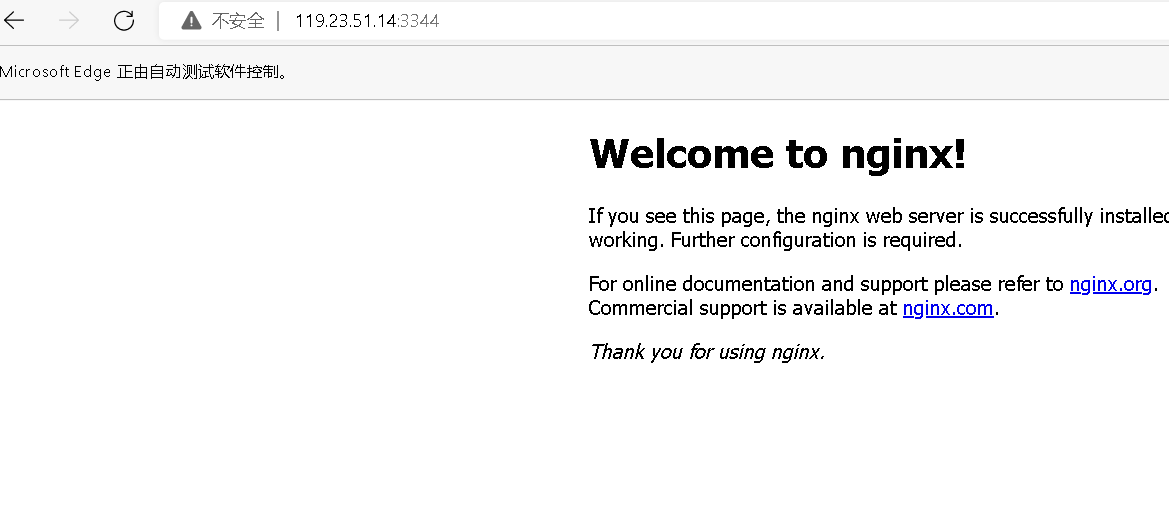
2. 部署tomcat环境
- 搜索镜像
- 拉取镜像
- 检查进行
- 运行容器
# 搜索镜像
root@Junzhiyuechuan:~# docker search tomcat
NAME DESCRIPTION STARS OFFICIAL AUTOMATED
tomcat Apache Tomcat is an open source implementati… 3388 [OK]
tomee Apache TomEE is an all-Apache Java EE certif… 97 [OK]
bitnami/tomcat Bitnami Tomcat Docker Image 47 [OK]
arm32v7/tomcat Apache Tomcat is an open source implementati… 11
arm64v8/tomcat Apache Tomcat is an open source implementati… 8
rightctrl/tomcat CentOS , Oracle Java, tomcat application ssl… 7 [OK]
amd64/tomcat Apache Tomcat is an open source implementati… 4
jelastic/tomcat An image of the Tomcat Java application serv… 4
tomcat2111/pisignage-server PiSignage Server 3 [OK]
cfje/tomcat-resource Tomcat Concourse Resource 2
oobsri/tomcat8 Testing CI Jobs with different names. 2
ppc64le/tomcat Apache Tomcat is an open source implementati… 1
chenyufeng/tomcat-centos tomcat基于centos6的镜像 1 [OK]
appsvc/tomcat 1
wnprcehr/tomcat 0
softwareplant/tomcat Tomcat images for jira-cloud testing 0 [OK]
tomcat0823/auto1 0
tomcat2111/papercut-mf PaperCut MF Application Server 0
secoresearch/tomcat-varnish Tomcat and Varnish 5.0 0 [OK]
s390x/tomcat Apache Tomcat is an open source implementati… 0
tomcat2111/phpredisadmin This is a Docker image for phpredisadmin 0 [OK]
misolims/miso-base MySQL 5.7 Database and Tomcat 8 Server neede… 0
semoss/docker-tomcat Tomcat, Java, Maven, and Git on top of debian 0 [OK]
tomcat2111/bitbucket-pipelines-elasticsearch Elasticsearch for Bitbucket's Pipelines 0
tomcatengineering/pg_backup_rotated Clone of martianrock/pg_backup_rotated but w… 0
# 拉取镜像
root@Junzhiyuechuan:~# docker pull tomcat
Using default tag: latest
latest: Pulling from library/tomcat
2b55860d4c66: Pull complete
49a58ffb4a94: Pull complete
8889343dc9d4: Pull complete
5c321d92dfdb: Pull complete
65e12e19b4c9: Pull complete
31c5670ba66a: Pull complete
4196dee71f9b: Pull complete
Digest: sha256:bb81645575fef90e48e6f9fff50e06d5b78d4ac9d2683845401164ba1ddfe199
Status: Downloaded newer image for tomcat:latest
docker.io/library/tomcat:latest
# 查看是否安装成功
root@Junzhiyuechuan:~# docker images -a
REPOSITORY TAG IMAGE ID CREATED SIZE
tomcat latest 7a91e6f458bb 9 days ago 475MB
nginx latest 2b7d6430f78d 2 weeks ago 142MB
centos latest 5d0da3dc9764 12 months ago 231MB
# 运行容器
root@Junzhiyuechuan:~# docker run -d --name tomcat01 -p 3355:8080 tomcat
62b39bc6e6e1356f3d2512cc160b812e2659d5b2452120ae4c576ea5ada7c5f0
在浏览器输入ip:3355查看
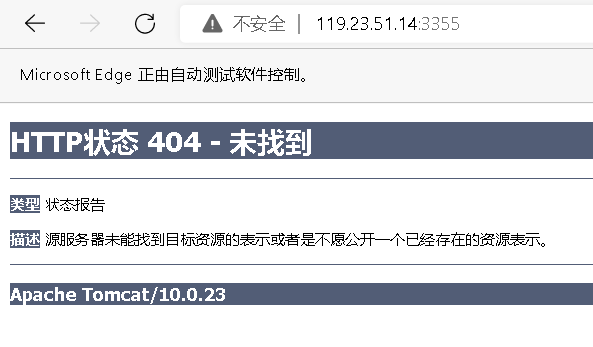
进入容器查看webapps
root@Junzhiyuechuan:~# docker ps
CONTAINER ID IMAGE COMMAND CREATED STATUS PORTS NAMES
62b39bc6e6e1 tomcat "catalina.sh run" 2 minutes ago Up 2 minutes 0.0.0.0:3355->8080/tcp, :::3355->8080/tcp tomcat01
7583a490d595 nginx "/docker-entrypoint.…" 22 hours ago Up 22 hours 0.0.0.0:3344->80/tcp, :::3344->80/tcp nginx01
a163a01a3b78 centos "/bin/bash" 22 hours ago Up 22 hours distracted_davinci
root@Junzhiyuechuan:~# docker exec -it 62b39bc6e6e1 /bin/bash
root@62b39bc6e6e1:/usr/local/tomcat# ls
bin BUILDING.txt conf CONTRIBUTING.md lib LICENSE logs native-jni-lib NOTICE README.md RELEASE-NOTES RUNNING.txt temp webapps webapps.dist work
root@62b39bc6e6e1:/usr/local/tomcat# cd webapps
root@62b39bc6e6e1:/usr/local/tomcat/webapps# ls
root@62b39bc6e6e1:/usr/local/tomcat/webapps# cd ..
root@62b39bc6e6e1:/usr/local/tomcat# cd webapps.dist
root@62b39bc6e6e1:/usr/local/tomcat/webapps.dist# ls
docs examples host-manager manager ROOT
root@62b39bc6e6e1:/usr/local/tomcat/webapps.dist#
观察到webapps中不含有应用程序,webapps.dist中含有,将其复制到webapps文件夹中即可
root@62b39bc6e6e1:/usr/local/tomcat/webapps.dist# cd ../
root@62b39bc6e6e1:/usr/local/tomcat# cp -r webapps.dist/* webapps
root@62b39bc6e6e1:/usr/local/tomcat# cd webapps
root@62b39bc6e6e1:/usr/local/tomcat/webapps# ls
docs examples host-manager manager ROOT
再次刷新网页
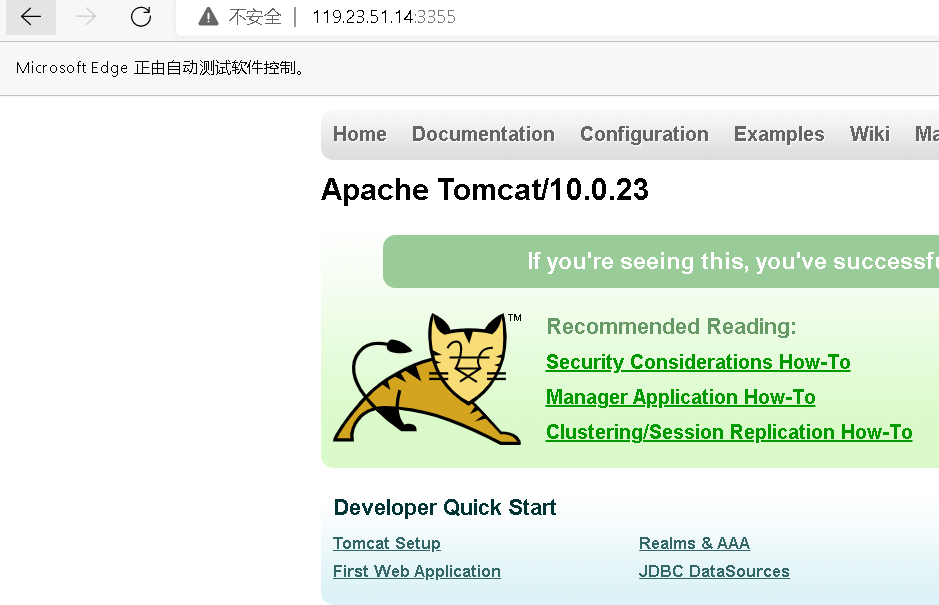
显示成功
6. 生成镜像
将容器生成为本地的一个镜像,方便下次直接运行镜像为容器
分层思想
当pull一个镜像的时候,是分层下载的,docker hub上的镜像都是通过容器生成的,最开始的容器就是一层简单的linux内核,然后再上面添加新的层,从而构建不同的镜像
例如:
执行 docker inspect指令可以查看镜像的详细信息,这里看到tomcat镜像就是7层的结构
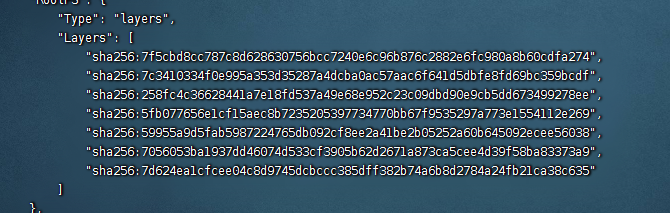
当执行run指令时,是再当前镜像的前提下,再上面重新创建一层,用户在创建层中进行修改从而做到自己的镜像。
当pull不同的镜像时,用到了同一层,则第二次就不会再次下载,因为在run镜像的时候,镜像中的其他层是只读状态,用户仅仅在创建层进行修改
docker commit
将容器打包成镜像
root@Junzhiyuechuan:~# docker commit --help
Usage: docker commit [OPTIONS] CONTAINER [REPOSITORY[:TAG]]
Create a new image from a container's changes
Options:
-a, --author string Author (e.g., "John Hannibal Smith <hannibal@a-team.com>")
-c, --change list Apply Dockerfile instruction to the created image
-m, --message string Commit message
-p, --pause Pause container during commit (default true)
docker commit -m="提交的信息" -a="作者“ 容器id 镜像别名
root@Junzhiyuechuan:~# docker ps
CONTAINER ID IMAGE COMMAND CREATED STATUS PORTS NAMES
62b39bc6e6e1 tomcat "catalina.sh run" 7 hours ago Up 7 hours 0.0.0.0:3355->8080/tcp, :::3355->8080/tcp tomcat01
7583a490d595 nginx "/docker-entrypoint.…" 29 hours ago Up 29 hours 0.0.0.0:3344->80/tcp, :::3344->80/tcp nginx01
a163a01a3b78 centos "/bin/bash" 29 hours ago Up 29 hours distracted_davinci
root@Junzhiyuechuan:~# docker commit -m="copy file to webapp" -a="junzhiyuechuan" 62b39bc6e6e1 selftomcat
sha256:7f6d8bb914c935faaec3d1b686dec4bfbcc5ce58dfb12f73eaee3e99d6960614
root@Junzhiyuechuan:~# docker images
REPOSITORY TAG IMAGE ID CREATED SIZE
selftomcat latest 7f6d8bb914c9 5 seconds ago 480MB
tomcat latest 7a91e6f458bb 9 days ago 475MB
nginx latest 2b7d6430f78d 2 weeks ago 142MB
centos latest 5d0da3dc9764 12 months ago 231MB
查看一下自己创建的新的容器的层数
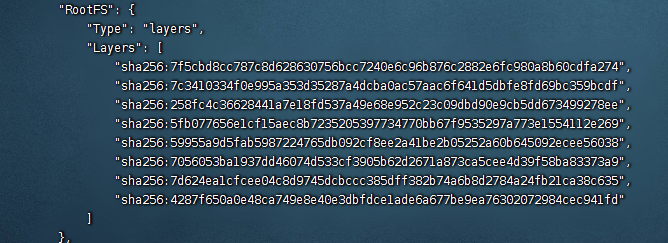
这里就有8层,和上面的7层做下比较,就是因为我在原先的tomcat镜像下面重新拷贝了文件,所以就会新创建一个层用于用户的操作。






















 394
394











 被折叠的 条评论
为什么被折叠?
被折叠的 条评论
为什么被折叠?








