CSS3新特性



权重是11
展示代码:
<head>
<style>
.a{
display: inline-block;
width: 200px;
height: 200px;
background-color: pink;
}
div[class]{
display: inline-block;
width: 200px;
height: 200px;
background-color: green;
}/*这个有用*/
div[class="b"]{
display: inline-block;
width: 200px;
height: 200px;
background-color: pink;
}/*鸡肋*/
div[class^="c"]{
display: inline-block;
width: 200px;
height: 200px;
background-color: red;
}
div[class$="g"]{
display: inline-block;
width: 200px;
height: 200px;
background-color: yellow;
}
div[class*="v"]{
display: inline-block;
width: 200px;
height: 200px;
background-color: blue;
}
</style>
</head>
<body>
<div class="a"></div>
<div class="a"></div>
<div class="b"></div>
<div class="cat"></div>
<div class="dog"></div>
<div class="love"></div>
</body>
效果图:

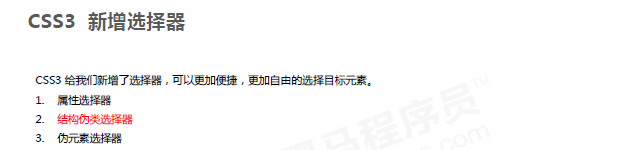



代码展示:
<!DOCTYPE html>
<html lang="en">
<head>
<meta charset="UTF-8">
<title>Title</title>
<style>
*{
margin: 0;
padding: 0;
box-sizing: border-box;
}
li{
width: 100px;
height: 100px;
float: left;
list-style: none;
}
ul li:first-child{
background-color: red;
}
ul li:last-child{
background-color: yellow;
}
/*ul li:nth-child(even){*/
/* background-color: blue;*/
/*}*/
/*ul li:nth-child(odd){*/
/* background-color: blue;*/
/*}*/
/*ul li:nth-child(2n+1){*/
/* background-color: blue;*/
/*}*/
ul li:nth-child(2n){
background-color: blue;
}
ul li:first-of-type{
background-color: pink;
}
ul li:first-of-type{
background-color: pink;
}
ul li:nth-of-type(2n){
background-color: pink;
}
</style>
</head>
<body>
<ul>
<li>1</li>
<li>2</li>
<li>3</li>
<li>4</li>
<li>5</li>
<li>6</li>
<li>7</li>
</ul>
</body>
</html>
nth-child和nth-of-type的区别:
<!DOCTYPE html>
<html lang="en">
<head>
<meta charset="UTF-8">
<title>Title</title>
<!-- 区别一下nth-child和nth-of-type-->
<style>
*{
margin: 0;
padding: 0;
box-sizing: border-box;
}
li{
list-style: none;
}
/*选编号为1的li*/
ul li:first-child{
width: 200px;
height: 200px;
background-color: pink;
}
/*很明显上面的方法选不出来,那就试试另一种方法*/
ul li:first-of-type{
width: 200px;
height: 200px;
background-color: pink;
}
/*这种方法选出来了*/
/*
区别: ul li:first-child{}会先匹配ul下的第一个孩子,再判断是不是li,如果不是则无法选择。(顺序优先)*/
ul li:first-of-type{}会先匹配ul下的li,再选择该类型下的第一个孩子(类型优先)*/
/*
</style>
</head>
<body>
<ul>
<div>0</div>
<li>1</li>
<li>2</li>
<li>3</li>
<li>4</li>
<li>5</li>
<div>6</div>
</ul>
</body>
</html>



创建的元素是一个初始空元素,我们必须使用content=’’;来指明,如果需要填充内容只需要在’'里声明即可!
注:伪元素不止这些,这两个只能称为技巧性伪元素!
重点:before和after伪元素是在父盒子内容的前后创建;element为父盒子!!!


代码展示:
<!DOCTYPE html>
<html lang="en">
<head>
<meta charset="UTF-8">
<title>Title</title>
<style>
div::before{
content:'';
position: absolute;
top: 0;
left: 0;
width: 100%;
height: 100%;
background-color: rgba(0,0,0,.4);
background-image: url(bf.png);
background-repeat: no-repeat;
background-position: 50% ;
background-size: 5%;
border-radius: 15px;
display: none;
}
div{
display: inline-block;
width: 520px;
height: 280px;
margin: 100px;
background-image: url(tb01.jpg);
position: relative;
border-radius: 15px;
}
div:hover::before{
display: block;
}
</style>
</head>
<body>
<div></div>
</body>
</html>
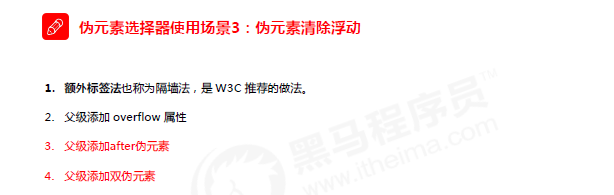



<!DOCTYPE html>
<html lang="en">
<head>
<meta charset="UTF-8">
<title>Title</title>
<style>
*{
margin: 0;
padding: 0;
box-sizing: border-box;
}
li{
list-style: none;
width: 200px;
height: 200px;
background-color: red;
float: left;
}
ul{
background-color: pink;
}
ul::after{ /*ul::before是清除不了浮动的哦*/
content: '';
/*display: block;*/
display: table;
clear: both;
/*为了兼容性下面代码可写*/
visibility: hidden;
height: 0;
}
</style>
</head>
<body>
<ul>
<li></li>
<li></li>
<li></li>
</ul>
</body>
</html>
拓展:display你不知道的值:
- none 此元素不会被显示。
- block 此元素将显示为块级元素,此元素前后会带有换行符。
- inline 此元素会被显示为内联(行内)元素,元素前后没有换行符。
- inline-block 行内块元素。(CSS2.1 新增的值)
- list-item 此元素会作为列表显示。
- run-in 此元素会根据上下文作为块级元素或内联元素显示。
- table 此元素会作为块级表格来显示(类似 <table>),表格前后带有换行符
- inline-table 此元素会作为内联表格来显示(类似 <table>),表格前后没有换行符。
- table-row 此元素会作为一个表格行显示(类似 <tr>)。
- compact CSS 中有值 compact,不过由于缺乏广泛支持,已经从 CSS2.1 中删除。
- marker CSS 中有值 marker,不过由于缺乏广泛支持,已经从 CSS2.1 中删除
- table-row-group 此元素会作为一个或多个行的分组来显示(类似 <tbody>)。
- table-header-group 此元素会作为一个或多个行的分组来显示(类似 <thead>)
- table-footer-group 此元素会作为一个或多个行的分组来显示(类似 <tfoot>)。
- table-column-group 此元素会作为一个或多个列的分组来显示(类似 <colgroup>)。
- table-column 此元素会作为一个单元格列显示(类似 <col>)
- table-cell 此元素会作为一个表格单元格显示(类似 <td> 和 <th>)
- table-caption 此元素会作为一个表格标题显示(类似 <caption>)
- inherit 规定应该从父元素继承 display 属性的值。

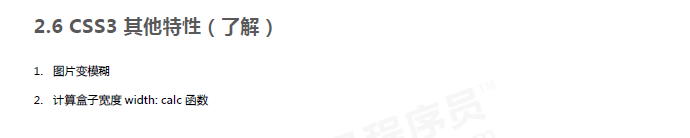




<!DOCTYPE html>
<html lang="en">
<head>
<meta charset="UTF-8">
<title>Title</title>
<style>
*{
margin: 0;
padding: 0;
box-sizing: border-box;
}
div{
width: 100px;
height: 100px;
background-color: pink;
}
div:hover{
width: 200px;
height: 200px;
/*
标准写法:要过渡的属性 花费的时间 运动曲线 何时开始
transition: width 5s ease 2s,height 3s ease-out 0s;
*/
transition: width 5s ,height 4s 1s;
}
</style>
</head>
<body>
<div></div>
</body>
</html>

<!DOCTYPE html>
<html lang="en">
<head>
<meta charset="UTF-8">
<title>Title</title>
<style>
*{
margin: 0;
padding: 0;
box-sizing: border-box;
}
div{
margin: 50px 100px;
width: 120px;
height: 10px;
border: 1px solid red;
border-radius: 15px;
}
p{
border-radius: 15px;
width: 60px;
height: 8px;
background-color: red;
}
div:hover p{
width: 118px;
transition: width 2s;
}
</style>
</head>
<body>
<div>
<p></p>
</div>
</body>
</html>


小练习(手绘彩虹和云朵,并利用过渡让云朵动起来):
<!DOCTYPE html>
<html lang="en">
<head>
<meta charset="UTF-8">
<meta http-equiv="X-UA-Compatible" content="IE=edge">
<meta name="viewport" content="width=device-width, initial-scale=1.0">
<title>直播课老师写的</title>
<style>
body {
background-color: #494A5F;
/* 背景色 */
overflow: hidden;
/* 超出部分隐藏 */
}
.all {
position: relative;
/* 相对定位 七匹狼 */
width: 1200px;
height: 800px;
/* background-color: #0ff; */
margin: 50px auto;
/* 外边距 上下 左右 水平居中 */
}
.rainbow {
width: 750px;
/* 宽 */
height: 750px;
/* 高 */
/* background-color: #0ff; */
/* 影子 偏移量X,Y 模糊 大小 颜色 */
box-shadow:
-6px -6px 0 5px #fb323c,
-11px -11px 0 10px #f99716,
-16px -16px 0 15px #fee124,
-21px -21px 0 20px #afde2e,
-26px -26px 0 25px #6ad7f8,
-31px -31px 0 30px #60b1f5,
-36px -36px 0 35px #a3459b;
border-radius: 750px 0 0 0;
/* 圆角 */
transform: rotate(45deg);
/* css3变换属性 旋转 度数 */
margin: 30px auto;
}
.cloud {
position: absolute;
/* 绝对定位 叛逆 */
width: 100px;
height: 100px;
background-color: #fff;
border-radius: 50px;
/* 圆角 父亲长度一半 */
box-shadow:
120px 0px 0 0px #fff,
95px 20px 0 0px #fff,
30px 30px 0 10px #fff,
90px -20px 0 0px #fff,
40px -40px 0 0px #fff;
}
.cloud1 {
top: 330px;
left: -50px;
}
.cloud2 {
top: 330px;
right: 20px;
}
.cloud3 {
top: 10px;
left: -190px;
}
.cloud4 {
top: 30px;
right: -190px;
}
.cloud5 {
bottom: 10px;
left: -270px;
/* 插入动画 动画名 时间 无限交替 */
}
.cloud6 {
bottom: 130px;
left: 50px;
}
.cloud7 {
bottom: 200px;
left: 600px;
}
.cloud8 {
bottom: 100px;
right: -100px;
}
@keyframes left { /* 设计动画 */
0%{
transform: translateX(0px);
}
50%{
transform: translateX(-100px);
}
100%{
transform: translateX(0px);
}
}
@keyframes right { /* 设计动画 */
0%{
transform: translateX(0px);
}
50%{
transform: translateX(100px);
}
100%{
transform: translateX(0px);
}
}
/* .cloud3,
.cloud5, 并集选择器
.cloud7*/
div div:nth-child(2n+3){
animation: left 10s infinite;
}
/* .cloud4,
.cloud6,
.cloud8*/
div div:nth-child(2n+4){
animation: right 10s infinite;
}
</style>
</head>
<body>
<div class="all">
<div class="rainbow"></div>
<div class="cloud cloud1"></div>
<div class="cloud cloud2"></div>
<div class="cloud cloud3"></div>
<div class="cloud cloud4"></div>
<div class="cloud cloud5"></div>
<div class="cloud cloud6"></div>
<div class="cloud cloud7"></div>
<div class="cloud cloud8"></div>
</div>
</body>
</html>























 2513
2513











 被折叠的 条评论
为什么被折叠?
被折叠的 条评论
为什么被折叠?










