先自我介绍一下,小编浙江大学毕业,去过华为、字节跳动等大厂,目前阿里P7
深知大多数程序员,想要提升技能,往往是自己摸索成长,但自己不成体系的自学效果低效又漫长,而且极易碰到天花板技术停滞不前!
因此收集整理了一份《2024年最新Linux运维全套学习资料》,初衷也很简单,就是希望能够帮助到想自学提升又不知道该从何学起的朋友。
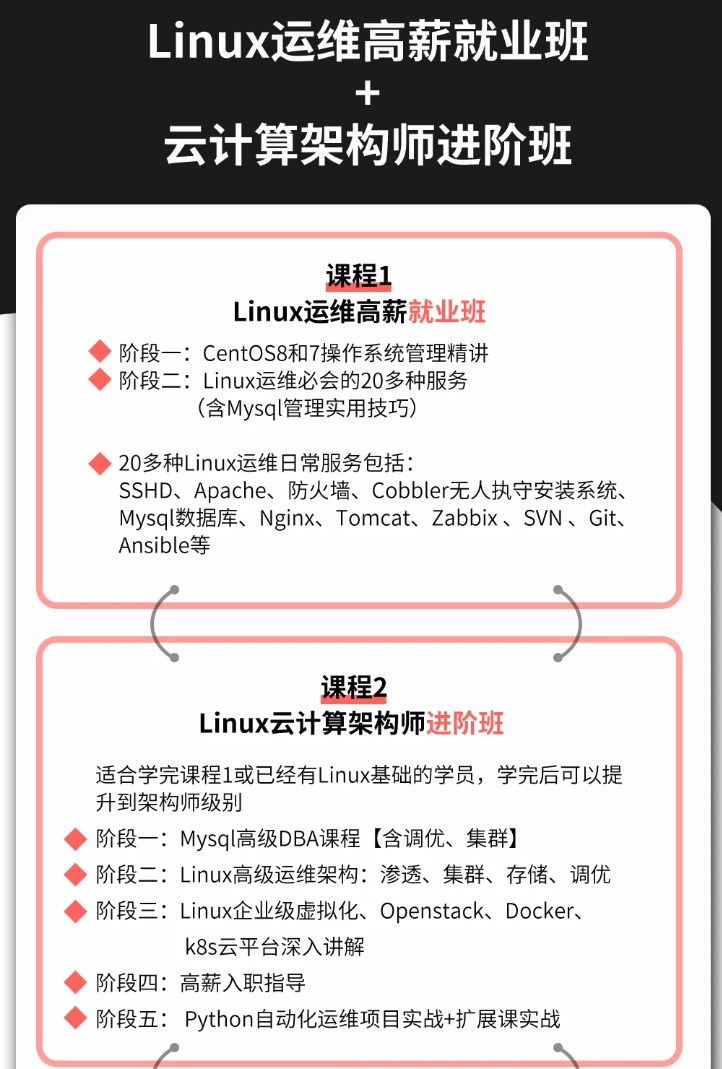
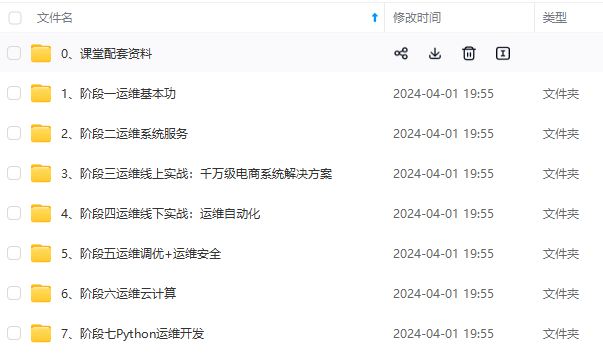
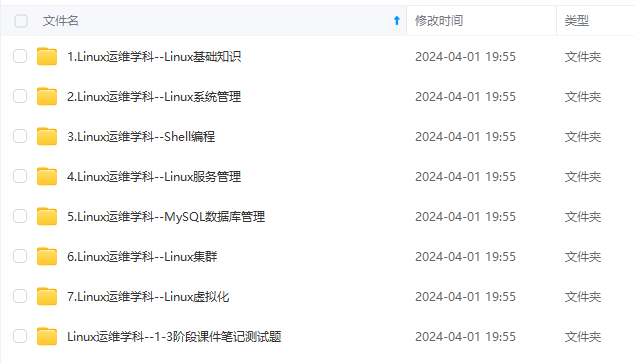
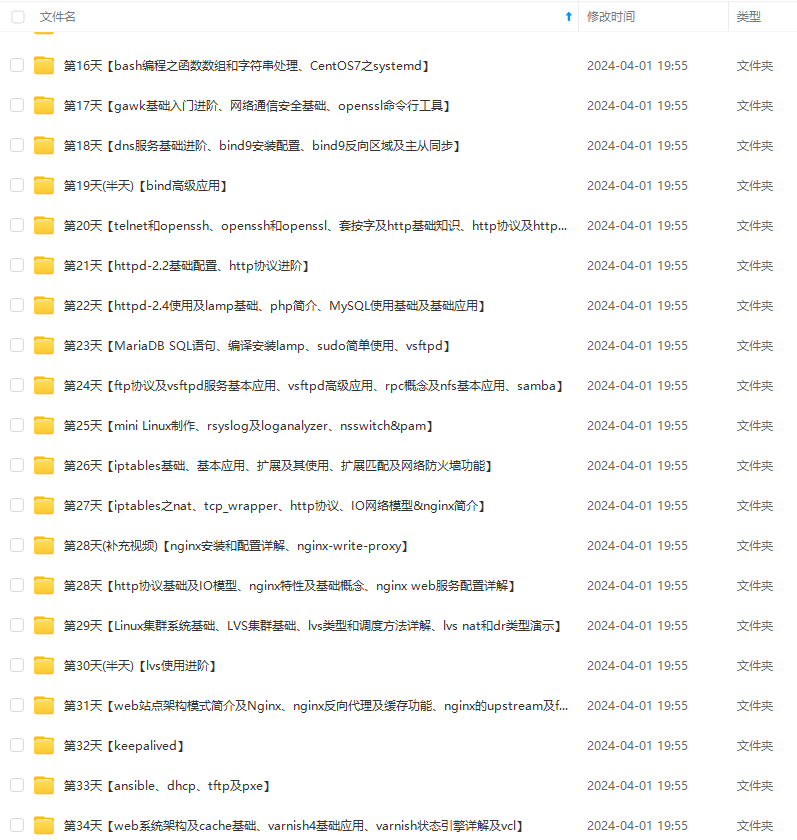

既有适合小白学习的零基础资料,也有适合3年以上经验的小伙伴深入学习提升的进阶课程,涵盖了95%以上运维知识点,真正体系化!
由于文件比较多,这里只是将部分目录截图出来,全套包含大厂面经、学习笔记、源码讲义、实战项目、大纲路线、讲解视频,并且后续会持续更新
如果你需要这些资料,可以添加V获取:vip1024b (备注运维)
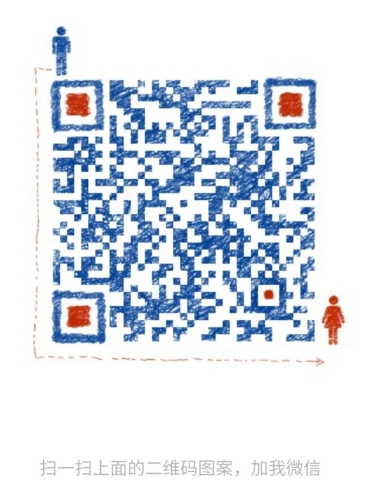
正文
cat查看文件内容指令
cat查看文件内容
基本语法:cat [选项] 要查看的文件
常用选项:-n :显示行号
示例:查看hello.java
[root@kongchao02 home]# vim hello.java
[root@kongchao02 home]# ls
hello.java kongchao kongchao1 kongchao2 text3 text4
[root@kongchao02 home]# cat -n hello.java
1 public class Hello{
2 public static void main (String[] args){
3 System.out.println(“hello java”);
4
5 }
6
7
8
9
10 }

使用细节:cat只能浏览文件,而不能修改文件(所以cat安全),为了浏览方便,一般会带上管道命令 | more,作用是把查询到的结果交给more处理,等全部显示完就会退出more
cat -n /etc/profile |more(交互指令)
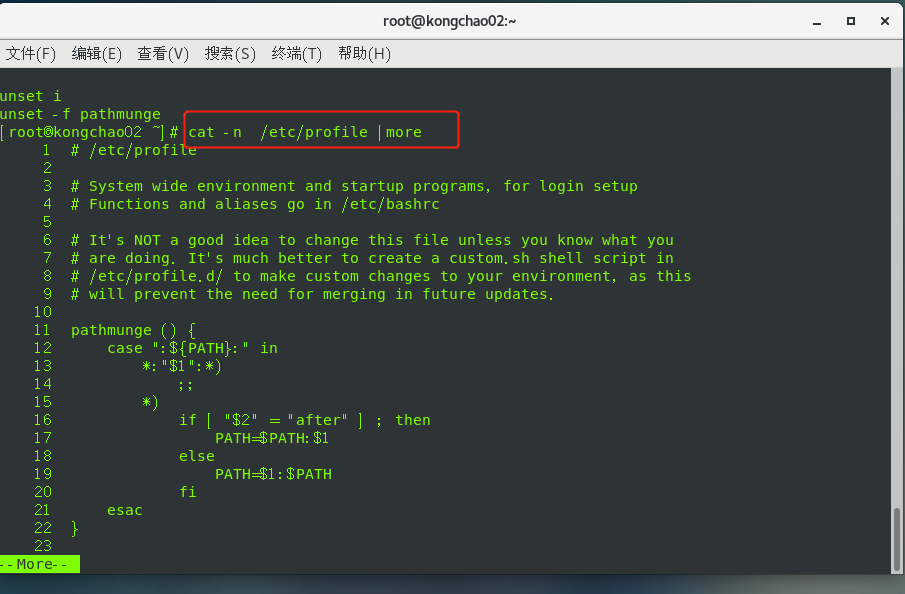
如按下空格显示更多
more指令
more指令是一个基于vi编辑器的文本过滤器,他以全屏幕的方式按页显示文本文件的内容,more指令中内置了若干个快捷键(交互指令)
基本语法:more 要查看的文件
操作说明如图:
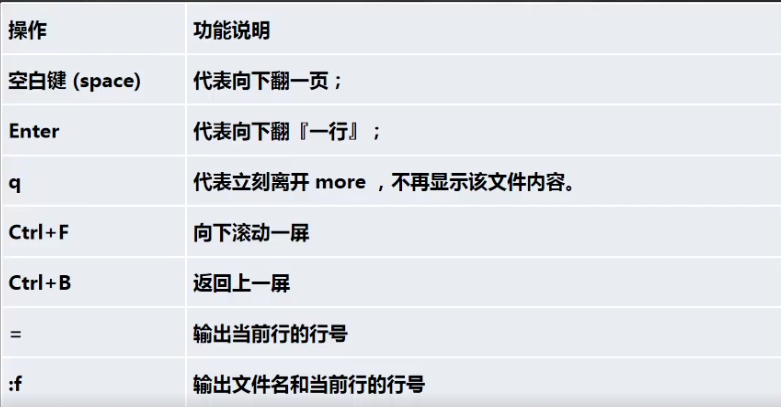
less查看指令
less指令用来分屏查看文件内容,它的功能与more指令类似,但是比more指令更加强大,支持各种显示终端。less指令在显示文件内容时,并不是一次将整个文件加载之后才显示,而是根据显示需要加载的内容,对于显示大型文件具有较高的效率。
基本语法**:less 要查看的文件**

echo输出指令
echo输出内容到控制台
基本语法:echo [选项] [输出内容]
示例:用echo指令输出环境变量和指定内容
[root@kongchao02 ~]# echo $HOSTNAME
kongchao02
[root@kongchao02 ~]# echo “hello kongchao”
hello kongchao
[root@kongchao02 ~]#
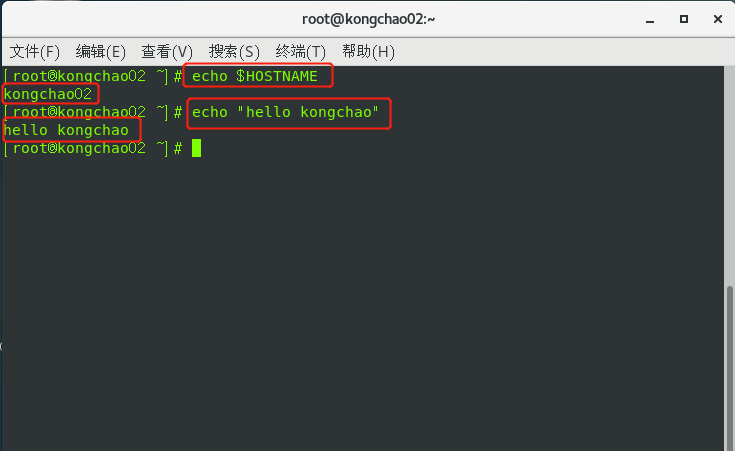
head显示头部指令
head指令用于显示文件开头部分内容,默认情况下head指令显示文件的前10行内容
基本语法:head 文件 (查看文件头10行内容)
head -n 15 文件 (查看文件头15行内容,可以是任意行数)
示例:查看/etc/profile下前6行
[root@kongchao02 ~]# head -n 6 /etc/profile
/etc/profile
System wide environment and startup programs, for login setup
Functions and aliases go in /etc/bashrc
It’s NOT a good idea to change this file unless you know what you
[root@kongchao02 ~]#
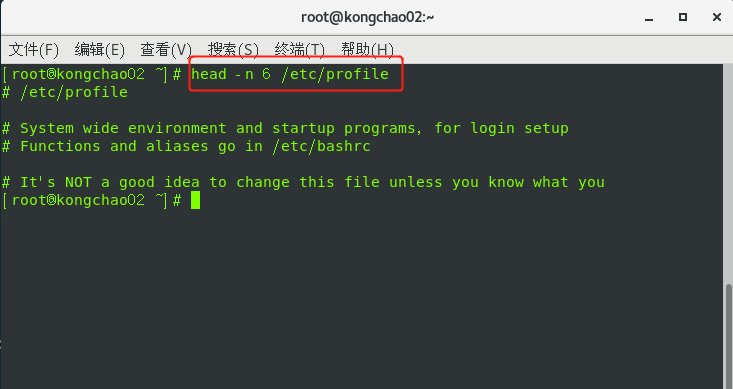
tail显示尾部指令
tail用于输出文件中尾部的内容, 默认情况下tail显示文件的前10行内容。
基本语法:
tail 文件(查看文件尾部10行内容)
tail -n 5 文件 (查看文件尾部5行内容)
tail -f 文件 (实时追踪该文档的所有更新,该文件变化会反馈出来)
[root@kongchao02 ~]# tail /etc/profile
if [ “KaTeX parse error: Expected '}', got '#' at position 3: {-#̲*i}" != "-” ]; then
. “$i”
else
. “$i” >/dev/null
fi
fi
done
unset i
unset -f pathmunge
[root@kongchao02 ~]# tail -n 5 /etc/profile
fi
done
unset i
unset -f pathmunge
[root@kongchao02 ~]#
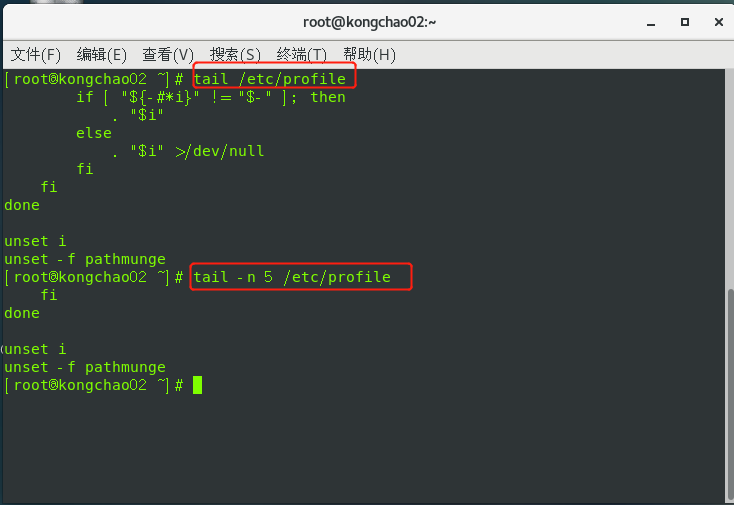
覆盖指令和>>追加指令
>是覆盖原先的内容,>>是追加到原来的内容之后
基本语法:
ls -l > 文件 (列表的内容写入到文件中覆盖原先的)
ls -al >> 文件 (列表的内容追加到文件的末尾)
cat 文件1 > 文件2 (将文件1内容覆盖到文件2中)
echo “内容” >> 文件 (将内容追加到文件中)
示例1:将/home目录下的文件列表写入到/home/text.txt中,覆盖写入(ls -l /home > /text.txt)如果text.txt不存在则会自动创建
[root@kongchao02 home]# ls -l /home
总用量 24
-rw-r–r–. 1 root root 107 3月 4 22:22 hello.java
drwx------. 15 kongchao kongchao 4096 3月 1 20:37 kongchao
drwx------. 5 kongchao1 kongchao1 4096 2月 28 22:08 kongchao1
drwx------. 3 kongchao2 kongchao2 4096 2月 28 22:11 kongchao2
drwxr-xr-x. 2 root root 4096 3月 3 21:44 text3
drwxr-xr-x. 3 root root 4096 3月 3 21:27 text4
[root@kongchao02 home]# ls -l /home > text.txt
[root@kongchao02 home]# ls /home
hello.java kongchao kongchao1 kongchao2 text3 text4 text.txt
[root@kongchao02 home]# cat /home/text.txt
总用量 24
-rw-r–r–. 1 root root 107 3月 4 22:22 hello.java
drwx------. 15 kongchao kongchao 4096 3月 1 20:37 kongchao
drwx------. 5 kongchao1 kongchao1 4096 2月 28 22:08 kongchao1
drwx------. 3 kongchao2 kongchao2 4096 2月 28 22:11 kongchao2
drwxr-xr-x. 2 root root 4096 3月 3 21:44 text3
drwxr-xr-x. 3 root root 4096 3月 3 21:27 text4
-rw-r–r–. 1 root root 0 3月 4 22:29 text.txt
[root@kongchao02 home]#
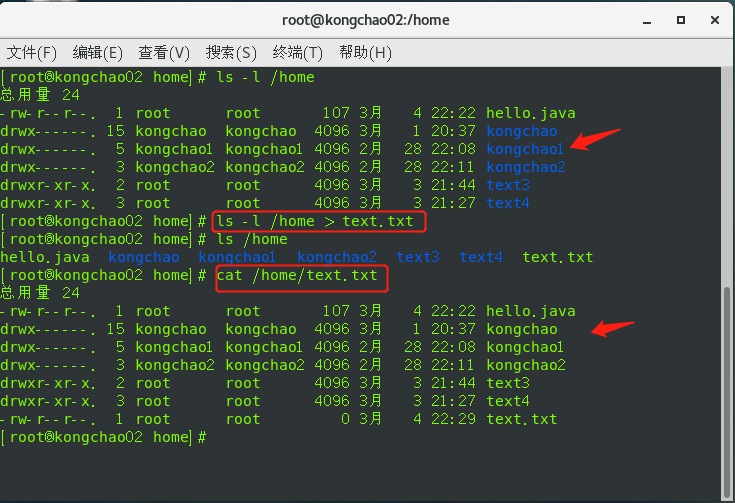
示例2:将I am kc追加到hello.java中
[root@kongchao02 home]# cat /home/hello.java
public class Hello{
public static void main (String[] args){
System.out.println(“hello java”);
}
}
[root@kongchao02 home]# echo “I am kc” >> /home/hello.java
[root@kongchao02 home]# cat /home/hello.java
public class Hello{
public static void main (String[] args){
System.out.println(“hello java”);
}
}
I am kc
[root@kongchao02 home]#
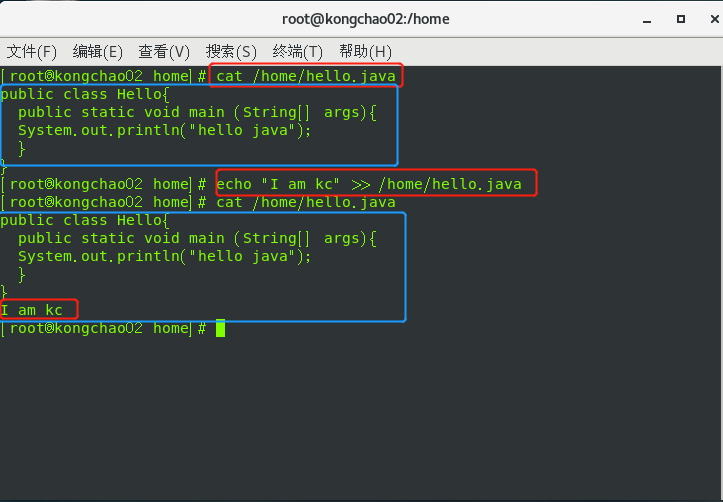
示例3:将文件覆盖
[root@kongchao02 home]# cd /home/
[root@kongchao02 home]# cat text.txt
总用量 24
-rw-r–r–. 1 root root 107 3月 4 22:22 hello.java
drwx------. 15 kongchao kongchao 4096 3月 1 20:37 kongchao
drwx------. 5 kongchao1 kongchao1 4096 2月 28 22:08 kongchao1
drwx------. 3 kongchao2 kongchao2 4096 2月 28 22:11 kongchao2
drwxr-xr-x. 2 root root 4096 3月 3 21:44 text3
drwxr-xr-x. 3 root root 4096 3月 3 21:27 text4
-rw-r–r–. 1 root root 0 3月 4 22:29 text.txt
[root@kongchao02 home]# cat hello.java > text.txt
[root@kongchao02 home]# cat text.txt
public class Hello{
public static void main (String[] args){
System.out.println(“hello java”);
}
}
I am kc
[root@kongchao02 home]#

当前日历显示 cal
[root@kongchao02 ~]# cal
三月 2022
日 一 二 三 四 五 六
1 2 3 4 5
6 7 8 9 10 11 12
13 14 15 16 17 18 19
20 21 22 23 24 25 26
27 28 29 30 31
[root@kongchao02 ~]#
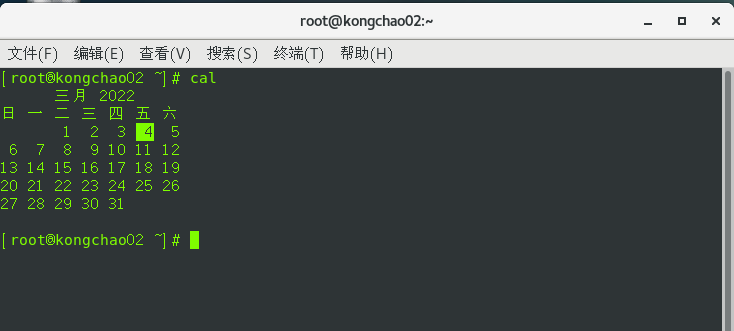
ln符号连接指令
In软连接也称符号连接,类似于windows里的快捷方式,主要存放了链接其他文件的路径
基本语法:ln -s [原文件或目录] [软链接名] (给原文件创建一个软链接)
**示例:**在/home目录下创建一个软链接myroot,链接到/root目录
[root@kongchao02 ~]# ln -s /root /home/myroot
[root@kongchao02 ~]# ls /home
hello.txt kongchao kongchao1 kongchao2 myroot
[root@kongchao02 ~]# cd /home/myroot/
[root@kongchao02 myroot]# ls
anaconda-ks.cfg 公共 视频 文档 音乐
initial-setup-ks.cfg 模板 图片 下载 桌面
[root@kongchao02 myroot]# pwd
/home/myroot
[root@kongchao02 myroot]#
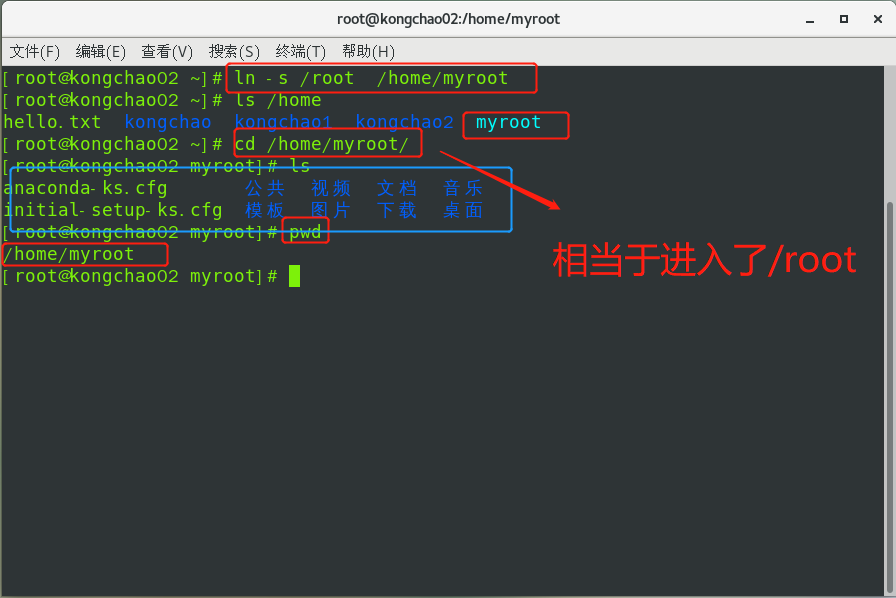
细节说明:当我们使用pwd指令查看目录是,仍然看到的是软链接所在的目录,而不是指向的目录
删除软链接rm
rm 软链接路径
[root@kongchao02 myroot]# rm /home/myroot
rm:是否删除符号链接 “/home/myroot”?y
[root@kongchao02 myroot]# ls /home
hello.txt kongchao kongchao1 kongchao2
[root@kongchao02 myroot]#
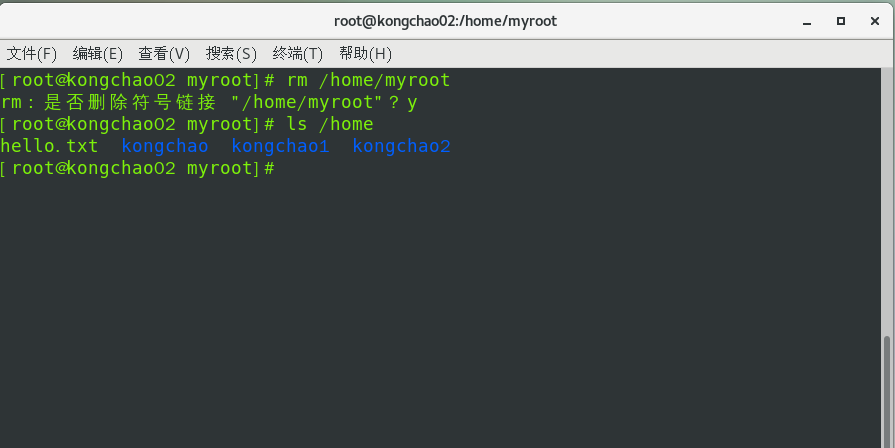
history查看历史命令指令
history查看已经执行过历史命令,也可以执行历史命令
基本语法:history [数字] (查看已经执行过的多少条命令)
查看所有历史命令:history
查看10条历史命令:history 10
执行历史编号的指令:!编号
示例1:查看历史指令过的指令
[root@kongchao02 myroot]# history
1 gcc -v
2 ifconfig
3 reboot
4 ifconfig
5 cat /etc/passwd
6 useradd kongchao1
7 passwd kongchao1
8 su kongchao1
9 clear
10 ls
11 vim hello.v
12 vim /etc/passwd/
13 useradd kongchao2
14 passwd kongchao2
15 clear
16 cat /etc/passwd
17 clear
18 vim /etc/shadow
19 cat /etc/shadow
20 clear
21 cat /etc/group
22 clear
23 init 5
24 init 3
25 init 5
26 gcc- v
27 gcc -v
28 tree
29 ls /home/
30 ls
31 su kongchao
32 logout
33 ifconfig
34 vim clear
35 man ls
36 q
37 help cd
38 clear
39 ls /
40 cd /
41 ls
42 cd home
43 s
44 clear
45 cd /home
46 ls
47 cd kongchao
48 pwd
49 clear
50 ls -a
51 ls -al
52 ls a
53 man lc
54 manls
55 man ls
56 clear
57 ls -al
58 cd /home
59 ls
60 cd kongchao
61 cd/
62 cd /
63 clear
64 cd /home/kongchao
65 cd ~
66 pwd
67 ls -s /root /home/myroot
68 clear
69 ln -s /root /home/myroot
70 ls /home
71 cd /home/myroot/
72 ls
73 pwd
74 clear
75 ls /home/myroot/
76 clear
77 ls /home
78 rm /home/myroot/
79 clear
80 rm /home/myroot
81 ls /home
82 clear
83 history
示例2:查看指令过的10条指令
[root@kongchao02 myroot]# history 10
75 ls /home/myroot/
76 clear
77 ls /home
78 rm /home/myroot/
79 clear
80 rm /home/myroot
81 ls /home
82 clear
83 history
84 history 10
网上学习资料一大堆,但如果学到的知识不成体系,遇到问题时只是浅尝辄止,不再深入研究,那么很难做到真正的技术提升。
需要这份系统化的资料的朋友,可以添加V获取:vip1024b (备注运维)
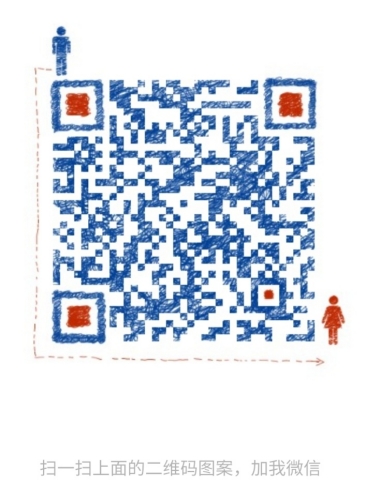
一个人可以走的很快,但一群人才能走的更远!不论你是正从事IT行业的老鸟或是对IT行业感兴趣的新人,都欢迎加入我们的的圈子(技术交流、学习资源、职场吐槽、大厂内推、面试辅导),让我们一起学习成长!
cd /home/kongchao
65 cd ~
66 pwd
67 ls -s /root /home/myroot
68 clear
69 ln -s /root /home/myroot
70 ls /home
71 cd /home/myroot/
72 ls
73 pwd
74 clear
75 ls /home/myroot/
76 clear
77 ls /home
78 rm /home/myroot/
79 clear
80 rm /home/myroot
81 ls /home
82 clear
83 history
示例2:查看指令过的10条指令
[root@kongchao02 myroot]# history 10
75 ls /home/myroot/
76 clear
77 ls /home
78 rm /home/myroot/
79 clear
80 rm /home/myroot
81 ls /home
82 clear
83 history
84 history 10
网上学习资料一大堆,但如果学到的知识不成体系,遇到问题时只是浅尝辄止,不再深入研究,那么很难做到真正的技术提升。
需要这份系统化的资料的朋友,可以添加V获取:vip1024b (备注运维)
[外链图片转存中…(img-qUUudi91-1713197543463)]
一个人可以走的很快,但一群人才能走的更远!不论你是正从事IT行业的老鸟或是对IT行业感兴趣的新人,都欢迎加入我们的的圈子(技术交流、学习资源、职场吐槽、大厂内推、面试辅导),让我们一起学习成长!





















 132
132











 被折叠的 条评论
为什么被折叠?
被折叠的 条评论
为什么被折叠?








