目录
文本显示
设置文本内容两种方式:
在XML文件中通过属性android:text设置文本
在Java代码中调用文本视图对象的setText方法设置文本
TextViewActivity.java
public class TextViewActivity extends AppCompatActivity {
@Override
public void onCreate(@Nullable Bundle savedInstanceState) {
super.onCreate(savedInstanceState);
setContentView(R.layout.activity_text_view);
TextView tv_hello=findViewById(R.id.tv_hello);
tv_hello.setText("R.string.hello");
}
}strings.xml
<resources>
<string name="app_name">chapter03</string>
<string name="hello">你好,世界</string>
</resources>activity_text_view.xml
<?xml version="1.0" encoding="utf-8"?>
<LinearLayout xmlns:android="http://schemas.android.com/apk/res/android"
android:layout_width="match_parent"
android:layout_height="match_parent">
<TextView
android:id="@+id/tv_hello"
android:layout_width="wrap_content"
android:layout_height="wrap_content"
android:text="@string/hello"/>
</LinearLayout>设置文本字体大小
两种方法
在Java代码中调用setTextSize方法,指定文本大小。
在XML文件中通过属性android:textSize指定文本大小,此时需要指定字号单位。
方法一:
<?xml version="1.0" encoding="utf-8"?>
<LinearLayout xmlns:android="http://schemas.android.com/apk/res/android"
android:layout_width="match_parent"
android:layout_height="match_parent"
android:orientation="vertical">
<TextView
android:id="@+id/tv_hello"
android:layout_width="wrap_content"
android:layout_height="wrap_content"
android:text="@string/hello"
android:textSize="30px"/>
</LinearLayout>方法二:
package com.example.chapter03;
import androidx.appcompat.app.AppCompatActivity;
import android.os.Bundle;
import android.widget.TextView;
public class TextSizeActivity extends AppCompatActivity {
@Override
protected void onCreate(Bundle savedInstanceState) {
super.onCreate(savedInstanceState);
setContentView(R.layout.activity_text_size);
TextView tv_hello=findViewById(R.id.tv_hello);
tv_hello.setTextSize(30);
}
}px:手机屏幕的最小显示单位,与设备的显示屏有关,单个像素的大小并不固定,跟随屏幕大小和像素数量的关系变化,一个像素点为1px
dp:与设备无关的显示单位,只与屏幕的尺寸有关
sp:专门用来设置字体大小,在系统设置中可以调整字体大小
resolution分辨率:指屏幕的垂直和水平方向的像素数量
Dpi像素密度:指屏幕上每英寸(1英寸=2.54厘米)距离中有多少个像素点
Dip/dp(设备独立像素) 也可以叫做dp,长度单位,同一个单位在不同的设备上有不同的显示效果,具体效果根据设备的密度有关,公式如下。
Density:是指屏幕上每平方英寸(2.54^平方厘米)中含有的像素点数量。
对于相同分辨率的手机,屏幕越大,同DP的组件占用屏幕比例越小。
对于相同尺寸的手机,即使分辨率不同,同DP的组件占用屏幕比例也相同。
综上:
dp的UI效果只在相同尺寸的屏幕上相同,如果屏幕尺寸差异过大,则需要重做dp适配。
sp和dp差不多,用来专门是指字体大小,如果设置大字体,用dp设置的文字没有变化,用sp的文字变大了。
注释:ctrl+shift+/
设置文本的颜色
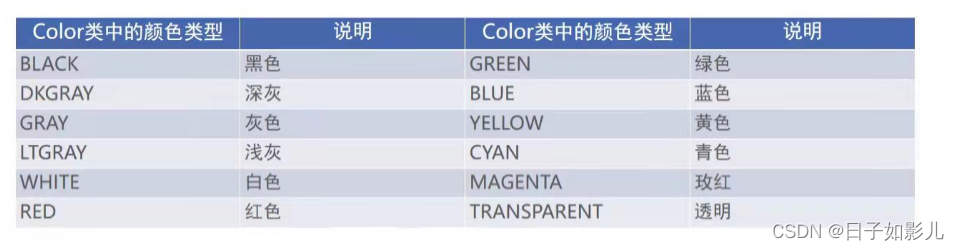
RGB颜色定义
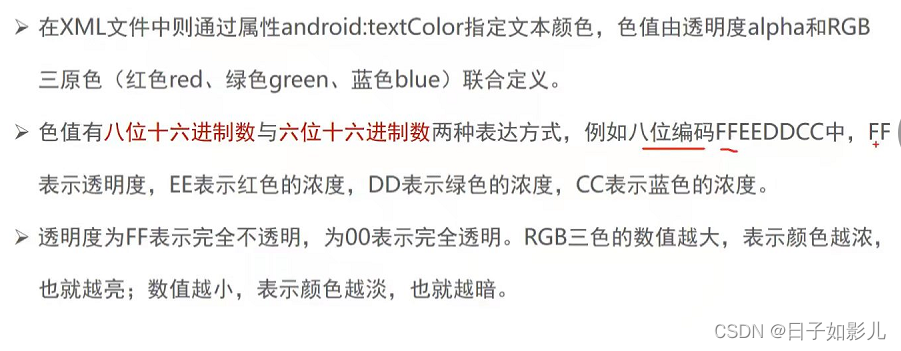
activity_text_color.xml
<?xml version="1.0" encoding="utf-8"?>
<LinearLayout xmlns:android="http://schemas.android.com/apk/res/android"
android:layout_width="match_parent"
android:layout_height="match_parent"
android:orientation="vertical">
<TextView
android:id="@+id/tv_code_system"
android:layout_width="wrap_content"
android:layout_height="wrap_content"
android:text="代码设置系统自带的颜色"
android:textSize="17sp"/>
</LinearLayout>TextColorActivity
package com.example.chapter03;
import androidx.appcompat.app.AppCompatActivity;
import android.graphics.Color;
import android.os.Bundle;
import android.widget.TextView;
public class TextColorActivity extends AppCompatActivity {
@Override
protected void onCreate(Bundle savedInstanceState) {
super.onCreate(savedInstanceState);
setContentView(R.layout.activity_text_color);
//从布局文件中获取名叫tv_code_system的文本视图
TextView tv_code_system=findViewById(R.id.tv_code_system);
//将tv_code_system的文字颜色设置系统自带的绿色
tv_code_system.setTextColor(Color.GREEN);
}
}也可以:
<?xml version="1.0" encoding="utf-8"?>
<resources>
<color name="purple_200">#FFBB86FC</color>
<color name="purple_500">#FF6200EE</color>
<color name="purple_700">#FF3700B3</color>
<color name="teal_200">#FF03DAC5</color>
<color name="teal_700">#FF018786</color>
<color name="black">#FF000000</color>
<color name="white">#FFFFFFFF</color>
<color name="green">#00ff00</color>
</resources><?xml version="1.0" encoding="utf-8"?>
<LinearLayout xmlns:android="http://schemas.android.com/apk/res/android"
android:layout_width="match_parent"
android:layout_height="match_parent"
android:orientation="vertical">
<TextView
android:id="@+id/tv_values"
android:layout_width="wrap_content"
android:layout_height="wrap_content"
android:text="资源文件引用六位文字颜色"
android:textSize="17sp"/>
android:textColor="@color/green"/>
</LinearLayout>·设置背景颜色
法一:
<TextView
android:id="@+id/tv_code_background"
android:layout_width="wrap_content"
android:layout_height="wrap_content"
android:text="背景设置为绿色"
android:textSize="17sp"
android:background="@color/green"/>
</LinearLayout>法二:
//从布局文件中获取名叫tv_code_background的文本视图
TextView tv_code_background =findViewById(R.id.tv_code_background);
//tv_code_background.setBackgroundColor(Color.GREEN);
//颜色来源于资源文件
tv_code_background.setBackgroundColor(R.color.green);<TextView
android:id="@+id/tv_code_background"
android:layout_width="wrap_content"
android:layout_height="wrap_content"
android:text="背景设置为绿色"
android:textSize="17sp" />
</LinearLayout>设置视图的宽高
android:layout_width
android:layout_height
宽高的取值主要有下列:
match_parent:表示与上级视图保持一致
wrap_content:表示与内容自适应
以dp为单位的具体尺寸
ctrl+shift+L 格式化
首先创建一个activity

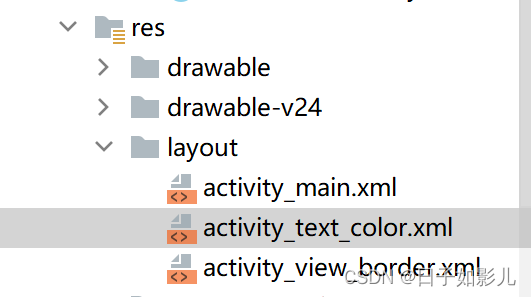
package com.example.myapplication2;
import androidx.appcompat.app.AppCompatActivity;
import android.os.Bundle;
public class ViewBorderActivity extends AppCompatActivity {
@Override
protected void onCreate(Bundle savedInstanceState) {
super.onCreate(savedInstanceState);
setContentView(R.layout.activity_view_border);
}
}<?xml version="1.0" encoding="utf-8"?>
<LinearLayout xmlns:android="http://schemas.android.com/apk/res/android"
android:layout_width="match_parent"
android:layout_height="match_parent"
android:orientation="vertical">
<TextView
android:layout_width="wrap_content"
android:layout_height="wrap_content"
android:layout_marginTop="5dp"
android:text="视图宽度采用wrap_content定义"
android:background="#00ffff"
android:textColor="#000000"
android:textSize="17sp"/>
</LinearLayout>另一种方法:用代码??
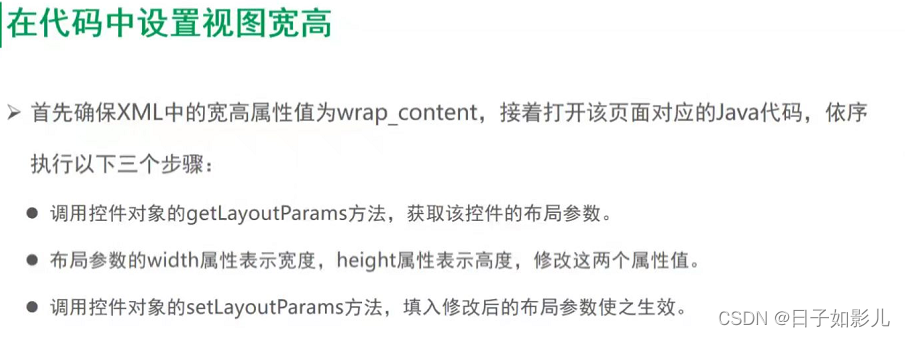
设置视图的间距
两种方式:
Layout_margin,指定了当前视图与周围平级视图之间的距离。外间距
padding,指定了当前视图与内部下级视图之间的距离。内间距
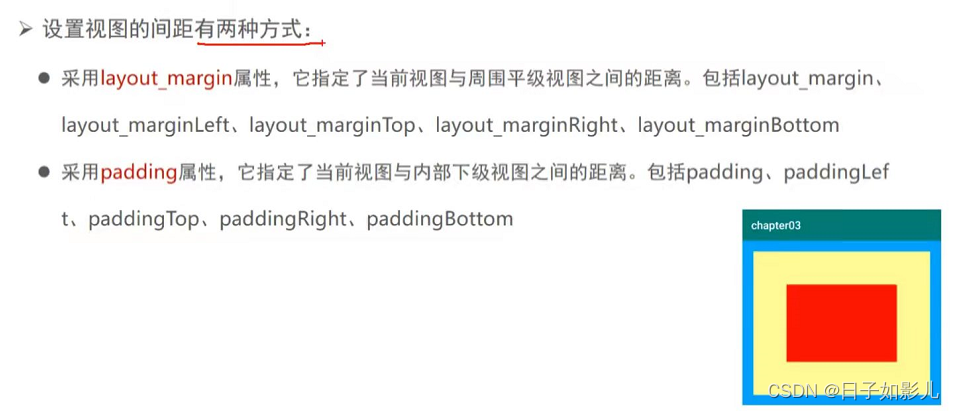
设置视图的对齐方式






















 581
581











 被折叠的 条评论
为什么被折叠?
被折叠的 条评论
为什么被折叠?








