1.获取的聚合数据
getMapData(label){
agriculturalParkMap().then((res) => {
if (res.code === 200){
if(label=='种植大户'){
this.plantMarkerList = res.data.parkMap2
}else {
this.plantMarkerList = res.data.parkMap1
}
this.setCluster(this.plantMarkerList,label)
}
})
},2.实现聚合

setCluster(points,label){
var count = points.length;
var features = new Array(count);
for (var i = 0; i < count; i++) {
var coordinate = points[i].lnglat;
if(label=='种植大户'){
var attr = {
lnglat: points[i].lnglat,
town_name: points[i].town_name,
region: points[i].region,
contacts: points[i].contacts,
phone: points[i].phone,
plant_area: points[i].plant_area,
average_yield: points[i].average_yield,
main_food_crops: points[i].main_food_crops
}
}else {
var attr = {
lnglat: points[i].lnglat,
park_name: points[i].park_name,
region: points[i].region,
park_position: points[i].park_position,
concats: points[i].concats,
phone: points[i].phone,
prime_mover_industry: points[i].prime_mover_industry,
existing_facilities: points[i].existing_facilities,
trafficWay: points[i].trafficWay,
}
}
features[i] = new ol.Feature({
geometry: new ol.geom.Point(coordinate),
attribute: attr,
});
}
// 创建几个聚合效果所在的点
var source = new ol.source.Vector({
features: features
})
// Cluster聚合类
var clusterSource = new ol.source.Cluster({
distance: 90, // 聚合点与点之间的距离
source: source,
})
this.vectorLayer = new ol.layer.Vector({
source: clusterSource,
// 聚合样式
style: function (feature) {
var img,img1,scale,anchor
if(label=='种植大户'){
img=require("../../img/livestockManagement/111.png")
img1=require('@/img/planting/main5/zz.png')
scale=0.74
anchor=[0.5, 25]
}else {
img=require("../../img/machineryManagement/main2/yuan.png")
img1=require('@/img/planting/main5/ny.png')
scale=0.45
anchor=[0.5, 40]
}
// 点的个数
var size = feature.get('features').length
if(size > 1){
return new ol.style.Style({
image: new ol.style.Icon({
anchor: anchor,
scale:scale, //大小
offset: [0, 0], //偏移量设置
anchorXUnits: 'fraction',
anchorYUnits: 'pixels',
src: img
}),
text: new ol.style.Text({ // 文字样式
font: '12px sans-serif',
text: size.toString(),
fill: new ol.style.Fill({
color: '#fff'
})
})
})
}else {
return new ol.style.Style({
image: new ol.style.Icon({
// anchor: [0.5, 46],
scale: 1.7, //大小
offset: [0, 0], //偏移量设置
anchorXUnits: 'fraction',
anchorYUnits: 'pixels',
src: img1
}),
})
}
}
})
this.map.addLayer(this.vectorLayer);
},3.弹窗
<div ref="plantDialog" class="plantDialog">
<div class="my-container">
<div class="title">
<span class="text">种粮大户</span>
<i class="el-icon-close icon1" style="top:4%;right:4%" @click="closeDialog"></i>
</div>
<div class="center">
<div class="content">
<div class="label">所属镇街:</div>
<div class="value">{{ singleData.town_name}}</div>
</div>
<div class="content">
<div class="label">单位或农户:</div>
<div class="value">{{ singleData.region}}</div>
</div>
<div class="content">
<div class="label">联系人:</div>
<div class="value">{{ singleData.contacts}}</div>
</div>
<div>
</div>初始化地图的时候,绑定弹窗
this.overlay = new ol.Overlay({
element: this.$refs.plantDialog,
autoPan: true,
offset: [-240, -250],
autoPanAnimation: {
duration: 250
}
});
this.map = new ol.Map({
target: 'plantMap3',
controls: ol.control.defaults({
attributionOptions: {
collapsed: true
},
zoom: false,
rotate: false,
attribution: false,
scaleLine: true
}),
view: new ol.View({
center: [119.873281, 35.859051],
zoom: 11,
projection: 'EPSG:4326'
}),
overlays: [this.overlay],
this.map.on('singleclick', this.addClickEvent);
});4.点击弹窗
addClickEvent(e) {
var isClickMarker = false
this.singleData={}
this.singleDataFarm={}
var pixel = this.map.getEventPixel(e.originalEvent);
this.map.forEachFeatureAtPixel(pixel, (feature) => {
var attr = feature.getProperties();
if(attr.features){
isClickMarker = true
if(attr.features.length == 1){
if(this.legend=='种植大户'){
this.singleData={}
this.singleData = attr.features[0].A.attribute
this.overlay.setPosition(attr.geometry.flatCoordinates)
}else {
this.singleDataFarm={}
this.singleDataFarm = attr.features[0].A.attribute
this.$nextTick(() => {
this.initChart()
});
this.overlay1.setPosition(attr.geometry.flatCoordinates)
}
}
}
})
}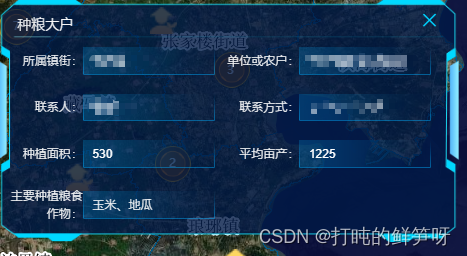
5.关闭弹窗
closeDialog() {
this.overlay.setPosition(undefined)
}





















 756
756











 被折叠的 条评论
为什么被折叠?
被折叠的 条评论
为什么被折叠?








