首先使用状态管理,我这是pinia,vuex也是一样的。这样样式就可以通过接口来修改了
import { defineStore } from 'pinia'
export const useSystem = defineStore('system', {
state: () => ({
theme: {
// 深色系主题
dark: {
// 文字颜色
'--text-color': '#ffffff',
// tab文字颜色
'--text-color-tab': '#ffffff',
// tab文字选中颜色
'--text-color-tab-active': '#000000',
//tab背景颜色
'--bg-color-tab': '#000000',
// 背景颜色
'--bg-color': '#000000',
// 边框颜色
'--border-color': '#0000004d',
},
// 浅色系主题
light: {
'--text-color': '#000000',
'--text-color-tab': '#000000',
'--text-color-tab-active': '#000000',
'--bg-color-tab': '#ffffff',
'--bg-color': '#ffffff',
'--bg-color-tab': '#ffffff',
'--border-color': '#0000004d',
},
// 当前主题
isDark: false
}
}),
getters: {
// 主题色
themeColor() {
return this.theme.isDark ? this.theme.dark : this.theme.light
}
},
actions: {
//修改主题色
changeTheme() {
this.theme.isDark = !this.theme.isDark
}
}
})然后页面直接使用
<template>
<view class="tabbar" :style="system.themeColor">
<view class="tabbar-left">
<view v-for="(item, index) in tabList" :key="index" @click="go(item.url)" class="tabbar-item">
<i class="iconfont" :class="[item.icon]"></i>
<view class="text">{{ item.text }}</view>
</view>
</view>
<!-- #ifdef MP-WEIXIN -->
<button class="tabbar-right" open-type="contact" bindcontact="handleContact" session-from="sessionFrom">
<i class="iconfont icon-weixin"></i>
<view class="text">咨询</view>
</button>
<!-- #endif -->
</view>
</template>
<script setup>
import {useSystem} from "../../store/system"
const system = useSystem()
/*
自定义底部菜单栏组件
*/
import { ref } from 'vue'
const tabList = ref([
{
icon: 'icon-xitongtuisong',
text: '发现',
url: '/pages/index/index'
},
{
icon: 'icon-icon',
text: '分类',
url: '/pages/category/index'
},
{
icon: 'icon-shouye',
text: '客片',
url: '/pages/album/index'
},
{
icon: 'icon-shouye',
text: '联系我们',
url: '/pages/contact/index'
}
])
const go = (url) => {
uni.switchTab({
url
})
}
</script>
<style lang="scss" scoped>
button {
all: unset;
}
button::before,
button::after {
content: none;
}
.tabbar {
position: fixed;
left: 50%;
transform: translateX(-50%);
bottom: 32rpx;
z-index: 9999;
display: flex;
align-items: center;
height: 96rpx;
width: 700rpx;
font-size: 22rpx;
color: var(--text-color-tab);
.iconfont {
font-size: 44rpx;
}
&-left {
display: flex;
align-items: center;
flex: 1;
background-color: var(--bg-color-tab);
opacity: .8;
height: 100%;
justify-content: space-between;
padding: 0 32rpx;
border-radius: 48rpx;
}
&-right {
margin-left: 32rpx;
width: 160rpx;
background-color: var(--bg-color-tab);
opacity: .8;
justify-content: center;
align-items: center;
display: flex;
flex-direction: column;
height: 100% !important;
border-radius: 48rpx;
}
&-item {
display: flex;
flex-direction: column;
justify-content: center;
align-items: center;
}
}
</style>最重要的就是 直接 通过 style绑定样式就好了,看了很多版本,发现还是这样最方便,不管是内部样式还是外部样式,都可以直接使用css变量
然后小程序里面就是这样的
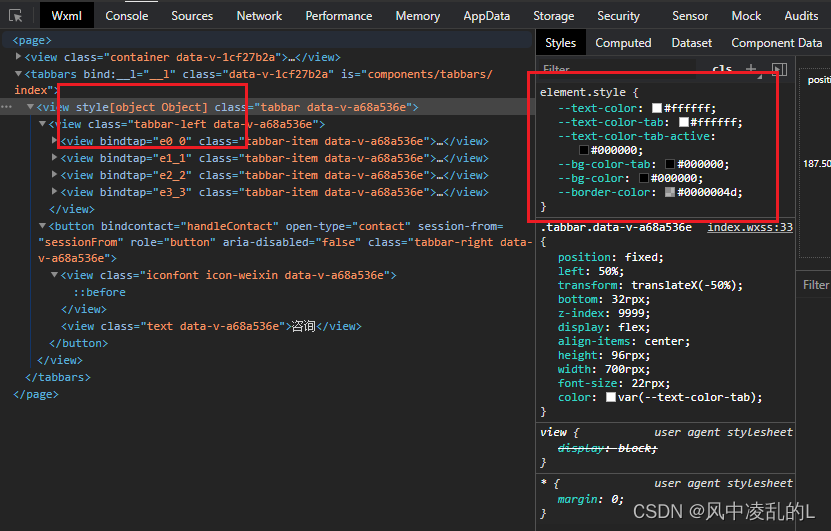
看了很多版本 ,就这个版本兼容多端
h5可以直接使用 document.documentElement.style.setProperty()设置样式,但是不兼容小程序






















 1753
1753











 被折叠的 条评论
为什么被折叠?
被折叠的 条评论
为什么被折叠?








