饼图是画完了,现在要求打开页面的时候数据要显示回退率(第二项数据)还要让数据高亮
当前样式
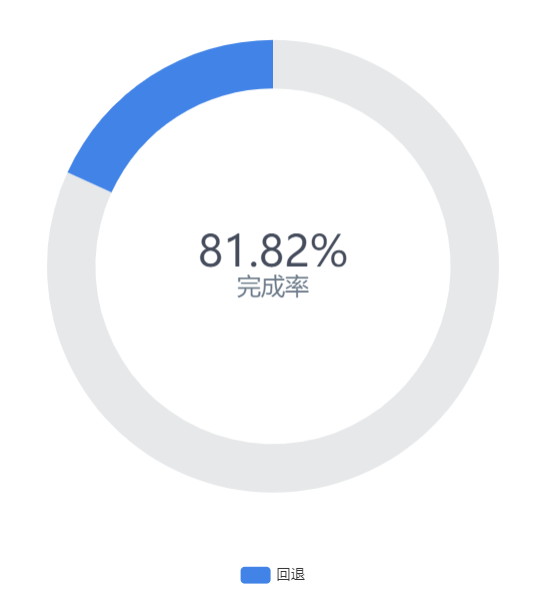
我们可以通过Echarts的api去控制数据的激活来达到效果
myChart.dispatchAction({
type: 'highlight',
seriesIndex: 0,
dataIndex: 1,// 要激活的数据索引
})
在这里回退是data数组的第二项所以我激活的索引是1
当前效果
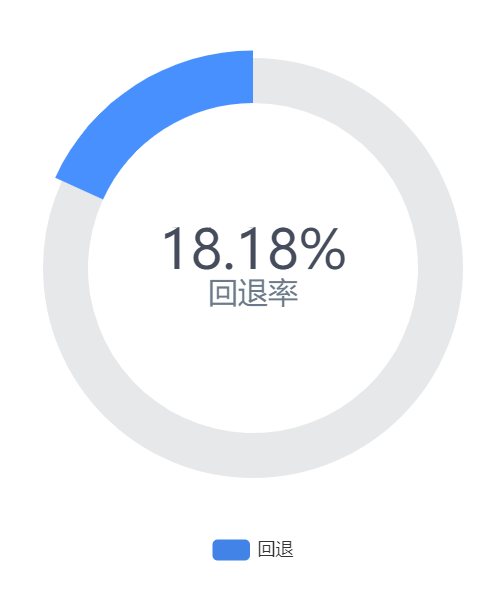
但是这样有一个问题,数据会一直处于高亮状态,鼠标移入移出都不会改变,我们可以通过官方提供的api来控制高亮
// 鼠标移入
myChart.on('mouseover', (e) => {
// 清除全部已有高亮
myChart.dispatchAction({
type: 'downplay',
seriesIndex: 0,
dataIndex: [0, 1],
})
// 高亮鼠标触发的数据
myChart.dispatchAction({
type: 'highlight',
seriesIndex: 0,
dataIndex: e.dataIndex,
})
})
// 鼠标移出
myChart.on('mouseout', () => {
// 清除全部已有高亮
myChart.dispatchAction({
type: 'downplay',
seriesIndex: 0,
dataIndex: [0, 1],
})
// 高亮默认数据
myChart.dispatchAction({
type: 'highlight',
seriesIndex: 0,
dataIndex: 1,
})
})
最终效果
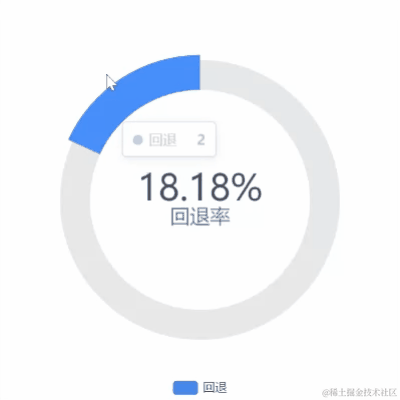
完整代码
<template>
<div ref="main" class="main"></div>
</template>
<script setup>
import { ref, onMounted } from 'vue';
import * as echarts from 'echarts';
const main = ref(null);
const pieChart = () => {
const myChart = echarts.init(main.value);
const option = {
tooltip: {
// 提示框触发类型
trigger: 'item' // 鼠标移到数据项上时触发提示框
},
// 图例
legend: {
bottom: '0%', // 图例组件离容器底部的距离
data: [{ name: '回退' }], // 图例的数据数组,数组中每一项代表一个系列的名称
selectedMode: false // 图例选择的模式,'false' 表示不可选择
},
avoidLabelOverlap: false, // 防止标签重叠
series: [
{
type: 'pie',
legendHoverLink: false, // 图例是否联动高亮
radius: ['55%', '70%'],
label: {
show: true, // 是否显示标签
position: 'center', // 标签的位置,'center' 表示在饼图的中心
formatter: '{total|' + '{d}%' + '}' + '\n' + '{active|{b}率}', // 标签的格式化字符串
rich: {
total: {
fontSize: 36,
fontFamily: '微软雅黑',
color: '#454c5c',
height: 36,
backgroundColor: '#fff',
},
active: {
fontSize: 20,
fontFamily: '微软雅黑',
color: '#6c7a89',
height: '18',
backgroundColor: '#fff',
}
}
},
emphasis: {
label: {
show: true // 高亮时显示标签
}
},
data: [
{
value: 9,
name: '完成',
emphasis: {
itemStyle: {
color: '#e6e8ea' // 高亮时的数据项的颜色
}
}
},
{
value: 2,
name: '回退'
}
],
color: ['#e6e8ea', '#4183e6']
}
]
};
myChart.setOption(option);
}
// 饼状图初始化
const pieChartInit = () => {
const myChart = echarts.init(main.value);
myChart.dispatchAction({
type: 'highlight',
seriesIndex: 0,
dataIndex: 1,
})
// 鼠标移入
myChart.on('mouseover', (e) => {
// 清除全部已有高亮
myChart.dispatchAction({
type: 'downplay',
seriesIndex: 0,
dataIndex: [0, 1],
})
// 高亮鼠标触发的数据
myChart.dispatchAction({
type: 'highlight',
seriesIndex: 0,
dataIndex: e.dataIndex,
})
})
// 鼠标移出
myChart.on('mouseout', () => {
// 清除全部已有高亮
myChart.dispatchAction({
type: 'downplay',
seriesIndex: 0,
dataIndex: [0, 1],
})
// 高亮默认数据
myChart.dispatchAction({
type: 'highlight',
seriesIndex: 0,
dataIndex: 1,
})
})
}
onMounted(() => {
pieChart()
pieChartInit()
});
</script>
<style scoped>
.main {
width: 400px;
height: 400px;
}
</style>





















 1228
1228











 被折叠的 条评论
为什么被折叠?
被折叠的 条评论
为什么被折叠?








