要论期末考试必须考的存储方式,我SQLite大哥只能排第二,而SharedPreferences必须排第一,用最少的代码量做到最基础最必要的功能----自动登录或记住密码。
SharedPreferences(以下简称SP)只需要记住两段代码,读取数据与保存数据
SP存储的方式是在手机内部,以XML格式文件保存的键值对数据
先看一下我们如何看到这个XML文件,考试时可以随时验证是否成功
还是原来的:点击打开模拟器资源管理
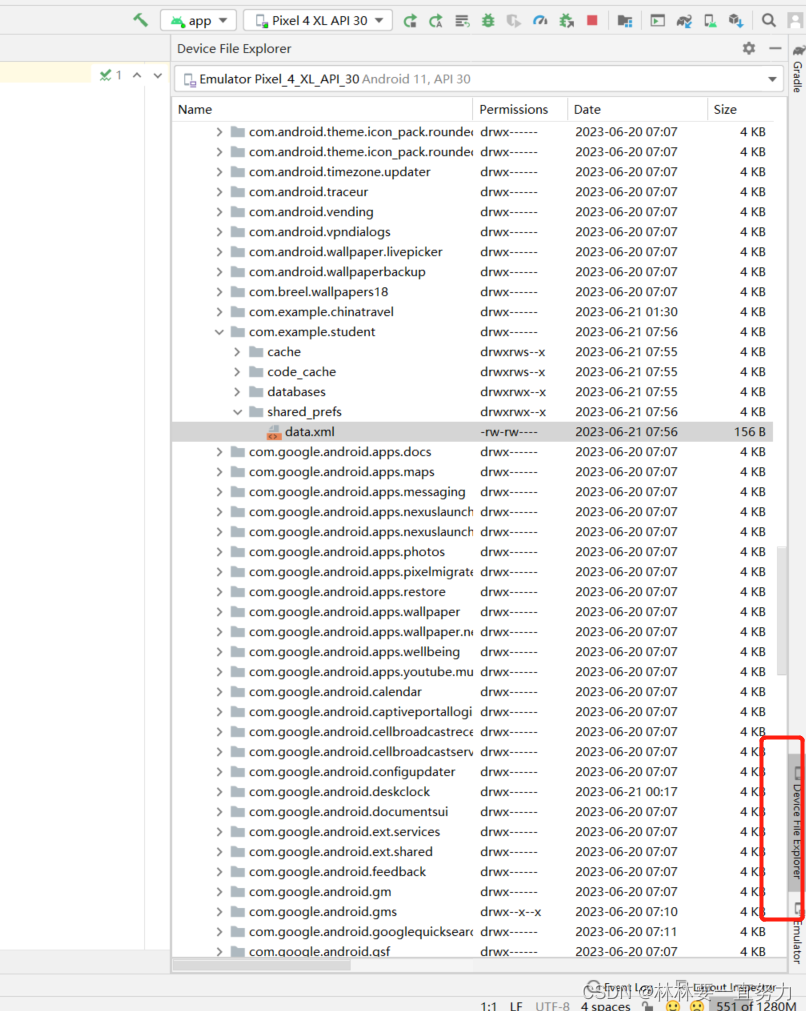
打开data/data/包名的文件夹

那么在shared_prefs这个文件夹下的文件就是SP的存储文件
打开看看吧:可以看到键值对存储的形式

接下来可以看一个简单的实例,界面使用的是之前实验的界面
XML代码如下:
<?xml version="1.0" encoding="utf-8"?>
<LinearLayout xmlns:android="http://schemas.android.com/apk/res/android"
xmlns:app="http://schemas.android.com/apk/res-auto"
android:layout_width="match_parent"
android:layout_height="match_parent"
android:background="#E6E6E6"
android:orientation="vertical"
android:padding="10dp">
<ImageView
android:layout_marginTop="100dp"
android:id="@+id/imageView1"
android:layout_width="140dp"
android:layout_height="140dp"
android:layout_centerHorizontal="true"
android:layout_gravity="center_horizontal"
android:scaleType="fitCenter"
android:src="@drawable/a111"
/>
<LinearLayout
android:layout_width="match_parent"
android:layout_height="wrap_content"
android:layout_marginTop="15dp"
android:background="@android:color/white"
android:orientation="horizontal">
<TextView
android:layout_width="wrap_content"
android:layout_height="wrap_content"
android:padding="10dp"
android:text="账号:"
android:textColor="#000"
android:textSize="20sp" />
<EditText
android:id="@+id/et_account"
android:layout_width="match_parent"
android:layout_height="wrap_content"
android:layout_marginLeft="5dp"
android:background="@null"
android:padding="10dp" />
</LinearLayout>
<LinearLayout
android:layout_width="match_parent"
android:layout_height="wrap_content"
android:layout_marginTop="10dp"
android:background="@android:color/white"
android:orientation="horizontal">
<TextView
android:id="@+id/tv_password"
android:layout_width="wrap_content"
android:layout_height="wrap_content"
android:padding="10dp"
android:text="密码:"
android:textColor="#000"
android:textSize="20sp" />
<EditText
android:id="@+id/et_password"
android:layout_width="match_parent"
android:layout_height="wrap_content"
android:layout_marginLeft="5dp"
android:background="@null"
android:inputType="textPassword"
android:padding="10dp" />
</LinearLayout>
<TextView
android:layout_width="wrap_content"
android:layout_height="wrap_content"
android:text="选择功能"/>
<LinearLayout
android:layout_width="match_parent"
android:layout_height="wrap_content"
android:orientation="horizontal">
<CheckBox
android:layout_marginLeft="30dp"
android:layout_width="wrap_content"
android:layout_height="wrap_content"
android:text="记住密码"
android:id="@+id/cb1"/>
<CheckBox
android:layout_marginLeft="150dp"
android:layout_width="wrap_content"
android:layout_height="wrap_content"
android:text="自动登录"
android:id="@+id/cb2"/>
</LinearLayout>
<Button
android:id="@+id/btn_login"
android:layout_width="match_parent"
android:layout_height="wrap_content"
android:layout_marginTop="25dp"
android:background="#3C8DC4"
android:text="登录"
android:textColor="@android:color/white"
android:textSize="20sp" />
</LinearLayout>逻辑代码如下:
import androidx.appcompat.app.AppCompatActivity;
import android.content.SharedPreferences;
import android.os.Bundle;
import android.view.View;
import android.widget.CheckBox;
import android.widget.EditText;
import android.widget.Toast;
public class MainActivity71 extends AppCompatActivity {
CheckBox cb1;
EditText account,password;
SharedPreferences share;
@Override
protected void onCreate(Bundle savedInstanceState) {
super.onCreate(savedInstanceState);
setContentView(R.layout.activity_main71);
//绑定控件
cb1=findViewById(R.id.cb1);
account=findViewById(R.id.et_account);
password=findViewById(R.id.et_password);
//在进入界面执行的时候,去调取名为data的SharedPreferences文件下的数据
share = getSharedPreferences("data",MODE_PRIVATE);
//给account password设置上次记住登录的值,share.getString方法是获取存储的String类型的值
//两个参数,第一个参数是键值对的键,第二个参数是若没有数据则获取的默认数据
account.setText(share.getString("account",""));
password.setText(share.getString("password",""));
//给登录按钮生成点击事件
findViewById(R.id.btn_login).setOnClickListener(new View.OnClickListener() {
@Override
public void onClick(View v) {
//如果记住密码多选框被选中则记住密码
if (cb1.isChecked()){
SharedPreferences.Editor edt = share.edit();
//保存一个键值对 键为account 值为输入的账号
edt.putString("account",account.getText().toString());
//保存一个键值对 键为password 值为输入的密码
edt.putString("password",password.getText().toString());
//提交修改 必须提交!否则不会保存
edt.commit();
Toast.makeText(MainActivity71.this,"登陆成功",Toast.LENGTH_SHORT).show();
}
}
});
}
}显而易见在登录代码中,使用的就是SP的保存数据代码,需要用到Editor这个东东,而进入界面读取数据的则是使用的SP读取数据代码,不需要这个东东。
所以你必须甚至是记住这两个代码,所以说如果是开卷,这则是送分:
SP保存数据:
SharedPreferences share = getSharedPreferences("data",MODE_PRIVATE);
SharedPreferences.Editor edt = share.edit();
//保存一个键值对 键为account 值为输入的账号
edt.putString("account",account.getText().toString());
//保存一个键值对 键为password 值为输入的密码
edt.putString("password",password.getText().toString());
//提交修改 必须提交!否则不会保存
edt.commit();SP读取数据:
SharedPreferences share = getSharedPreferences("data",MODE_PRIVATE);
SharedPreferences.Editor edt = share.edit();
//保存一个键值对 键为account 值为输入的账号
edt.putString("account",account.getText().toString());
//保存一个键值对 键为password 值为输入的密码
edt.putString("password",password.getText().toString());
//提交修改 必须提交!否则不会保存
edt.commit();PS:如果没有勾选记住密码,使用保存数据的代码设置account、password为空“”即可(但不止这一个方法,应付期末用这个即可了)






















 2437
2437











 被折叠的 条评论
为什么被折叠?
被折叠的 条评论
为什么被折叠?










