vue3+vite项目中使用百度地图
方式一:直接使用百度地图的ak
提前准备:
- 创建一个vite项目
- 申请好的百度地图ak值
百度地图使用:
- 在创建好的vite项目的入口文件index.html中引入百度地图ak
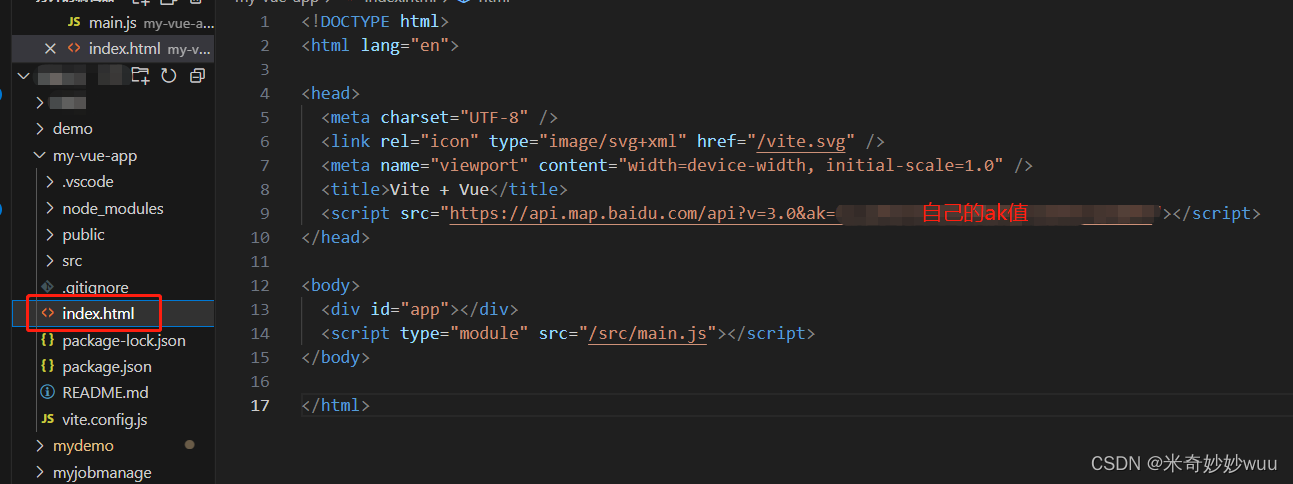
附代码
<!DOCTYPE html>
<html lang="en">
<head>
<meta charset="UTF-8" />
<link rel="icon" type="image/svg+xml" href="/vite.svg" />
<meta name="viewport" content="width=device-width, initial-scale=1.0" />
<title>Vite + Vue</title>
<script src="https://api.map.baidu.com/api?v=3.0&ak=IszZX5*****************“></script>
</head>
<body>
<div id="app"></div>
<script type="module" src="/src/main.js"></script>
</body>
</html>
- 去创建自己的地图
- 在\src\echarts\MyMap.vue创建自己的地图
<template>
<div class="map" ref="baiduRef"></div>
</template>
<script setup>
import { ref, onMounted } from "vue";
const baiduRef = ref();
const map = ref();
const point = ref();
function initMap(lng = 116.405725, lat = 39.935362) {
map.value = new BMap.Map(baiduRef.value);
point.value = new BMap.Point(lng, lat);
map.value.centerAndZoom(point.value, 15);
map.value.enableScrollWheelZoom(true); //滚轮缩放
map.value.setMapStyleV2({
//可以自己去百度地图中调整样式(方法在在一条)
styleId: "9a7c760437*********************",
});
}
onMounted(() => {
initMap();
});
</script>
<style scoped>
.map {
width: 100%;
height: 400px;
}
</style>
- 在百度地图开放平台中申请样式id(不是关键步骤,可忽略)
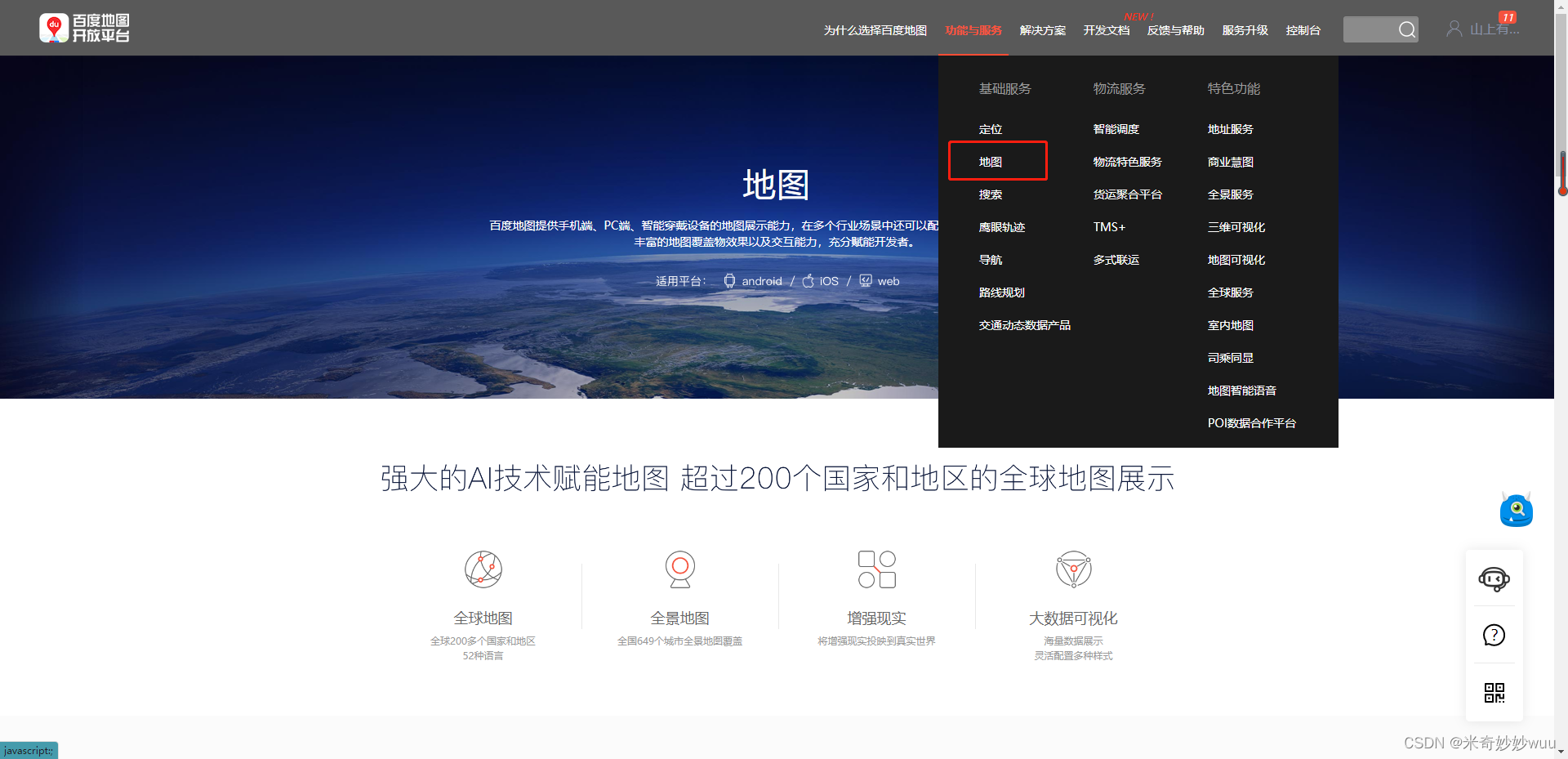
-
进入地图选项,下滑页面,可以看到查看详情
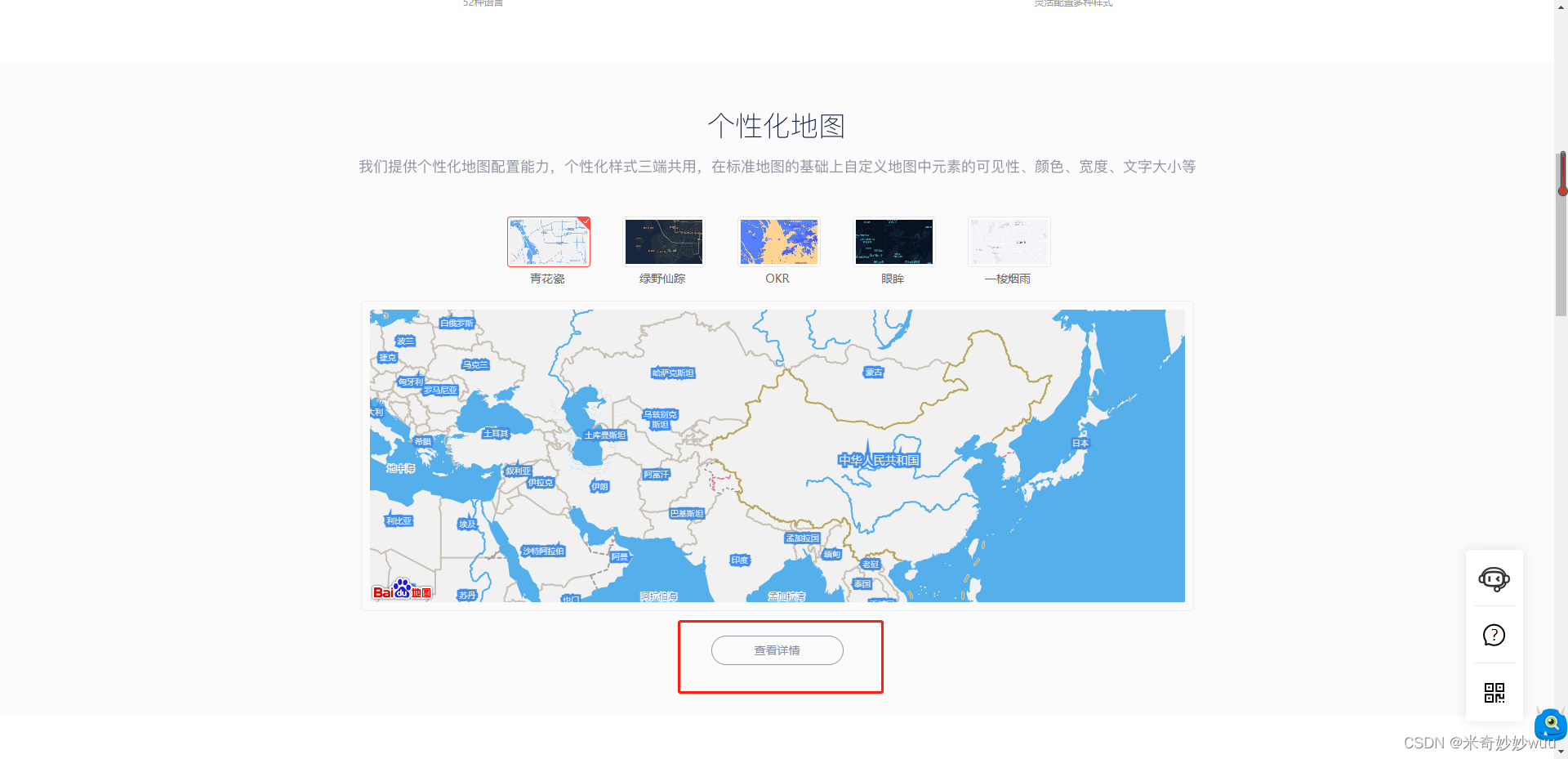
-
在详情页有新建选项,去创建自己的样式,并进行发布
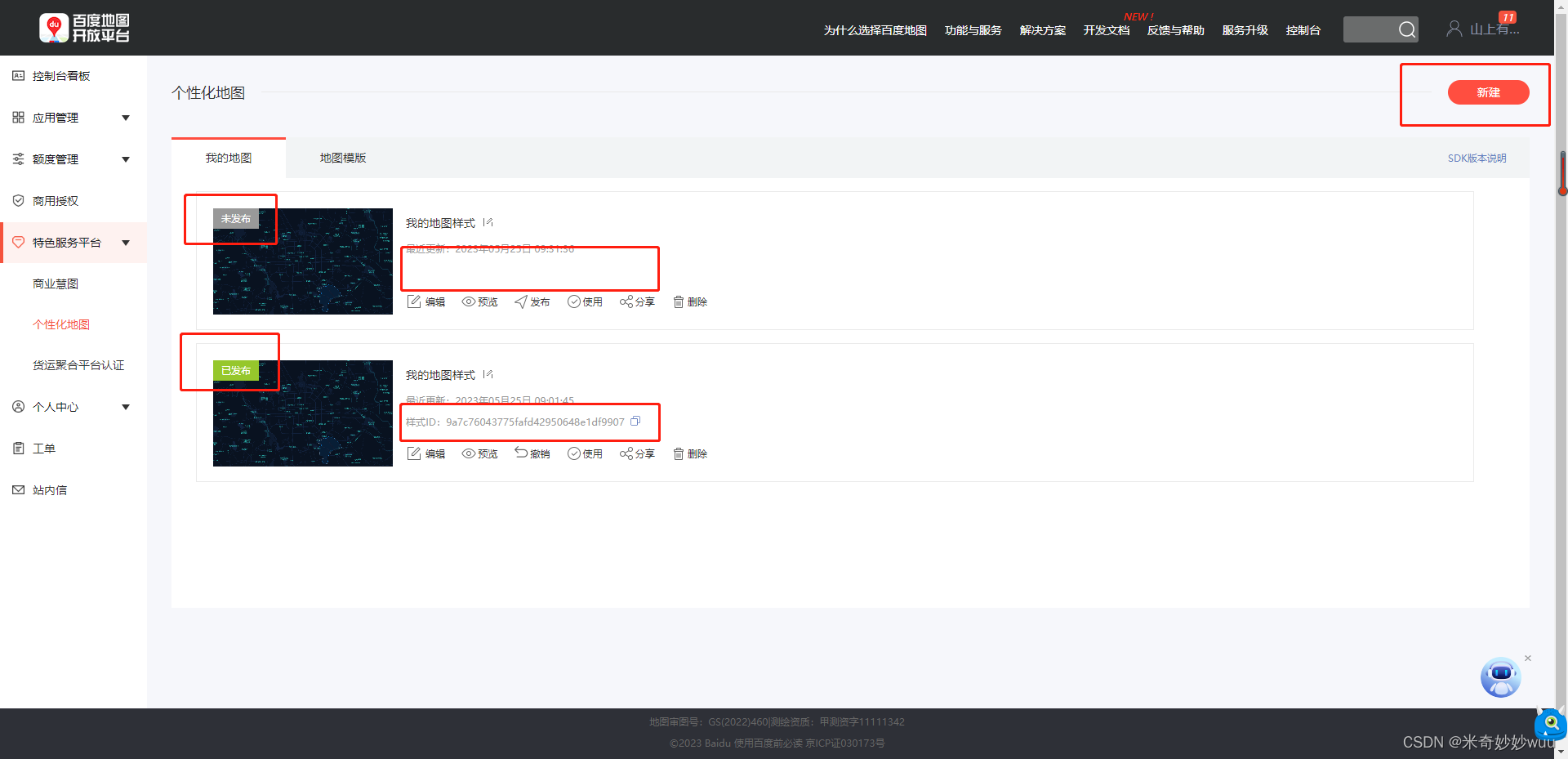
-
点击发布后就能够获取到样式的id,还可以进行修改等操作
-
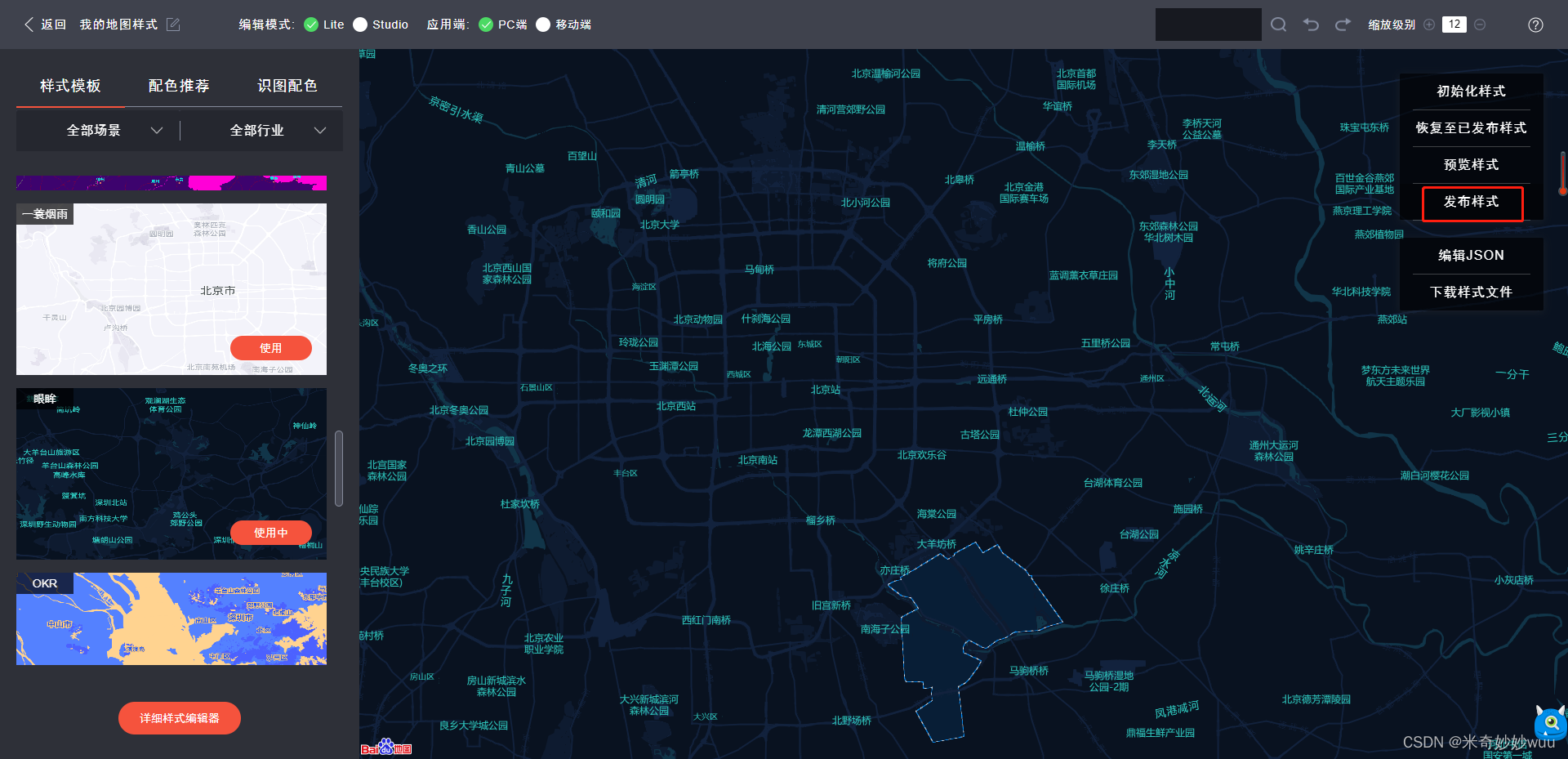
- 在App组件中进行调用
<template>
<BaiduMap />
</template>
<script setup>
import BaiduMap from './components/baiduMap.vue'
</script>
方式二:使用vue-baidu-map-3x插件
提前准备
- vue-baidu-map-3x官网
- 百度地图ak
使用方法
- 在项目中安装vue-baidu-map-3x
npm i vue-baidu-map-3x
- 在/src/main.js中引入
import { createApp } from 'vue'
import BaiduMap from 'vue-baidu-map-3x'
import App from './App.vue'
const app = createApp(App);
app.use(BaiduMap, {
ak: "IszZX5ST6*********************" //使用自己的ak
})
app.mount('#app')
- 在 \src\echarts\MyMap.vue中使用(样式功能等可参照 vue-baidu-map-3x官网)
<template>
<div>
<baidu-map
class="map"
:center="{ lng: 116.404, lat: 39.915 }"
:zoom="14"
@mousemove="syncPolyline"
@click="paintPolyline"
@rightclick="newPolyline"
>
<bm-control>
<button @click.stop="toggle">
{{ polyline.editing ? "停止绘制" : "开始绘制" }}
</button>
</bm-control>
<bm-polyline
:path="path"
v-for="path of polyline.paths"
:key="path"
></bm-polyline>
</baidu-map>
</div>
</template>
<script setup>
import { ref, toRef } from "vue";
const polyline = ref({
editing: false,
paths: [],
});
const toggle = (name) => {
polyline.value.editing = !polyline.value.editing;
};
const syncPolyline = (e) => {
if (!polyline.value.editing) {
return;
}
if (!polyline.value.paths.length) {
return;
}
const path = polyline.value.paths[polyline.value.paths.length - 1];
if (!path.length) {
return;
}
if (path.length === 1) {
polyline.value.paths[polyline.value.paths.length - 1].push(e.point);
}
polyline.value.paths[polyline.value.paths.length - 1][path.length - 1] =
e.point;
};
const newPolyline = (e) => {
if (!polyline.value.editing) {
return;
}
if (!polyline.value.paths.length) {
polyline.value.paths.push([]);
}
const path = polyline.value.paths[polyline.value.paths.length - 1];
path.pop();
if (path.length) {
polyline.value.paths.push([]);
}
};
const paintPolyline = (e) => {
if (!polyline.value.editing) {
return;
}
!polyline.value.paths.length && polyline.value.paths.push([]);
polyline.value.paths[polyline.value.paths.length - 1].push(e.point);
};
</script>
<style>
.map {
width: 400px;
height: 100%;
}
</style>






















 6379
6379











 被折叠的 条评论
为什么被折叠?
被折叠的 条评论
为什么被折叠?








