python的学习终于来到模块这个环节了。可是在pycharm中安装requests库的时候一直报错。
终端执行 “ python --version ”的时候就会出现:
No Python at 'C:\Users\XXXXX\AppData\Local\Programs\Python\Python39\python.exe'可以看出这是找不到python执行程序的意思。解决方法如下:
确认Python是否已安装:如果您的计算机上没有安装Python,请前往python.org下载并安装最新版本。
确保您的路径正确:您可以使用Windows命令提示符或PowerShell检查您的计算机上是否安装了python.exe。如果您找到了python.exe,请确保您的路径指向该文件。
重新安装Python:如果您仍然无法找到python.exe,请删除您当前的Python安装,然后重新安装最新版本。
如何使用Windows命令提示符确认是否安装了python.exe呢?
打开命令提示符:在Windows资源管理器中查找并打开“命令提示符”。
输入命令:在命令提示符中输入以下命令:
where python检查结果:如果python.exe已安装,则会显示其完整路径。如果您看到了错误消息,则表明python.exe未安装。
您还可以使用以下命令检查Python的版本:
python --version如果python.exe已安装,则将显示已安装的版本。
如何修改python的路径:
有时候在执行上一步的时候可能会出现路径与实际安装路径不同的情况。这可能是因为之前曾经安装过其他版本的python程序,升级之后路径没有改过来。
我们可以去‘我的计算机’>‘属性’>'关于' > '高级系统设置' >'高级' > '环境变量' > '系统变量' > 'path'里新建或者修改一下python的对应路径就可以了。
修改完成之后记得去pycharm的设置里把解释器路径也一起修改了就可以了。如图:
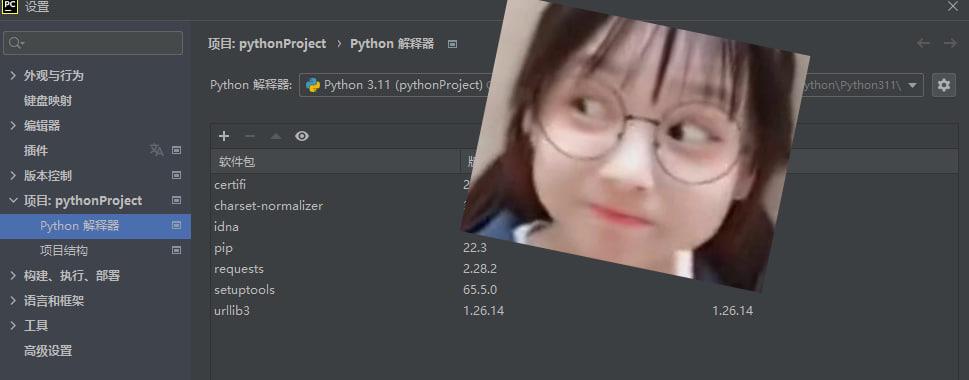
修改路径之后再来到pycharm底部的python packages选项卡搜索 requests 点击安装
大功告成 ~~





















 1633
1633











 被折叠的 条评论
为什么被折叠?
被折叠的 条评论
为什么被折叠?








