在Android中的列表视图(我们这里以RecyclerView为例)中有很多数据的时候,往往要采取限制数据条目显示,然后通过刷新再添加新的数据显示,这样看的就会比较美观,那么这种列表视图是怎么实现刷新的呢,我们一起来看看吧。
我们先看看美团的刷新

美团下拉/上拉都是支持刷新的,我们现在来实现一下吧,go
1.第一步
我们先创建一个空的Android项目
创建Android项目,Android Studio会有很多模板,我们现在不整那么多花里胡哨的,选择Empty Activity(空的模板),点击next下(下一步)

Name:这个就不用说了吧,这个是项目的名称
Package name:这个也是有一套标准的,没有域名的话直接用默认的
Save location:这个是项目存储的文件目录,自己定存放目录
Language:开发的语言,选择java,也可以用Kotlin,我用的是java
Minimum SDK:看下面的99.5%,这个没有要求,建议选普及率高的版本,我用的都是5.0
点击finsh就能构建出一个新项目了

2.第二步,引入第三方框架
1.找到这个文件,点开,复制一下代码加入对应的地方,Android studio就可以自动下载包了
implementation 'androidx.appcompat:appcompat:1.0.0' //必须 1.0.0 以上
implementation 'io.github.scwang90:refresh-layout-kernel:2.0.6' //核心必须依赖
implementation 'io.github.scwang90:refresh-header-classics:2.0.6' //经典刷新头
implementation 'io.github.scwang90:refresh-header-radar:2.0.6' //雷达刷新头
implementation 'io.github.scwang90:refresh-header-falsify:2.0.6' //虚拟刷新头
implementation 'io.github.scwang90:refresh-header-material:2.0.6' //谷歌刷新头
implementation 'io.github.scwang90:refresh-header-two-level:2.0.6' //二级刷新头
implementation 'io.github.scwang90:refresh-footer-ball:2.0.6' //球脉冲加载
implementation 'io.github.scwang90:refresh-footer-classics:2.0.6' //经典加载 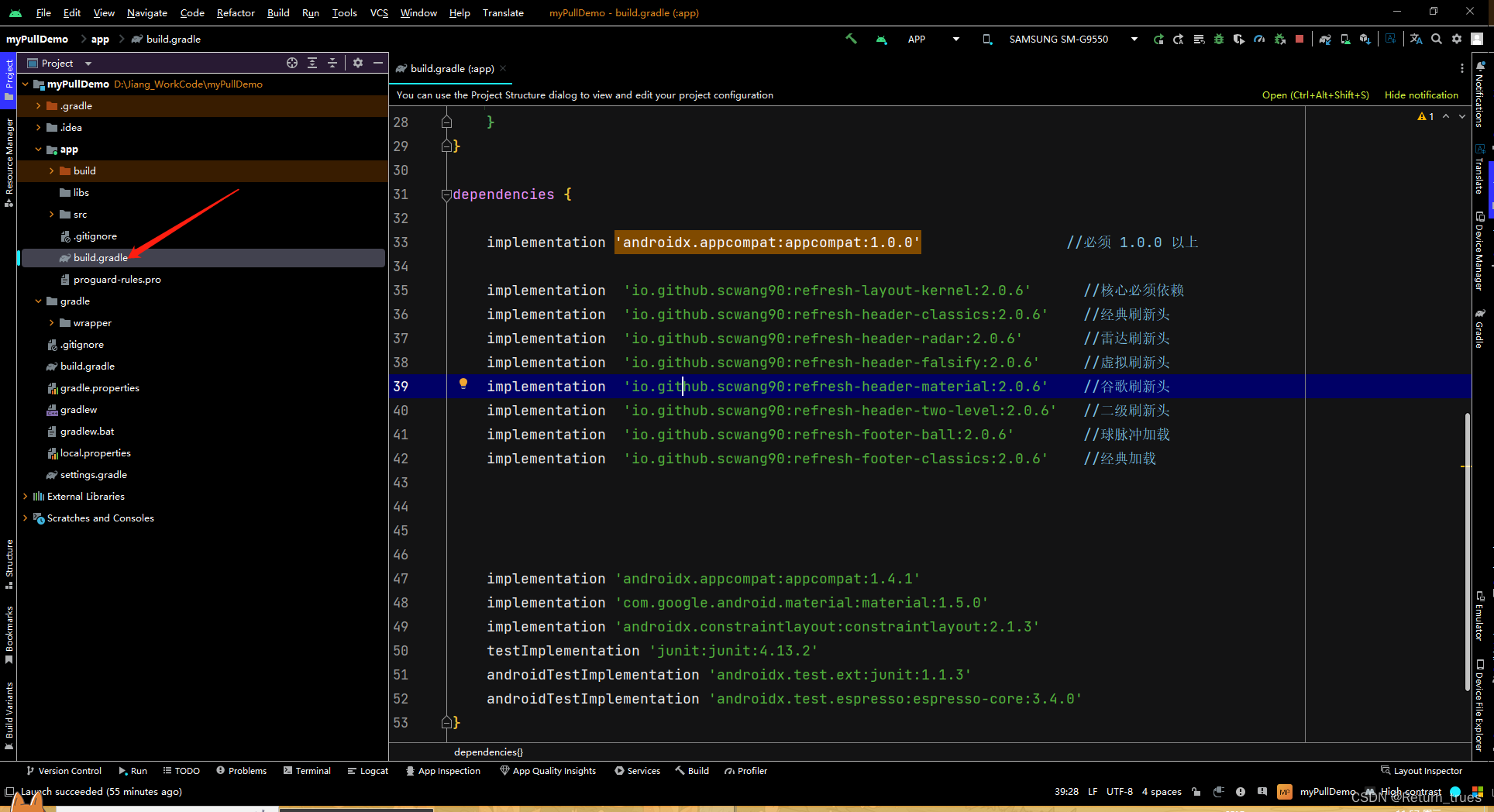
2.添加混淆文件里面的代码
android.useAndroidX=true
android.enableJetifier=true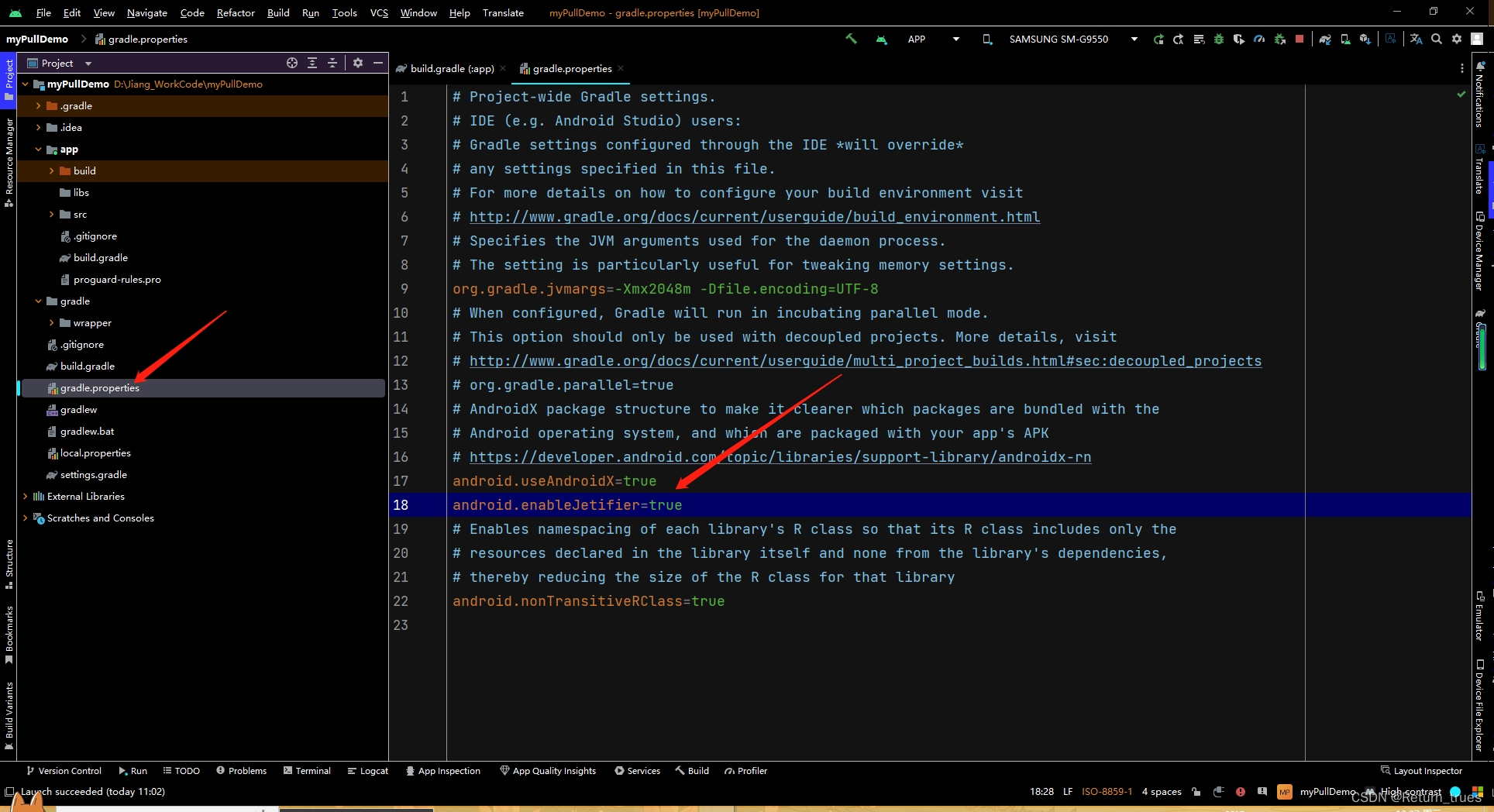
3. 第三步,找到MainActivity的布局文件
写布局代码
<?xml version="1.0" encoding="utf-8"?>
<androidx.constraintlayout.widget.ConstraintLayout xmlns:android="http://schemas.android.com/apk/res/android"
xmlns:app="http://schemas.android.com/apk/res-auto"
xmlns:tools="http://schemas.android.com/tools"
android:layout_width="match_parent"
android:layout_height="match_parent"
tools:context=".MainActivity">
<com.scwang.smart.refresh.layout.SmartRefreshLayout
android:layout_width="match_parent"
android:layout_height="match_parent"
android:id="@+id/smart_refresh_layout">
<androidx.recyclerview.widget.RecyclerView
android:layout_width="match_parent"
android:layout_height="match_parent"
android:id="@+id/recycler_view">
</androidx.recyclerview.widget.RecyclerView>
</com.scwang.smart.refresh.layout.SmartRefreshLayout>
</androidx.constraintlayout.widget.ConstraintLayout>先创建一个数据Bean类,DataBean.class
public class DataBean {
private int image;
private String title;
public int getImage() {
return image;
}
public void setImage(int image) {
this.image = image;
}
public String getTitle() {
return title;
}
public void setTitle(String title) {
this.title = title;
}
}创建一个图片类,DataIcon.class
public class DataIcon {
public static int[] icon = {
R.mipmap.buqunguishu,
R.mipmap.caidan,
R.mipmap.daitihuo,
R.mipmap.dingdanliebiao,
R.mipmap.fanlitixian,
R.mipmap.fenxianghaibao,
R.mipmap.fuwu,
R.mipmap.hexiaoyuanguanli,
R.mipmap.huoli,
R.mipmap.jifen,
R.mipmap.maijiagouwuche,
R.mipmap.neiyi
};
}在创建适配器所需的item布局文件,item_layout.xml
<?xml version="1.0" encoding="utf-8"?>
<androidx.constraintlayout.widget.ConstraintLayout xmlns:android="http://schemas.android.com/apk/res/android"
android:layout_width="match_parent"
android:layout_height="wrap_content"
xmlns:app="http://schemas.android.com/apk/res-auto"
android:layout_margin="5dp">
<ImageView
android:layout_width="wrap_content"
android:layout_height="wrap_content"
android:id="@+id/item_image"
android:src="@mipmap/ic_launcher"
android:scaleType="fitXY"
app:layout_constraintTop_toTopOf="parent"
app:layout_constraintLeft_toLeftOf="parent"/>
<TextView
android:layout_width="wrap_content"
android:layout_height="wrap_content"
android:id="@+id/item_text"
android:text="这个是标题"
app:layout_constraintLeft_toRightOf="@id/item_image"
app:layout_constraintTop_toTopOf="parent"
app:layout_constraintBottom_toBottomOf="parent"
android:layout_marginLeft="20dp"/>
</androidx.constraintlayout.widget.ConstraintLayout>然后创建适配器类,RecyclerViewAdapter.class
public class RecyclerViewAdapter extends RecyclerView.Adapter<RecyclerViewAdapter.RecyclerViewHolder> {
private List<DataBean> data;
//有参构造器,给外部传数据进来适配器
public RecyclerViewAdapter(List<DataBean> data) {
this.data = data;
}
//创建视图
@Override
public RecyclerViewAdapter.RecyclerViewHolder onCreateViewHolder(ViewGroup parent, int viewType) {
View v = LayoutInflater.from(parent.getContext()).inflate(R.layout.item_layout, parent, false);
return new RecyclerViewHolder(v);
}
//赋值操作
@Override
public void onBindViewHolder(RecyclerViewAdapter.RecyclerViewHolder holder, int position) {
//给控件赋值
holder.imageView.setImageResource(data.get(position).getImage());
holder.textView.setText(data.get(position).getTitle());
}
//条目的数量
@Override
public int getItemCount() {
return data.size();
}
//声明控件,绑定控件
public class RecyclerViewHolder extends RecyclerView.ViewHolder {
ImageView imageView;
TextView textView;
public RecyclerViewHolder(View v) {
super(v);
imageView = v.findViewById(R.id.item_image);
textView = v.findViewById(R.id.item_text);
}
}
}最后写上MainActivity.class的代码
public class MainActivity extends AppCompatActivity {
private SmartRefreshLayout smartRefreshLayout;
private RecyclerView recyclerView;
private List<DataBean> data;
private RecyclerViewAdapter adapter;
@Override
protected void onCreate(Bundle savedInstanceState) {
super.onCreate(savedInstanceState);
setContentView(R.layout.activity_main);
data = new ArrayList<>();
//初始化数据,真是开发是后台返回的数据,我们这里用假数据,自己创建
setData();
//初始化视图
initView();
//设置RecyclerView的适配器
setAdapter(true, false);
//设置刷新逻辑
setRefresh();
}
/*
* 设置刷新的方法
* */
private void setRefresh() {
//设置头部刷新的样式
smartRefreshLayout.setRefreshHeader(new BezierRadarHeader(this));
//设置页脚刷新的样式
smartRefreshLayout.setRefreshFooter(new BallPulseFooter(this));
//设置头部刷新时间监听
smartRefreshLayout.setOnRefreshListener(new OnRefreshListener() {
@Override
public void onRefresh(@NonNull RefreshLayout refreshLayout) {
smartRefreshLayout.finishRefresh(2000/*,false*/);//传入false表示刷新失败
//添加一条新数据,再最开头的位置
addData();
Toast.makeText(MainActivity.this, "刷新成功", Toast.LENGTH_SHORT).show();
}
});
smartRefreshLayout.setOnLoadMoreListener(new OnLoadMoreListener() {
@Override
public void onLoadMore(@NonNull RefreshLayout refreshLayout) {
smartRefreshLayout.finishLoadMore(2000);
//添加一条新数据,再最后的位置
addDatas();
Toast.makeText(MainActivity.this, "刷新成功", Toast.LENGTH_SHORT).show();
}
});
}
/*
* 添加一条新的数据
* */
private void addData() {
DataBean dataBean = new DataBean();
dataBean.setImage(R.mipmap.baobao);
dataBean.setTitle("这是新添加的数据哦");
data.add(0,dataBean);
adapter.notifyDataSetChanged();
}
/*
* 在最底添加一条新的数据
* */
private void addDatas() {
DataBean dataBean = new DataBean();
dataBean.setImage(R.mipmap.baobao);
dataBean.setTitle("这是新添加的数据哦");
data.add(data.size(),dataBean);
adapter.notifyDataSetChanged();
}
/*
* 初始化数据,自己创建数据
* */
private void setData() {
for (int i = 0; i < DataIcon.icon.length; i++) {
DataBean dataBean = new DataBean();
dataBean.setImage(DataIcon.icon[i]);
dataBean.setTitle("这是第"+ (i + 1) + "张图");
data.add(dataBean);
}
}
/**
* 参数1:设置布局是否垂直 true:垂直 false:水平
* 参数2:设置布局的方向 true:反向 false:正常
* */
private void setAdapter(boolean isVertical, boolean isReverse) {
//创建一个适配器对象,传一个集合进去给适配器
adapter = new RecyclerViewAdapter(data);
//设置垂直还是水平,三元表达式
LinearLayoutManager manager = new LinearLayoutManager(this);
manager.setOrientation(isVertical? RecyclerView.VERTICAL:RecyclerView.HORIZONTAL);
//设置方向
manager.setReverseLayout(false);
//把设置好的方向和排版给RecyclerView
recyclerView.setLayoutManager(manager);
//设置适配器器
recyclerView.setAdapter(adapter);
}
private void initView() {
//声明绑定控件
smartRefreshLayout = findViewById(R.id.smart_refresh_layout);
recyclerView = findViewById(R.id.recycler_view);
}
}运行代码展示
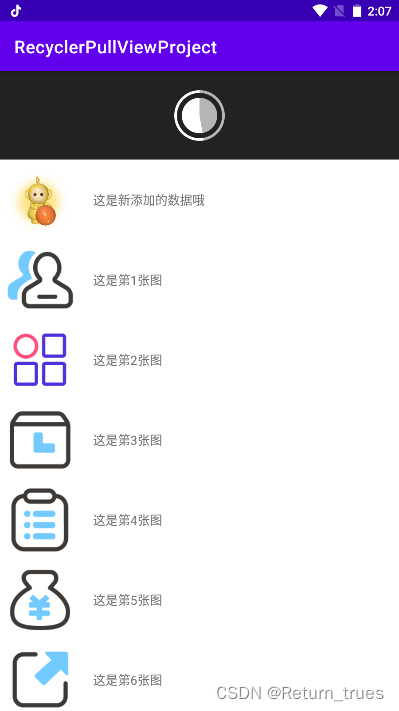
实在不行的可以在gitee拉源码哦,地址在这:https://gitee.com/li-jier/csdn_recycler-view.git
觉得有帮助的朋友,给小弟点个赞哦,谢谢~
祝大家在编码的路上一路风雨无阻,加油~






















 2943
2943











 被折叠的 条评论
为什么被折叠?
被折叠的 条评论
为什么被折叠?










