1.VSCode插件开发全攻略:
1.1 以下是几个博主的文章(看完就可以有个大概的了解了):
地址 1:https://www.cnblogs.com/liuxianan/p/vscode-plugin-overview.html
注:谷歌浏览器图片看不见的,可以用火狐或者其他浏览打开看看。
1.2 官方Api:
2.连接swagger接口
2.1 下载axios:
npm install axios --save2.2 建立api文件:
import axios from 'axios';
export const summaryApi =async (url:string,data:any) => {
return await axios.post(url,data),
);
};3.建立命令文件:
比如 建立一个 summary.ts
const vscode = require('vscode');
import { summaryApi } from '../http/api';
module.exports = function(context:any) {
context.subscriptions.push(vscode.commands.registerCommand('extension.summary',async () => {
const activeEditor = vscode.window.activeTextEditor;
if (!activeEditor) {
return;
}
console.log('activeEditor',activeEditor);
const document = activeEditor.document;
//选中内容的开始的横列坐标
const start = activeEditor.selection.start;
const end = activeEditor.selection.end;
console.log(start);
console.log(end);
// 获取选择的内容
const code = document.getText(
new vscode.Range(start, end)
);
const language = document.languageId.toUpperCase();
vscode.window.showInformationMessage(language);
let symbol:Record<string,string> = {
'java':'//',
'javascript':'//',
'php':'//',
'go':'//',
'ruby':'#',
'python':'#',
};
//判断注释符号
const commentSymbol = symbol[language.toLowerCase()] ? symbol[language.toLowerCase()] :'';
if(!commentSymbol) {
vscode.window.showInformationMessage('不支持当前语言');
}
console.log('commentSymbol', commentSymbol);
// 接口转换注释
let res = await summaryApi(参数);
console.log('res',res);
// 插入注解
activeEditor.insertSnippet(
new vscode.SnippetString( `${commentSymbol} ${res.data}\n`), //拼接注释符号加内容加换行符
new vscode.Position(start.line, start.character) //插入的位置
);
}));
};4.在extension中激活
// The module 'vscode' contains the VS Code extensibility API
// Import the module and reference it with the alias vscode in your code below
import * as vscode from 'vscode';
// This method is called when your extension is activated
// Your extension is activated the very first time the command is executed
// 一旦你的插件激活,vscode会立刻调用下述方法
export function activate(context: vscode.ExtensionContext) {
//选中代码生成注释
require('./instructions/summary')(context);
}
// This method is called when your extension is deactivated
// 插件关闭前执行清理工作
export function deactivate() {
console.log('您的扩展已被释放!');
}
5.package.json:
{
"name": "", // 插件的名字,应全部小写,不能有空格
"displayName": "ai-code-optimization", // 插件的友好显示名称,用于显示在应用市场,支持中文
"description": "", // 描述
"keywords": [
"vscode", //搜索关键字
],
"version": "1.0.1",
"publisher": "发布者账号",
"engines": {
"vscode": "^1.76.0"
},
"categories": [
"Other"
],
"activationEvents": [],
"main": "./dist/extension.js",
"contributes": {
"commands": [
{
"command": "extension.summary",
"title": "Summary "
},
],
"keybindings": [//设置快捷键
{
"command": "extension.summary",
"key": "ctrl+5",
"mac": "cmd+5",
"when": "editorTextFocus"
},
],
"menus": {
"editor/context": [ // 鼠标右键出现按钮
{
"when": "editorFocus",
"command": "extension.summary",
"group": "navigation"
}
]
},
},
"scripts": {
"vscode:prepublish": "npm run package",
"compile": "webpack",
"watch": "webpack --watch",
"package": "webpack --mode production --devtool hidden-source-map",
"compile-tests": "tsc -p . --outDir out",
"watch-tests": "tsc -p . -w --outDir out",
"pretest": "npm run compile-tests && npm run compile && npm run lint",
"lint": "eslint src --ext ts",
"test": "node ./out/test/runTest.js"
},
"devDependencies": {
"@types/glob": "^8.1.0",
"@types/mocha": "^10.0.1",
"@types/node": "16.x",
"@types/vscode": "^1.76.0",
"@typescript-eslint/eslint-plugin": "^5.53.0",
"@typescript-eslint/parser": "^5.53.0",
"@vscode/test-electron": "^2.2.3",
"axios": "^1.3.4",
"eslint": "^8.34.0",
"glob": "^8.1.0",
"mocha": "^10.2.0",
"ts-loader": "^9.4.2",
"typescript": "^4.9.5",
"webpack": "^5.75.0",
"webpack-cli": "^5.0.1"
}
}
6.快速发布命令
vsce publish -p 申请的kwy发布者账号就可以看见发布的程序,然后可以去vscode下载插件了。
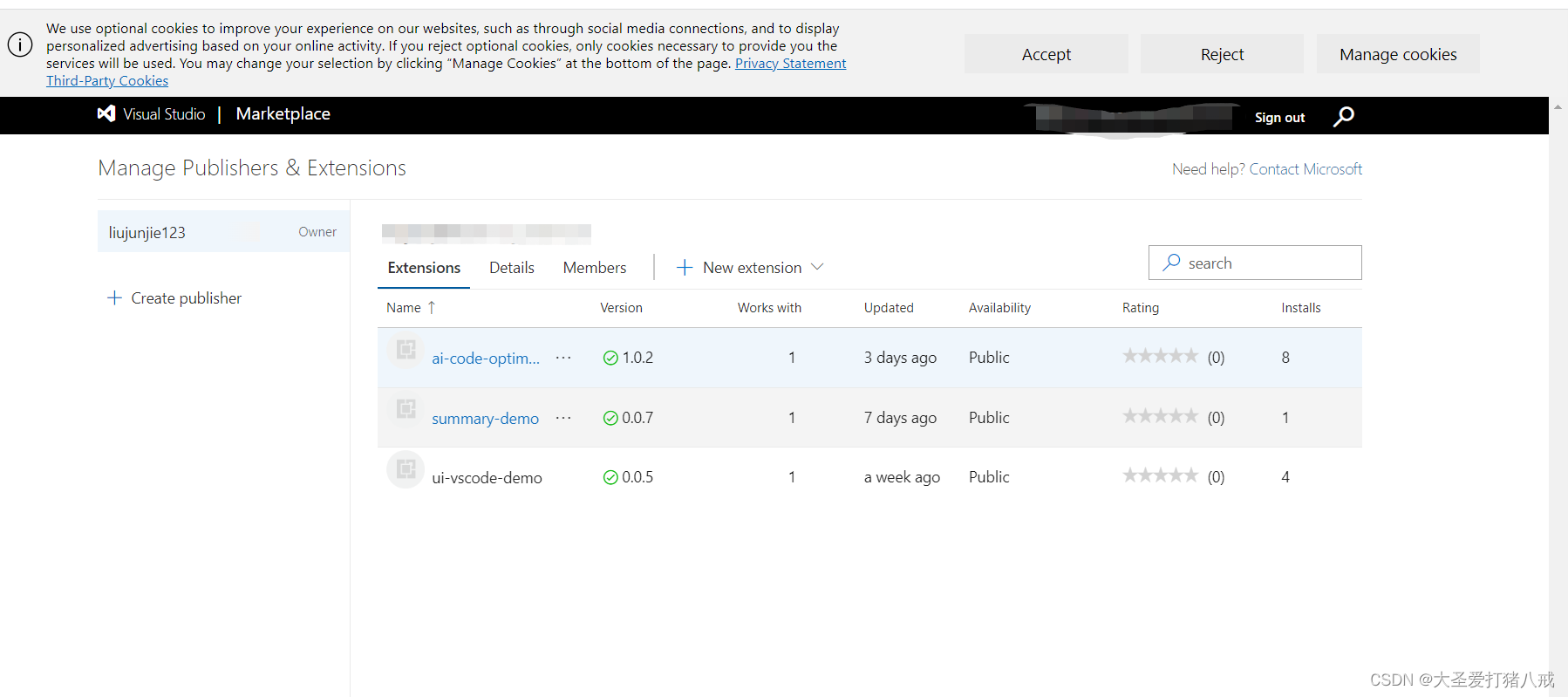
























 3591
3591











 被折叠的 条评论
为什么被折叠?
被折叠的 条评论
为什么被折叠?








