作业目标:
做出一个类似微信的界面框架,要求点击下方四个底部部件可以进行页面之间的切换,在任一tab页中实现列表效果。
技术说明 :
activity
xml
fragment
关键代码解析:
实验思路:
该页面主要分为上中下三个部分,底部的bottom.xml和顶部的top.xml是不变的,主要是中间部分会随着用户的点击而进行切换
实验内容:
1.xml文件的编写
1.需要的图片放到drawable目录下面
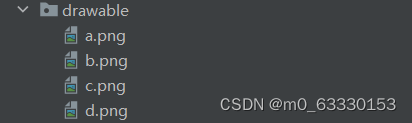
2.进行top.xml的设计
效果如下:
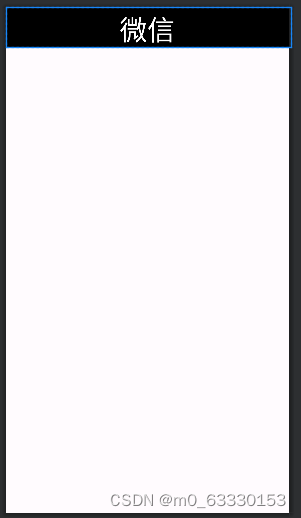
代码如下:
<?xml version="1.0" encoding="utf-8"?>
<LinearLayout xmlns:android="http://schemas.android.com/apk/res/android"
android:layout_width="match_parent"
android:layout_height="wrap_content"
android:background="@color/black">
<TextView
android:id="@+id/textView"
android:layout_width="match_parent"
android:layout_height="wrap_content"
android:layout_gravity="center"
android:layout_weight="1"
android:text="微信"
android:gravity="center"
android:textColor="@color/white"
android:textSize="40sp" />
</LinearLayout>3.bottom的创建
其本质就是一个图片下面加文字,同样的创建四个,调整好布局就可以了
效果如下:
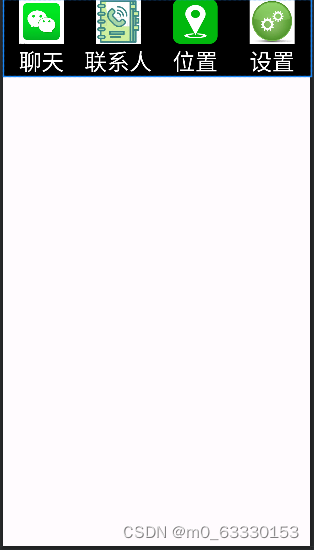
代码如下:
<?xml version="1.0" encoding="utf-8"?>
<LinearLayout xmlns:android="http://schemas.android.com/apk/res/android"
xmlns:tools="http://schemas.android.com/tools"
android:layout_width="match_parent"
android:layout_height="wrap_content">
<LinearLayout
android:id="@+id/llayout11"
android:layout_width="match_parent"
android:layout_height="match_parent"
android:layout_weight="1"
android:background="#000000"
android:orientation="vertical">
<ImageView
android:id="@+id/imageView11"
android:layout_width="match_parent"
android:layout_height="60dp"
android:layout_gravity="center"
android:src="@drawable/a"/>
<TextView
android:id="@+id/textView11"
android:layout_width="wrap_content"
android:layout_height="wrap_content"
android:layout_gravity="center"
android:text="聊天"
android:textColor="#ffffff"
android:textSize="30sp" />
</LinearLayout>
<LinearLayout
android:id="@+id/llayout22"
android:layout_width="match_parent"
android:layout_height="match_parent"
android:layout_weight="1"
android:background="@color/black"
android:orientation="vertical">
<ImageView
android:id="@+id/imageView22"
android:layout_width="match_parent"
android:layout_height="60dp"
android:layout_gravity="center"
android:src="@drawable/b" />
<TextView
android:id="@+id/textView22"
android:layout_width="wrap_content"
android:layout_height="wrap_content"
android:layout_gravity="center"
android:text="联系人"
android:textColor="@color/white"
android:textSize="30sp" />
</LinearLayout>
<LinearLayout
android:id="@+id/llayout33"
android:layout_width="match_parent"
android:layout_height="match_parent"
android:layout_weight="1"
android:background="@color/black"
android:orientation="vertical">
<ImageView
android:id="@+id/imageView33"
android:layout_width="match_parent"
android:layout_height="60dp"
android:layout_gravity="center"
android:src="@drawable/c" />
<TextView
android:id="@+id/textView33"
android:layout_width="wrap_content"
android:layout_height="wrap_content"
android:layout_gravity="center"
android:text="位置"
android:textColor="@color/white"
android:textSize="30sp" />
</LinearLayout>
<LinearLayout
android:id="@+id/llayout44"
android:layout_width="match_parent"
android:layout_height="match_parent"
android:layout_weight="1"
android:background="@color/black"
android:orientation="vertical">
<ImageView
android:id="@+id/imageView44"
android:layout_width="match_parent"
android:layout_height="60dp"
android:layout_gravity="center"
android:src= "@drawable/d" />
<TextView
android:id="@+id/textView44"
android:layout_width="wrap_content"
android:layout_height="wrap_content"
android:layout_gravity="center"
android:text="设置"
android:textColor="@color/white"
android:textSize="30sp" />
</LinearLayout>
</LinearLayout>4.中间部分
其实中间部分就是一段文字,我们要创建四个用以切换,这里展示一个,其他三个以此类推,只有文字内容有点区别,创建四个xml文件然后进行编辑
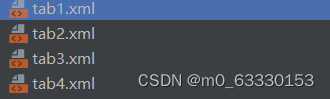
效果如下:
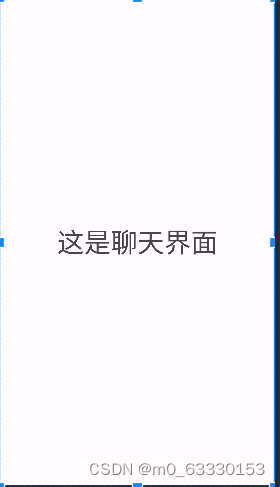
代码如下:
<?xml version="1.0" encoding="utf-8"?>
<FrameLayout xmlns:android="http://schemas.android.com/apk/res/android"
xmlns:tools="http://schemas.android.com/tools"
android:layout_width="match_parent"
android:layout_height="match_parent"
tools:context=".Fragment1">
<!-- TODO: Update blank fragment layout -->
<TextView
android:layout_width="match_parent"
android:layout_height="match_parent"
android:layout_gravity="center"
android:gravity="center"
android:text="这是聊天界面"
android:textSize="40sp" />
</FrameLayout>5.main.xml的创建
这一部分主要是把底部和顶部以及中间放到一个界面中,显示出来
效果如下:
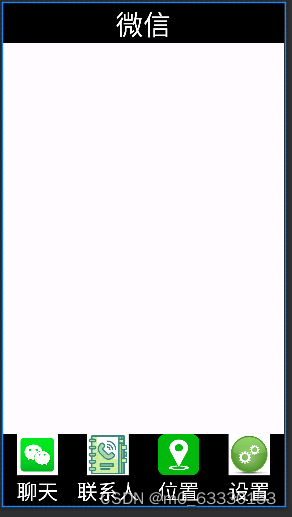
代码如下:
<?xml version="1.0" encoding="utf-8"?>
<LinearLayout xmlns:android="http://schemas.android.com/apk/res/android"
xmlns:tools="http://schemas.android.com/tools"
xmlns:app="http://schemas.android.com/apk/res-auto"
android:layout_width="match_parent"
android:layout_height="match_parent"
android:orientation="vertical"
tools:context=".MainActivity">
<include layout="@layout/top" ></include>
<FrameLayout
android:id="@+id/content"
android:layout_width="wrap_content"
android:layout_height="0dp"
android:layout_weight="1"
android:layout_gravity="center">
</FrameLayout>
<include layout="@layout/bottom"></include>
</LinearLayout>2.java文件的编写
创建四个fragment
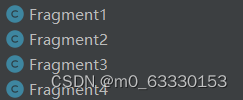
代码如下:
package com.example.myapplication;
import android.os.Bundle;
import androidx.fragment.app.Fragment;
import android.view.LayoutInflater;
import android.view.View;
import android.view.ViewGroup;
public class Fragment1 extends Fragment {
@Override
public View onCreateView(LayoutInflater inflater, ViewGroup container,
Bundle savedInstanceState) {
// Inflate the layout for this fragment
return inflater.inflate(R.layout.tab1, container, false);
}
}注意这里R.layout.tab1这里,四个是不一样的,R.layout.后面的内容与你中间页面的命名有关
Mainactivity的编写
1.初始化:将fragment加入到MainActivity的布局中
public void inital() {
FragmentTransaction ft = fm.beginTransaction()
.add(R.id.content,fragment1)
.add(R.id.content,fragment2)
.add(R.id.content,fragment3)
.add(R.id.content,fragment4);
ft.commit();
}2.编写隐藏函数,编写隐藏函数的目的就是中间显示一个文字,隐藏其他三个
private void fragmenthide() {
FragmentTransaction ft = fm.beginTransaction()
.hide(fragment1)
.hide(fragment2)
.hide(fragment3)
.hide(fragment4);
ft.commit();
}3.编写show函数
private void fragmentshow(Fragment fragment) {
FragmentTransaction transaction = fm.beginTransaction()
.show(fragment);
transaction.commit();
}4.onclick事件:点击切换中间界面
@Override
public void onClick(View view) {
fragmenthide();
if (view.getId()==R.id.llayout11){
fragmentshow(fragment1);
}else if (view.getId()==R.id.llayout22){
fragmentshow(fragment2);
}else if (view.getId()==R.id.llayout33){
fragmentshow(fragment3);
}else if(view.getId()==R.id.llayout44){
fragmentshow(fragment4);
}
}3.Recycleview的编写
在Fragment1中修改,在微信界面显示列表
先初始化定义一些变量recyclerView,list,context, myadapter
private RecyclerView recyclerView;
private List<String> list;
private Context context;
private myadapter myadapter;
在onCreateView()函数底下写入适配器需要的一些参数和数据:
View view=inflater.inflate(R.layout.tab1,container,false);
context=view.getContext();
recyclerView=view.findViewById(R.id.tab1);
list=new ArrayList();
initial();
myadapter = new MyAdapter(context,list);
recyclerView.setAdapter(myadapter);
LinearLayoutManager manager=new LinearLayoutManager(context);
manager.setOrientation(LinearLayoutManager.VERTICAL);
recyclerView.setLayoutManager(manager);
return view;在Fragment1写initData()来定义需要输出的文字(可自定义改成你想要的):
private void initial() {
list.add("算法");
list.add("分析");
list.add("应用");
list.add("计算");
list.add("网络");
list.add("安全");
list.add("病毒");
list.add("防护");
list.add("技术");
list.add("ending~");
}新建一个名叫myadapter的类来初始化定义适配器:
import android.annotation.SuppressLint;
import android.content.Context;
import android.os.Bundle;
import androidx.fragment.app.Fragment;
import androidx.recyclerview.widget.DividerItemDecoration;
import androidx.recyclerview.widget.LinearLayoutManager;
import androidx.recyclerview.widget.RecyclerView;
import android.view.LayoutInflater;
import android.view.View;
import android.view.ViewGroup;
import java.util.ArrayList;
import java.util.List;
import android.content.Context;
import android.view.LayoutInflater;
import android.view.View;
import android.view.ViewGroup;
import android.widget.TextView;
import androidx.annotation.NonNull;
import androidx.recyclerview.widget.RecyclerView;
import java.util.List;
import java.util.zip.Inflater;
public class MyAdapter extends RecyclerView.Adapter<MyAdapter.Myholder> {
Context context1;
List<String> list1;
public MyAdapter(Context context,List list) {
context1=context;
list1=list;
}
@NonNull
@Override
public Myholder onCreateViewHolder(@NonNull ViewGroup parent, int viewType) {
View view = LayoutInflater.from(context1).inflate(R.layout.item,parent,false);
Myholder holder = new Myholder(view);
return holder;
}
@Override
public void onBindViewHolder(@NonNull Myholder holder, int position) {
holder.textView.setText(list1.get(position));
}
@Override
public int getItemCount() {
return list1.size();
}
public class Myholder extends RecyclerView.ViewHolder{
TextView textView;
public Myholder(@NonNull View itemView) {
super(itemView);
textView=itemView.findViewById(R.id.item);
}
}
}写完后运行结果如下:

总体效果如下:
实验心得:
如果说你得到了上面和我一样的实验结果,那么恭喜你完结撒花啦,但是如果你出现小问题的话,一定要耐心仔细地解决,代码很多,出错的可能性很大,大家一定要耐心一点。这也是我第一次利用as进行类微信的界面设计,使我对fragment,xml,layout的编写有了更加深刻的理解,难点其实就是在于怎么实现中间界面的跳转,as的提词器很好用,也鼓励了我勇敢大胆的去试错。







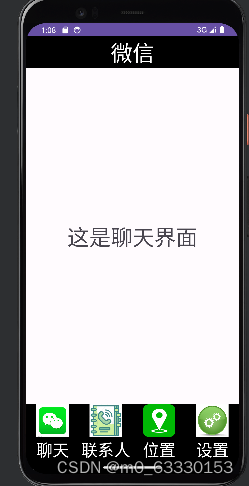
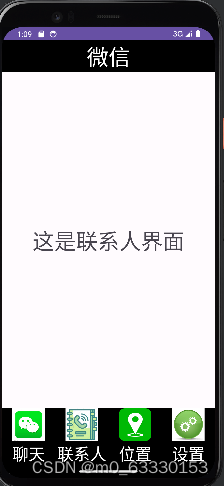
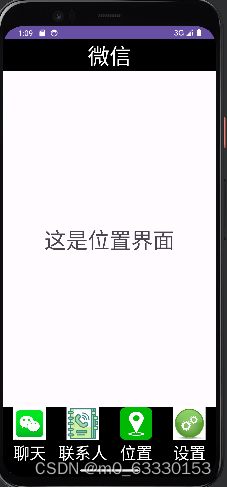
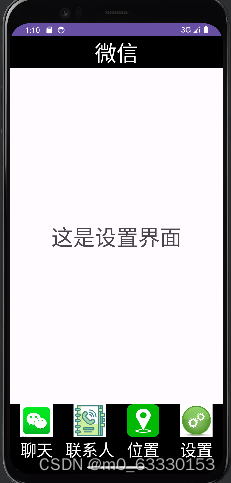














 363
363











 被折叠的 条评论
为什么被折叠?
被折叠的 条评论
为什么被折叠?








