一、实现目标与设计思路
功能要求:
1、请根据课程内容设计一个app的门户框架,需要实现3-4个tab切换效果;本功能要求需要的技术为:activity、xml,fragment
2、在任一tab页中实现列表效果,本功能的实现需要使用recycleview;
开发技术:android studio
设计过程:
类微信界面主要分为上中下三个部分,其中上下为 top.xm l和 bottom.xml 为基础信息显示。
主界面中间部分由4个页面叠加,在进行选择内容时变换界面
后续在一个界面中替换内容,替换成列表
二、设计流程
首先尝试实现仿微信界面:
1.导入相关资源
2.设计上中下三部分,include组合
上:
android:id="@+id/top",为组件设置一个资源id,在java文件中可以通过findViewById(id)找到该组件。
android:layout_width=“wrap_content”,布局的宽度,通常不直接写数字,用wrap_content(组件实际大小),fill_parent或者match_parent填满父容器。
android:layout_height=“wrap_content”,布局的高度,参数同上。
android:layout_weight=“1”,用来等比例地划分区域。
android:gravity=“center”,表示textView中的文字相对于TextView的对齐方式。
android:text=“微信”,要显示的文字。
android:textColor="@color/white",设置文字的颜色。
android:textSize=“28dp” />,设置文字的大小。
<?xml version="1.0" encoding="utf-8"?>
<LinearLayout xmlns:android="http://schemas.android.com/apk/res/android"
xmlns:app="http://schemas.android.com/apk/res-auto"
xmlns:tools="http://schemas.android.com/tools"
android:layout_width="match_parent"
android:layout_height="wrap_content"
android:background="#26A326">
<TextView
android:id="@+id/top"
android:layout_width="wrap_content"
android:layout_height="wrap_content"
android:layout_weight="1"
android:gravity="center"
android:text="微信"
android:textColor="@color/white"
android:textSize="28dp" />
</LinearLayout>下:
代码解析:
外部LinearLayout:android:orientation=“horizontal”,布局中组件的排列方式,有horizontal(水平)和vertical(垂直)两种方式。
内部ImageView:app:srcCompat="@drawable/a",vector绘制图片的地址。
<?xml version="1.0" encoding="utf-8"?>
<LinearLayout
xmlns:android="http://schemas.android.com/apk/res/android"
xmlns:app="http://schemas.android.com/apk/res-auto"
android:layout_width="match_parent"
android:layout_height="wrap_content"
android:orientation="horizontal">
<LinearLayout
android:id="@+id/tab01"
android:layout_width="wrap_content"
android:layout_height="wrap_content"
android:orientation="vertical">
<ImageView
android:layout_width="match_parent"
android:layout_height="wrap_content"
android:id="@+id/tab1"
app:srcCompat="@drawable/a"
/>
<TextView
android:id="@+id/text1"
android:layout_width="match_parent"
android:layout_height="wrap_content"
android:text="微信"
android:gravity="center"/>
</LinearLayout>
<LinearLayout
android:id="@+id/tab02"
android:layout_width="wrap_content"
android:layout_height="wrap_content"
android:orientation="vertical">
<ImageView
android:layout_width="match_parent"
android:layout_height="wrap_content"
android:id="@+id/tab2"
app:srcCompat="@drawable/b"
/>
<TextView
android:id="@+id/text2"
android:layout_width="match_parent"
android:layout_height="wrap_content"
android:gravity="center"
android:text="联系人" />
</LinearLayout>
<LinearLayout
android:id="@+id/tab03"
android:layout_width="wrap_content"
android:layout_height="wrap_content"
android:orientation="vertical">
<ImageView
android:id="@+id/tab3"
android:layout_width="match_parent"
android:layout_height="wrap_content"
app:srcCompat="@drawable/c" />
<TextView
android:id="@+id/text3"
android:layout_width="match_parent"
android:layout_height="wrap_content"
android:gravity="center"
android:text="朋友圈" />
</LinearLayout>
<LinearLayout
android:id="@+id/tab04"
android:layout_width="wrap_content"
android:layout_height="wrap_content"
android:orientation="vertical">
<ImageView
android:layout_width="match_parent"
android:layout_height="wrap_content"
android:id="@+id/tab4"
app:srcCompat="@drawable/d"
/>
<TextView
android:id="@+id/text4"
android:layout_width="match_parent"
android:layout_height="wrap_content"
android:text="设置"
android:gravity="center"/>
</LinearLayout>
</LinearLayout>中:有四个布局,仅文字更改
<?xml version="1.0" encoding="utf-8"?>
<LinearLayout xmlns:android="http://schemas.android.com/apk/res/android"
xmlns:tools="http://schemas.android.com/tools"
android:layout_width="match_parent"
android:layout_height="match_parent"
android:orientation="horizontal"
tools:context=".weixinFragment"
>
<TextView
android:id="@+id/textView1"
android:layout_width="match_parent"
android:layout_height="match_parent"
android:textSize="50dp"
android:text="这是微信界面"
android:gravity="center"
/>
</LinearLayout>组合:
<?xml version="1.0" encoding="utf-8"?>
<LinearLayout xmlns:android="http://schemas.android.com/apk/res/android"
xmlns:tools="http://schemas.android.com/tools"
android:layout_width="match_parent"
android:layout_height="match_parent"
android:orientation="vertical"
tools:context=".MainActivity"
>
<include layout="@layout/top" />
<FrameLayout
android:id="@+id/content"
android:layout_width="match_parent"
android:layout_height="wrap_content"
android:layout_weight="1"
>
</FrameLayout>
<include layout="@layout/buttom" />
</LinearLayout>最终造型:
3.java文件编写
创建4个fragment类,分别对应4个按钮界面切换:

编写监听类,4个一样,仅名字修改:
系统会在res-layout目录下生成四个对应的xml文件(可自主命名),对应bottom的四个按钮
package com.example.weixin;
import android.os.Bundle;
import android.view.LayoutInflater;
import android.view.View;
import android.view.ViewGroup;
import androidx.fragment.app.Fragment;
public class contactFragment extends Fragment{
@Override
public View onCreateView(LayoutInflater inflater,ViewGroup container,Bundle savedInstanceState){
return inflater.inflate(R.layout.second,container,false);
}
}创建4个Frangment变量、1个管理对象FragmentManager变量 、4个LinearLayout变量对象:
Fragment weixinFragment,contactFragment,friendFragment,settingFragment;
FragmentManager fm;
LinearLayout tab01,tab02,tab03,tab04;新建一个inital函数用以给Fragment页面初始化,在此函数中,将此前定义个4个Fragment变量使用fragmentManager添加到main文件中的中间主体部分的布局中:
public void initialfragment(){
FragmentTransaction ft= fm.beginTransaction() //重启事件
.add(androidx.appcompat.R.id.content,weixinFragment)
.add(androidx.appcompat.R.id.content,contactFragment)
.add(androidx.appcompat.R.id.content,friendFragment)
.add(androidx.appcompat.R.id.content,settingFragment)
.hide(weixinFragment)
.hide(contactFragment)
.hide(friendFragment)
.hide(settingFragment)
.show(weixinFragment);
ft.commit();在点击四个部件时需要展示其所代表的界面,故编写新的一个函数showfragment,展示fragment界面:
private void show(int i) {
FragmentTransaction transaction = fm.beginTransaction();
Hide(transaction);
switch (i){
case 1:transaction.show(weixinFragment);break;
case 2:transaction.show(contactFragment);break;
case 3:transaction.show(friendFragment);break;
case 4:transaction.show(settingFragment);break;
default:break;
}
transaction.commit();
}
而在切换界面时,需要对原先的界面进行隐藏之后再展示所需界面,故编写一个新的函数fragmentHide,将所有的fragment界面都隐藏:
private void Hide(FragmentTransaction ft) {
ft.hide(weixinFragment)
.hide(friendFragment)
.hide(contactFragment)
.hide(settingFragment);
}仅对底部选择栏的四个控件进行监听,并根据监听所得到的结果调用fragment界面
事件触发代码:
tab01.setOnClickListener(this); //将当前的 Activity(或 Fragment)实例设置为 tab01 的点击事件监听器
tab02.setOnClickListener(this);
tab03.setOnClickListener(this);
tab04.setOnClickListener(this);onclick函数:
public void onClick(View view) {
// switch(view.getId()) {
// case R.id.tab01: show(1);reset();tab1.setImageResource(R.drawable.a);break;
// case R.id.tab02: show(2);reset();tab2.setImageResource(R.drawable.b);break;
// case R.id.tab03: show(3);reset();tab3.setImageResource(R.drawable.c);break;
// case R.id.tab04: show(4);reset();tab4.setImageResource(R.drawable.d);break;
// default:break;
// }
if(view.getId()==R.id.tab01) show(1);
if(view.getId()==R.id.tab02) show(2);
if(view.getId()==R.id.tab03) show(3);
if(view.getId()==R.id.tab04) show(4);
}全貌:
package com.example.weixin;
import androidx.appcompat.app.AppCompatActivity;
import androidx.fragment.app.Fragment;
import androidx.fragment.app.FragmentManager;
import androidx.fragment.app.FragmentTransaction;
import android.os.Bundle;
import android.view.View;
import android.widget.LinearLayout;
public class MainActivity extends AppCompatActivity implements View.OnClickListener {
Fragment weixinFragment,contactFragment,friendFragment,settingFragment;
FragmentManager fm;
LinearLayout tab01,tab02,tab03,tab04;
@Override
protected void onCreate(Bundle savedInstanceState) {
super.onCreate(savedInstanceState);
setContentView(R.layout.activity_main);
//列表
tab01 = findViewById(R.id.tab01);
tab02 = findViewById(R.id.tab02);
tab03 = findViewById(R.id.tab03);
tab04 = findViewById(R.id.tab04);
weixinFragment = new weixinFragment();
contactFragment = new contactFragment();
friendFragment = new friendFragment();
settingFragment = new settingFragment();
fm=getSupportFragmentManager();
FragmentTransaction ft=fm.beginTransaction();
initialfragment();
tab01.setOnClickListener(this); //将当前的 Activity(或 Fragment)实例设置为 tab01 的点击事件监听器
tab02.setOnClickListener(this);
tab03.setOnClickListener(this);
tab04.setOnClickListener(this);
}
@Override
public void onClick(View view) {
// switch(view.getId()) {
// case R.id.tab01: show(1);reset();tab1.setImageResource(R.drawable.a);break;
// case R.id.tab02: show(2);reset();tab2.setImageResource(R.drawable.b);break;
// case R.id.tab03: show(3);reset();tab3.setImageResource(R.drawable.c);break;
// case R.id.tab04: show(4);reset();tab4.setImageResource(R.drawable.d);break;
// default:break;
// }
if(view.getId()==R.id.tab01) show(1);
if(view.getId()==R.id.tab02) show(2);
if(view.getId()==R.id.tab03) show(3);
if(view.getId()==R.id.tab04) show(4);
}
private void show(int i) {
FragmentTransaction transaction = fm.beginTransaction();
Hide(transaction);
switch (i){
case 1:transaction.show(weixinFragment);break;
case 2:transaction.show(contactFragment);break;
case 3:transaction.show(friendFragment);break;
case 4:transaction.show(settingFragment);break;
default:break;
}
transaction.commit();
}
public void initialfragment(){
FragmentTransaction ft= fm.beginTransaction() //重启事件
.add(androidx.appcompat.R.id.content,weixinFragment)
.add(androidx.appcompat.R.id.content,contactFragment)
.add(androidx.appcompat.R.id.content,friendFragment)
.add(androidx.appcompat.R.id.content,settingFragment)
.hide(weixinFragment)
.hide(contactFragment)
.hide(friendFragment)
.hide(settingFragment)
.show(weixinFragment);
ft.commit();
}
private void Hide(FragmentTransaction ft) {
ft.hide(weixinFragment)
.hide(friendFragment)
.hide(contactFragment)
.hide(settingFragment);
}
}final:
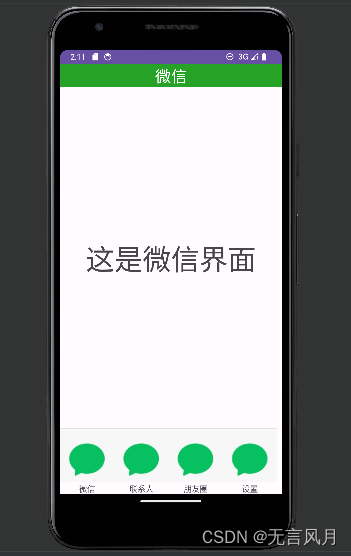
至此,仿微信界面制作完成,下面进行列表的制作:
这里我们需要使用到recyclerview,先创造一个界面,将first.xml进行替换:
<?xml version="1.0" encoding="utf-8"?>
<LinearLayout xmlns:android="http://schemas.android.com/apk/res/android"
xmlns:tools="http://schemas.android.com/tools"
android:layout_width="match_parent"
android:layout_height="wrap_content"
xmlns:app="http://schemas.android.com/apk/res-auto"
android:orientation="horizontal"
tools:context=".weixinFragment">
<androidx.recyclerview.widget.RecyclerView
android:id="@+id/recyclerview"
android:layout_width="match_parent"
android:layout_height="match_parent"
app:layout_constraintBottom_toBottomOf="parent"
app:layout_constraintEnd_toEndOf="parent"
app:layout_constraintStart_toStartOf="parent"
app:layout_constraintTop_toTopOf="parent" />
</LinearLayout>同时创建一个textview,作为内容容器填充到recyclerview中去:
<?xml version="1.0" encoding="utf-8"?>
<LinearLayout xmlns:android="http://schemas.android.com/apk/res/android"
android:id="@+id/text"
android:layout_width="match_parent"
android:layout_height="wrap_content">
<TextView
android:id="@+id/item"
android:layout_width="wrap_content"
android:layout_height="wrap_content"
android:layout_weight="1"
android:gravity="center"
android:text="TextView"
android:textSize="50sp" />
</LinearLayout>对weixinfragment的类进行修改:
public class weixinFragment extends Fragment{ //继承自Fragment类的weixinFragment类。在该类中,重写了onCreateView方法用于创建视图
private RecyclerView recyclerView;
private List<String> list;
private Context context;
private Myadapter myadapter;
@SuppressLint("MissingInflatedId")
@Override
public View onCreateView(LayoutInflater inflater,ViewGroup container,Bundle savedInstanceState){
View view=inflater.inflate(R.layout.first,container,false);
context=view.getContext();
recyclerView=view.findViewById(R.id.recyclerview);
list=new ArrayList();
for(int i=0;i<9;i++) {
list.add("这是第"+i+"行数据");
}
myadapter = new Myadapter(context,list);
recyclerView.setAdapter(myadapter);
LinearLayoutManager manager=new LinearLayoutManager(context);
manager.setOrientation(LinearLayoutManager.VERTICAL);
recyclerView.setLayoutManager(manager);
return view;
}
}
首先,创建一个view对象,从布局文件 R.layout.first 中创建一个视图,并将其添加到container中。
然后通过findViewid确定对象;
根据你提供的代码,创建了一个名为 Myadapter的适配器对象,并将上下文和列表作为参数传递给它。然后使用 recyclerView.setAdapter() 将适配器设置到 recyclerView 上。
接下来,创建了一个 LinearLayoutManager 对象,并将上下文传递给它作为参数。然后使用 setOrientation() 方法将布局方向设置为垂直方向(LinearLayoutManager.VERTICAL)。最后,使用 recyclerView.setLayoutManager() 将布局管理器设置到 recyclerView 上。
这段代码的作用是将适配器和布局管理器与 recyclerView 关联起来,以便在列表中显示数据,并确定列表的布局方向。
Myadapter的编写:
package com.example.weixin;
import android.annotation.SuppressLint;
import android.content.Context;
import android.view.LayoutInflater;
import android.view.View;
import android.view.ViewGroup;
import android.widget.TextView;
import androidx.annotation.NonNull;
import androidx.recyclerview.widget.ListAdapter;
import androidx.recyclerview.widget.RecyclerView;
import java.util.List;
import java.util.zip.Inflater;
public class Myadapter extends RecyclerView.Adapter<Myadapter.Myholder>{
Context context1;
List<String> list1;
public Myadapter(Context context, List<String> list){
context1 = context;
list1 = list;
}
@NonNull
@Override
public Myholder onCreateViewHolder(@NonNull ViewGroup parent, int viewType) {
View view = LayoutInflater.from(context1).inflate(R.layout.item,parent,false);
Myholder holder=new Myholder(view);
return holder;
}
@Override
public void onBindViewHolder(@NonNull Myholder holder, int position) {
holder.textView.setText(list1.get(position));
}
@Override
public int getItemCount() {
return list1.size();
}
public class Myholder extends RecyclerView.ViewHolder {
TextView textView;
public Myholder(@NonNull View itemView) {
super(itemView);
textView = itemView.findViewById(R.id.item);
}
}
}至此,完成。
效果图:
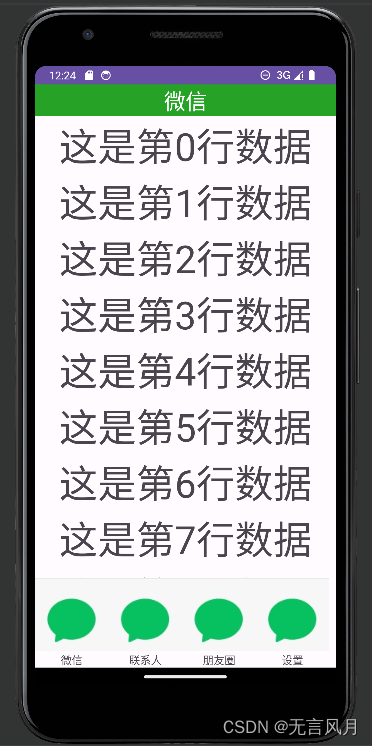
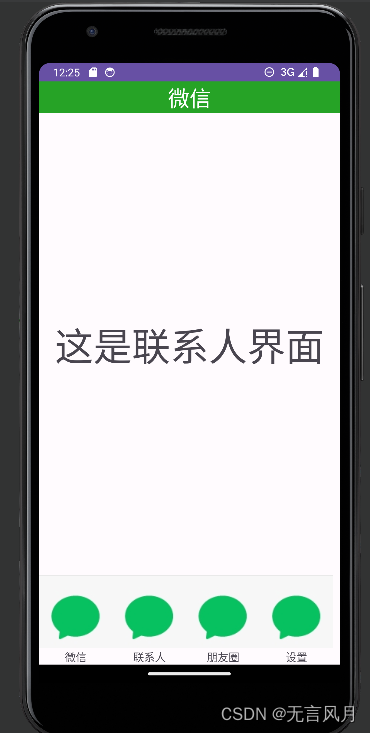
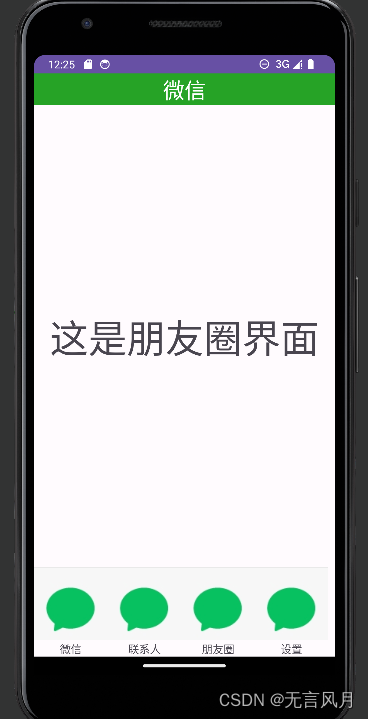
三、仓库链接
gitee:https://gitee.com/a5585788/android
github:GitHub - kter123/android







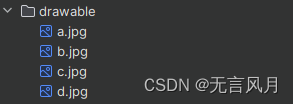
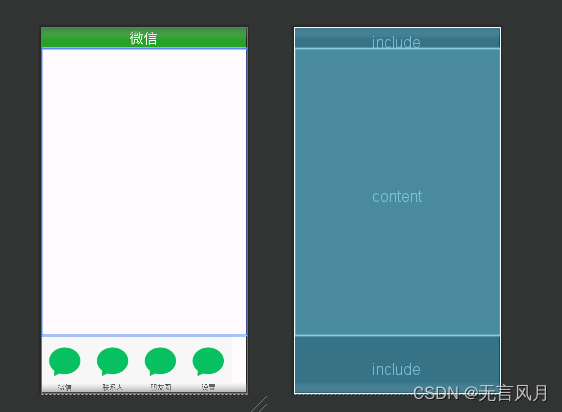














 151
151











 被折叠的 条评论
为什么被折叠?
被折叠的 条评论
为什么被折叠?








