在许多情况下,使用PDF文档时,您需要进行更改:复制,粘贴,拖放特定的PDF内容,例如文本,图像,表格和图表。只要您要处理文档的一小部分,就可以在同一PDF文件中手动执行这些选项。但是,如果您想在更复杂的情况下执行编辑选项,例如创建数字签名,合并多个PDF文档或重新处理PDF文件中的所有文本,该怎么办?
Aspose.Words for .NET是功能丰富且功能强大的Word API,它提供了所有基本以及扩展的MS Word Mail Merge功能。它使您可以在Windows窗体,ASP.NET Web应用程序或任何.NET / .NET Core应用程序中生成信函,信封,报告,发票和其他类型的文档。
在本文中,将展示如何在不使用MS Word或Office Interop的情况下使用C#或VB.NET执行MS Word邮件合并。本文由以下部分组成:
- 使用C#在Word文档中执行邮件合并
- 使用XML数据源的邮件合并
- 合并字段的自定义格式
- 区域合并邮件
- 嵌套邮件合并区域
点击下载最新版Aspose.Words for .NET(技术交流761297826) https://www.evget.com/product/564/download
https://www.evget.com/product/564/download
邮件合并是自动生成报告,信件,信封,发票和其他类型的文档的方式。MS Word中的邮件合并允许您创建包含合并字段的模板文档,然后使用数据源中的记录填充这些字段。要了解邮件合并,假设您必须向十个不同的人发送一封信,并且仅姓名和地址字段将被更新。在这种情况下,只需创建字母的模板,然后通过使用数据源填充名称和地址合并字段来动态生成字母。
可以从任何数据源(例如XML,JSON或数据库)中获取邮件合并的数据。就Aspose.Words for .NET而言,可以使用ADO.NET支持的任何数据源。可以将数据加载到DataSet,DataTable,DataView或值数组中。
邮件合并模板是包含合并字段的文档。执行“邮件合并”时,这些字段然后用数据源中的数据填充。模板文档不需要是模板格式,可以是DOC / DOCX文档。这是您可以为邮件合并准备模板的方法。
- 在MS Word中打开您的文档或创建一个新文档。
- 将光标放在要添加合并字段的位置。
- 从 插入 菜单中选择 字段 选项。
- 从 字段名称 列表中,选择 MergeField。
- 在字段名称中为合并字段输入名称,然后按 确定。
- 保存文档。
以下是示例模板文档的屏幕截图。

使用C#在Word文档中执行邮件合并
准备好模板后,可以执行邮件合并以生成文档。以下是在上述模板上执行邮件合并的步骤。
- 使用Document类加载模板文档。
- 设置必需的邮件合并选项,例如Document.MailMerge.TrimWhitespaces。
- 使用Document.MailMerge.Execute()方法执行邮件合并,并将数据源作为参数传递。
- 使用Document.Save(String)方法保存生成的文档。
下面的代码示例演示如何使用C#中的值数组执行MS Word邮件合并。
// The path to the documents directory.
string dataDir = RunExamples.GetDataDir_MailMergeAndReporting();
// Open an existing document.
Document doc = new Document(dataDir + "MailMerge.ExecuteArray.doc");
// Trim trailing and leading whitespaces mail merge values
doc.MailMerge.TrimWhitespaces = false;
// Fill the fields in the document with user data.
doc.MailMerge.Execute(
new string[] { "FullName", "Company", "Address", "Address2", "City" },
new object[] { "James Bond", "MI5 Headquarters", "Milbank", "", "London" });
dataDir = dataDir + "MailMerge.ExecuteArray_out.doc";
// Send the document in Word format to the client browser with an option to save to disk or open inside the current browser.
doc.Save(dataDir);
邮件合并后的Word文档

使用C#中的XML数据源执行邮件合并
XML文件被广泛用于保存以及导入/导出数据。Aspose.Words for .NET还支持XML作为邮件合并的数据源。只需将XML读入DataSet对象并执行邮件合并。以下是我们将要使用的示例XML文件。

下面的代码示例从XML数据源获取数据,并使用C#执行邮件合并。
// The path to the documents directory. string dataDir = RunExamples.GetDataDir_MailMergeAndReporting(); // Create the Dataset and read the XML. DataSet customersDs = new DataSet(); customersDs.ReadXml(dataDir + "Customers.xml"); string fileName = "TestFile XML.doc"; // Open a template document. Document doc = new Document(dataDir + fileName); // Execute mail merge to fill the template with data from XML using DataTable. doc.MailMerge.Execute(customersDs.Tables["Customer"]); dataDir = dataDir + RunExamples.GetOutputFilePath(fileName); // Save the output document. doc.Save(dataDir);
以下是将用XML数据填充的邮件合并模板。

以下是执行邮件合并后得到的Word文档的第1页。

合并字段的自定义格式
.NET的Aspose.Words使您在执行过程中对“邮件合并”有更多控制。该MailMerge.FieldMergingCallback属性允许您遇到任何合并域时自定义邮件合并。MailMerge.FieldMergingCallback接受实现IFieldMergingCallback.FieldMerging和IFieldMergingCallback.ImageFieldMerging方法的类。
下面的代码示例演示如何自定义“邮件合并”操作并将格式应用于此模板中的单元格。
// The path to the documents directory. string dataDir = RunExamples.GetDataDir_MailMergeAndReporting(); Document doc = new Document(dataDir + "MailMerge.AlternatingRows.doc"); // Add a handler for the MergeField event. doc.MailMerge.FieldMergingCallback = new HandleMergeFieldAlternatingRows(); // Execute mail merge with regions. DataTable dataTable = GetSuppliersDataTable(); doc.MailMerge.ExecuteWithRegions(dataTable); dataDir = dataDir + "MailMerge.AlternatingRows_out.doc"; doc.Save(dataDir);
以下是HandleMergeFieldAlternatingRows类的实现。
private class HandleMergeFieldAlternatingRows : IFieldMergingCallback
{
// Called for every merge field encountered in the document.
/// We can either return some data to the mail merge engine or do something
/// Else with the document. In this case we modify cell formatting.
///void IFieldMergingCallback.FieldMerging(FieldMergingArgs e)
{
if (mBuilder == null)
mBuilder = new DocumentBuilder(e.Document);
// This way we catch the beginning of a new row.
if (e.FieldName.Equals("CompanyName"))
{
// Select the color depending on whether the row number is even or odd.
Color rowColor;
if (IsOdd(mRowIdx))
rowColor = Color.FromArgb(213, 227, 235);
else
rowColor = Color.FromArgb(242, 242, 242);
// There is no way to set cell properties for the whole row at the moment,
// So we have to iterate over all cells in the row.
for (int colIdx = 0; colIdx < 4; colIdx++) { mBuilder.MoveToCell(0, mRowIdx, colIdx, 0); mBuilder.CellFormat.Shading.BackgroundPatternColor = rowColor; } mRowIdx++; } } void IFieldMergingCallback.ImageFieldMerging(ImageFieldMergingArgs args) { // Do nothing. } private DocumentBuilder mBuilder; private int mRowIdx; } // Returns true if the value is odd; false if the value is even. ///private static bool IsOdd(int value) { // The code is a bit complex, but otherwise automatic conversion to VB does not work. return ((value / 2) * 2).Equals(value); } // Create DataTable and fill it with data. /// In real life this DataTable should be filled from a database. ///private static DataTable GetSuppliersDataTable() { DataTable dataTable = new DataTable("Suppliers"); dataTable.Columns.Add("CompanyName"); dataTable.Columns.Add("ContactName"); for (int i = 0; i < 10; i++) { DataRow datarow = dataTable.NewRow(); dataTable.Rows.Add(datarow); datarow[0] = "Company " + i.ToString(); datarow[1] = "Contact " + i.ToString(); } return dataTable; }
使用C#将邮件与区域合并
在某些情况下,您需要填充并重复Word文档中的特定区域。在这种情况下,可以对区域使用邮件合并。若要创建区域,您需要指定区域的开始和结束,然后Mail Megre将为数据源中的每个记录重复该区域。例如,以下模板包含两个区域,分别是Orders和OrderDetails,它们具有合并字段«TableStart:Orders»,«TableEnd:Orders»和«TableStart:OrderDetails»,«TableEnd:OrderDetails»。

以下是在上述模板的区域上执行Mail Megre的代码示例。
// The path to the documents directory. string dataDir = RunExamples.GetDataDir_MailMergeAndReporting(); string fileName = "MailMerge.ExecuteWithRegions.doc"; Document doc = new Document(dataDir + fileName); // Use DataTable as a data source. int orderId = 10444; DataTable orderTable = GetTestOrder(orderId); doc.MailMerge.ExecuteWithRegions(orderTable); // Instead of using DataTable, you can create a DataView for custom sort or filter and then mail merge. DataView orderDetailsView = new DataView(GetTestOrderDetails(orderId)); orderDetailsView.Sort = "ExtendedPrice DESC"; // Execute the mail merge operation. doc.MailMerge.ExecuteWithRegions(orderDetailsView); // Save the merged document. dataDir = dataDir + RunExamples.GetOutputFilePath(fileName); doc.Save(dataDir);
以下是从数据库读取数据的方法。
private static DataTable GetTestOrder(int orderId)
{
DataTable table = ExecuteDataTable(string.Format(
"SELECT * FROM AsposeWordOrders WHERE OrderId = {0}", orderId));
table.TableName = "Orders";
return table;
}
private static DataTable GetTestOrderDetails(int orderId)
{
DataTable table = ExecuteDataTable(string.Format(
"SELECT * FROM AsposeWordOrderDetails WHERE OrderId = {0} ORDER BY ProductID", orderId));
table.TableName = "OrderDetails";
return table;
}
// Utility function that creates a connection, command,
/// Executes the command and return the result in a DataTable.
///private static DataTable ExecuteDataTable(string commandText)
{
// Open the database connection.
string connString = "Provider=Microsoft.Jet.OLEDB.4.0;Data Source=" +
RunExamples.GetDataDir_Database() + "Northwind.mdb";
OleDbConnection conn = new OleDbConnection(connString);
conn.Open();
// Create and execute a command.
OleDbCommand cmd = new OleDbCommand(commandText, conn);
OleDbDataAdapter da = new OleDbDataAdapter(cmd);
DataTable table = new DataTable();
da.Fill(table);
// Close the database.
conn.Close();
return table;
}
嵌套邮件合并区域
通常,我们在数据源中拥有的数据以关系的形式出现。例如,表“ Order”将与“ OrderDetails”具有一对多关系,该关系将保留订单中的项目记录。为了处理此类父子关系,使用了嵌套的邮件合并。以下是非常适合这种情况的示例发票模板。

以下是将用于嵌套邮件合并的示例XML数据源。

而此XML 的OrderSchema.xsd为:

下面的代码示例用于使用C#执行嵌套的邮件合并。
// The path to the documents directory.
string dataDir = RunExamples.GetDataDir_MailMergeAndReporting();
// Create the Dataset and read the XML.
DataSet pizzaDs = new DataSet();
// Note: The Datatable.TableNames and the DataSet.Relations are defined implicitly by .NET through ReadXml.
// To see examples of how to set up relations manually check the corresponding documentation of this sample
pizzaDs.ReadXml(dataDir + "CustomerData.xml");
string fileName = "Invoice Template.doc";
// Open the template document.
Document doc = new Document(dataDir + fileName);
// Trim trailing and leading whitespaces mail merge values
doc.MailMerge.TrimWhitespaces = false;
// Execute the nested mail merge with regions
doc.MailMerge.ExecuteWithRegions(pizzaDs);
dataDir = dataDir + RunExamples.GetOutputFilePath(fileName);
// Save the output to file
doc.Save(dataDir);
邮件合并后的Word文档。下面是执行邮件合并后生成的Word文档的第一页。








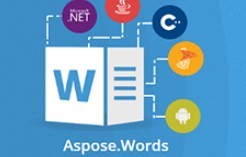














 308
308

 被折叠的 条评论
为什么被折叠?
被折叠的 条评论
为什么被折叠?








