渐变可用于 Word 背景以吸引眼球。在 MS Word 中,我们可以为渐变选择一种颜色或两种颜色,设置渐变的底纹样式和底纹变体。值得一提的是,Spire.Doc 支持在 C# 中使用上述所有选项设置渐变背景。本文将介绍使用 Spire.Doc 在 C# 中实现该功能的简单代码。
Spire.Doc for.NET 最新下载 https://www.evget.com/product/3368/download
https://www.evget.com/product/3368/download
注意:开始之前,请下载最新版本的Spire.Doc,并将Spire.Doc.dll添加到bin文件夹中作为Visual Studio的参考。
第 1 步:加载只有文本的示例文档。
Document doc = new Document("Sample.docx");
第 2 步:将背景类型设置为渐变。
doc.Background.Type = BackgroundType.Gradient; BackgroundGradient Test =doc.Background.Gradient;
第 3 步:设置渐变的第一种颜色和第二种颜色。
Test.Color1 = Color.White; Test.Color2 = Color.Green;
第 4 步:设置渐变的阴影样式和变体。
Test.ShadingVariant = GradientShadingVariant.ShadingDown; Test.ShadingStyle = GradientShadingStyle.Horizontal;
第 5 步:保存文件并启动查看效果。
doc.SaveToFile("Result.docx", FileFormat.Docx);
System.Diagnostics.Process.Start("Result.docx");
样品:

效果:

完整代码:
using System;
using System.Collections.Generic;
using System.Linq;
using System.Text;
using Spire.Doc;
using Spire.Doc.Documents;
using Spire.Doc.Fields;
using System.Drawing;
namespace ConsoleApplication1
{
class Program
{
static void Main(string[] args)
{
Document doc = new Document("Sample.docx");
doc.Background.Type = BackgroundType.Gradient;
BackgroundGradient Test =doc.Background.Gradient;
Test.Color1 = Color.White;
Test.Color2 = Color.Green;
Test.ShadingVariant = GradientShadingVariant.ShadingDown;
Test.ShadingStyle = GradientShadingStyle.Horizontal;
doc.SaveToFile("Result.docx", FileFormat.Docx);
System.Diagnostics.Process.Start("Result.docx");
}
}
}







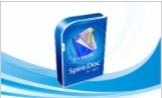














 168
168

 被折叠的 条评论
为什么被折叠?
被折叠的 条评论
为什么被折叠?








