一,自定义组件的使用步骤
- 首先在我们的根目录创建一个components文件夹,专门用来存放我们自定义的组件
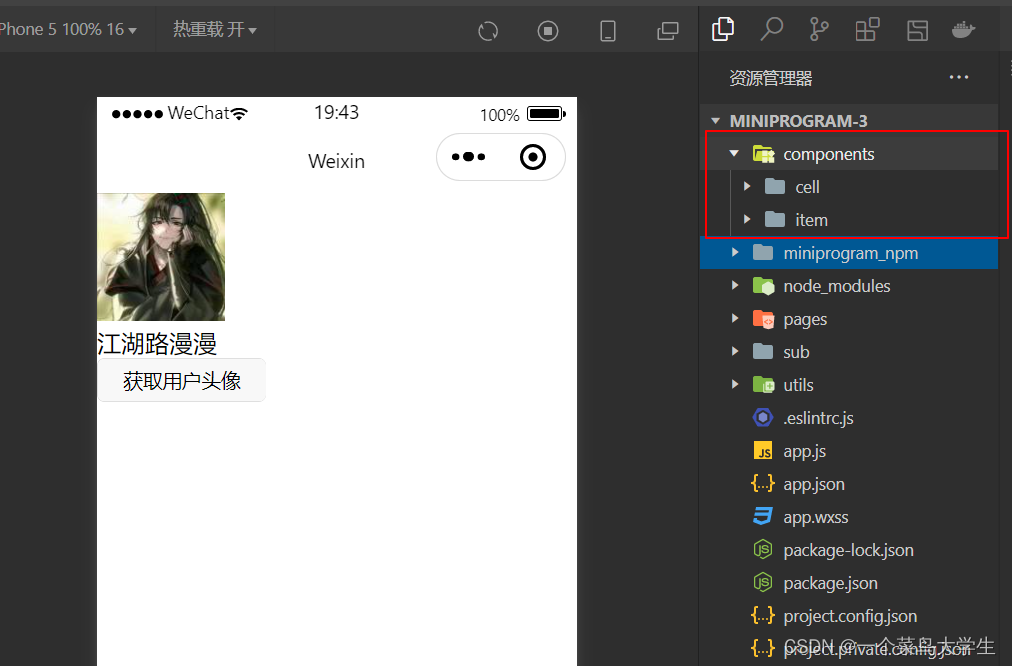
- 比如在item中,我们写好了一个顶部栏组件,我们想要在pages页面下的com文件中去使用这个组件,那么我们该怎么样去做呢?那么我们就需要来到com.json文件中将item组件给引入进来
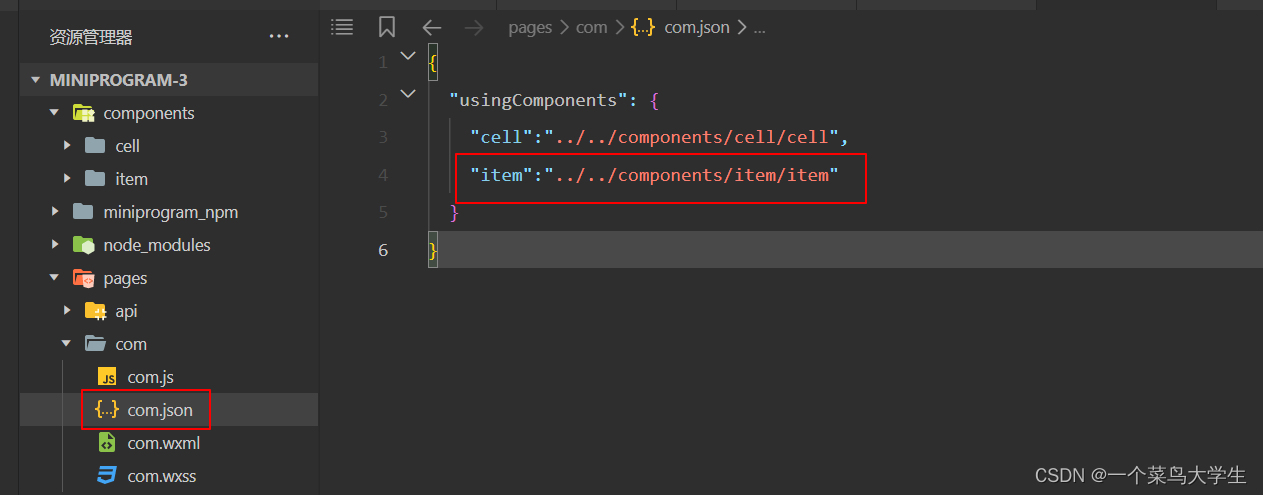
当完成这两步的时候,其实你已经成功的引入进来了一个组件,只不过这个组件为空,没有编写内容,接下来我就教大家如何去写!
(1)组件的通信(父传子)
- 先来看一下代码,在父组件中
<cell title="今天吃大餐">我是父组件</cell>
- 在子组件中
<view>{{title}}</view> //今天吃大餐
- 子组件的js文件
properties: {
// 标题
title:{
type:String,
value:""
},
// 显示右侧插槽
showrslot:{
type:Boolean,
value:false,
},
// 图标
icon:{
type:String,
value:""
},
tip:{
type:String,
value:"",
},
badge:{
type:[Boolean,Number],
value:false
},
url:{
type:String,
value:""
},
openType:{
type:String,
value:"navigate"
}
},
- 在item.js文件的properties属性中,我们接收到了父组件传递过来的title
父组件向子组件传递值的时候是通过properties属性的,在item组件的js文件写法跟平时有些不同,我们会将所有的配置对象,例如data,methods,properties,都写在options方法中

- properties,相当于我们所学vue中的props,是父组件向子组件传递数据的桥梁

2.子传父(triggerEvent)
- 父组件向子组件传递了一个值,
- 子组件接收该值之后会向父组件抛出一个反馈(命令)
- 父组件去执行子组件的命令
- 在子组件中
<view class="cell" bindtap="tapHd">
<text>{{title}}</text>
<text>{{count}}</text>
</view>
// components/cell/cell.js
Component({
// 选项:
options:{
// 样式隔离:apply-shared 父影响子,shared父子相互影响, isolated相互隔离
styleIsolation:"isolated",
// 允许多个插槽
multipleSlots:true,
},
// 通过组件的外部类实现父组件控制子自己的样式
externalClasses:["cell-class"],
/**
* 组件的属性列表
*/
properties: {
title:{
type:String,
value:""
},
num:{
// 定了类型
type:Number,
//定义默认值
value:1
}
},
/**
* 组件的初始数据
*/
data: {
count:1
},
lifetimes:{
// 当组件的生命周期被挂载时候
attached(){
console.log(this.data)
// cout的值为父组件传递的num值
this.setData({count:this.data.num})
}
},
/**
* 组件的方法列表
*/
methods: {
tapHd(){
this.setData({count:this.data.count+1})
// 发送一个事件
this.triggerEvent("cellclick",this.data.count)
}
}
})
- 在父组件中
<cell bind:cellclick="clickHd"></cell>
// components/cell/cell.js
Component({
// 选项:
options:{
// 样式隔离:apply-shared 父影响子,shared父子相互影响, isolated相互隔离
styleIsolation:"isolated",
// 允许多个插槽
multipleSlots:true,
},
// 通过组件的外部类实现父组件控制子自己的样式
externalClasses:["cell-class"],
/**
* 组件的属性列表
*/
properties: {
title:{
type:String,
value:""
},
num:{
// 定了类型
type:Number,
//定义默认值
value:1
}
},
/**
* 组件的初始数据
*/
data: {
count:1
},
lifetimes:{
// 当组件的生命周期被挂载时候
attached(){
console.log(this.data)
// cout的值为父组件传递的num值
this.setData({count:this.data.num})
}
},
/**
* 组件的方法列表
*/
methods: {
tapHd(){
this.setData({count:this.data.count+1})
// 发送一个事件
this.triggerEvent("cellclick",this.data.count)
}
}
})
3.样式隔离
- 因为组件具有很强的复用性,那么他们的样式是不应该互相干扰的,所以当styleIsolation为isolated时,各自的样式互相独立
options:{
// 样式隔离:apply-shared 父影响子,shared父子相互影响, isolated相互隔离
styleIsolation:"isolated",
// 允许多个插槽
multipleSlots:true,
},
3.定义外部类
- externalClass:[“cell-class”]

<view cell-class='mycell1'>
我是cell组件
</view>
<view cell-class='mycell2'>
我是cell组件
</view>
.mycell1{
color: #f70;
background-color: seagreen;
line-height: 88rpx;
}
.mycell2{
color: 'black';
background-color: sienna;
line-height: 88rpx;
}
这样我们就能够分别定义组件的样式了
4.插槽
- 跟vue中的使用方式是一模一样的,直接看代码
- 在父组件中
<cell>我在这里</cell>
- 在子组件中
<view>父组件插件来的内容都放在slot里面
<slot></slot>
<view>
5.具名插槽
- 在父组件中
<cell cell-class="mycell">
<text>胡萝卜</text>
<text slot="first">第一</text>
<text slot="second">第二</text>
</cell>
- 在子组件中
在cell.js文件中开启多命名插槽

<view>
<slot name="first"></slot>
<slot name="second"></slot>
</view>
三,案例
1.下面这张页面就可以用组件来实现
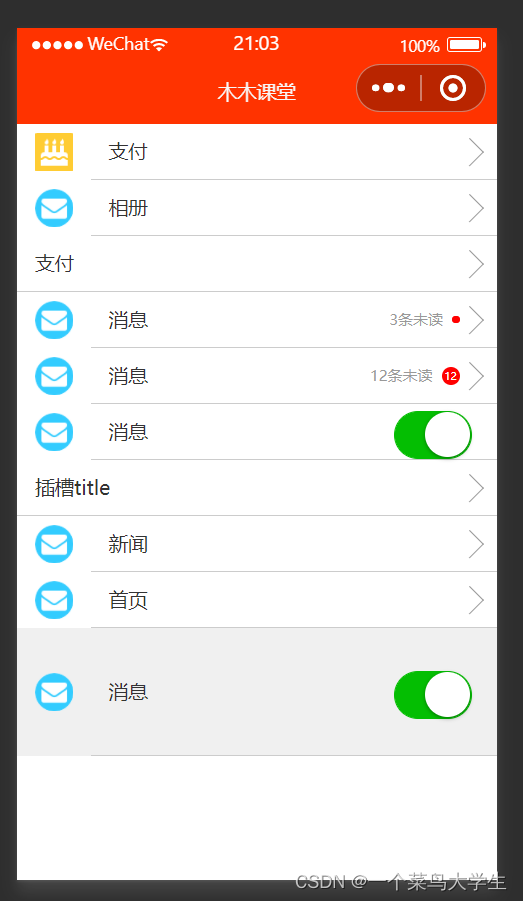
- 在components文件夹下,新建一个item文件
item.wxml文件:
<navigator class="item itemclass" url="{{url}}" open-type="{{openType}}" bindtap="itemclick">
<view class="icon" wx:if="{{icon}}">
<image src="{{icon}}" mode="aspectFill"></image>
</view>
<view class="content">
<view class="title">
<view class="title" wx:if="{{title}}">{{title}}</view>
<slot name="title" wx:else ></slot>
</view>
<view class="right" wx:if="{{!showrslot}}">
<view class="tip">{{tip}}</view>
<view class="badge" wx:if="{{badge}}">
<view wx:if="{{badge===true}}" class="dot">
</view>
<view wx:else class="redbadeg">
{{badge}}
</view>
</view>
<view class="arrow"></view>
</view>
<slot name="right" wx:else></slot>
</view>
</navigator>
<!--
icon 图标
conent 内容
title 标题
right 右侧
tip 提示
badge 红点
arrow 箭头
-->
item.js文件
Component({
options:{
multipleSlots:true
},
externalClasses:["itemclass"],
/**
* 组件的属性列表
*/
properties: {
// 标题
title:{
type:String,
value:""
},
// 显示右侧插槽
showrslot:{
type:Boolean,
value:false,
},
// 图标
icon:{
type:String,
value:""
},
tip:{
type:String,
value:"",
},
badge:{
type:[Boolean,Number],
value:false
},
url:{
type:String,
value:""
},
openType:{
type:String,
value:"navigate"
}
},
/**
* 组件的初始数据
*/
data: {
},
/**
* 组件的方法列表
*/
methods: {
itemclick(e){
console.log(e);
//发送一个事件
this.triggerEvent("itemclick",e.detail)
}
}
})
item.wxss文件
/* components/item/item.wxss */
.item{
line-height: 88rpx;
display: flex;
align-items: center;
justify-content: space-between;
}
.icon{
margin-left: 30rpx;
margin-right: 30rpx;
height: 100%;
display: flex;
align-items: center;
}
.icon image{
width: 60rpx;
height: 60rpx;
}
.content{
padding: 0 30rpx;
border-bottom: 1rpx solid #ccc;
display: flex;
flex:1;
}
.title{
flex:1;
color:#333;
font-size: 32rpx;
}
.right{
display: flex;
align-items: center;
}
.right .arrow{
height: 30rpx;
width: 30rpx;
border-top:3rpx solid #999;
border-right: 3rpx solid #999;
transform: rotate(45deg);
}
.tip{
color:#999;
font-size: 24rpx;
}
.dot{
height: 14rpx;
width: 14rpx;
background-color: #f00;
border-radius: 12rpx;
margin-left: 15rpx;
}
.redbadeg{
font-size: 18rpx;
color:#fff;
border-radius: 18rpx;
background-color: #f00;
max-height: 30rpx;
width: 30rpx;
line-height: 30rpx;
text-align: center;
margin-left: 15rpx;
}
- 在父组件中
com.wxml文件
<item title="支付" icon="/images/icon01.png"></item>
<item title="相册" icon="/images/icon02.png"></item>
<item title="支付" ></item>
<item title="消息" icon="/images/icon02.png" badge="{{true}}" tip="3条未读"></item>
<item title="消息" icon="/images/icon02.png" badge="{{12}}" tip="12条未读"></item>
<item title="消息" icon="/images/icon02.png" showrslot="{{true}}">
<switch checked="true" slot="right"></switch>
</item>
<item>
<view slot="title">插槽title</view>
</item>
<item title="新闻" icon="/images/icon02.png" url="/pages/yidian/yidian" open-type="switchTab">
</item>
<item title="首页" icon="/images/icon02.png" url="/pages/home/home" >
</item>
<item title="消息" icon="/images/icon02.png" showrslot="{{true}}" itemclass="myitem">
<switch checked="true" slot="right"></switch>
</item>
<!-- <view class="title">自定义组件</view>
<cell bind:cellclick="cellHd" title="中美两国和平相处" num="{{5}}"></cell>
<cell bind:cellclick="cellHd" title="阶级不同立场也不同" ></cell> -->
<!-- <cell cell-class="mycell">
<text slot="pre">💖</text>
<text slot="next">🥗</text>
<text>新冠肺炎消失了</text>
<text>假的</text>
</cell>
<cell>
<text slot="next">🚒</text>
<text slot="pre">💥</text>
<text>工资10倍</text>
<text>鸡蛋50倍</text>
</cell> -->
在com.js文件中
// pages/com/com.js
Page({
/**
* 页面的初始数据
*/
data: {
},
cellHd(e){
console.log(e);
wx.showToast({
title: '你点击了'+e.detail,
})
},
/**
* 生命周期函数--监听页面加载
*/
onLoad(options) {
},
/**
* 生命周期函数--监听页面初次渲染完成
*/
onReady() {
},
/**
* 生命周期函数--监听页面显示
*/
onShow() {
},
/**
* 生命周期函数--监听页面隐藏
*/
onHide() {
},
/**
* 生命周期函数--监听页面卸载
*/
onUnload() {
},
/**
* 页面相关事件处理函数--监听用户下拉动作
*/
onPullDownRefresh() {
},
/**
* 页面上拉触底事件的处理函数
*/
onReachBottom() {
},
/**
* 用户点击右上角分享
*/
onShareAppMessage() {
}
})
在com.wxss文件中
/* pages/com/com.wxss */
.title{
line-height: 88rpx;
background-color: #f0f0f0;
padding: 0 15rpx;
}
.cell{
color:red;
}
.mycell{
line-height: 120rpx !important;
color:#F70;
}
.myitem{
line-height: 200rpx !important;
background-color: #F0f0f0;
}






















 1288
1288











 被折叠的 条评论
为什么被折叠?
被折叠的 条评论
为什么被折叠?








