目录
目录
1.在LB负载均衡器上修改ngin配置文件,调用最小连接数算法,启用HTTPS:
2.在web服务器上编辑日志格式,添加X-Real-IP字段,获取用户IP:
1.在LB1负载均衡器上修改配置文件/etc/keepalived/keepalived.conf:
2.在LB2负载均衡器上修改配置文件/etc/keepalived/keepalived.conf:
5.修改配置文件,告诉named为zyk.love提供域名解析
6. 在DNS域名解析的数据目录/var/named下创建zyk.love的数据文件:
3.在prometheus server里添加exporter程序
前言
项目名称
基于nginx+keepalived的负载均衡、高可用web集群
项目架构图
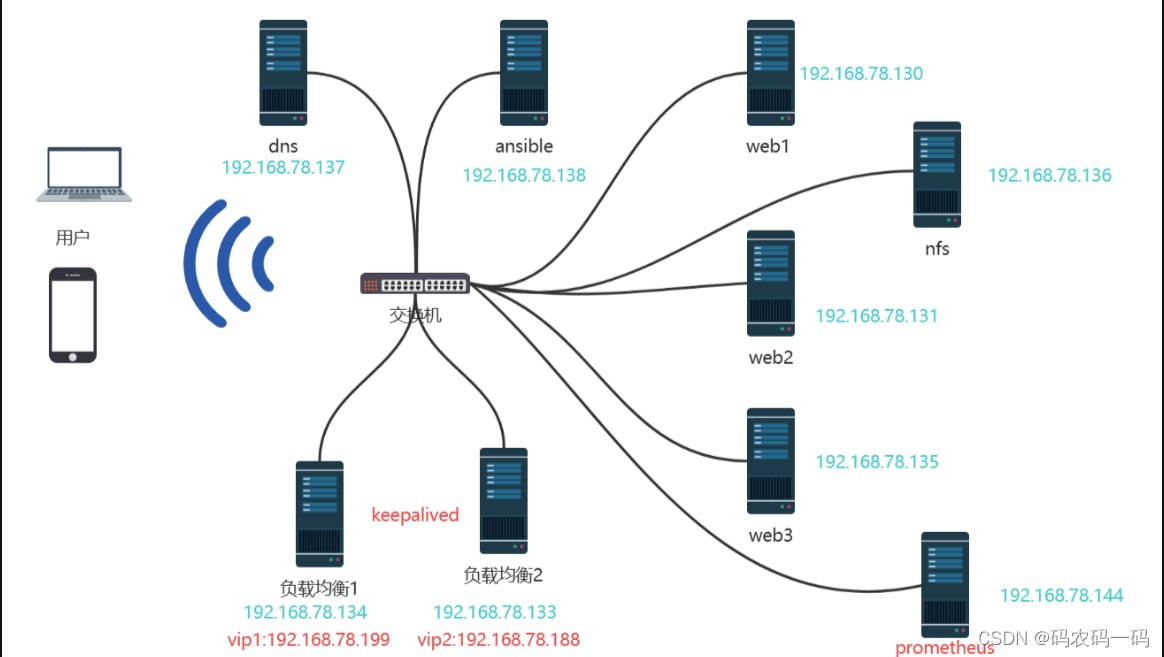
项目环境
软件环境
- CentOS:CentOS Linux release 7.9.2009 (Core)
- Nginx:nginx/1.23.3
- DNS:BIND 9.11.4-P2-RedHat-9.11.4-26.P2.el7_9.13
- Ansible:ansible 2.9.27
- Keepalived: Keepalived v1.3.5 (03/19,2017)
- Prometheus: prometheus, version 2.43.0
- Grafana: grafana 9.4.7
- NFS: nfs v4
- ab:ApacheBench, Version 2.3
硬件环境
- CentOS 7.9(10台1核512MB)
项目描述
该项目旨在模拟企业环境中的web集群,能处理大并发的web业务。通过ansible自动化部署,Nginx实现7负载均衡和搭建web框架,Keepalived搭建双vip架构实现高可用,DNS服务器实现VIP轮询,NFS保持数据一致性,及使用Prometheus+grafana实现数据可视化监控
项目步骤
一、建立免密通道,部署ansible
1.安装ansible
[root@ansible ~]# yum install epel-release -y
[root@ansible ~]# yum install ansible -y
#查看版本
[root@ansible ~]# ansible --version
ansible 2.9.27
2.在所有服务器上建立与ansible服务器的免密通道
在所有需要ansible的机器上建立免密通道:web服务器,负载均衡器,nfs服务器
[root@ansible ~]# ssh-keygen
[root@ansible ~]# cd /root/.ssh/
[root@ansible .ssh]# ls
id_rsa id_rsa.pub
[root@ansible .ssh]# ssh-copy-id -i id_rsa.pub root@192.168.203.*
3.建立主机清单
[root@ansible /]# cd /etc/ansible/
[root@ansible ansible]# ls
ansible.cfg hosts roles
[root@ansible ansible]# vim hosts
[LBservers]
192.168.78.134 #负载均衡1
192.168.78.133 #负载均衡2
[webservers]
192.168.78.130 #web1
192.168.78.131 #web2
192.168.78.135 #web3
[nfsservers]
192.168.78.136 #nfs
[dnsservers]
192.168.78.137 #dns
4.编写playbook批量安装软件
[root@ansible playbooks]# vim install.yaml
---
- hosts: LBservers #在负载均衡器上安装nginx,keepalived
remote_user: root
tasks:
- name: install nginx
script: /etc/ansible/playbooks/one_key_install_nginx.sh #执行一键安装脚本
- name: install keepalived
yum: name=keepalived state=latest
- hosts: webservers #在web服务器上安装nginx,nfs-utils
remote_user: root
tasks:
- name: install nginx
script: /etc/ansible/playbooks/one_key_install_nginx.sh
- name: install nfs
yum: name=nfs-utils state=latest
- hosts: webservers LBservers #在web服务器,负载均衡器上安装node_exporter,以便于Prometheus服务器采集数据
remote_user: root
tasks:
- name: install node_exporter
script: /etc/ansible/playbooks/one_key_install_node_exporter.sh
一键安装nginx脚本如下one_key_install_nginx.sh:
#!/bin/bash
mkdir -p /my_nginx
cd /my_nginx
# 下载nginx压缩包
curl -O http://nginx.org/download/nginx-1.23.3.tar.gz
# 解压
tar xf nginx-1.23.3.tar.gz
# 进入文件夹
cd nginx-1.23.3
# 新建用户,用于启动nginx进程
useradd -s /sbin/nologin ly
# 安装依赖包,ssh相关、gcc为编译需要、pcre正则相关、make编译相关
yum install -y openssl openssl-devel gcc pcre pcre-devel automake make net-tools vim
# configure是一个配置的脚本文件,会根据指定的配置生成一个Makefile文件,这个文件会影响后面make命令的编译,相当于图纸
# configure可配置参数可以参考官方文档:http://nginx.org/en/docs/configure.html
# 常用选项:
# --with-*:开启某个功能,默认不安装 --without-*:禁用某个功能,默认安装
# --prefix=path:指定路径 --conf-path=path:指定配置文件路径,不指定会放到prefix路径下
# --user=name:指定启动nginx worker进程的用户
# --with-http_ssl_moudle 开启https的功能,下载ssl来进行公钥和私钥的认证
# --without-http——memcached_moudle 禁用http_memcached
# --with-http_realip_module 启用realip功能,让后端知道通过代理访问的用户的ip
# --with-http_v2_module:对http2.0版本的支持
# --with-threads:开启线程池功能 --with-http_stub_status_moudle:开启nginx状态统计功能,可以知道多少访问
# --with-stream 支持tcp/udp反向代理,即4层负载均衡
./configure --prefix=/usr/local/nginx --user=ly --with-http_ssl_module --with-http_realip_module --with-http_v2_module --with-threads --with-http_stub_status_module --with-stream
# 编译
# make是按照Makefile的配置去编译程序为二进制文件,二进制文件就是执行可以运行的程序
# -j:指定编译进程数,多点速度快些,可以使用top后按1查看虚拟机配有几个核心
make -j2
# 将编译好的二进制文件复制到指定安装路径目录下
make install
# 启动nginx
/usr/local/nginx/sbin/nginx
# 修改PATH变量
PATH=$PATH:/usr/local/nginx/sbin
echo "PATH=$PATH" >>/root/.bashrc
# 设置nginx的开机启动,rc.local是指向rc.d/rc.local的链接,后者需要拥有执行权限才能开机自启
echo "/usr/local/nginx/sbin/nginx" >>/etc/rc.local
chmod +x /etc/rc.d/rc.local
# selinux和firewalld防火墙都关闭
# selinux临时和永久关闭
setenforce 0
sed -i '/^SELINUX=/ s/enforcing/disabled/' /etc/selinux/config
# 防火墙临时和永久关闭
service firewalld stop
systemctl disable firewalld
5.运行playbook,快速部署环境:
[root@ansible playbooks]# ansible-playbook install.yaml
PLAY [LBservers] ****************************************************************************************************************************************************
TASK [Gathering Facts] **********************************************************************************************************************************************
ok: [192.168.78.133]
ok: [192.168.78.134]
TASK [install nginx] ************************************************************************************************************************************************
changed: [192.168.78.133]
changed: [192.168.78.134]
TASK [install keepalived] *******************************************************************************************************************************************
changed: [192.168.78.134]
changed: [192.168.78.133]
PLAY [webservers] ***************************************************************************************************************************************************
TASK [Gathering Facts] **********************************************************************************************************************************************
ok: [192.168.78.135]
ok: [192.168.78.131]
ok: [192.168.78.130]
TASK [install nginx] ************************************************************************************************************************************************
changed: [192.168.78.130]
changed: [192.168.78.131]
changed: [192.168.78.135]
TASK [install nfs] **************************************************************************************************************************************************
changed: [192.168.78.131]
changed: [192.168.78.130]
changed: [192.168.78.135]
[WARNING]: Could not match supplied host pattern, ignoring: LBserver
PLAY [webservers LBserver] ******************************************************************************************************************************************
TASK [Gathering Facts] **********************************************************************************************************************************************
ok: [192.168.78.131]
ok: [192.168.78.130]
ok: [192.168.78.135]
TASK [install node_exporter] ****************************************************************************************************************************************
changed: [192.168.78.130]
changed: [192.168.78.131]
changed: [192.168.78.135]
PLAY RECAP **********************************************************************************************************************************************************
192.168.78.130 : ok=5 changed=3 unreachable=0 failed=0 skipped=0 rescued=0 ignored=0
192.168.78.131 : ok=5 changed=3 unreachable=0 failed=0 skipped=0 rescued=0 ignored=0
192.168.78.133 : ok=3 changed=2 unreachable=0 failed=0 skipped=0 rescued=0 ignored=0
192.168.78.134 : ok=3 changed=2 unreachable=0 failed=0 skipped=0 rescued=0 ignored=0
192.168.78.135 : ok=5 changed=3 unreachable=0 failed=0 skipped=0 rescued=0 ignored=0
发现一个报错:[WARNING]: Could not match supplied host pattern, ignoring: LBserver,这是因为没有在/etc/ansible/hosts文件中添加 LBserver主机清单才有的报错,经过检查发现是playbook中编写错误。
二、配置web服务器
让三台web服务器之间通过网络进行文件共享,保持网页数据一致性
1.安装开启
[root@nfs ~]# yum install nfs-utils -y
[root@nfs ~]# service nfs-server restart
Redirecting to /bin/systemctl restart nfs-server.service
2.编辑共享文件/etc/export
[root@nfs ~]# vim /etc/exports
[root@nfs ~]# cat /etc/exports
/web 192.168.78.0/24(ro,all_squash,sync) #共享目录/web,78网段全部可以访问,只读权限,实时共享
[root@nfs ~]# mkdir /web
[root@nfs ~]# cd /web/
[root@nfs web]# mkdir sc
[root@nfs web]# vim index.html
[root@nfs web]# ls
index.html sc
[root@nfs web]# exportfs -rv #刷新nfs服务
exporting 192.168.78.0/24:/web
[root@nfs web]# service firewalld stop #关闭防火墙
Redirecting to /bin/systemctl stop firewalld.service
3.在其他的web服务器上挂载使用共享文件夹
[root@localhost web1]# mount 192.168.78.136:/web /usr/local/nginx/html
4.开机自动挂载nfs文件系统
[root@web1 html]# vim /etc/rc.local
service nfs-server start
mount 192.168.0.139:/web /usr/local/nginx/html
[root@web1 html]# chmod +x /etc/rc.d/rc.local
这样就可以保证所有web服务器是同一个页面
四、负载均衡
1.在LB负载均衡器上修改ngin配置文件,调用最小连接数算法,启用HTTPS:
worker_processes 1;
events {
worker_connections 1024;
}
http {
include mime.types;
default_type application/octet-stream;
server_tokens off; #隐藏nginx版本
sendfile on;
keepalive_timeout 65;
upstream LB{
least_conn; #调用最小连接数
server 192.168.78.130; #web1
server 192.168.78.131; #web2
server 192.168.78.135; #web3
}
server {
listen 80;
#把http的域名请求转成https
return 301 https://www.zyk.love;
}
# HTTPS server
server {
listen 443 ssl;
server_name www.zyk.com; #申请的域名
ssl_certificate 9993605_yilong.love.pem; #ssl证书
ssl_certificate_key 9993605_yilong.love.key;
ssl_session_cache shared:SSL:1m;
ssl_session_timeout 5m;
ssl_ciphers HIGH:!aNULL:!MD5;
ssl_prefer_server_ciphers on;
location / {
proxy_pass http://LB; #代理转发到LB组
proxy_set_header X-Real-IP $remote_addr; #添加日志字段,让后端服务器知道客户机的IP
}
}
2.在web服务器上编辑日志格式,添加X-Real-IP字段,获取用户IP:
log_format main '$remote_addr - $HTTP_X_REAL_IP - $remote_user [$time_local] "$request" '
'$status $body_bytes_sent "$http_referer" '
'"$http_user_agent" "$http_x_forwarded_for"';
access_log logs/access.log main;
五、部署keepalived双VIP负载均衡服务器
1.在LB1负载均衡器上修改配置文件/etc/keepalived/keepalived.conf:
! Configuration File for keepalived
global_defs {
notification_email {
acassen@firewall.loc
failover@firewall.loc
sysadmin@firewall.loc
}
notification_email_from Alexandre.Cassen@firewall.loc
smtp_server 192.168.200.1
smtp_connect_timeout 30
router_id LVS_DEVEL
vrrp_skip_check_adv_addr
#vrrp_strict
vrrp_garp_interval 0
vrrp_gna_interval 0
}
vrrp_instance VI_1 {
state MASTER #做master角色
interface ens33
virtual_router_id 220
priority 120 #优先级
advert_int 1
authentication {
auth_type PASS
auth_pass 1111
}
virtual_ipaddress { #vip1
192.168.78.199
}
}
vrrp_instance VI_2 {
state BACKUP
interface ens33
virtual_router_id 221
priority 100
advert_int 1
authentication {
auth_type PASS
auth_pass 1111
}
virtual_ipaddress { #vip2
192.168.78.188
}
}
2.在LB2负载均衡器上修改配置文件/etc/keepalived/keepalived.conf:
! Configuration File for keepalived
global_defs {
notification_email {
acassen@firewall.loc
failover@firewall.loc
sysadmin@firewall.loc
}
notification_email_from Alexandre.Cassen@firewall.loc
smtp_server 192.168.200.1
smtp_connect_timeout 30
router_id LVS_DEVEL
vrrp_skip_check_adv_addr
#vrrp_strict
vrrp_garp_interval 0
vrrp_gna_interval 0
}
vrrp_instance VI_1 {
state BACKUP
interface ens33
virtual_router_id 220
priority 100
advert_int 1
authentication {
auth_type PASS
auth_pass 1111
}
virtual_ipaddress {
192.168.78.199
}
}
vrrp_instance VI_2 {
state MASTER
interface ens33
virtual_router_id 221
priority 120
advert_int 1
authentication {
auth_type PASS
auth_pass 1111
}
virtual_ipaddress {
192.168.78.188
}
}
启动2个vrrp实例,每台机器上都启用2个vrrp实例,一个做master,一个做backup,启用2个vip,每台机器上都会有一个vip,这2个vip都对外提供服务,这样就可以避免单vip的情况下,一个很忙一个很闲。 可以提升设备的使用率,LB1和LB2上配置文件互为主备。
3.健康检测
keepalived的价值是建立在nginx能正常工作的情况下,如果nginx异常,这台机器就不是负载均衡器了,需要停止它的master身份,将优先级降低,让位给其他的机器。 背后需要有健康检测功能。
1.在两台负载均衡器上编写监控nginx是否运行的脚本,并且赋予可执行权限:
[root@lb-1 nginx]# cat check_nginx.sh
#!/bin/bash
#检测nginx是否正常运行
if /usr/sbin/pidof nginx ;then
exit 0
else
exit 1
fi
[root@lb-1 nginx]# chmod +x check_nginx.sh
2.在keepalived里定义监控脚本并且调用:
调用需定义在master角色中。
修改LB1的/etc/keepalived/keepalived.conf:
#定义监控脚本chk_nginx
vrrp_script chk_nginx {
#当脚本/nginx/check_nginx.sh脚本执行返回值为0的时候,不执行下面的weight -30的操作,只有脚本执行失败,返回值非0的时候,就执行执行权重值减30的操作
script "/my_nginx/check_nginx.sh"
interval 1 #健康检查周期
weight -30
}
vrrp_instance VI_1 {
state MASTER
interface ens33
virtual_router_id 220
priority 120
advert_int 1
authentication {
auth_type PASS
auth_pass 1111
}
virtual_ipaddress {
192.168.78.199
}
#调用监控脚本
track_script {
chk_nginx
}
}
修改LB2的/etc/keepalived/keepalived.conf:
#定义监控脚本chk_nginx
vrrp_script chk_nginx {
#当脚本/my_nginx/check_nginx.sh脚本执行返回值为0的时候,不执行下面的weight -30的操作,只有脚本执行失败,返回值非0的时候,就执行执行权重值减30的操作
script "/my_nginx/check_nginx.sh"
interval 1
weight -30
}
vrrp_instance VI_2 {
state MASTER
interface ens33
virtual_router_id 221
priority 120
advert_int 1
authentication {
auth_type PASS
auth_pass 1111
}
virtual_ipaddress {
192.168.78.188
}
#调用监控脚本
track_script {
chk_nginx
}
}
六、搭建DNS服务器
1.关闭防火墙和SELINUX,安装bind*:
[root@dns ~]# systemctl stop firewalld
[root@dns ~]# vim /etc/selinux/config
SELINUX=disabled
[root@dns ~]# yum install bind* -y
2.设置named服务开机启动,并且立马启动DNS服务:
[root@dns ~]# systemctl enable named
Created symlink from /etc/systemd/system/multi-user.target.wants/named.service to /usr/lib/systemd/system/named.service.
[root@dns ~]# systemctl start named #立马启动named进程
[root@dns ~]# netstat -anplut|grep named
tcp 0 0 127.0.0.1:953 0.0.0.0:* LISTEN 4987/named
tcp 0 0 127.0.0.1:53 0.0.0.0:* LISTEN 4987/named
tcp6 0 0 ::1:953 :::* LISTEN 4987/named
tcp6 0 0 ::1:53 :::* LISTEN 4987/named
udp 0 0 127.0.0.1:53 0.0.0.0:* 4987/named
udp6 0 0 ::1:53 :::* 4987/named
3.修改dns服务到本机接口:
[root@dns ~]# cat /etc/resolv.conf
# Generated by NetworkManager
nameserver 127.0.0.1 #127.0.0.1代表本地回环接口地址,任何机器都有,只能本机使用
4.修改配置文件,允许其他机器能过来查询dns域名:
[root@dns ~]# vim /etc/named.conf
options {
listen-on port 53 { any; }; #127.0.0.1修改为any,任意
listen-on-v6 port 53 { any; }; #修改
directory "/var/named";
dump-file "/var/named/data/cache_dump.db";
statistics-file "/var/named/data/named_stats.txt";
memstatistics-file "/var/named/data/named_mem_stats.txt";
recursing-file "/var/named/data/named.recursing";
secroots-file "/var/named/data/named.secroots";
allow-query { any; }; #修改
[root@dns ~]# service named restart
Redirecting to /bin/systemctl restart named.service
5.修改配置文件,告诉named为zyk.love提供域名解析
[root@dns ~]# vim /etc/named.rfc1912.zones
#添加内容
zone "yilong.love" IN {
type master;
file "zyk.love.zone";
allow-updateyilong.love { none; };
};
6. 在DNS域名解析的数据目录/var/named下创建zyk.love的数据文件:
[root@dns named]# pwd
/var/named
[root@dns named]# ls
chroot chroot_sdb data dynamic dyndb-ldap named.ca named.empty named.localhost named.loopback slaves yilong.love.zone
[root@dns named]# cp -a named.localhost yilong.love.zone #-a相同属性,复制产生一个zyk.love的数据文件
[root@dns named]# vim zyk.love.zone
$TTL 1D
@ IN SOA @ rname.invalid. (
0 ; serial
1D ; refresh
1H ; retry
1W ; expire
3H ) ; minimum
NS @
A 192.168.78.137
www IN A 192.168.78.199 #vip1
www IN A 192.168.78.188 #vip2
通过添加2条A记录相同的名字对应2个vip地址,实现dns域名的负载均衡,把流量分散到不同的服务器上。
测试dns解析:
[root@long ~]# ping www.yilong.love
PING www.yilong.love (192.168.78.188) 56(84) bytes of data.
64 bytes from 192.168.78.188 (192.168.78.188): icmp_seq=1 ttl=64 time=0.234 ms
64 bytes from 192.168.78.188 (192.168.78.188): icmp_seq=2 ttl=64 time=0.551 ms
^Z
[3]+ 已停止 ping www.zyk.com
[root@long ~]# ping www.baidu.com
PING www.a.shifen.com (14.119.104.189) 56(84) bytes of data.
64 bytes from 14.119.104.189 (14.119.104.189): icmp_seq=1 ttl=128 time=23.5 ms
64 bytes from 14.119.104.189 (14.119.104.189): icmp_seq=2 ttl=128 time=23.7 ms
64 bytes from 14.119.104.189 (14.119.104.189): icmp_seq=3 ttl=128 time=23.5 ms
^Z
[4]+ 已停止 ping www.baidu.com
七、搭建Prometheus+grafana监控
1.安装prometheus server
#上传下载的源码包到linux服务器
[root@prometheus ~]# mkdir /prom
[root@prometheus ~]# cd /prom
[root@prometheus prom]# ls
prometheus-2.34.0.linux-amd64.tar.gz
#解压源码包
[root@prometheus prom]# tar xf prometheus-2.34.0.linux-amd64.tar.gz
[root@prometheus prom]# ls
prometheus-2.34.0.linux-amd64 prometheus-2.34.0.linux-amd64.tar.gz
[root@prometheus prom]# mv prometheus-2.34.0.linux-amd64 prometheus
[root@prometheus prom]# ls
prometheus prometheus-2.34.0.linux-amd64.tar.gz
#临时和永久修改PATH变量,添加prometheus的路径
[root@prometheus prometheus]# PATH=/prom/prometheus:$PATH #临时
[root@prometheus prometheus]# cat /root/.bashrc #永久
# .bashrc
# User specific aliases and functions
alias rm='rm -i'
alias cp='cp -i'
alias mv='mv -i'
# Source global definitions
if [ -f /etc/bashrc ]; then
. /etc/bashrc
fi
PATH=/prom/prometheus:$PATH #添加
#执行prometheus程序
[root@prometheus prometheus]# nohup prometheus --config.file=/prom/prometheus/prometheus.yml &
[1] 8431
[root@prometheus prometheus]# nohup: 忽略输入并把输出追加到"nohup.out"
2.把prometheus做成一个服务来进行管理
[root@prometheus prometheus]# vim /usr/lib/systemd/system/prometheus.service
[Unit]
Description=prometheus
[Service]
ExecStart=/prom/prometheus/prometheus --config.file=/prom/prometheus/prometheus.yml
ExecReload=/bin/kill -HUP $MAINPID
KillMode=process
Restart=on-failure
[Install]:
WantedBy=multi-user.target
#重新加载systemd相关的服务
[root@prometheus prometheus]# systemctl daemon-reload
[root@prometheus prometheus]# service prometheus start
[root@prometheus system]# ps aux|grep prometheu
root 7193 2.0 4.4 782084 44752 ? Ssl 13:16 0:00 /prom/prometheus/prometheus --config.file=/prom/prometheus/prometheus.yml
root 7201 0.0 0.0 112824 972 pts/1 S+ 13:16 0:00 grep --color=auto prometheu
3.在prometheus server里添加exporter程序
在prometheus服务器上添加抓取数据的配置,添加node节点服务器,将抓取的数据存储到时序数据库里,这样就可以知道去哪里pull数据
[root@prometheus prometheus]# vim prometheus.yml
scrape_configs:
# The job name is added as a label `job=<job_name>` to any timeseries scraped from this config.
- job_name: "prometheus"
# metrics_path defaults to '/metrics'
# scheme defaults to 'http'.
static_configs:
- targets: ["localhost:9090"]
#添加以下要监控的节点
- job_name: "LB1"
static_configs:
- targets: ["192.168.78.134:8090"]
- job_name: "LB2"
static_configs:
- targets: ["192.168.78.133:8090"]
- job_name: "web1"
static_configs:
- targets: ["192.168.78.130:8090"]
- job_name: "web2"
static_configs:
- targets: ["192.168.78.131:8090"]
- job_name: "web3"
static_configs:
- targets: ["192.168.78.135:8090"]
[root@prometheus prometheus]# service prometheus restart
Redirecting to /bin/systemctl restart prometheus.service
登录prometheus查看是否添加targets成功

4.部署grafana
Grafana是一个开源的数据可视化和分析平台,支持多种数据源的查询和展示。
[root@prometheus grafana]# wget https://dl.grafana.com/enterprise/release/grafana-enterprise-9.1.2-1.x86_64.rpm
[root@prometheus grafana]# yum install grafana-enterprise-9.1.2-1.x86_64.rpm -y
[root@prometheus grafana]# service grafana-server start
Starting grafana-server (via systemctl): [ 确定 ]
#设置开机启动
[root@prometheus grafana]# systemctl enable grafana-server
Created symlink from /etc/systemd/system/multi-user.target.wants/grafana-server.service to /usr/lib/systemd/system/grafana-server.service.
#查看端口号
[root@prometheus grafana]# netstat -anplut|grep grafana
tcp6 0 0 :::3000 :::* LISTEN 2187/grafana-server
登录查看:
默认的用户名和密码是
用户名admin
密码admin
 配置prometheus的数据源(点击设置>Add data source>Prometheus),填入URL,然后保存:
配置prometheus的数据源(点击设置>Add data source>Prometheus),填入URL,然后保存:

导入grafana的模板(点击Dashboards下的import),填入模板编号:

得到以下监控效果:
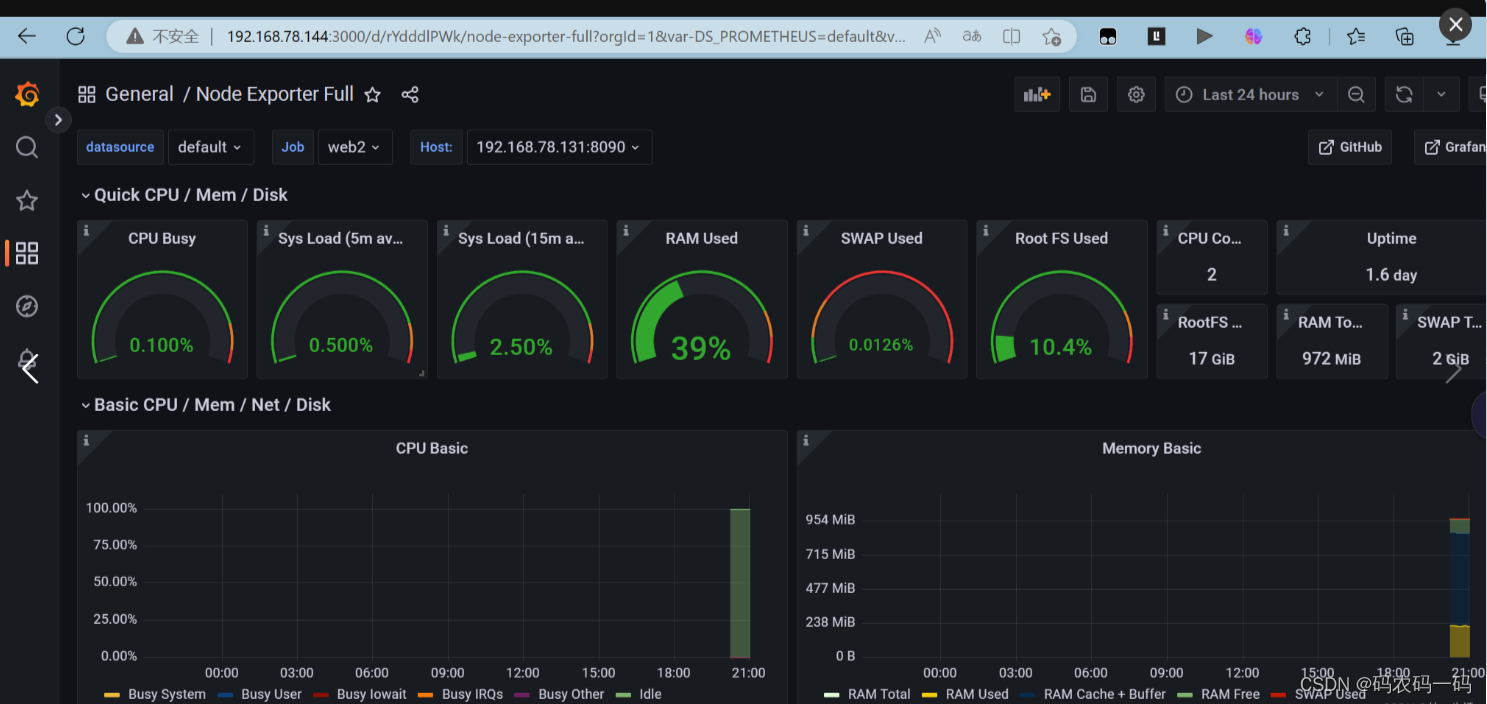
5.压力测试:
[root@ab ~]# ab -c 1500 -n 20000 http://www.zyk.com/结果为
Requests per second:Time per request:
Time per request:
Transfer rate:
2618.15[#/sec](mean)852.403「ms](mean)
0.852 [ms](mean, across all concurrent requests)400.98 [Kbytes/seclreceived得到最大处理并发数2000左右。
6.系统性能资源进行调优
内核参数调优
[root@lb1 ~]# ulimit -n 65535
[root@lb1 ~]# ulimit -a
core file size (blocks, -c) 0
data seg size (kbytes, -d) unlimited
scheduling priority (-e) 0
file size (blocks, -f) unlimited
pending signals (-i) 7190
max locked memory (kbytes, -l) 64
max memory size (kbytes, -m) unlimited
open files (-n) 65535
pipe size (512 bytes, -p) 8
POSIX message queues (bytes, -q) 819200
real-time priority (-r) 0
stack size (kbytes, -s) 8192
cpu time (seconds, -t) unlimited
max user processes (-u) 7190
virtual memory (kbytes, -v) unlimited
file locks (-x) unlimited
交换分区调优
当内存使用率为0时在使用交换分区资源,提高内存的利用率。
[root@lb1 ~]# cat /proc/sys/vm/swappiness
30
[root@lb1 ~]# echo 0 > /proc/sys/vm/swappiness
[root@lb1 ~]# cat /proc/sys/vm/swappiness
0nginx参数调优
#user nobody;
worker_processes 2; #增加worker进程数量
#error_log logs/error.log;
#error_log logs/error.log notice;
#error_log logs/error.log info;
#pid logs/nginx.pid;
events {
worker_connections 2048; #增加每个worker进程的最大并发连接数
}
在进行多次压力测试
[root@ab ~]# ab -c 3000 -n 30000 http://www.zyk.com/
结果为
Requests per second: 3014.15 [#/sec] (mean)
Time per request: 852.403 [ms] (mean)
Time per request: 0.852 [ms] (mean, across all concurrent requests)
Transfer rate: 400.98 [Kbytes/sec] received
发现每秒请求数增大为了3014,所以进行内核参数调优和nginx参数调优,效果还是有的。只不过不是很显著。
项目遇到的问题
- 静态配置ip的时候,有几台虚拟机未设置桥接,导致无法上网
- dns服务器上忘记关闭firewalld和NetworkManager导致windows客户机域名解析不出来。
- 搭建双vip高可用架构的时候出现了脑裂现象,发现是因为虚拟路由器id设置错误了。
- 未完全理解ansible中script模块的使用,以为是要将脚本上传到远程主机才可以执行脚本,其实完全可以在在中控机上编写好脚本,远程机上执行。
- realip获取真实客户机的ip地址时,代码放错了位置,导致没有出现效果。
- nginx前期编译时没加入realip模块,可以考虑热升级。
- 一键安装nginx脚本中修改PATH变量时,修改的是子进程中的环境变量,即使export PATH变量也只是让子进程可以使用,无法影响到父进程的环境变量,导致安装完nginx后无法在PATH变量中找到nginx命令,简单的解决办法有二个:一是重启,二是在ansibleplaybook中不使用script模块,而是先cp脚本过去后通过shell模块用
项目心得
1.提前规划好整个集群的架构,可以提高项目开展时效率。
2.对基于Nginx的web集群和高可用、高性能有了深入的理解,同时对脑裂和vip漂移现象也有了更加深刻的体会和分析。
3.加强了对7层负载均衡和dns负载均衡的认识
4.认识到了系统性能资源的重要性,对压力测试下整个集群的瓶颈有了一个整体概念。
5.对监控也有了的更进一步的认识,监控可以提前看到问题,做好预警
6.对很多软件之间的配合有了一定的理解,如Grafana、prometheus、ansible、nginx、nfs等
7.troubleshooting的能力得到了提升





















 1329
1329











 被折叠的 条评论
为什么被折叠?
被折叠的 条评论
为什么被折叠?








