之前没有完整的写过H5端的项目,最近写了一个点餐商家版的项目,来复盘一下,我之前没有遇到过的知识盲区吧!
首先第一点,我这个项目是基于uni-app框架写的,创建时直接用的模板。本着之前用uni-app框架写过一个电商小程序的经验来说,我这次也用着这个电商的请求数据方式(即没有封装request.js),那么我们是怎么实现的呢?我们来回忆一下!
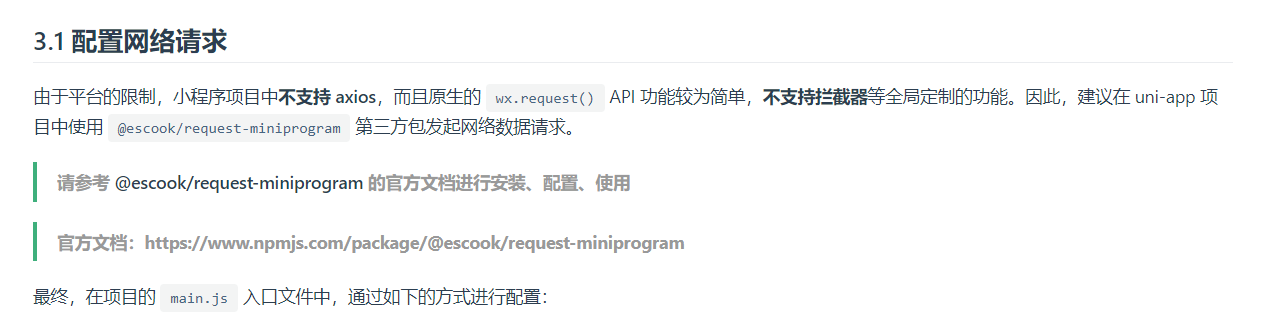
// #ifndef VUE3
import Vue from 'vue'
import App from './App'
// import * as config from './config/config.js'
// 引入全局uView
import uView from '@/uni_modules/uview-ui'
// 按需导入$http对象
import {
$http
} from "@escook/request-miniprogram"
// 将$http挂载到uni顶级对象之上,方便全局使用
uni.$http = $http
//配置baseUrl
$http.baseUrl = process.env.VUE_APP_TITLE == '生产环境' ? process.env.VUE_APP_BASE_API : '/api'
// 请求拦截器
$http.beforeRequest = function(options) {
const token = uni.getStorageSync('token')
const pages = getCurrentPages()
const currentPage = pages[pages.length-1]
const currentRoute = currentPage.route
// 如果当前页面为登录页面,则不显示loading
if(currentRoute === 'pages/login/login'){
wx.hideLoading()
}else{
wx.showLoading({
title: '数据加载中...',
})
}
options.header = {
token: token,
}
}
// 响应拦截器
$http.afterRequest = function(resp) {
if(resp.message == 'token不存在' || resp.data.message == 'token不存在'){
uni.showToast({
title:'请先登录!',
duration:1000,
icon:'error'
})
setTimeout(()=>{
uni.reLaunch({
url:'/pages/login/login'
})
},2000)
}
wx.hideLoading()
}
Vue.use(uView)
Vue.config.productionTip = false
App.mpType = 'app'
const app = new Vue({
...App
})
app.$mount()
// #endif
// #ifdef VUE3
import {
createSSRApp
} from 'vue'
import App from './App.vue'
export function createApp() {
const app = createSSRApp(App)
return {
app
}
}
// #endif
可以看到,主要分为以下几步:
按需导入$http对象
import { $http } from "@escook/request-miniprogram"将$http挂载到uni顶级对象之上,方便全局使用
uni.$http = $http配置baseUrl(因为我们配置了代理,在生产环境是不支持代理的,所以我们在这是需要进行判断的)
$http.baseUrl = process.env.VUE_APP_TITLE == '生产环境' ? process.env.VUE_APP_BASE_API : '/api'请求拦截器
我们在这个请求拦截器里,添加了【 wx.showLoading({ title: '数据加载中...' })】,在响应拦截器里添加了【wx.hideLoading()】,是为了在我们进行数据请求的时候,用户有更好的使用体验,知道自己请求了,但是因为网络的原因,会有个等待的过程。
但是我们在登录的时候,也属于一个请求。可能用户名或者密码输入错了,有个错误提示,但是同时也有这个【数据加载中……】的提示,这样用户体验可能就不太好,所以我使用了下面的方法,把login页面的请求排除在外了。
const pages = getCurrentPages()
const currentPage = pages[pages.length-1]
const currentRoute = currentPage.route
// 如果当前页面为登录页面,则不显示loading
if(currentRoute === 'pages/login/login'){
wx.hideLoading()
}else{
wx.showLoading({
title: '数据加载中...',
})
}响应拦截器
我们刚刚说到了配置代理,那么怎么配置代理呢?
有两种方式:
修改manifest.json文件(找到mainfest.json => 源码视图,添加H5配置项)

"h5" : {
"devServer" : {
"disableHostCheck" : true,
"proxy" : {
"/api" : {
"target" : "http://www.dzm.com",
"changeOrigin" : true,
"secure" : false,
"ws": false,
"pathRewrite" : {
"^/api" : ""
}
}
}
}
}
添加vue.config.js文件
uni-app会识别vue.config.js文件,但是mainfest.json的优先级要高于vue.config.js文件,所以看需求选择一个配置即可。
像vue开发一样,手动创建一个vue.config.js文件,然后添加上代理,vue.config.js只能创建在项目的根目录,不然会无法识别到。
module.exports = {
devServer: {
disableHostCheck: true,
proxy: {
'/api': {
target: 'http://www.dzm.com',
changeOrigin: true,
secure: false,
ws: false,
pathRewrite: {
'^/api': ''
}
}
}
}
}
今天遇到一个问题,我觉得挺神奇的,不是有多难,而是我没有写过,作此笔记,方便自己查看!
在 iOS 和安卓系统上,TabBar 的高度是不同的,并且不同的设备上也可能不同。为了实现 TabBar 的自适应高度,可以使用以下代码:
.tab-bar {
height: calc(env(safe-area-inset-bottom) + 50px);
}在上述代码中,我们使用了 calc() 函数和 env() 函数来计算 TabBar 的高度。env() 函数用于获取当前设备的安全区域大小,safe-area-inset-bottom 表示底部的安全区域大小,而 50px 则表示 TabBar 的默认高度。通过这样的计算,可以实现 TabBar 的自适应高度。
在实际开发中,你还可以使用 JavaScript 来动态计算 TabBar 的高度,例如:
<template>
<div class="container">
<div class="main-content">
<!-- 页面主要内容区域 -->
</div>
<div class="tab-bar">
<!-- TabBar 区域 -->
<div class="tab-bar-item">Item 1</div>
<div class="tab-bar-item">Item 2</div>
<div class="tab-bar-item">Item 3</div>
</div>
</div>
</template>
<script>
export default {
mounted() {
// 获取当前设备的底部安全区域大小
const safeAreaInsetBottom = window.safeAreaInsets.bottom || 0;
// 计算 TabBar 的高度
const tabBarHeight = safeAreaInsetBottom + 50;
// 将计算出来的高度应用到 TabBar 元素上
document.querySelector('.tab-bar').style.height = tabBarHeight + 'px';
}
};
</script>
<style>
.container {
display: flex;
flex-direction: column;
height: 100vh;
}
.main-content {
flex: 1;
}
.tab-bar {
display: flex;
height: calc(env(safe-area-inset-bottom) + 50px);
background-color: #f5f5f5;
border-top: 1px solid #e0e0e0;
}
.tab-bar-item {
flex: 1;
display: flex;
justify-content: center;
align-items: center;
font-size: 16px;
}
</style>在上述代码中,我们使用了一个 container 容器元素,其中包括了一个 main-content 元素用于显示页面主要内容,以及一个自适应高度的 tab-bar 元素用于显示 TabBar。
在 CSS 样式中,我们使用了 flex 布局来实现 TabBar 的布局,使用了 calc() 函数和 env() 函数来计算 TabBar 的高度。
在 JavaScript 中,我们在页面加载完成后获取当前设备的底部安全区域大小,并计算出 TabBar 的高度,最后将计算得到的高度应用到 tab-bar 元素上。
需要注意的是,在实际开发中,如果你在多个页面中都需要使用自适应高度的 TabBar,你可以将计算高度的 JavaScript 代码抽取出来,放到一个单独的公共模块中,然后在各个页面中引用。这样可以避免代码重复,并提高代码的可维护性。
使用ECharts在Uni-App中创建图表的基本步骤:
安装ECharts插件,可使用插件市场中的插件或者运行命令npm install echarts --save进行安装。
在需要使用图表的页面中导入ECharts插件:
import * as echarts from 'echarts';创建一个空的canvas元素,用于渲染图表:
<template>
<view>
<view ref="chartRef" class="chart" style="width: 100%;height: 400rpx;"></view>
</view>
</template>在页面的onReady生命周期中初始化图表:
import * as echarts from 'echarts';
export default {
onReady() {
this.initChart();
},
methods: {
initChart() {
this.$nextTick(() => {
const chartDom = this.$refs.chartRef;
const chart = echarts.init(chartDom);
//构建图表的配置项,例如:
const option = {
title: {
text: 'ECharts Demo'
},
tooltip: {},
legend: {
data:['销量']
},
xAxis: {
data: ["衬衫","羊毛衫","雪纺衫","裤子","高跟鞋","袜子"]
},
yAxis: {},
series: [{
name: '销量',
type: 'bar',
data: [5, 20, 36, 10, 10, 20]
}]
};
chart.setOption(option);
this.chart = chart;
});
}
}
}在图表的其他方法中,例如onLoad、onUnload等方法中,对图表进行操作:
onUnload() {
// 销毁图表实例
if (this.chart) {
this.chart.dispose();
}
}对于checkBox复选框,我在uniapp中可能是我不太熟悉吧,我踩了很多坑,我来总结一下我在uniapp框架的用法和uview的用法:
uniapp框架的用法
先看结构:
//每一个商品前的单选框
<view class="dataInfo">
<view class="dataList" v-for="(item,index) in searchData" :key="index">
<checkbox-group @change="checkClick(item)">
<checkbox :checked="item.checked" />
</checkbox-group>
</view>
</view>
//全选按钮
<view class="checked">
<checkbox-group @tap="checkAll">
<checkbox :checked="allChecked" />
</checkbox-group>
<text>全选</text>
</view>JS:
// 单个商品的选择
checkClick(item) {
item.checked = !item.checked
if (!item.checked) {
this.allChecked = false
} else {
// 判断每一个商品是否是被选择的状态
const goods = this.list.every(item => {
return item.checked === true
})
if (goods) {
this.allChecked = true
} else {
this.allChecked = false
}
}
},
//全选、全不选
checkAll() {
this.allChecked = !this.allChecked
if (this.allChecked) {
this.list.map(item => {item.checked = true})
} else {
this.list.map(item => {item.checked = false})
}
}uview的用法:
<template>
<view class="container">
<view class="title">
营业时间段设置
</view>
<view class="workDay">
<view class="">
<u-checkbox-group v-model="checkboxValue1" placement="column" @change="checkboxChange">
<u-checkbox :customStyle="{marginBottom: '16rpx'}" v-for="(item, index) in workDay" :key="index"
:label="item.title" :name="item.clickIndex">
</u-checkbox>
</u-checkbox-group>
</view>
</view>
<view class="allDay" style="margin-top: 50rpx;display: flex;">
<view class="uni-title" style="margin-bottom: 50rpx;margin-right: 20rpx;">是否全天:</view>
<view>
<radio-group @change="radioChange" style="display: flex; ">
<label class="radio" v-for="(item, index) in items" :key="item.value"
style="display: flex;margin-right: 40rpx;">
<view>
<radio color="rgb(255,106,0)" style=" transform:scale(0.7);" :value="item.value"
:checked="index ==current" />
</view>
<view>{{item.name}}</view>
</label>
</radio-group>
</view>
</view>
<view class="timePicker" v-show="!openList">
<!-- 1 -->
<view style="display: flex; margin-bottom: 40rpx;" class="time">
<view class="timeTitle">
时间段一:
</view>
<view class="start_time" @click="openTime(1)">
{{titleTime}}
<selectTime ref="timeslotStar" @confirm="confirmTime"></selectTime>
</view>
<span>~</span>
<view class="end_time" @click="openTime(2)">
{{titleTime2}}
<selectTime ref="timeslotEnd" @confirm="confirmTime2"></selectTime>
</view>
</view>
<!-- 2 -->
<view style="display: flex; margin-bottom: 40rpx;" class="time">
<view class="timeTitle">
时间段二:
</view>
<view class="start_time" @click="openTime(3)">
{{titleTime3}}
<selectTime ref="timeslotStar2" @confirm="confirmTime3"></selectTime>
</view>
<span>~</span>
<view class="end_time" @click="openTime(4)">
{{titleTime4}}
<selectTime ref="timeslotEnd2" @confirm="confirmTime4"></selectTime>
</view>
</view>
<!-- 3 -->
<view style="display: flex; margin-bottom: 40rpx;" class="time">
<view class="timeTitle">
时间段三:
</view>
<view class="start_time" @click="openTime(5)">
{{titleTime5}}
<selectTime ref="timeslotStar3" @confirm="confirmTime5"></selectTime>
</view>
<span>~</span>
<view class="end_time" @click="openTime(6)">
{{titleTime6}}
<selectTime ref="timeslotEnd3" @confirm="confirmTime6"></selectTime>
</view>
</view>
</view>
<view style="display: flex;">
<view class="save" @click="save">
保存
</view>
<view class="save" @click="cancel">
取消
</view>
</view>
</view>
</template>
<script>
import selectTime from "../../components/selectTime/qh-data-time.vue";
export default {
components: {
selectTime: selectTime
},
onLoad() {
this.getInfo()
},
data() {
return {
checkboxValue1: [],
workDay: [{
clickIndex: 1,
title: '周一'
},
{
clickIndex: 2,
title: '周二'
},
{
clickIndex: 3,
title: '周三'
},
{
clickIndex: 4,
title: '周四'
},
{
clickIndex: 5,
title: '周五'
},
{
clickIndex: 6,
title: '周六'
},
{
clickIndex: 7,
title: '周日'
},
],
checked: [], //工作日的checked值默认为false
openList: false, //营业时间是否全天,默认为false
titleTime: '', //营业时间段一开始
titleTime2: '', //营业时间段一结束
titleTime3: '', //营业时间段二开始
titleTime4: '', //营业时间段二结束
titleTime5: '', //营业时间段三开始
titleTime6: '', //营业时间段三结束
items: [{//radio
value: '1',
name: '是'
},
{
value: '0',
name: '否'
}
],
current: 1, //radio的默认值
requestData: {
work_week: '',
is_all_day: 0,
open_start_time1: 0,
open_start_time2: 0,
open_start_time3: 0,
open_end_time1: 0,
open_end_time2: 0,
open_end_time3: 0
},
checkboxLength: 0
}
},
methods: {
// 时间选择器确定事件
confirmTime(e) {
this.titleTime = e.dataTime.year + ':' + e.dataTime.month + ':' + e.dataTime.day
this.requestData.open_start_time1 = this.titleTime
},
confirmTime2(e) {
this.titleTime2 = e.dataTime.year + ':' + e.dataTime.month + ':' + e.dataTime.day
this.requestData.open_end_time1 = this.titleTime2
},
confirmTime3(e) {
this.titleTime3 = e.dataTime.year + ':' + e.dataTime.month + ':' + e.dataTime.day
this.requestData.open_start_time2 = this.titleTime3
},
confirmTime4(e) {
this.titleTime4 = e.dataTime.year + ':' + e.dataTime.month + ':' + e.dataTime.day
this.requestData.open_end_time2 = this.titleTime4
},
confirmTime5(e) {
this.titleTime5 = e.dataTime.year + ':' + e.dataTime.month + ':' + e.dataTime.day
this.requestData.open_start_time3 = this.titleTime5
},
confirmTime6(e) {
this.titleTime6 = e.dataTime.year + ':' + e.dataTime.month + ':' + e.dataTime.day
this.requestData.open_end_time3 = this.titleTime6
},
// 时间选择器open事件
openTime(index) {
const refs = [
'timeslotStar',
'timeslotEnd',
'timeslotStar2',
'timeslotEnd2',
'timeslotStar3',
'timeslotEnd3'
];
this.$refs[`${refs[index - 1]}`].open();
},
// 营业时间段radio事件
radioChange: function(evt) {
this.current = parseInt(evt.detail.value)
this.requestData.is_all_day = parseInt(evt.detail.value)
for (let i = 0; i < this.items.length; i++) {
if (this.items[i].value === evt.detail.value) {
this.current = i;
if (this.items[i].value === '1') {
this.openList = true
} else {
this.openList = false
}
break;
}
}
},
// checkbox事件
change(e) {
this.checkboxLength = e.detail.value.length
},
// 点击商品地,把id放入一个数组里
checkedIndex(clickIndex) {
if (this.checkboxLength != 0) {
let index = this.requestData.work_week.indexOf(clickIndex)
if (index == -1) {
this.requestData.work_week += clickIndex + ','
} else {
// 用空字符串替换掉要删除的子字符串
this.requestData.work_week = this.requestData.work_week.replace(clickIndex + ',', '')
}
} else {
this.requestData.work_week = ''
}
},
// 保存营业时间
async save() {
const res = await uni.$http.get('/shopapi/shop/shopOpenTimeSet', {
...this.requestData
})
if (res.data.code == 0) {
uni.showToast({
title:res.data.message,
icon: 'none'
})
}
},
async getInfo(){
const res = await uni.$http.get('/shopapi/shop/shopInfo')
// onLoad中页面checkbox显示
this.checkboxValue1 = res.data.data.shop_info.work_week.split(',').map((item) => {
return parseInt(item)
})
this.requestData.work_week = this.checkboxValue1.join(',')
// onLoad中页面时间的显示
this.titleTime = res.data.data.shop_info.open_start_time1
this.titleTime2 = res.data.data.shop_info.open_end_time1
this.titleTime3 = res.data.data.shop_info.open_start_time2
this.titleTime4 = res.data.data.shop_info.open_end_time2
this.titleTime5 = res.data.data.shop_info.open_start_time3
this.titleTime6 = res.data.data.shop_info.open_end_time3
// 载入时不选择时间段也会有参数
this.requestData.open_start_time1 = this.titleTime
this.requestData.open_end_time1 = this.titleTime2
this.requestData.open_start_time2 = this.titleTime3
this.requestData.open_end_time2 = this.titleTime4
this.requestData.open_start_time3 = this.titleTime5
this.requestData.open_end_time3 = this.titleTime6
// onLoad中页面radio显示
this.current = res.data.data.shop_info.is_all_day == 1 ? 0 : 1
this.requestData.is_all_day = res.data.data.shop_info.is_all_day
if (this.current == 0) {
this.openList = true
} else {
this.openList = false
}
},
cancel(){
uni.navigateBack({
delta: 1
});
},
checkboxChange(e) {
this.requestData.work_week = e.join(',')
}
}
}
</script>
对于后端返回的html结构渲染以及样式修改:
<template>
<view>
<view v-if="table">
<view class="time" v-if="datetime">
当前日期:{{datetime}}
</view>
<view class="table" v-html="table"></view>
</view>
<view class="none" v-else>
<image mode="heightFix" src="../../static/other/common-empty.png"></image>
</view>
</view>
</template>
<script>
export default {
data() {
return {
datetime:'',
table:''
};
},
onLoad(){
this.getTable()
},
methods: {
async getTable(){
const res = await uni.$http.get('/shopapi/shop/getShopOrderGoods')
this.datetime = res.data.data.datetime
this.table = res.data.data.html
}
}
}
</script>
<style lang="scss">
.time{
font-size: 28rpx;
font-weight: bold;
margin-bottom: 10rpx;
padding: 20rpx;
}
/deep/ #table{
width: 95%;
margin: 0 auto;
border-collapse: collapse;
}
/deep/ #table td,th {
padding: 16rpx;
border: 2rpx solid #000;
font-size: 28rpx;
}
.none{
position: absolute;
top: 40%;
left: 50%;
transform: translate(-50%,-50%);
}
</style>






















 1239
1239

 被折叠的 条评论
为什么被折叠?
被折叠的 条评论
为什么被折叠?








