前段时间介绍过UI自动化后起之秀的playwright录制脚本,那么作为UI自动化的前辈的Selenium肯定也应该具有录制脚本的功能,今天它来了就是Selenium的三大组件之一的Selenium IDE。
步骤 1: 使用 Selenium IDE 录制测试
安装 Selenium IDE:首先,需要在你的浏览器上安装 Selenium IDE。对于 Chrome 或 Firefox,可以从相应的扩展/插件商店下载并安装。
下载插件地址:国内下载地址:https://www.crx4chrome.com/crx/77585/
录制测试:
打开 Selenium IDE。
创建一个新的项目,命名为 “百度测试”。
在浏览器点击Selenium IDE ,创建一个测试项目,并命名
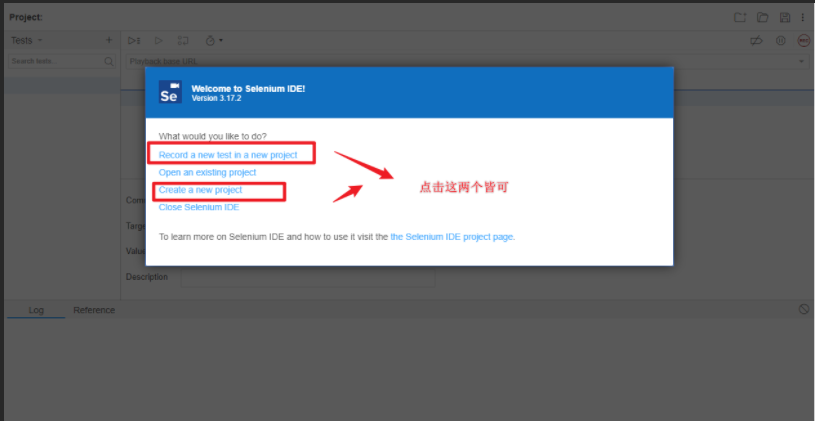
如果选择第一个,创建好项目后就会直接让你输入地址
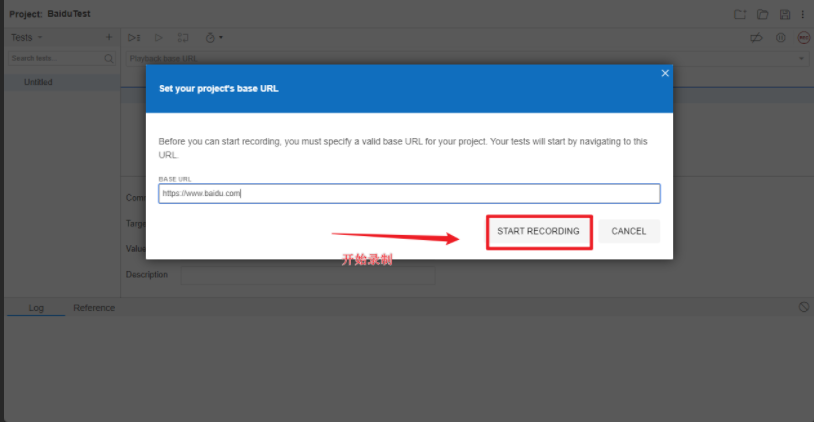
如果选择创建一个项目,不立刻录制的话就进入项目里面点击 '录制' 按钮,打开百度网站(
https://www.baidu.com)。
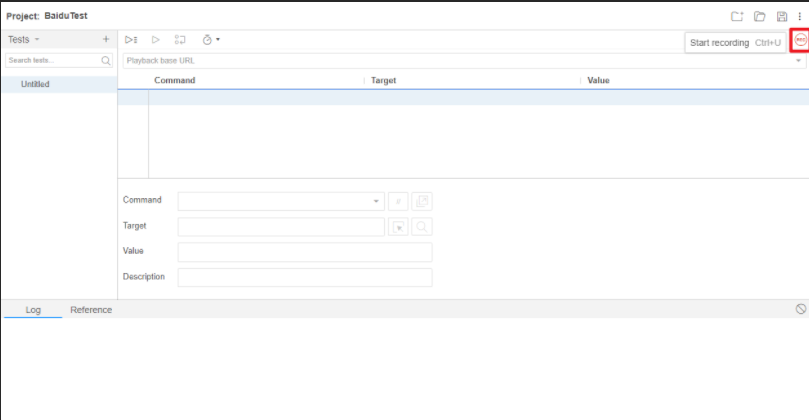
在搜索框中输入“测试”,然后点击“百度一下”按钮。
记录下搜索结果页面,然后返回插件页面停止录制。
步骤 2: 导出 Python 脚本
导出脚本:
在 Selenium IDE 中,选择你刚才录制的测试用例。
点击 “文件”> “导出” > “选择 Python(pytest)”。
保存生成的 Python 脚本文件。
Python 脚本示例:导出的 Python 脚本如下所示:
# Generated by Selenium IDE
import pytest
import time
import json
from selenium import webdriver
from selenium.webdriver.common.by import By
from selenium.webdriver.common.action_chains import ActionChains
from selenium.webdriver.support import expected_conditions
from selenium.webdriver.support.wait import WebDriverWait
from selenium.webdriver.common.keys import Keys
from selenium.webdriver.common.desired_capabilities import DesiredCapabilities
class TestBaidutest():
def setup_method(self, method):
self.driver = webdriver.Chrome()
self.vars = {}
def teardown_method(self, method):
self.driver.quit()
def test_baidutest(self):
self.driver.get("https://www.baidu.com/")
self.driver.set_window_size(1050, 652)
actions = ActionChains(self.driver)
actions.move_to_element(element).perform()
self.driver.find_element(By.ID, "kw").click()
self.driver.find_element(By.ID, "kw").send_keys("selenium")
self.driver.find_element(By.ID, "kw").send_keys(Keys.ENTER)
element = self.driver.find_element(By.CSS_SELECTOR, "section:nth-child(1) section:nth-child(3) .cover-img-boder_1-OG1")
actions = ActionChains(self.driver)
actions.move_to_element(element).perform()步骤 3: 导出 Java 脚本并使用 TestNG
导出 Java 脚本:
重复上述 Python 脚本的导出步骤,但选择 “Java Junit)” 作为导出选项。
// Generated by Selenium IDE import org.junit.Test; import org.junit.Before; import org.junit.After; import static org.junit.Assert.*; import static org.hamcrest.CoreMatchers.is; import static org.hamcrest.core.IsNot.not; import org.openqa.selenium.By; import org.openqa.selenium.WebDriver; import org.openqa.selenium.firefox.FirefoxDriver; import org.openqa.selenium.chrome.ChromeDriver; import org.openqa.selenium.remote.RemoteWebDriver; import org.openqa.selenium.remote.DesiredCapabilities; import org.openqa.selenium.Dimension; import org.openqa.selenium.WebElement; import org.openqa.selenium.interactions.Actions; import org.openqa.selenium.support.ui.ExpectedConditions; import org.openqa.selenium.support.ui.WebDriverWait; import org.openqa.selenium.JavascriptExecutor; import org.openqa.selenium.Alert; import org.openqa.selenium.Keys; import java.util.*; import java.net.MalformedURLException; import java.net.URL; public class BaidutestTest { private WebDriver driver; private Map<String, Object> vars; JavascriptExecutor js; @Before public void setUp() { driver = new ChromeDriver(); js = (JavascriptExecutor) driver; vars = new HashMap<String, Object>(); } @After public void tearDown() { driver.quit(); } @Test public void baidutest() { driver.get("https://www.baidu.com/"); driver.manage().window().setSize(new Dimension(1050, 652)); driver.findElement(By.id("kw")).click(); driver.findElement(By.cssSelector(".bdsug-s")).click(); { WebElement element = driver.findElement(By.cssSelector(".weather-icon")); Actions builder = new Actions(driver); builder.moveToElement(element).perform(); } driver.findElement(By.id("kw")).click(); driver.findElement(By.id("kw")).sendKeys("selenium"); driver.findElement(By.id("kw")).sendKeys(Keys.ENTER); { WebElement element = driver.findElement(By.cssSelector("section:nth-child(1) section:nth-child(3) .cover-img-boder_1-OG1")); Actions builder = new Actions(driver); builder.moveToElement(element).perform(); } } }
修改为 TestNG:
import org.openqa.selenium.By;
import org.openqa.selenium.WebDriver;
import org.openqa.selenium.WebElement;
import org.openqa.selenium.chrome.ChromeDriver;
import org.testng.Assert;
import org.testng.annotations.AfterTest;
import org.testng.annotations.BeforeTest;
import org.testng.annotations.Test;
public class BaiduTest {
private WebDriver driver;
@BeforeTest
public void setUp() {
driver = new ChromeDriver();
}
@Test
public void testSearch() {
driver.get("http://www.baidu.com");
WebElement element = driver.findElement(By.name("wd"));
element.sendKeys("测试");
element.submit();
Assert.assertTrue(driver.getTitle().contains("测试"));
}
@AfterTest
public void tearDown() {
driver.quit();
}
}如果不想用Junit可以将 JUnit 相关的代码部分改写为使用 TestNG。
示例代码可能如下:
配置 Maven 的 pom.xml:
<dependencies>
<dependency>
<groupId>org.seleniumhq.selenium</groupId>
<artifactId>selenium-java</artifactId>
<version>4.1.0</version>
</dependency>
<dependency>
<groupId>org.testng</groupId>
<artifactId>testng</artifactId>
<version>7.4.0</version>
<scope>test</scope>
</dependency>
</dependencies>为了使用 TestNG 和 Selenium,需要在 Maven 的
pom.xml文件中添加相应的依赖:
本次分享到此结束,录制完成剩下的也就是修修改改,删删减减,这也节省了许多时间,有什么问题大家可以一起交流






















 4418
4418











 被折叠的 条评论
为什么被折叠?
被折叠的 条评论
为什么被折叠?










