一、弹窗
在旧版本里弹窗是用UIAlertView,但是在现在的版本是用UIAlertController的
创建好弹窗对象之后,使用alertControllerWithTitle方法为其赋值,传入三个参数
第一个参数是指弹窗的标题,第二个参数指弹窗显示的信息,第三个参数指弹窗样式
UIAlertController *alert = [UIAlertController alertControllerWithTitle: @"提示" message: @"验证成功,登陆成功" preferredStyle: UIAlertControllerStyleAlert];
接下来为弹窗添加按钮,首先用UIAlertAction创建弹窗按钮对象,然后调用actionWithTitle方法赋值,传入两个参数
第一个参数是指按钮的文本内容,第二个参数是传入一个代码块作为一个执行的操作,如果不需要操作直接传入nil即可
如果需要多个按钮,直接按这个格式创建多个按钮对象即可
UIAlertAction *conform = [UIAlertAction actionWithTitle: @"确认" style: UIAlertActionStyleDefault handler: ^(UIAlertAction *_Nonnull action) {
NSLog(@"点击了确认按钮");
}];
创建完弹窗后,调用presentViewController使弹窗显示出来,传入三个参数
第一个参数指创建好的弹窗对象,第二个参数指是否需要动画效果,第三个参数传入一个代码块,不需要代码块也可以传nil
[self presentViewController: alert animated: YES completion: nil];
最后将按钮添加到弹窗中
[alert addAction: conform];
接下来写登陆界面UI实例
ViewController接口部分:
#import <UIKit/UIKit.h>
@interface ViewController : UIViewController {
UILabel *_bUesrName;
UITextField *_userName;
UILabel *_bUserKey;
UITextField *_uesrKey;
UIButton *_login;
UIButton *_register;
}
@property (retain, nonatomic) UILabel *bUserName;
@property (retain, nonatomic) UITextField *userName;
@property (retain, nonatomic) UILabel *bUserKey;
@property (retain, nonatomic) UITextField *userKey;
@property (retain, nonatomic) UIButton *login;
@property (retain, nonatomic) UIButton *register1;
@end
实现部分:
#import "ViewController.h"
@interface ViewController ()
@end
@implementation ViewController
@synthesize bUserName = _bUesrName;
@synthesize bUserKey = _bUserKey;
@synthesize userName = _userName;
@synthesize userKey = _userKey;
@synthesize login = _login;
@synthesize register1 = _register;
- (void)viewDidLoad {
[super viewDidLoad];
self.view.backgroundColor = [UIColor orangeColor];
_bUesrName = [[UILabel alloc] initWithFrame: CGRectMake(50, 100, 300, 70)];
_bUesrName.text = @"用户名:";
[self.view addSubview: _bUesrName];
_userName = [[UITextField alloc] initWithFrame: CGRectMake(50, 150, 300, 50)];
_userName.borderStyle = UITextBorderStyleLine;
_userName.placeholder = @"请输入用户名......";
[self.view addSubview: _userName];
_bUserKey = [[UILabel alloc] initWithFrame: CGRectMake(50, 200, 300, 70)];
_bUserKey.text = @"密码:";
[self.view addSubview: _bUserKey];
_userKey = [[UITextField alloc] initWithFrame: CGRectMake(50, 250, 300, 50)];
_userKey.borderStyle = UITextBorderStyleLine;
_userKey.keyboardType = UIKeyboardTypePhonePad;
_userKey.placeholder = @"请输入密码......";
[self.view addSubview: _userKey];
_login = [UIButton buttonWithType: UIButtonTypeRoundedRect];
_login.frame = CGRectMake(150, 500, 100, 60);
_login.backgroundColor = [UIColor brownColor];
[_login setTitle: @"登陆" forState: UIControlStateNormal];
[_login setTitleColor: [UIColor blueColor] forState: UIControlStateNormal];
[_login addTarget: self action: @selector(pressLogin) forControlEvents: UIControlEventTouchUpInside];
[self.view addSubview: _login];
_register = [UIButton buttonWithType: UIButtonTypeRoundedRect];
_register.frame = CGRectMake(150, 600, 100, 60);
_register.backgroundColor = [UIColor brownColor];
[_register setTitle: @"注册" forState: UIControlStateNormal];
[_register setTitleColor: [UIColor blueColor] forState: UIControlStateNormal];
[_register addTarget: self action: @selector(pressRegister) forControlEvents: UIControlEventTouchUpInside];
[self.view addSubview: _register];
}
- (void) touchesBegan:(NSSet<UITouch *> *)touches withEvent:(UIEvent *)event {
[self.userName resignFirstResponder];
[self.userKey resignFirstResponder];
}
- (void) pressLogin {
NSString *strName = @"Asina";
NSString *strKey = @"1234567";
NSString *strTextName = _userName.text;
NSString *strTextKey = _userKey.text;
if ([strTextName isEqualToString: strName] && [strTextKey isEqualToString: strKey]) {
NSLog(@"用户名密码正确");
//显示弹窗
//在旧版本里弹窗是用UIAlertView,但是在现在的版本是用UIAlertController的
//创建好弹窗对象之后,使用alertControllerWithTitle方法为其赋值,传入三个参数
//第一个参数是指弹窗的标题,第二个参数指弹窗显示的信息,第三个参数指弹窗样式
UIAlertController *alert = [UIAlertController alertControllerWithTitle: @"提示" message: @"验证成功,登陆成功" preferredStyle: UIAlertControllerStyleAlert];
//接下来为弹窗添加按钮,首先用UIAlertAction创建弹窗按钮对象,然后调用actionWithTitle方法赋值,传入两个参数
//第一个参数是指按钮的文本内容,第二个参数是传入一个代码块作为一个执行的操作,如果不需要操作直接传入nil即可
//如果需要多个按钮,直接按这个格式创建多个按钮对象即可
UIAlertAction *conform = [UIAlertAction actionWithTitle: @"确认" style: UIAlertActionStyleDefault handler: ^(UIAlertAction *_Nonnull action) {
NSLog(@"点击了确认按钮");
}];
//创建完弹窗后,调用presentViewController使弹窗显示出来,传入三个参数
//第一个参数指创建好的弹窗对象,第二个参数指是否需要动画效果,第三个参数传入一个代码块,不需要代码块也可以传nil
[self presentViewController: alert animated: YES completion: nil];
//最后将按钮添加到弹窗中
[alert addAction: conform];
} else {
NSLog(@"用户名密码错误");
UIAlertController *alert2 = [UIAlertController alertControllerWithTitle: @"提示" message: @"验证失败,登陆失败" preferredStyle: UIAlertControllerStyleAlert];
UIAlertAction *conform2 = [UIAlertAction actionWithTitle: @"确认" style: UIAlertActionStyleDefault handler: ^(UIAlertAction *_Nonnull action) {
NSLog(@"点击了确认按钮");
}];
[self presentViewController: alert2 animated: YES completion: nil];
[alert2 addAction: conform2];
}
}
- (void) pressRegister {
}
@end
运行结果:
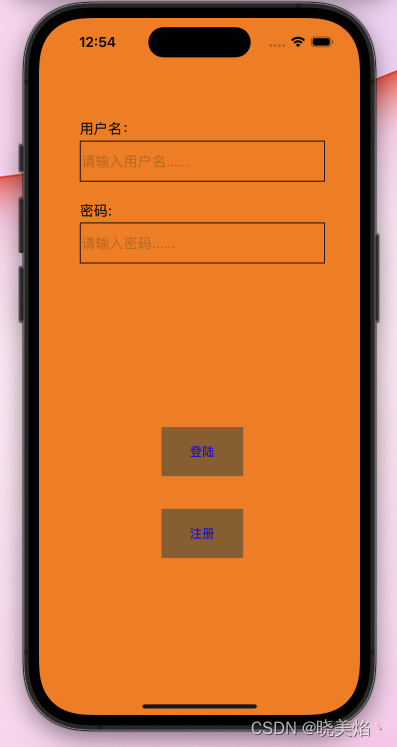
正确输入结果:
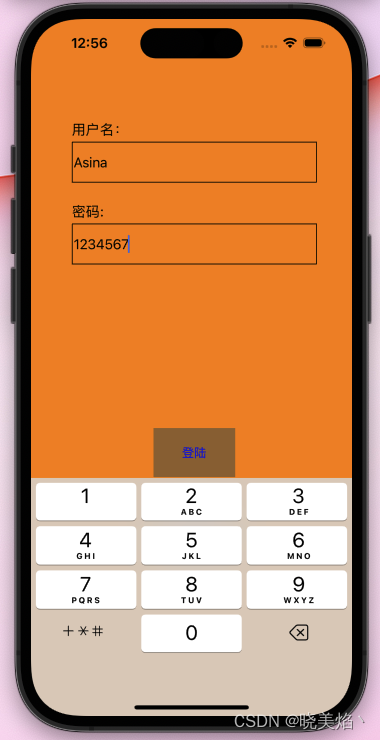
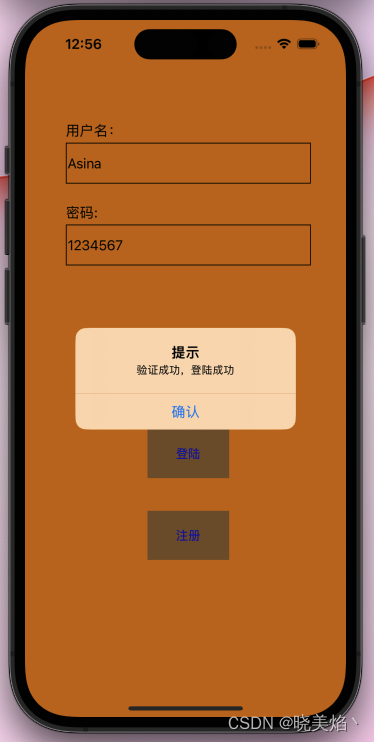

错误输入结果:
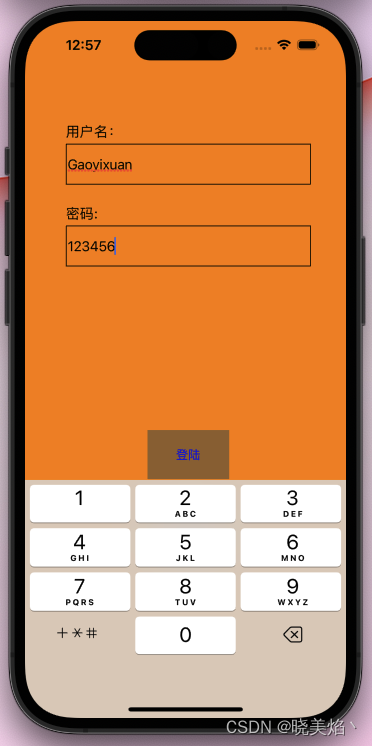
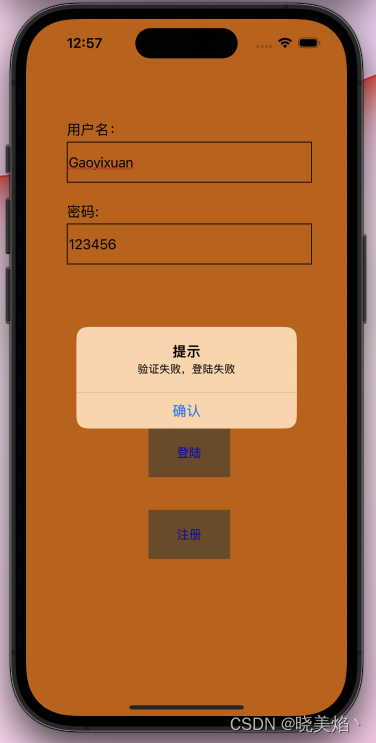






















 592
592











 被折叠的 条评论
为什么被折叠?
被折叠的 条评论
为什么被折叠?








