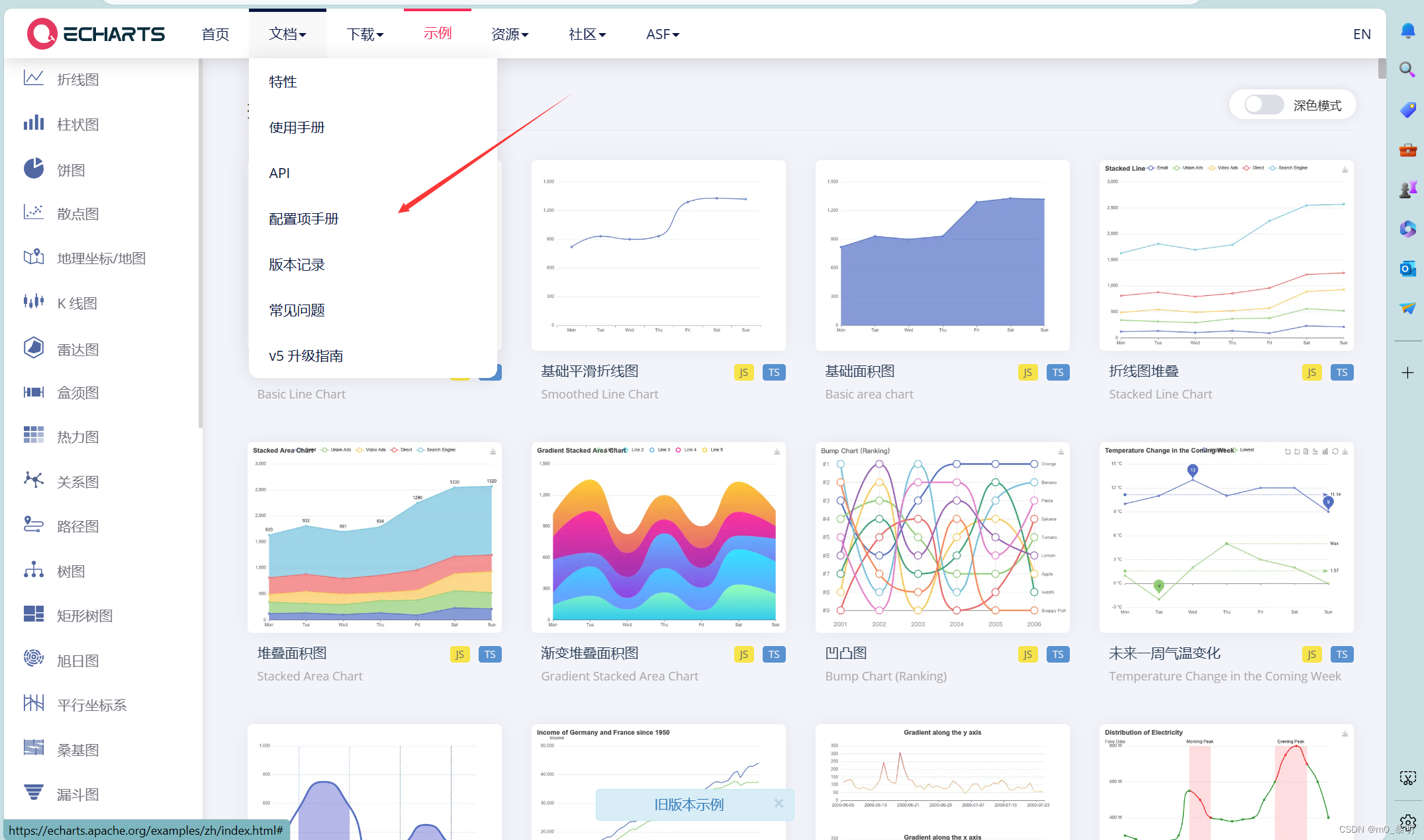
1.首先安装echarts
安装命令:npm install echarts --save
2.页面引入 echarts
import * as echarts from 'echarts';3.代码
<template>
<div id="main" :style="{ width: '400px', height: '500px' }"></div>
</template>
<script setup>
let Chart = echarts.init(document.getElementById('main'));
// 绘制图表
let options = {
title: {
text: 'Funnel'
},
toolbox: {
feature: {
restore: { show: true }, // 重置
myFull: {
// 全屏
show: true,
title: '全屏',
icon: 'path://M432.45,595.444c0,2.177-4.661,6.82-11.305,6.82c-6.475,0-11.306-4.567-11.306-6.82s4.852-6.812,11.306-6.812C427.841,588.632,432.452,593.191,432.45,595.444L432.45,595.444z M421.155,589.876c-3.009,0-5.448,2.495-5.448,5.572s2.439,5.572,5.448,5.572c3.01,0,5.449-2.495,5.449-5.572C426.604,592.371,424.165,589.876,421.155,589.876L421.155,589.876z M421.146,591.891c-1.916,0-3.47,1.589-3.47,3.549c0,1.959,1.554,3.548,3.47,3.548s3.469-1.589,3.469-3.548C424.614,593.479,423.062,591.891,421.146,591.891L421.146,591.891zM421.146,591.891',
onclick: (e) => {
// let fullFlag = true;
let element = document.getElementById('main');
// 一些浏览器的兼容性
if (element.requestFullScreen) {
// HTML W3C 提议
element.requestFullScreen();
} else if (element.msRequestFullscreen) {
// IE11
element.msRequestFullScreen();
} else if (element.webkitRequestFullScreen) {
// Webkit (works in Safari5.1 and Chrome 15)
element.webkitRequestFullScreen();
} else if (element.mozRequestFullScreen) {
// Firefox (works in nightly)
element.mozRequestFullScreen();
}
// 退出全屏
if (element.requestFullScreen) {
document.exitFullscreen();
} else if (element.msRequestFullScreen) {
document.msExitFullscreen();
} else if (element.webkitRequestFullScreen) {
document.webkitCancelFullScreen();
} else if (element.mozRequestFullScreen) {
document.mozCancelFullScreen();
}
},
},
},
},
tooltip: {
trigger: 'item',
formatter: '{a} <br/>{b} : {c}%',
},
legend: {
orient: 'vertical',
left: 'left',
top: '40',
bottom: '50',
data: ['Show', 'Click', 'Visit', 'Inquiry', 'Order']
},
series: [
{
name: 'Expected',
type: 'funnel',
left: '22%',
top: 80,
bottom: 100,
width: '80%',
min: 0,
max: 100,
minSize: '0%',
maxSize: '100%',
sort: 'descending',
gap: 2,
labelLine: {
show: false,
},
label: {
show: true,
position: 'inside',
},
data: [],
},
{
name: '订单',
type: 'funnel',
left: '20%',
width: '80%',
maxSize: '100%',
label: {
position: 'inside',
formatter: '{c}单',
color: '#fff',
},
emphasis: {
label: {
position: 'inside',
formatter: '{b}: {c}单',
},
},
data: [
{ value: 60, name: 'Visit' },
{ value: 40, name: 'Inquiry' },
{ value: 20, name: 'Order' },
{ value: 80, name: 'Click' },
{ value: 100, name: 'Show' }
],
},
],
};
// 渲染图表
Chart.setOption(options);
const onresize = function () {
//自适应大小
Chart.resize();
};
window.addEventListener('resize', onresize);
</script>




















 6049
6049











 被折叠的 条评论
为什么被折叠?
被折叠的 条评论
为什么被折叠?








