一、食物列表页
点击某个食物弹出面板展示某个食物的详细信息,如热量、营养素等
1.食物列表
实现页面以及页面布局如图所示:
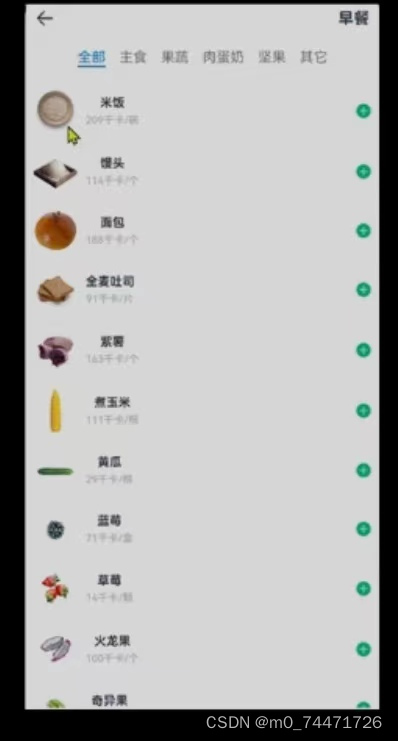
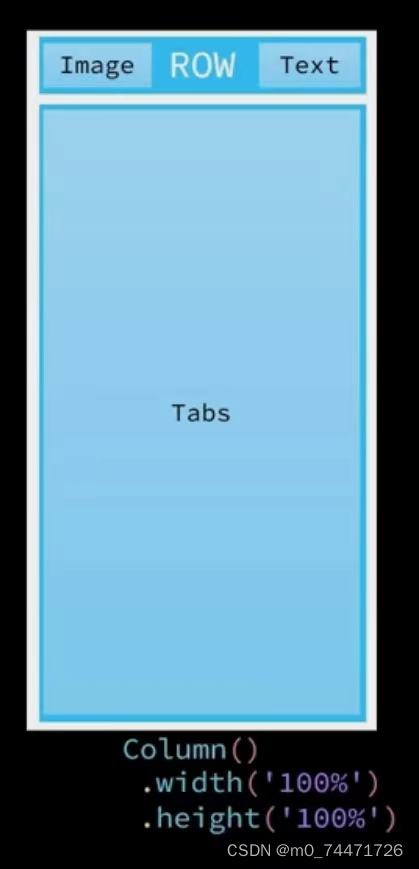
食物是一个全新的页面,new一个page命名为ItemIndex
import router from '@ohos.router'
import { CommonConstants } from '../common/constants/CommonConstants'
import ItemCard from '../view/item/ItemCard'
import ItemList from '../view/item/ItemList'
import ItemPanelHeader from '../view/item/ItemPanelHeader'
import NumberKeyboard from '../view/item/NumberKeyboard'
@Entry
@Component
struct ItemIndex {
@State amount:number=1//状态变量
@State value:string=''//用户按键的内容记录在value内 amount最终结果
@State showPanel:boolean=false//默认不展示
onPanelShow(){
this.amount=1//每次弹出,需要初始化为原始状态
this.value=''//每次弹出,初始化为原始状态
this.showPanel=true
}
build() {
Column() {
//1.头部导航
this.Header()
//2.列表
ItemList({showPanel:this.onPanelShow.bind(this)})
.layoutWeight(1)//除头部外 剩下都被列表占用,这样高度固定
//3.底部面板
Panel(this.showPanel){
//3.1.顶部日期
ItemPanelHeader()
//3.2.记录顶卡片
ItemCard({amount:this.amount})
//3.3.数字键盘
NumberKeyboard({amount:$amount,value:$value})
//3.4.按钮
Row({space:CommonConstants.SPACE_6}){
Button('取消')
.width(120)
.backgroundColor($r('app.color.light_gray'))
.type(ButtonType.Normal)
.borderRadius(6)
.onClick(()=>this.showPanel=false)
Button('提交')
.width(120)
.backgroundColor($r('app.color.primary_color'))
.type(ButtonType.Normal)
.borderRadius(6)
.onClick(()=>this.showPanel=false)
}
.margin({top:10})
}
.mode(PanelMode.Full)//mode是一个枚举 Full默认展现全部
.dragBar(false)//不能调整高度
.backgroundMask($r('app.color.light_gray'))
.backgroundColor(Color.White)
}
.width('100%')
.height('100%')
}
@Builder Header(){
Row(){
Image($r('app.media.ic_public_back'))
.width(24)
.onClick(() => router.back())
Blank()
Text('早餐').fontWeight(CommonConstants.FONT_WEIGHT_500)
}
.width(CommonConstants.THOUSANDTH_940)
.height(32)
}
}列表内容较多,新建一个页面,在view下新建item,在item里新建ItemList页面书写列表内容
import { CommonConstants } from '../../common/constants/CommonConstants'
@Component
export default struct ItemList {//导出
//函数 无参无返回值 将来点击传入
showPanel:()=>void
build() {
Tabs(){
TabContent() {
this.TabContentBuilder()
}
.tabBar('全部')
TabContent() {
this.TabContentBuilder()
}
.tabBar('主食')
TabContent() {
this.TabContentBuilder()
}
.tabBar('肉蛋奶')
}
.width(CommonConstants.THOUSANDTH_940)
.height('100%')
}
@Builder TabContentBuilder(){
List({space:CommonConstants.SPACE_10}) {
ForEach([1, 2, 3, 4, 5, 6], (item) => {
ListItem() {
Row({ space: CommonConstants.SPACE_4 }) {
Image($r('app.media.toast')).width(50)
Column({ space: CommonConstants.SPACE_4 }) {
Text('全麦吐司').fontWeight(CommonConstants.FONT_WEIGHT_500)
Text('91千卡/片').fontSize(14).fontColor($r('app.color.light_gray'))
}
Blank()
Image($r('app.media.ic_public_add_norm_filled'))
.width(18)
.fillColor($r('app.color.primary_color'))
}
.width('100%')
.padding(CommonConstants.SPACE_6)//内边距
} //饮食不需要删除按钮
.onClick(()=>this.showPanel())
})
}
.width('100%')
.height('100%')
}
}效果如图所示:
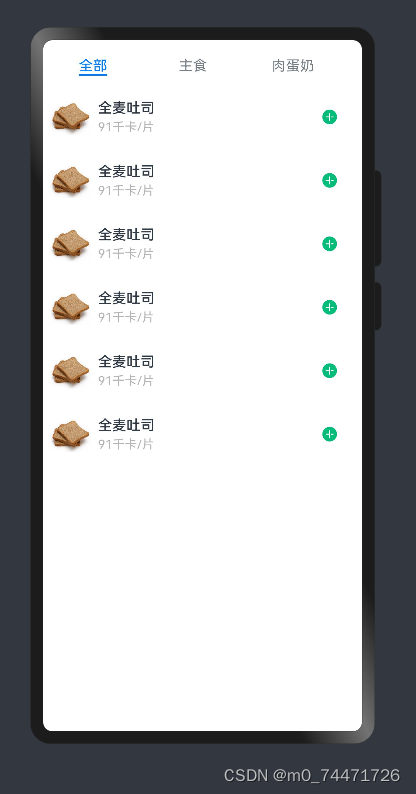
2.具体食物弹窗—底部Panel
实现页面以及页面布局如图所示:
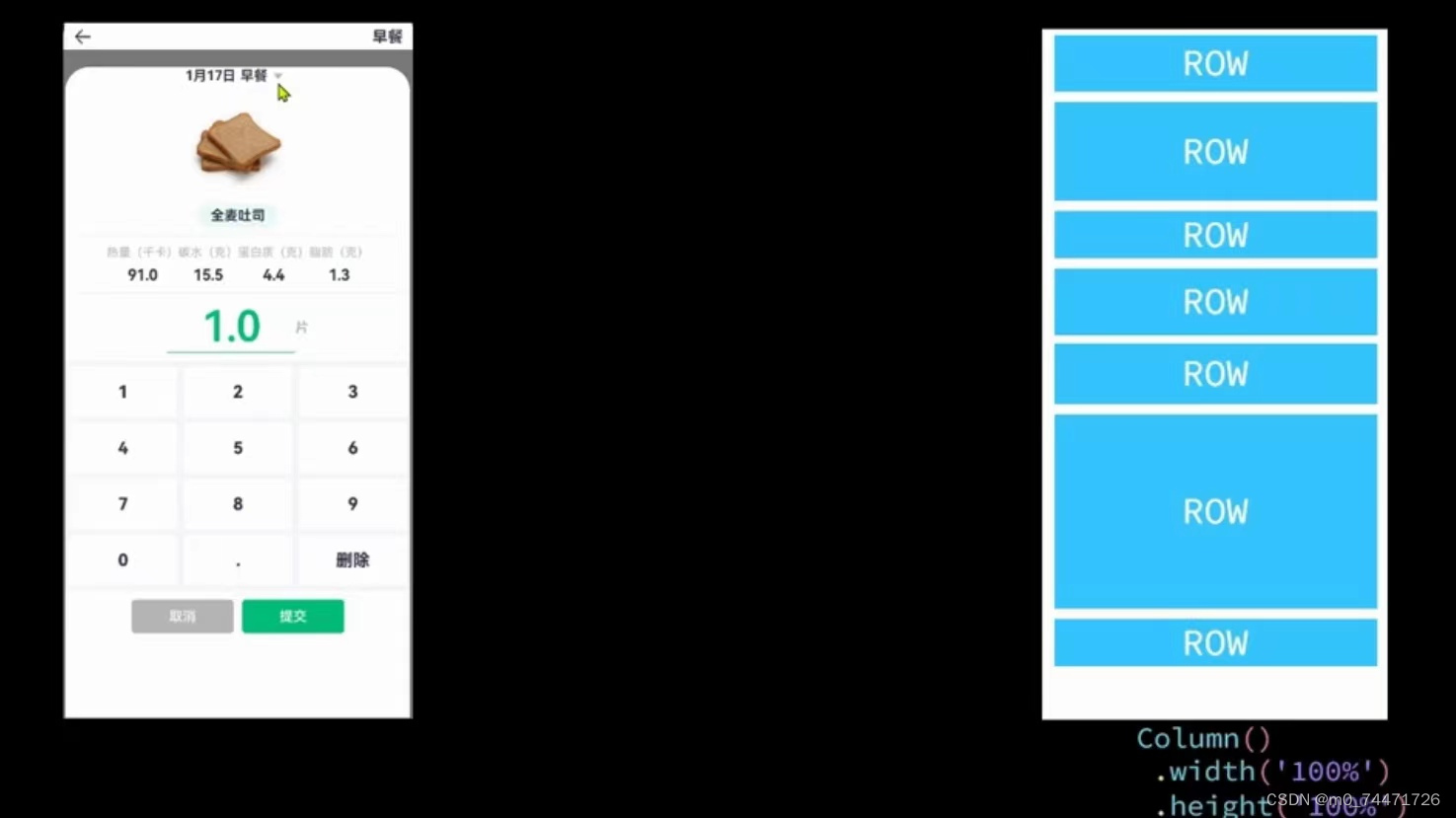
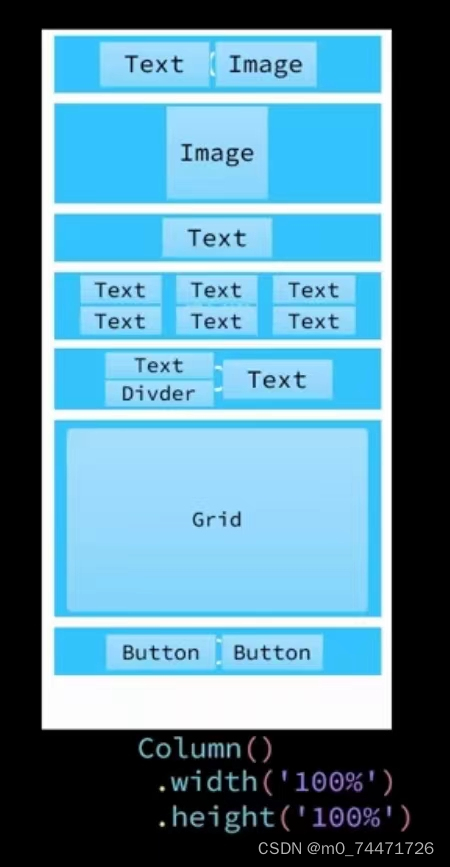
顶部日期在view的item定义一个新的组件ItemPanelHeader
import { CommonConstants } from '../../common/constants/CommonConstants'
@Component
export default struct ItemPanelHeader {
build() {
Row(){
Text('2024年1月25号 早餐')
.fontSize(18)
.fontWeight(CommonConstants.FONT_WEIGHT_600)
Image($r('app.media.ic_public_spinner'))
.width(20)
.fillColor(Color.Black)
}
}
}import { CommonConstants } from '../../common/constants/CommonConstants'
@Component
export default struct ItemCard {
@Prop amount: number//状态变量 Prop不能初始化
build() {
Column({space:CommonConstants.SPACE_8}){
//1.图片
Image($r('app.media.toast')).width(150)
//2.名称
Row(){
Text('全麦吐司') .fontWeight(CommonConstants.FONT_WEIGHT_700)//为了添加颜色 将其放入Row容器中
}
.backgroundColor($r('app.color.lightest_primary_color'))
.padding({top:5,bottom:5,left:12,right:12})
Divider()//下划线
.width(CommonConstants.THOUSANDTH_940)
.opacity(0.6)//透明度
//3.营养素
Row({space:CommonConstants.SPACE_8}){
this.NutrientInfo('热量(千卡)',91.0)
this.NutrientInfo('碳水(克)',15.5)
this.NutrientInfo('蛋白质(克)',4.4)
this.NutrientInfo('脂肪(克)',1.3)
}
Divider()//下划线
.width(CommonConstants.THOUSANDTH_940)
.opacity(0.6)//透明度
//4.数量
Row(){
Column({space:CommonConstants.SPACE_4}){
Text(this.amount.toFixed(1))//1位小数
.fontSize(50).fontColor($r('app.color.primary_color'))
.fontWeight(CommonConstants.FONT_WEIGHT_600)
Divider().color($r('app.color.primary_color'))
}
.width(150)
Text('片')
.fontColor($r('app.color.primary_color'))
.fontWeight(CommonConstants.FONT_WEIGHT_600)
}
}
}
@Builder NutrientInfo(label:string,value:number){//其他传过来
Column({space:CommonConstants.SPACE_8}){
Text(label).fontSize(14).fontColor($r('app.color.light_gray'))
Text((value+this.amount).toFixed(1))//一位小数
.fontSize(18).fontWeight(CommonConstants.FONT_WEIGHT_700)
}
}
}效果如图所示:
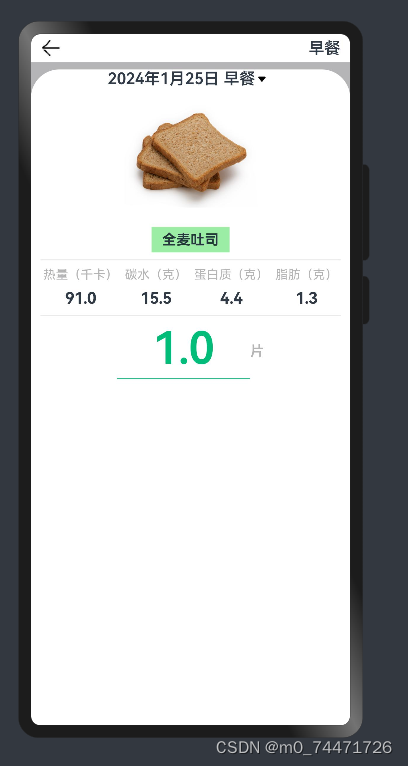
3.数字键盘
在view的item定义一个新的组件NumberKeyboard
import { CommonConstants } from '../../common/constants/CommonConstants'
@Component
export default struct NumberKeyboard {
numbers:string[]=['1','2','3','4','5','6','7','8','9','0','.']
@Link amount:number//双向绑定
@Link value:string
@Styles keyBoxStyle(){
.backgroundColor(Color.White)
.borderRadius(8)
.height(60)
}
build() {
Grid(){
ForEach(this.numbers,num=>{
GridItem(){
Text(num).fontSize(20).fontWeight(CommonConstants.FONT_WEIGHT_900)
}
.keyBoxStyle()
.onClick(()=>this.clickNumber(num))
})
GridItem(){
Text('删除').fontSize(20).fontWeight(CommonConstants.FONT_WEIGHT_900)
}
.keyBoxStyle()
.onClick(()=>this.clickDelete())
}
.width('100%')
.height(280)
.backgroundColor($r('app.color.index_page_background'))
.columnsTemplate('1fr 1fr 1fr')
.columnsGap(8)//列间距
.rowsGap(8)//行间距
.padding(8)//内间距
.margin({top:10})//外边距
}
clickNumber(num:string){//点击数值
//1.拼接用户输入的内容
let val=this.value+num
//2.检验输入格式是否正确
let firstIndex=val.indexOf('.')//从前向后数小数点角标
let LastIndex=val.indexOf('.')//从后向前数小数点角标
if(firstIndex!==LastIndex||(LastIndex!=-1&&LastIndex<val.length-2)){
//非法输入
return
}
//3.将字符串转为数值
let amount=this.parseFloat(val)
//4.保存
if(amount>=999.9){
this.amount=999.0
this.value='999'
}else {
this.amount=amount
this.value=val
}
}
clickDelete(){//点击删除
if(this.value.length<=0){
this.value=''
this.amount=0
return
}
this.value=this.value.substring(0,this.value.length-1)
this.amount=this.parseFloat(this.value)
}
parseFloat(str:string){
if(!str){
return 0
}
if (str.endsWith('.')) {
str=str.substring(0,str.length-1)//从0开始去,去到字符串的最后一位-1
}
return parseFloat(str)
}
}效果如图所示:
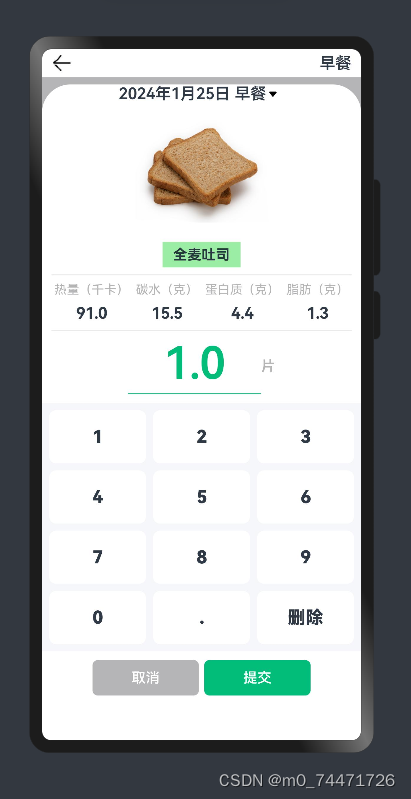
二、一次开发,多端部署(多设备响应式布局)
用户使用的设备越来越多,屏幕大小不同,如手机、平板、笔记本等,要考虑不同设备的布局,根据屏幕大小的不同渲染不同的效果
实现效果如下: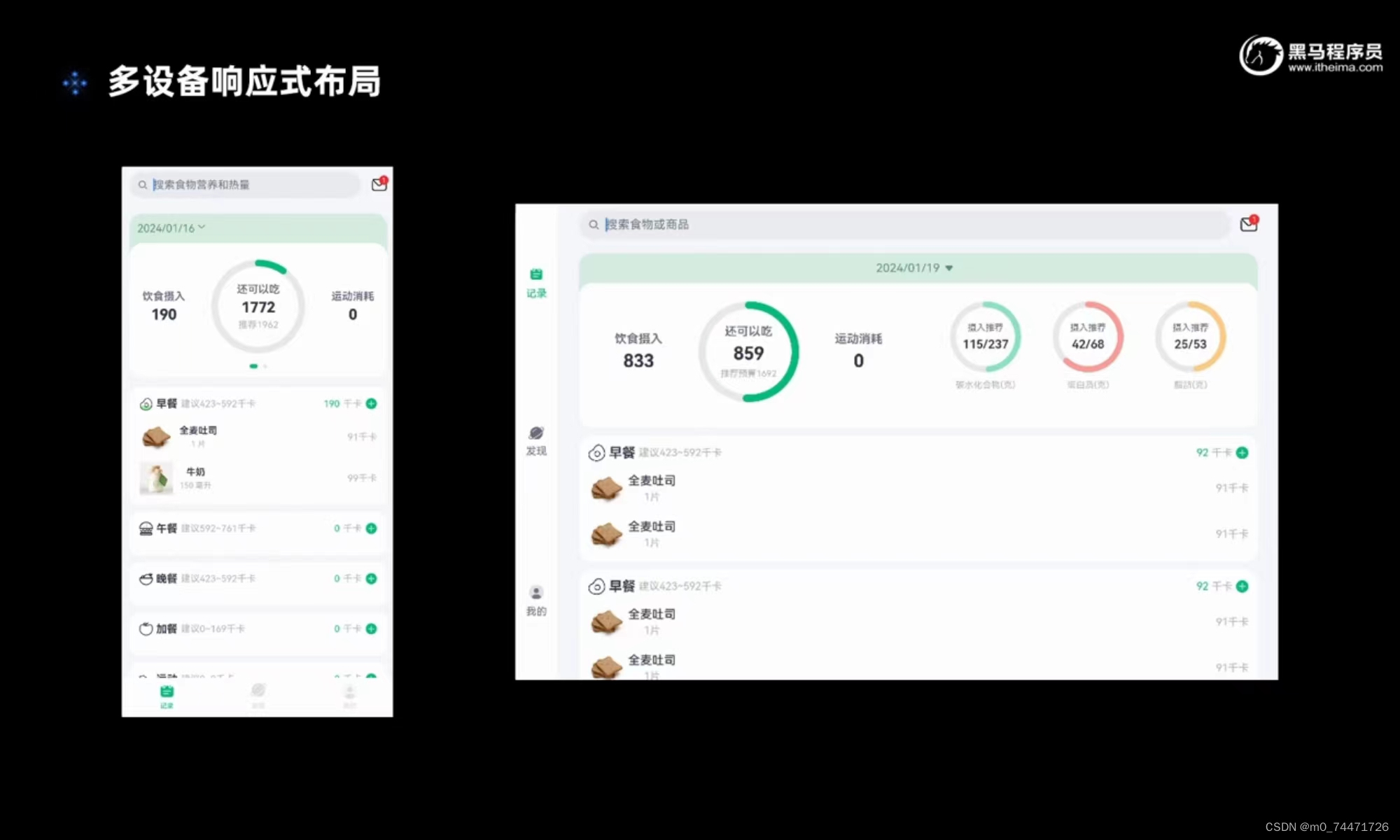
import BreakpointType from '../common/bean/BreanpointType'
import BreakpointConstants from '../common/constants/BreakpointConstants'
import { CommonConstants } from '../common/constants/CommonConstants'
import BreakpointSystem from '../common/utils/BreakpointSystem'
import RecordIndex from '../view/record/RecordIndex'
@Entry
@Component
struct Index {
@State currentIndex: number = 0
private breakpointSystem: BreakpointSystem = new BreakpointSystem()
@StorageProp('currentBreakpoint') currentBreakpoint: string = BreakpointConstants.BREAKPOINT_SM
@State isPageShow: boolean = false
onPageShow(){//页面开始显示
this.isPageShow = true
}
onPageHide(){//页面被隐藏
this.isPageShow = false
}
@Builder TabBarBuilder(title: ResourceStr, image: ResourceStr, index: number) {//自定义样式
Column({ space: CommonConstants.SPACE_8 }) {
Image(image)
.width(22)
.fillColor(this.selectColor(index))
Text(title)
.fontSize(14)
.fontColor(this.selectColor(index))
}
}
aboutToAppear(){
this.breakpointSystem.register()
}
aboutToDisappear(){
this.breakpointSystem.unregister()
}
selectColor(index: number) {
return this.currentIndex === index ? $r('app.color.primary_color') : $r('app.color.gray')
}
build() {
Tabs({ barPosition: BreakpointConstants.BAR_POSITION.getValue(this.currentBreakpoint) }) {
TabContent() {
RecordIndex({isPageShow:this.isPageShow})
}
.tabBar(this.TabBarBuilder($r('app.string.tab_record'), $r('app.media.ic_calendar'), 0))
TabContent() {
Text('发现页面')
}
.tabBar(this.TabBarBuilder($r('app.string.tab_discover'), $r('app.media.discover'), 1))
TabContent() {
Text('我的主页')
}
.tabBar(this.TabBarBuilder($r('app.string.tab_user'), $r('app.media.ic_user_portrait'), 2))
}
.width('100%')
.height('100%')
.onChange(index => this.currentIndex = index)
.vertical(new BreakpointType({
sm: false,
md: true,
lg: true
}).getValue(this.currentBreakpoint))
}
}
import BreakpointType from '../bean/BreanpointType';
export default class BreakpointConstants {
/**
* 小屏幕设备的 Breakpoints 标记.
*/
static readonly BREAKPOINT_SM: string = 'sm';
/**
* 中等屏幕设备的 Breakpoints 标记.
*/
static readonly BREAKPOINT_MD: string = 'md';
/**
* 大屏幕设备的 Breakpoints 标记.
*/
static readonly BREAKPOINT_LG: string = 'lg';
/**
* 当前设备的 breakpoints 存储key
*/
static readonly CURRENT_BREAKPOINT: string = 'currentBreakpoint';
/**
* 小屏幕设备宽度范围.
*/
static readonly RANGE_SM: string = '(320vp<=width<600vp)';
/**
* 中屏幕设备宽度范围.
*/
static readonly RANGE_MD: string = '(600vp<=width<840vp)';
/**
* 大屏幕设备宽度范围.
*/
static readonly RANGE_LG: string = '(840vp<=width)';
static readonly BAR_POSITION: BreakpointType<BarPosition> = new BreakpointType({
sm: BarPosition.End,
md: BarPosition.Start,
lg: BarPosition.Start,
})
}定义媒体查询的工具类在utils下定义BreakpointConstants
import BreakpointType from '../bean/BreanpointType';
export default class BreakpointConstants {
/**
* 小屏幕设备的 Breakpoints 标记.
*/
static readonly BREAKPOINT_SM: string = 'sm';
/**
* 中等屏幕设备的 Breakpoints 标记.
*/
static readonly BREAKPOINT_MD: string = 'md';
/**
* 大屏幕设备的 Breakpoints 标记.
*/
static readonly BREAKPOINT_LG: string = 'lg';
/**
* 当前设备的 breakpoints 存储key
*/
static readonly CURRENT_BREAKPOINT: string = 'currentBreakpoint';
/**
* 小屏幕设备宽度范围.
*/
static readonly RANGE_SM: string = '(320vp<=width<600vp)';
/**
* 中屏幕设备宽度范围.
*/
static readonly RANGE_MD: string = '(600vp<=width<840vp)';
/**
* 大屏幕设备宽度范围.
*/
static readonly RANGE_LG: string = '(840vp<=width)';
static readonly BAR_POSITION: BreakpointType<BarPosition> = new BreakpointType({
sm: BarPosition.End,
md: BarPosition.Start,
lg: BarPosition.Start,
})
}优化代码使代码更加优雅
在bean下定义断点类型BreanpointType,并修改相应参数
declare interface BreakpointTypeOptions<T>{
sm?:T,
md?:T,
lg?:T
}
export default class BreakpointType<T>{//从对象类型中取值
options: BreakpointTypeOptions<T>
constructor(options: BreakpointTypeOptions<T>) {
this.options = options
}
getValue(breakpoint: string): T{
return this.options[breakpoint]
}
}效果如图所示:
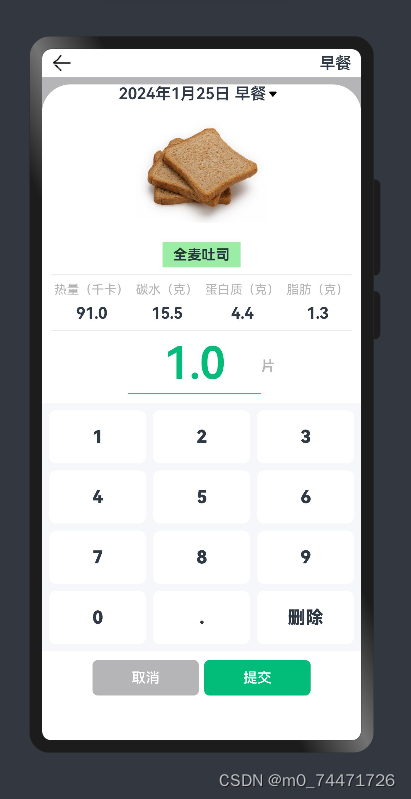
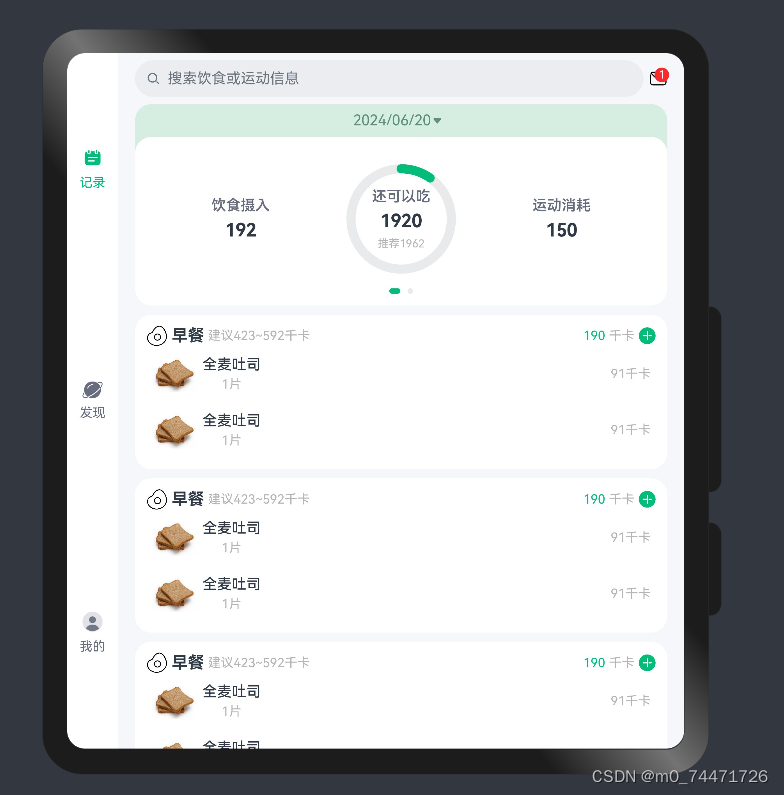
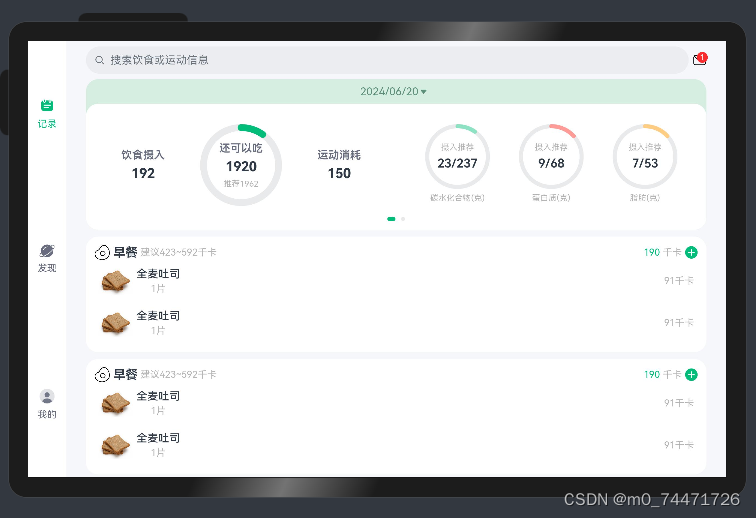
总结
1.食物列表
展示了如何在HarmonyOS应用中使用组件化的方式来构建用户界面。ItemIndex组件作为页面的容器,负责整体布局和状态管理,而ItemList组件则作为子组件,专注于展示商品列表。通过这种方式,代码结构清晰,易于维护和扩展。
2.具体食物弹窗—底部Panel
展示了如何在HarmonyOS应用中使用组件化的方式来构建具有丰富信息展示的用户界面。ItemPanelHeader组件提供了一个简洁的头部展示,而ItemCard组件则提供了一个详细的商品信息展示,包括图片、名称、营养素和数量。通过组件化的方式,代码结构清晰,易于维护和扩展。
3.数字键盘
NumberKeyboard组件是一个简单而实用的数字输入工具,它通过网格布局展示了数字键盘,并提供了输入验证和格式化功能。组件的设计考虑了用户输入的准确性和界面的美观性,适用于需要精确数值输入的场景。
4.一次开发,多端部署(多设备响应式布局)
实现了一个具有自适应布局的首页,通过断点系统来适应不同屏幕尺寸的设备。它使用了自定义的标签栏构建器方法来增强UI的交互性,并通过状态变量来跟踪页面的显示状态。代码结构清晰,易于理解和维护。





















 321
321

 被折叠的 条评论
为什么被折叠?
被折叠的 条评论
为什么被折叠?








