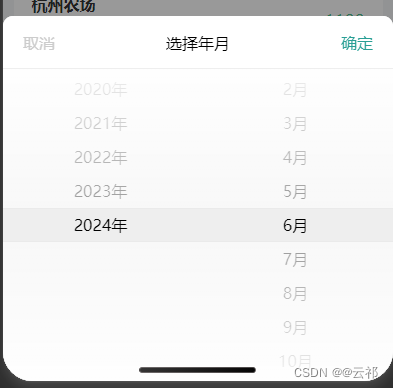
注意:使用picker-view时要给他加上以下样式。不给高度他不显示,高度可以随意更改
picker-view-column {
height: 600rpx;
text-align: center;
view {
line-height: 34px;
}
}同时使用uni.popup组件时想叫顶部出现圆角必须将uni-popup标签上的背景色改成background-color="rgba(0,0,0,0)" ,然后添加以下样式即可

.popup-content {
border-top-right-radius: 20rpx;
border-top-left-radius: 20rpx;
background-color: #eee;
}但是可能出现弹出层与底部有距离,解决办法在下:
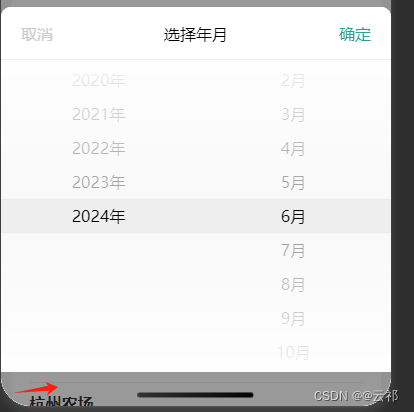
找到uniapp源码,在标签上添加任意类名,在所需要的组件添加以下样式即可
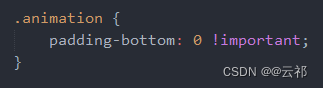
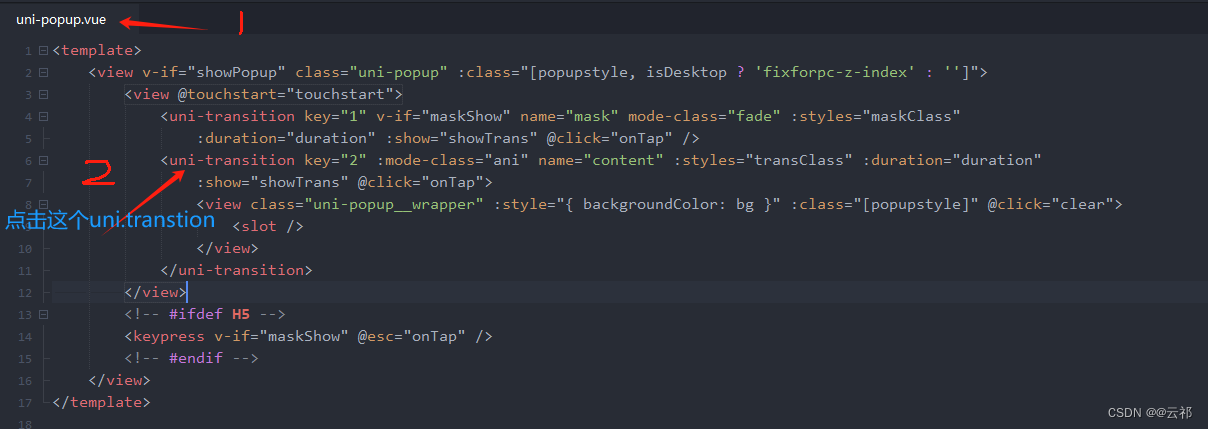

const show = ref(false) //这个变量和下方change函数是为了解决打开弹出层滑动时禁止窗口滑动
const type = ref('');
const popup = ref(null);
const date = new Date();
const years = ref([]);
const year = ref(date.getFullYear());
const months = ref([]);
const month = ref(date.getMonth() + 1);
const day = ref(date.getDate());
// 初始化年份和月份数组
for (let i = 1990; i <= date.getFullYear(); i++) {
years.value.push(i);
}
for (let i = 1; i <= 12; i++) {
months.value.push(i);
}
const value = ref([9999, month.value - 1, day.value - 1]);
const visible = ref(true);
const indicatorStyle = `height: 50px;`;
const currentTab = ref('all');
const details = ref([]);
//---------------------------------与第一行解释对应
const change = (e) => {
show.value = e.show
}
//---------------------------------
//关闭弹出层
const closeEdit = () => {
popup.value.close()
}
//确定执行接口操作就好
const doSave = () => {
}
const bindChange = (e) => {
const val = e.detail.value;
// year.value = years.value[val[0]];
// month.value = months.value[val[1]];
//------------------------------------------------在这里可以拿到选择的年月
console.log(years.value[val[0]], months.value[val[1]]);
};
//----------------------------------------------------这里决定弹出层从那出现
const toggle = (position) => {
type.value = position;
popup.value.open(position);
};//与上方js第一行对应解释
<page-meta :page-style="'overflow:'+(show?'hidden':'visible')"></page-meta>
<uni-popup ref="popup" background-color="rgba(0,0,0,0)" safe-area="false" @change="change">
<view class="popup-content" :class="{ 'popup-height': type === 'left' || type === 'right' }">
<view class="popup_head">
<text class="cancel" style="color: #ccc;" @click="closeEdit">取消</text>
<text class="cancel">选择年月</text>
<text class="saveMsg" style="color: #299F95;" @click="doSave">确定</text>
</view>
<picker-view v-if="visible" :indicator-style="indicatorStyle" :value="value" @change="bindChange"
class="picker-view">
<picker-view-column>
<view class="item" v-for="(item, index) in years" :key="index">{{ item }}年</view>
</picker-view-column>
<picker-view-column>
<view class="item" v-for="(item, index) in months" :key="index">{{ item }}月</view>
</picker-view-column>
</picker-view>
</view>
</uni-popup>




















 771
771











 被折叠的 条评论
为什么被折叠?
被折叠的 条评论
为什么被折叠?








