目标:简化及规范SectionList的使用。
实现:基于SectionList的封装。
适用的情况
普通的线布局+列表/分类列表+普通线程布局+列表/分类列表。如下图:
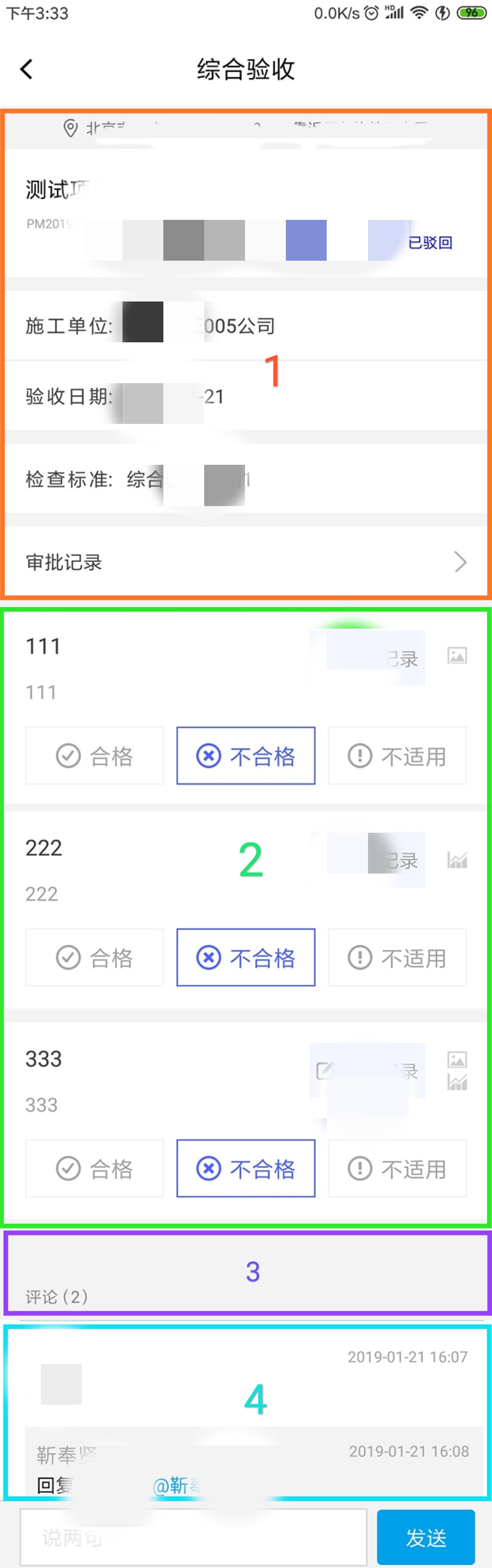
封装后的BaseSectionList.js类,如下:
/**
* @desc
* @author MaRui
*/
import {
View,
StyleSheet,
SectionList
} from 'react-native';
import React, {Component} from "react";
// [
// {data: [], layoutType: 0, title: {}}
// ]
export default class BaseSectionList extends Component {
constructor(props) {
super(props);
this.state = {
dataList: []
};
}
componentDidMount() {
if (!this.props.data) {
return
}
let newDataList = [];
if (this.props.data && React.Children.toArray(this.props.children).length !== this.props.length) {
this.setState({dataList: []});
return;
}
for (let i = 0; i < this.props.data.length; i++) {
if (this.props.data[i].length === 0) {
newDataList.splice(newDataList.length, 0, {title: {}, data: [], layoutType: i});
continue
}
for (let j = 0; j < this.props.data[i].length; j++) {
let datumElement = this.props.data[i][j];
if (datumElement) {
let title = this.props.data[j].title;
let data = this.props.data[j].content;
newDataList.splice(newDataList.length, 0, {title: title, data: data, layoutType: i});
} else {
newDataList.splice(newDataList.length, 0, {title: {}, data: [], layoutType: i});
}
}
}
this.setState({dataList: newDataList});
}
componentWillReceiveProps(nextProps) {
if (!this.props.data) {
return
}
let isRefresh = false;
if (this.props.data !== nextProps.data && this.props.data.length !== nextProps.data.length) {
isRefresh = true;
} else {
for (let i = 0; i < this.props.data.length; i++) {
if (this.props.data[i] !== nextProps.data[i]) {
isRefresh = true;
break;
}
}
}
if (isRefresh) {
let newDataList = [];
for (let i = 0; i < nextProps.data.length; i++) {
if (nextProps.data[i].length === 1 && nextProps.data[i][0].baseSectionListType === 'baseSectionListContent') {
newDataList.splice(newDataList.length, 0, {title: {}, data: [], layoutType: i});
continue
}
for (let j = 0; j < nextProps.data[i].length; j++) {
let datumElement = nextProps.data[i][j];
if (datumElement) {
let title = datumElement.title;
let data = datumElement.content;
newDataList.splice(newDataList.length, 0, {title: title, data: data, layoutType: i});
} else {
newDataList.splice(newDataList.length, 0, {title: {}, data: [], layoutType: i});
}
}
}
this.setState({dataList: newDataList}, () => {
// alert('值:'+JSON.stringify(this.state.dataList)+'\n个数:'+this.state.dataList.length);
});
}
}
//分组创建的cell
cellView = (data) => {
if (data && this.props.children) {
if (React.Children.toArray(this.props.children)[data.section.layoutType].props.renderCell) {
return React.Children.toArray(this.props.children)[data.section.layoutType].props.renderCell(data)
}
// 建议数据少时使用
if (React.Children.toArray(this.props.children)[data.section.layoutType].props.renderCellIsShow && !this.props.itemIsShow) {
return React.Children.toArray(this.props.children)[data.section.layoutType].props.renderCellIsShow(data)
}
}
return <View/>
};
//列表分组的header
headerView = (data) => {
if (data && this.props.children) {
if (React.Children.toArray(this.props.children)[data.section.layoutType].props.renderHeader) {
return React.Children.toArray(this.props.children)[data.section.layoutType].props.renderHeader(data)
}
// 建议数据少时使用
if (React.Children.toArray(this.props.children)[data.section.layoutType].props.renderHeaderIsShow && !this.props.itemIsShow) {
return React.Children.toArray(this.props.children)[data.section.layoutType].props.renderHeaderIsShow(data)
}
}
return <View/>
};
extraUniqueKey = (item, index) => {
return index + item;
};
render() {
return (
<View style={[{flex: 1}]}>
<View style={styles.container}>
<SectionList
{...this.props}
sections={this.state.dataList}
renderItem={this.cellView}
keyExtractor={this.extraUniqueKey}
renderSectionHeader={this.headerView}
scrollEnabled={true}
stickySectionHeadersEnabled={false}
/>
</View>
</View>
);
}
}
const styles = StyleSheet.create({
container: {
flex: 1
},
});
主要实现了,不用给每一块的数据做标记就可以实现分类列表的显示、多类型布局的简便实现。之后补充封装代码的解析
BaseSectionList的使用,实现上图如下:
布局:
<BaseSectionList
// 此处可以添加设置SectionList的任何属性,比如头部布局、底部布局、分割线等等
style={{flex: 1}}
data={this.props.data}
ListHeaderComponent={this.headerRender}>
<View
renderCell={this.renderListCell}/>
<View
renderHeader={this.renderTitle}/>
<View
renderHeader={this.renderComment}
renderCell={this.renderReply}/>
</BaseSectionList>
其中布局1为普通布局可以设置为ListHeaderComponent。此后,每一块布局都添加一个子view,234三块布局就添加三个标签“<View/>”。具体设置:比如布局2是列表则添加一个子view只设置renderCell,renderCell是list的item的布局。布局3是一个线性布局,可设置renderHeader即可。布局4是一个二级列表即分类列表,需要同时设置renderHeader和renderCell分别代表分类标题布局和分类列表item的布局。
数据结构:
let data = [];
data.splice(0, 0, [{title: {}, content: []}]);
data.splice(1, 0, [{baseSectionListType: 'baseSectionListContent'}]);
data.splice(2, 0, [{title: {'课程'}, content: ['语文', '数学', '英语']},
{title: {'班级'}, content: ['一班', '二班', '三班']},
{title: {'老师'}, content: ['张老师', '王老师', '李老师']}]);
传输的数据是一个数组。上边添加的三个布局,则数组的长度必须是3。每个元素也必须是数组,该例子的格式即是 [ [ ], [ ], [ ] ]。下面说每个元素的填充。分以下三种情况:
- 模块是列表,比如:布局2
元素是一个数组,长度是1。[{title: {}, content: []}]。title设置为空对象,content传数组即该块列表对应的数组。 - 模块是线性布局,比如:模块3
元素是一个数组,长度是1, 元素是{baseSectionListType: ‘baseSectionListContent’}。这个是固定不变的,实际只起到占位符的作用。该模块的数据自己管理。 - 模块是分类列表,比如:模块4
元素是一个数组,数组的长度是分类列表的类的个数,比如有3类[{title: {}, content: []}, {title: {}, content: []}, {title: {}, content: []}]。title是标题对应的数据,content传数组即该块列表对应的数组。






















 1481
1481

 被折叠的 条评论
为什么被折叠?
被折叠的 条评论
为什么被折叠?








