Java第五次实验
赛车
描述
绘制一辆赛车(颜色任选,款式如图),使用上下左右箭头控制赛车的移动。注意不能让赛车的任何部位超出界面的边界。

设计思路
先确定整体布局,在Scene上采用BorderPane,BorderPane后面放置一个group,group用于添加组件,两个轮子采用Circle,车身采用Rectangle,梯形部分用Polygan画实心梯形,然后再设置移动事件,用setOnKeyPressed驱动,按上下左右键,如果不超出范围,则可以移动。
代码
package Conv.company;
import javafx.application.Application;
import javafx.scene.Group;
import javafx.scene.layout.BorderPane;
import javafx.scene.shape.Circle;
import javafx.stage.Stage;
import static javafx.scene.paint.Color.*;
import javafx.collections.ObservableList;
import javafx.scene.Scene;
import javafx.scene.shape.Polygon;
import javafx.scene.shape.Rectangle;
public class movingcar extends Application {
@Override
public void start(Stage primaryStage) throws Exception {
BorderPane pane = new BorderPane();
Group group=new Group();
// 添加组件
Circle leftwheel = new Circle(115,113,5,BLACK);
Circle rightwheel = new Circle(135,113,5,BLACK);
Rectangle body = new Rectangle(100,100, 50,10);
Polygon hat = new Polygon();
ObservableList<Double> list=hat.getPoints();
list.addAll(120.0,90.0,110.0,100.0,140.0,100.0,130.0,90.0);
hat.setFill(DARKCYAN);
body.setFill(BLUE);
//移动事件
group.setOnKeyPressed(e->{
switch(e.getCode()){
case DOWN:
if(group.getLayoutY()+10<=90)
group.setLayoutY(group.getLayoutY()+10);
break;
case UP:
if(group.getLayoutY()-10>=-90)
group.setLayoutY(group.getLayoutY()-10);
break;
case LEFT:
if(group.getLayoutX()-10>=-100)
group.setLayoutX(group.getLayoutX()-10);
break;
case RIGHT:
if(group.getLayoutX()+10<=80)
group.setLayoutX(group.getLayoutX()+10);
break;
}
});
group.getChildren().addAll(leftwheel,rightwheel,body,hat);
pane.getChildren().add(group);
Scene scene = new Scene(pane, 200, 200);
primaryStage.setScene(scene);
primaryStage.setTitle("Racing car");
primaryStage.show();
group.requestFocus();
}
}
效果
![[外链图片转存失败,源站可能有防盗链机制,建议将图片保存下来直接上传(img-0aYe6cEo-1591861671847)(file:///C:\Users\HUAWEI\AppData\Roaming\Tencent\Users\1724647576\QQ\WinTemp\RichOle\WDV_9CNU5@OVBW2V{K~`SME.png)]](https://img-blog.csdnimg.cn/20200611155012235.png?x-oss-process=image/watermark,type_ZmFuZ3poZW5naGVpdGk,shadow_10,text_aHR0cHM6Ly9ibG9nLmNzZG4ubmV0L21hdGFmZWl5YW5sbA==,size_16,color_FFFFFF,t_70)
幻灯片放映
描述
写一个程序,将54张扑克牌图片,按照每次1张,每张1秒的放映间隔,按顺序循环显示图片。并且要求:(1)向上箭头加快放映速度;向下箭头减缓放映速度;(2)双击鼠标左键暂停放映,再次双击则继续。
程序界面自定。
设计思路
首先读取扑克牌,将它按顺序存入一个imag数组中,定义一个EventHandler用于处理事件,事件是按顺序播放给定扑克牌,利用Timeline,指定每一个关键帧的时间间隔为1s。接着定义一个事件处理器,setOnMouseClicked和setOnKeyPressed用于控制放映速度和暂停。
代码
package Conv.company;
import java.io.IOException;
import java.io.InputStream;
import java.util.jar.JarEntry;
import java.util.jar.JarFile;
import javafx.animation.Animation;
import javafx.animation.KeyFrame;
import javafx.animation.KeyValue;
import javafx.animation.Timeline;
import javafx.application.Application;
import javafx.event.ActionEvent;
import javafx.event.EventHandler;
import javafx.scene.Scene;
import javafx.scene.image.Image;
import javafx.scene.image.ImageView;
import javafx.scene.layout.StackPane;
import javafx.stage.Stage;
import javafx.util.Duration;
public class ShowSlides extends Application {
int n=1;
ImageView []imag=new ImageView[55];
@Override
public void start(Stage primaryStage) throws Exception {
StackPane pane = new StackPane();
for(int i=1;i<=54;i++){
String card=new String("cards/"+String.valueOf(i)+".png");
imag[i]=readImageFromJar("cards.jar",card);
}
EventHandler<ActionEvent> eventHandler = e->{
if(n>=55)
n=1;
pane.getChildren().add(imag[n]);
n++;
};
Timeline animation = new Timeline(new KeyFrame(Duration.seconds(1),eventHandler));
animation.setCycleCount(Timeline.INDEFINITE);
animation.play();
pane.setOnMouseClicked(e->{
if (animation.getStatus()==Animation.Status.PAUSED && e.getClickCount()==2){
animation.play();
}else if(e.getClickCount()==2){
animation.pause();
}
});
pane.setOnKeyPressed(e->{
switch(e.getCode()){
case UP:animation.setRate(animation.getRate()+1);
case DOWN:animation.setRate(animation.getRate()-1);
}
});
Scene scene = new Scene(pane, 300, 300);
primaryStage.setTitle("ShowSlides");
primaryStage.setScene(scene);
primaryStage.show();
pane.requestFocus();
}
// readfile
public static ImageView readImageFromJar(String jarname, String picname){
ImageView imageView = null;
try {
JarFile jarFile = new JarFile(jarname);
JarEntry entry = jarFile.getJarEntry(picname);
InputStream in = jarFile.getInputStream(entry);
imageView = new ImageView(new Image(in));
in.close();
jarFile.close();
}
catch (IOException e) {
System.err.println("read file error.");
}
return imageView;
}
}
效果
![[外链图片转存失败,源站可能有防盗链机制,建议将图片保存下来直接上传(img-DjU1ItbK-1591861671849)(file:///C:\Users\HUAWEI\AppData\Roaming\Tencent\Users\1724647576\QQ\WinTemp\RichOle\NM%@JINS~2$3Y]NP4SPX04S.png)]](https://img-blog.csdnimg.cn/20200611155035589.png)
交通灯
描述
如图,当用户选择交通灯下方的颜色时,自动填充(相当于点亮)上面对应的颜色灯,并注意清空(相当于熄灭)原先点亮的灯。程序开始自动点亮红灯。
![[外链图片转存失败,源站可能有防盗链机制,建议将图片保存下来直接上传(img-VNtM9dMp-1591861671851)(C:\Users\HUAWEI\AppData\Roaming\Typora\typora-user-images\image-20200526163355190.png)]](https://img-blog.csdnimg.cn/20200611155058376.png?x-oss-process=image/watermark,type_ZmFuZ3poZW5naGVpdGk,shadow_10,text_aHR0cHM6Ly9ibG9nLmNzZG4ubmV0L21hdGFmZWl5YW5sbA==,size_16,color_FFFFFF,t_70)
设计思路
先确定总体布局,再添加事件驱动。总体采用Border Pane,下一层是一个HBox,为底下的按键,水平摆放 和一个StackPane,为红绿灯标识,StackPane里面包括一个VBox(里面含有三盏红绿灯,垂直摆放)和一个rectangle。然后依次添加按钮的事件驱动,因为三个按钮只能有一个勾选,所以采用ToggleGroup来监听。
代码
package Conv.company;
import javafx.application.Application;
import javafx.stage.Stage;
import javafx.geometry.Pos;
import javafx.scene.Scene;
import javafx.scene.control.RadioButton;
import javafx.scene.control.ToggleGroup;
import javafx.scene.layout.BorderPane;
import javafx.scene.layout.HBox;
import javafx.scene.layout.StackPane;
import javafx.scene.layout.VBox;
import javafx.scene.paint.Color;
import javafx.scene.shape.Circle;
import javafx.scene.shape.Rectangle;
public class TrafficLights extends Application {
@Override
public void start(Stage primaryStage) throws Exception {
StackPane centerPane = new StackPane();
BorderPane pane = new BorderPane();
//添加三个控制按钮
HBox radioButtonsPane = new HBox();
RadioButton Red_light = new RadioButton("Red");
RadioButton Yellow_light = new RadioButton("Yellow");
RadioButton Green_light = new RadioButton("Green");
radioButtonsPane.getChildren().addAll(Red_light, Yellow_light, Green_light);
radioButtonsPane.setSpacing(20);
radioButtonsPane.setAlignment(Pos.CENTER);
//只有一个勾选,采用ToggleGroup监听
ToggleGroup group = new ToggleGroup();
Red_light.setToggleGroup(group);
Yellow_light.setToggleGroup(group);
Green_light.setToggleGroup(group);
//添加三盏灯,中间部分用StackPane
Circle light1 = new Circle(20,Color.WHITE);
Circle light2 = new Circle(20,Color.WHITE);
Circle light3 = new Circle(20,Color.WHITE);
VBox trafficLights = new VBox();
trafficLights.getChildren().addAll(light1, light2, light3);
trafficLights.setAlignment(Pos.CENTER);
trafficLights.setSpacing(10);
Rectangle border = new Rectangle(0, 0, 50, 150);
border.setStroke(Color.BLACK);
border.setStrokeWidth(2);
border.setFill(Color.TRANSPARENT);
centerPane.getChildren().addAll(trafficLights,border);
//总体采用BorderPane
pane.setCenter(centerPane);
pane.setBottom(radioButtonsPane);
Red_light.setOnAction(e -> {
if(Red_light.isSelected() == true)
{
light1.setFill(Color.RED);
light2.setFill(Color.WHITE);
light3.setFill(Color.WHITE);
}
});
Yellow_light.setOnAction(e -> {
if(Yellow_light.isSelected() == true)
{
light1.setFill(Color.WHITE);
light2.setFill(Color.YELLOW);
light3.setFill(Color.WHITE);
}
});
Green_light.setOnAction(e -> {
if(Green_light.isSelected() == true)
{
light1.setFill(Color.WHITE);
light2.setFill(Color.WHITE);
light3.setFill(Color.GREEN);
}
});
Scene scene = new Scene(pane, 300, 200);
primaryStage.setTitle("Traffic Lights");
primaryStage.setScene(scene);
primaryStage.show();
}
}
效果
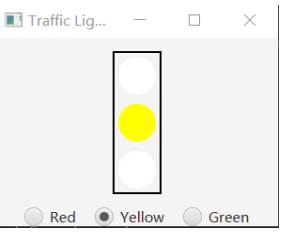
沿正弦曲线运动的小球
描述
沿正弦曲线运动的小球:
如图,编程实现让小球沿着正弦曲线从左向右运动,如果到达曲线右边界,则回到最左边重新开始运动。用户按一次空格键可以暂停小球运动,再按一次空格键可以让小球继续运动。
![[外链图片转存失败,源站可能有防盗链机制,建议将图片保存下来直接上传(img-zeD6t4If-1591861671853)(C:\Users\HUAWEI\AppData\Roaming\Typora\typora-user-images\image-20200526164154221.png)]](https://img-blog.csdnimg.cn/20200611155128136.png?x-oss-process=image/watermark,type_ZmFuZ3poZW5naGVpdGk,shadow_10,text_aHR0cHM6Ly9ibG9nLmNzZG4ubmV0L21hdGFmZWl5YW5sbA==,size_16,color_FFFFFF,t_70)
设计思路
采用Polyline画一条正弦曲线和Line画坐标轴,我是先定义一个中心CenterX和CenterY,然后在这个中心的基础上扩展。用PathTransition让小球在指定位置运动。然后再定义事件驱动。
代码
package Conv.company;
import javafx.animation.Animation;
import javafx.animation.PathTransition;
import javafx.application.Application;
import javafx.collections.ObservableList;
import javafx.scene.Scene;
import javafx.scene.input.KeyCode;
import javafx.scene.layout.Pane;
import javafx.scene.paint.Color;
import javafx.scene.shape.*;
import javafx.scene.shape.Polygon;
import javafx.stage.Stage;
import javafx.util.Duration;
import java.awt.*;
public class SinBall extends Application {
@Override
public void start(Stage primaryStage) throws Exception {
Pane pane = new Pane();
int width = 500,height = 300;
Polyline polyline = new Polyline();
double CenterX = width/2;
double CenterY = height/2;
ObservableList<Double> list = polyline.getPoints();
for (int i = -200; i < 200; i++) {
list.add((double)i+CenterX);
list.add( 50*Math.cos(((double)i)/50.0 * Math.PI) + CenterY);
}
Line axisX = new Line(CenterX-200, CenterY, CenterX+200, CenterY);
Line axisY = new Line(CenterX, CenterY-100, CenterX, CenterY+100);
pane.getChildren().add(polyline);
pane.getChildren().addAll(axisX, axisY);
Circle ball = new Circle(5);
ball.setFill(Color.RED);
pane.getChildren().add(ball);
PathTransition pt = new PathTransition();
pt.setDuration(Duration.millis(4000));
pt.setPath(polyline);
pt.setNode(ball);
pt.setOrientation(PathTransition.OrientationType.ORTHOGONAL_TO_TANGENT);
pt.play();
pt.currentTimeProperty().addListener((ov, old_val, new_val) -> {
if(pt.getCurrentTime().compareTo(pt.getDuration()) >= 0)
pt.playFromStart();
});
pane.setOnKeyPressed(e->{
if (pt.getStatus()== PathTransition.Status.PAUSED && e.getCode()== KeyCode.SPACE){
pt.play();
}else if(e.getCode()== KeyCode.SPACE){
pt.pause();
}
});
Scene scene = new Scene(pane, width, height);
primaryStage.setTitle("Ball");
primaryStage.setScene(scene);
primaryStage.show();
ball.requestFocus();
}
}






















 2591
2591











 被折叠的 条评论
为什么被折叠?
被折叠的 条评论
为什么被折叠?








