首先在visual studio项目里面用nuget工具加入 easyNetQ DLL
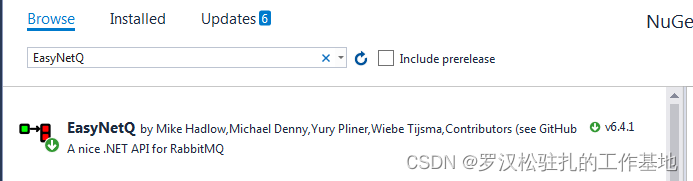
然后做一个help类
using System;
using System.Collections.Generic;
using System.Linq;
using System.Text;
using System.Threading.Tasks;
using EasyNetQ;
using EasyNetQ.Topology;
namespace ConsoleAppPublish
{
public class MQHelp
{
public string IPAddress { get; set; }
public string VirtualHost { get; set; }
public string Username { get; set; }
public string Password { get; set; }
public string ExchangeName { get; set; }
public string RouteName { get; set; }
public string QueueName { get; set; }
public MQSendEnum SendEnum { get; set; }
private IBus bus = null;
public MQHelp(string ip, string vHost, string user, string pwd, string exchange, string rout, string queue, MQSendEnum em)
{
this.IPAddress = ip;
this.VirtualHost = vHost;
this.Username = user;
this.Password = pwd;
this.ExchangeName = exchange;
this.RouteName = rout;
this.QueueName = queue;
this.SendEnum = em;
try
{
this.bus = RabbitHutch.CreateBus(GetMqConnection());
if (string.IsNullOrEmpty(queue) == false)
{
bus.Advanced.QueueDeclare(queue);
}
}
catch (Exception ex)
{
Console.WriteLine(ex.Message);
}
}
private string GetMqConnection()
{
string conn = string.Format("host={0};virtualHost={1};username={2};password={3}",
IPAddress, VirtualHost, Username, Password);
return conn;
}
public void SendMsg(string msg)
{
try
{
//MyMessage msgOBJ = new MyMessage() { Text=msg };
var message = new EasyNetQ.Message<object>(msg);
IExchange ex = null;
//判断推送模式
if (this.SendEnum == MQSendEnum.Direct)
{
ex = bus.Advanced.ExchangeDeclare(this.ExchangeName, ExchangeType.Direct);
}
if (this.SendEnum == MQSendEnum.Fanout)
{
//广播订阅模式
ex = bus.Advanced.ExchangeDeclare(this.ExchangeName, ExchangeType.Fanout);
}
if (this.SendEnum == MQSendEnum.Topic)
{
//主题路由模式
ex = bus.Advanced.ExchangeDeclare(this.ExchangeName, ExchangeType.Topic);
}
//发送
this.bus.Advanced.Publish(ex, this.RouteName, false, message);
}
catch (Exception ex)
{
Console.WriteLine(ex.Message);
}
}
public void ReceiveMsg()
{
try
{
this.bus.PubSub.Subscribe<object>("", m => {
Console.WriteLine(m.ToString());
//LogHelp.Info(m.ToString());
} ,f => {
f.WithQueueName(this.QueueName);
} );
}
catch (Exception ex)
{
Console.WriteLine(ex.Message);
}
}
}
public enum MQSendEnum
{
Direct = 1, //推送模式
Fanout = 2, //订阅模式
Topic = 3 //主题路由模式
}
}
然后在控制台里面发送 或者 接收MQ 消息:
class Program
{
static void Main(string[] args)
{
Console.WriteLine("MQ test");
MQHelp mq = new MQHelp("10.10.10.10", "testhost", "admin", "adminPWD", "amq.topic", "orderTEST", "qTEST", MQSendEnum.Topic);
mq.SendMsg("hello123");
mq.ReceiveMsg();
Console.WriteLine("end Program");
Console.ReadLine();
}
}



















 3772
3772











 被折叠的 条评论
为什么被折叠?
被折叠的 条评论
为什么被折叠?








