Popup的位置
先前的程序,运行后,会发现popup会在整个屏幕的中央显示。这样一来就有些显示的不友好,最好可以让Popup可以在Link feed button的上面直接的显示出来。之前用的是show()方法,未加入任何的设置,直接显示popup。为了让让Popup可以在Link feed button的上面直接的显示出来,我们就需要在show()方法上做文章了。在作此之前,先了解一些新的概念。
- 一个button,从根本上说,就是个元素(element)。获得一个button的元素,需要使用Button.getElement()方法。
- Popup类中public void show(Element elem, String pos)方法的pos参数,就是来规定Popup的显示位置的。Popup.show(Button.getElement(), “bl-tl?”)的意思是说——Popup的显示位置是以Button为基准,Popup的左下角(bl)对准Button的左上角(tl),来显示的。那么如果pos字符串以“?”号为结尾,就是在“bl-tl”位置定义的基础上,保证Popup的显示不会超出整个Viewport的范围之外。“-”之前的是Popup的基准锚点,“-”之后是Button.getElement()的基准锚点。
- 其他的的pos位置定义字符串表格如下:
| Code | Meaning |
| tl | The top left corner (default) |
| t | The center of the top edge |
| tr | The top right corner |
| l | The center of the left edge |
| c | In the center of the element |
| r | The center of the right edge |
| bl | The bottom left corner |
| b | The center of the bottom edge |
| br | The bottom right corner |
下面开始修改popup的弹出位置
- 找到RssNavigationPanel类,修改Link feed button的点击监听事件处理方法。
btnLinkFeed.addSelectionListener(new SelectionListener<ButtonEvent>() {
@Override
public void componentSelected(ButtonEvent ce) {
if (btnLinkFeed.isPressed()) {
linkFeedPopup.show(btnLinkFeed.getElement(), "bl-tl?");
} else {
linkFeedPopup.hide();
}
}
});- 运行之后,参照“bl-tl?” 字符串的位置设置,理解一下linkFeedPopup.show(btnLinkFeed.getElement(), "bl-tl?");到底是说明了什么意思。

KeyListener
接下来进一步完善我们的RSSReader项目:参看上面的截图,当用户输入URL之后,通过点击add button完成整个操作。但是习惯上来说,用户输入URL之后会直接敲击一下回车键,来表明完成了整个操作。这样的操作过程也很快捷方便,不需要用户就动鼠标去点击button。
TextField component支持监听(KeyListener)键盘操作的事件。回车键的key code早已经在GWT里有了定义——KeyCodes.KEY_ENTER。因此我们要在TextField 注册一个KeyListener,当TextField里有回车键传入的时候,表明URL已经录入完毕。
如下是加入KeyListener的完整代码:
package com.danielvaughan.rssreader.client.components;
import com.extjs.gxt.ui.client.Style.LayoutRegion;
import com.extjs.gxt.ui.client.event.ButtonEvent;
import com.extjs.gxt.ui.client.event.ComponentEvent;
import com.extjs.gxt.ui.client.event.KeyListener;
import com.extjs.gxt.ui.client.event.SelectionListener;
import com.extjs.gxt.ui.client.util.Margins;
import com.extjs.gxt.ui.client.widget.Popup;
import com.extjs.gxt.ui.client.widget.Text;
import com.extjs.gxt.ui.client.widget.button.Button;
import com.extjs.gxt.ui.client.widget.form.TextField;
import com.extjs.gxt.ui.client.widget.layout.BorderLayout;
import com.extjs.gxt.ui.client.widget.layout.BorderLayoutData;
import com.google.gwt.event.dom.client.KeyCodes;
import com.google.gwt.user.client.Element;
import com.google.gwt.user.client.Window;
public class LinkFeedPopup extends Popup {
private final TextField<String> tfUrl = new TextField<String>();
public LinkFeedPopup() {
setSize(300, 55);
setBorders(true);
setShadow(true);
setAutoHide(false);
}
@Override
protected void onRender(Element parent, int pos) {
super.onRender(parent, pos);
final Text txtExplaination = new Text("Enter a feed url");
final Button btnAdd = new Button("add");
btnAdd.addSelectionListener(new SelectionListener<ButtonEvent>() {
@Override
public void componentSelected(ButtonEvent ce) {
addFeed(tfUrl.getValue());
}
});
tfUrl.addKeyListener(new KeyListener() {
@Override
public void componentKeyDown(ComponentEvent event) {
if (event.getKeyCode() == KeyCodes.KEY_ENTER) {
addFeed(tfUrl.getValue());
}
}
});
final BorderLayout layout = new BorderLayout();
setLayout(layout);
final BorderLayoutData northData = new BorderLayoutData(
LayoutRegion.NORTH, 20);
northData.setMargins(new Margins(2));
add(txtExplaination, northData);
final BorderLayoutData centerData = new BorderLayoutData(
LayoutRegion.CENTER);
centerData.setMargins(new Margins(2));
add(tfUrl, centerData);
final BorderLayoutData eastData = new BorderLayoutData(
LayoutRegion.EAST, 50);
eastData.setMargins(new Margins(2));
add(btnAdd, eastData);
}
public void addFeed(String url) {
Window.alert("We would now attempt to add " + url + " at this point");
}
}
第二章完毕










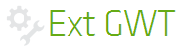














 251
251

 被折叠的 条评论
为什么被折叠?
被折叠的 条评论
为什么被折叠?








