近期学习了一下swift,对swift做了初步了解,下面将使用swift简单实现一个tableView,如果有什么不全面或者是错误的地方请及时指正,我会及时更正.
通过实现tableView,掌握swift中创建一个工程流程,以及一些和OC不同的地方(Swift很魔性,很多地方要自己手敲,没有代码提示的).
1.创建一个空模板
2.选择语言(Swift)
3.指定根视图(Single View Application可以不用,storyBoard指定根视图)
需要注意的是:
1.swift中不再需要引入头文件,有的只是.swift
2.Swift 和 OC的区别是swift主流是点语法,OC是消息语法
func application(application: UIApplication, didFinishLaunchingWithOptions launchOptions: [NSObject: AnyObject]?) -> Bool {
self.window = UIWindow(frame: UIScreen.mainScreen().bounds)
// Override point for customization after application launch.
self.window!.backgroundColor = UIColor.whiteColor()
self.window!.makeKeyAndVisible()
/// 指定根视图
var main = MainViewController()
var navi = UINavigationController(rootViewController: main)
self.window!.rootViewController = navi
return true
}
4.VC实现tableView
以下几点需要注意:
1.Swift签协议之后不会像OC那样人性化提示有哪些协议方法没有实现,不会有警告,有的只是报错,让你误以为自己哪里写错了,坚信自己的思路写下去,补充完协议方法.
2.在cell的使用上和OC有一些区别
下面是代码实现:
import UIKit
class MainViewController: UIViewController, UITableViewDelegate, UITableViewDataSource {
/// 定义tabelView和数组
var tabel:UITableView!
var array = ["item1", "item2", "item3", "item4", "item5", "item6", "item7"]
override func viewDidLoad() {
super.viewDidLoad()
/* navi显示标题 */
title = "Swift tableView"
/* 定义tableView */
var rect = self.view.frame
tabel = UITableView(frame: rect)
tabel.registerClass(TableViewCell.self, forCellReuseIdentifier: "reuse")
tabel.delegate = self
tabel.dataSource = self
self.view.addSubview(tabel)
// Do any additional setup after loading the view.
}
/**
section 数量 方法
*/
func numberOfSectionsInTableView(tableView: UITableView) -> Int {
return 1
}
/**
row 数量 方法
*/
func tableView(tableView: UITableView, numberOfRowsInSection section: Int) -> Int {
return array.count
}
/**
row的高度 方法
*/
func tableView(tableView: UITableView, heightForRowAtIndexPath indexPath: NSIndexPath) -> CGFloat {
return 60
}
/**
tableViewCell方法
*/
func tableView(tableView: UITableView, cellForRowAtIndexPath indexPath: NSIndexPath) -> UITableViewCell {
/// 定义一个cell
var str:String = "reuse"
var cell:TableViewCell = tableView.dequeueReusableCellWithIdentifier(str, forIndexPath: indexPath) as! TableViewCell
if cell.isEqual(nil){
cell = TableViewCell(style: UITableViewCellStyle.Default, reuseIdentifier: str)
}
/**
cell赋值
*/
cell.title.text = array[indexPath.row]
return cell
}
/**
Memory
*/
override func didReceiveMemoryWarning() {
super.didReceiveMemoryWarning()
// Dispose of any resources that can be recreated.
}
/*
// MARK: - Navigation
// In a storyboard-based application, you will often want to do a little preparation before navigation
override func prepareForSegue(segue: UIStoryboardSegue, sender: AnyObject?) {
// Get the new view controller using segue.destinationViewController.
// Pass the selected object to the new view controller.
}
*/
}
5.tableViewCell实现
以下几点需要注意:
1.cell实的时候需要重写初始化问题,初始化方法重写的时候可能会报错,报错原因:指定根视图的时候根视图直接使用的是MainViewController()函数,是不带任何参数的,而且程序运行会经过xib文件,会有遗留问题.此时需要添加一段代码解决遗留问题,点击报错红点,自动补齐要填充的代码.
下面是代码实现:
import UIKit
class TableViewCell: UITableViewCell {
var title:UILabel!
override func awakeFromNib() {
super.awakeFromNib()
// Initialization code
}
/**
初始化方法
*/
override init(style: UITableViewCellStyle, reuseIdentifier: String?) {
super.init(style: style, reuseIdentifier: reuseIdentifier)
if !self.isEqual(nil){
title = UILabel(frame: CGRectMake(20, 20, 200, 30))
self.contentView.addSubview(title)
}
}
/**
报错修复的 我也不知道是什么鬼
*/
required init(coder aDecoder: NSCoder) {
fatalError("init(coder:) has not been implemented")
}
override func setSelected(selected: Bool, animated: Bool) {
super.setSelected(selected, animated: animated)
// Configure the view for the selected state
}
}
6.运行结果
运行结果截图:








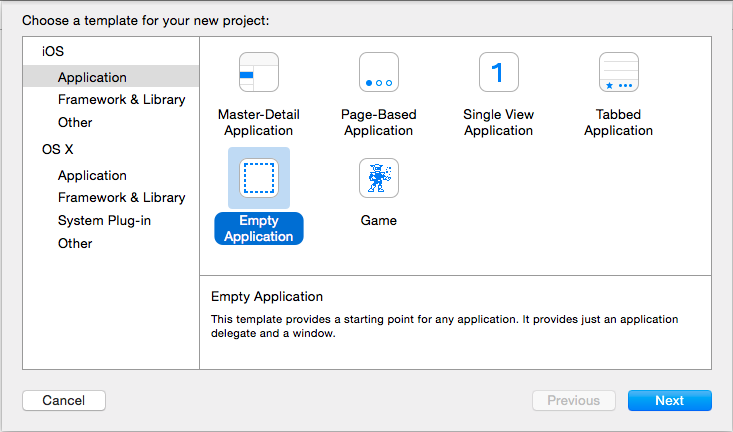
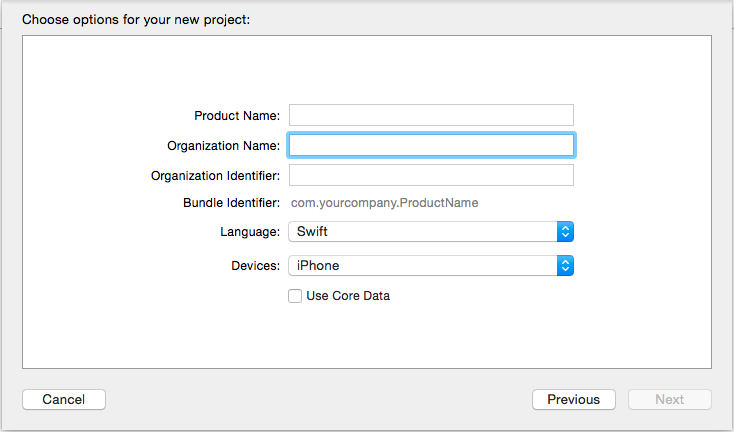
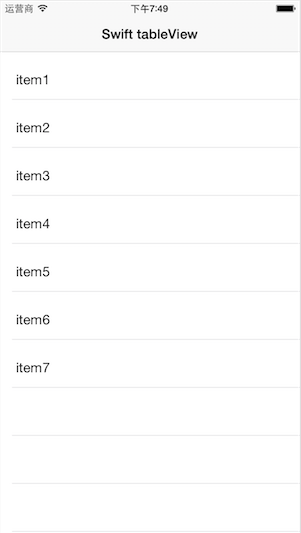














 2941
2941











 被折叠的 条评论
为什么被折叠?
被折叠的 条评论
为什么被折叠?








