在android5.0中增加了一些特性,之前很早的时候只是简单的学习了一个RecyclerView,今天的学习分为以下几个知识点:
Material Theme
在5.0中为我们增加了一个Material Theme,使用了该样式的应用,用户体验会更加的好。在android中,Material Theme主要分为以下三种:
1. @android:style/Theme.Material
2. @android:style/Theme.Material.Light
3. @android:style/Theme.Material.Light.DarkActionBar
下面是列出的所有样式:
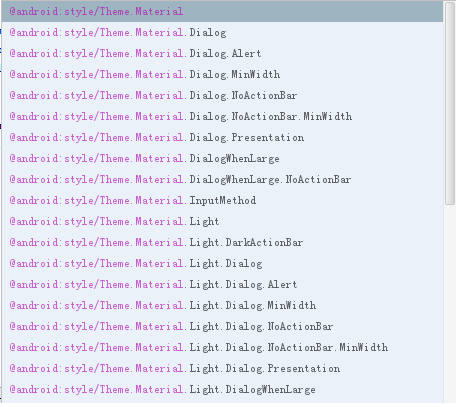
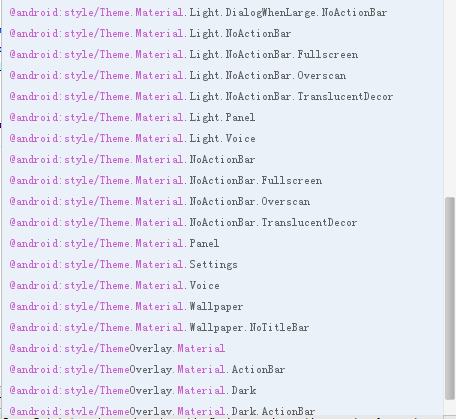
先来看看如何使用Material Theme,其实很简单:
直接在application节点上增加样一个样式来替换原有的样式:
@android:style/Theme.Material
<application
android:allowBackup="true"
android:icon="@mipmap/ic_launcher"
android:label="@string/app_name"
android:theme="@android:style/Theme.Material" >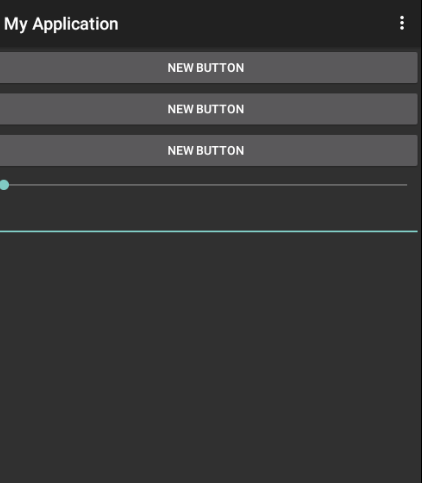
可以看到默认的样式是比较偏黑色风格的,并且点击以后会有触摸反馈的效果。
@android:style/Theme.Material.Light
使用@android:style/Theme.Material.Light样式的效果如下:
@android:style/Theme.Material.Light.DarkActionBar
使用@android:style/Theme.Material.Light.DarkActionBar效果如下:
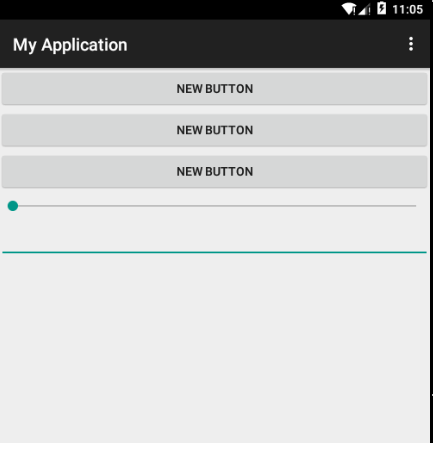
可以看到与@android:style/Theme.Material.Light的区别就是actionbar色调比较暗淡。
自定义样式
同时我们还可以通过继承自@android:style/Theme.Material,并且复写其中的一些样式属性来定义自己的样式,这里我以几个常见的属性为栗子:
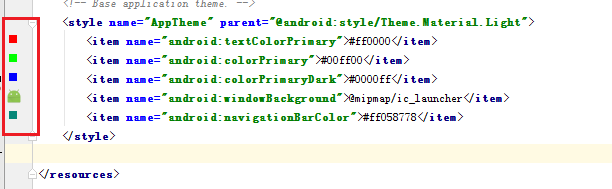
这里我复写了下面这几种样式属性,并且每个值对应的预览效果都使用红线进行标注了。下面看下运行后的预览效果:
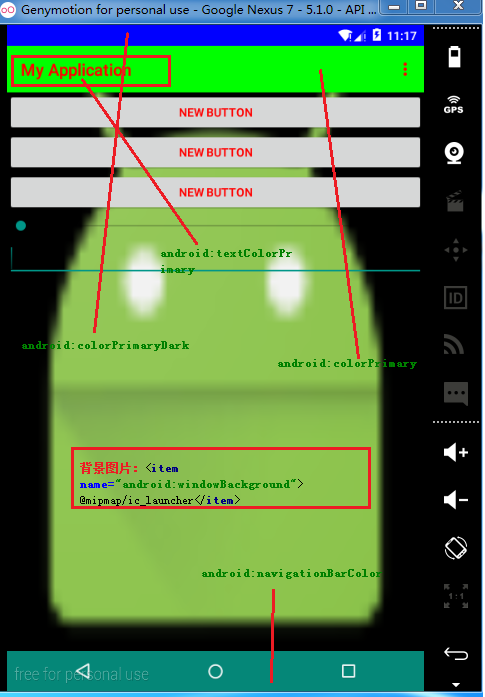
每个属性对应的效果,我都已经标注出来了,需要注意一点,在5.0之后将程序的启动图标放到了”mipmap”开头的文件夹中。
触摸的波纹效果
另外在5.0中还增加了下面这两种属性,分别用来设置不同的触摸反馈效果:
1. ?android:attr/selectableItemBackground
2. ?android:attr/selectableItemBackgroundBorderless
先看下效果:
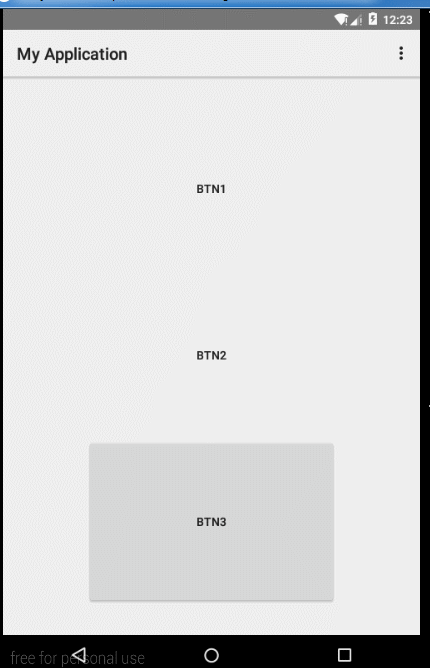
上面的BTN1和BTN2分别对应第一和第二个属性,第三个是默认的效果
另外我们也可以在style.xml中增加android:colorControlHighlight这个属性来设置点击时候的反馈效果的颜色:
<style name="AppTheme" parent="@android:style/Theme.Material.Light">
<item name="android:colorControlHighlight">#ffbaffa8</item>
</style>另外还可以使用”android:colorAccent”来设置checkbox等选中样式:
<CheckBox
android:layout_width="90dp"
android:layout_height="60dp"
android:text="btn1"
android:background="?android:attr/selectableItemBackground"
/>
<CheckBox
android:layout_width="90dp"
android:layout_height="60dp"
android:text="btn2"
android:background="?android:attr/selectableItemBackgroundBorderless"/>
<CheckBox
android:layout_width="90dp"
android:layout_height="60dp"
android:text="btn3"/>style.xml
<style name="AppTheme" parent="@android:style/Theme.Material.Light">
<item name="android:colorControlHighlight">#ffbaffa8</item>
<item name="android:colorAccent">#f87569</item>
</style>圆形显示隐藏
在android开发中,我们经常会用到显示和隐藏控件的API,在android5.0中为我们增加了一个ViewAnimationUtil.createCircularReveal方法,来控制控件的隐藏和显示,可以设置duration,所以看起来会有一个过程,象动画一样。先看下效果 :
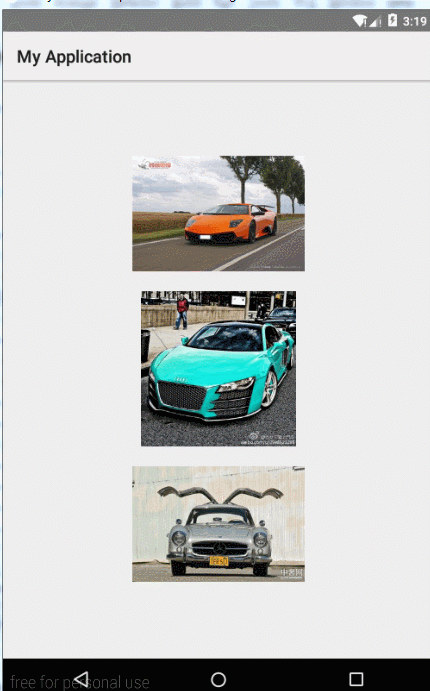
上面三种动画效果分别对应如下代码:
mSeven.setOnClickListener(new View.OnClickListener() {
@Override
public void onClick(View v) {
int centerX = mSeven.getWidth() / 2;
int centerY = mSeven.getHeight() / 2;
Animator animator = ViewAnimationUtils.createCircularReveal(mSeven, centerX, centerY, mSeven.getWidth(), 0);
animator.setDuration(3000);
animator.setStartDelay(1000);
animator.setInterpolator(new LinearOutSlowInInterpolator());
animator.start();
animator.addListener(new AnimatorListenerAdapter() {
@Override
public void onAnimationEnd(Animator animation) {
super.onAnimationEnd(animation);
//mSeven.setVisibility(View.INVISIBLE);
}
});
}
});
mThree.setOnClickListener(new View.OnClickListener() {
@Override
public void onClick(View v) {
Animator animator = ViewAnimationUtils.createCircularReveal(
mThree,
0,
0,
0,
(float) Math.hypot(mThree.getWidth(), mThree.getHeight()));
animator.setInterpolator(new LinearInterpolator());
animator.setDuration(2000);
animator.start();
}
});
mFour.setOnClickListener(new View.OnClickListener() {
@Override
public void onClick(View v) {
int centerX = mSeven.getWidth() / 2;
int centerY = mSeven.getHeight() / 2;
Animator animator = ViewAnimationUtils.createCircularReveal(mFour,centerX,centerY,0,centerX);
animator.setDuration(3000);
animator.start();
animator.addListener(new AnimatorListenerAdapter() {
@Override
public void onAnimationEnd(Animator animation) {
super.onAnimationEnd(animation);
mFour.setVisibility(View.VISIBLE);
}
});
}
});看下createCircularReveal方法的参数:

view:对那个控件执行动画
centerX:动画的中心点所在横坐标
centerY:动画中心店所在纵坐标
startRadius:表示动画起始的半径
endRadius:表示动画结束的半径
比如:将第三个图片的起始和结束半径都进行更改:
Animator animator = ViewAnimationUtils.createCircularReveal(mFour,centerX,centerY,20,50);此时效果改变如下:
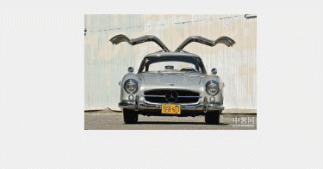
可以看到起始动画和结束动画的半径都做了改变.
关于5.0新特性学习第一篇就到这里了,希望大家喜欢。
源码下载








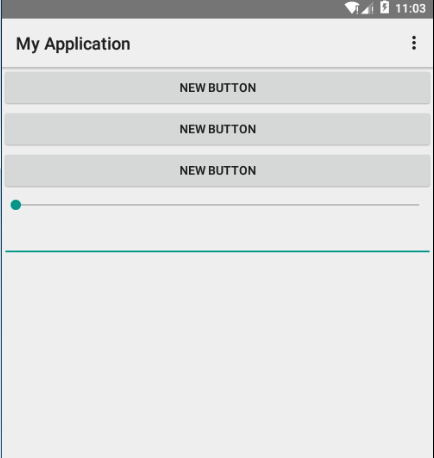
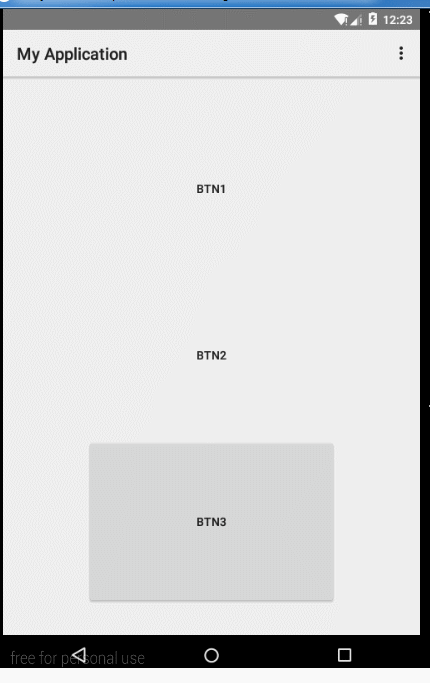
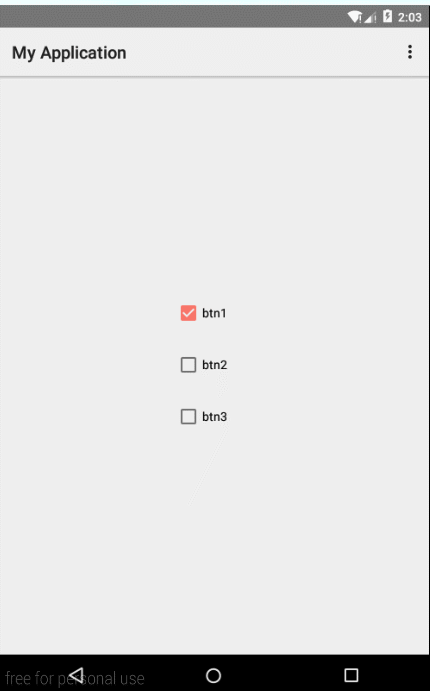














 3087
3087

 被折叠的 条评论
为什么被折叠?
被折叠的 条评论
为什么被折叠?








