flutter 组件
文中大部分实例代码,来自官方实例
stack 堆叠,多层级
stack默认左上角对齐,组件内部子元素层级关系:后面的在前面的组件上层。
单个组件定位使用Positioned支持top,bottom、left、right设置
import 'package:flutter/material.dart';
class Layout extends StatelessWidget {
const Layout({Key? key}) : super(key: key);
@override
Widget build(BuildContext context) {
return Scaffold(
appBar: new AppBar(
title: Text('Stack'),
),
body: Stack(
alignment: Alignment.center,
children: <Widget>[
Container(
width: 100,
height: 100,
color: Colors.red,
),
Container(
width: 90,
height: 90,
color: Colors.green,
),
Container(
width: 80,
height: 80,
color: Colors.blue,
),
Positioned(child: Text('定位',style: TextStyle(backgroundColor: Colors.yellowAccent),),top: 0,left: 0,)
],
));
}
}
IndexedStack 指定stack中显示那个
index 属性可指定显示那个组件
import 'package:flutter/material.dart';
class Layout extends StatelessWidget {
const Layout({Key? key}) : super(key: key);
@override
Widget build(BuildContext context) {
return Scaffold(
appBar: new AppBar(
title: Text('Stack'),
),
body: IndexedStack(
index: 2,
alignment: Alignment.center,
children: <Widget>[
Container(
width: 100,
height: 100,
color: Colors.red,
),
Container(
width: 90,
height: 90,
color: Colors.green,
),
Container(
width: 80,
height: 80,
color: Colors.blue,
),
Positioned(
child: Text(
'定位',
style: TextStyle(backgroundColor: Colors.yellowAccent),
),
top: 0,
left: 0,
)
],
));
}
}
FittedBox 适配盒模型
- 如果父组件有约束,则按照父组件约束调整child的大小。
- 如果父组件没有约束条件,则按照child大小展示,指定的fit方式和对齐方式不起作用。
FittedBox 和web端背景填充容器类似,fit的方式有:
要隐藏超出父容器部分,请使用clipBehavior: clip.hardEdge和这个放在一个[FittedBox]里。
-
BoxFit.contain保持宽高比尽可能大的适配容器
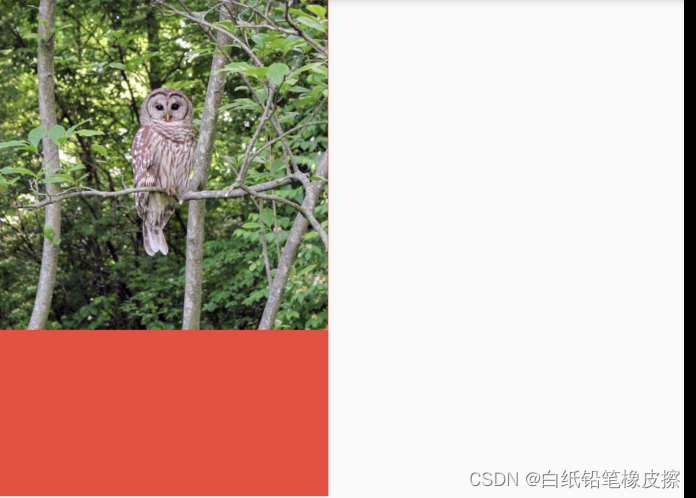
-
BoxFit.cover尽可能的小,同时仍然覆盖整个目标框。 要剪辑内容,请使用clipBehavior: clip.hardEdge和这个放在一个[FittedBox]里。
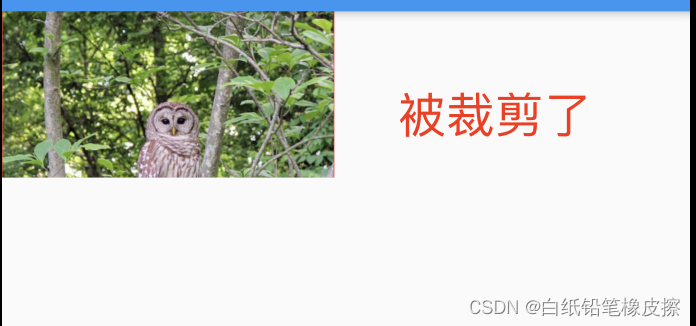
-
fit: BoxFit.none没有任何填充样式
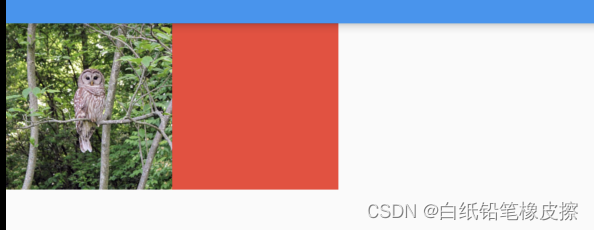
-
fit: BoxFit.fill填充父容器(会引起形变) -
BoxFit.fitWidth保持子容器宽高比例,宽度占满父容器 -
BoxFit.fitHeight保持子容器宽高比例,高度占满父容器 -
BoxFit.scaleDown子组件是Image(不设置宽高)和BoxFit.contain效果相同,其余情况和BoxFit.none情况相同
import 'package:flutter/material.dart';
class Layout extends StatelessWidget {
const Layout({Key? key}) : super(key: key);
@override
Widget build(BuildContext context) {
return Scaffold(
appBar: new AppBar(
title: Text('FittedBox 适配盒模型'),
),
body: Container(
height: 300,
width: 200,
color: Colors.red,
child: FittedBox(
child: Image.network(
'https://flutter.github.io/assets-for-api-docs/assets/widgets/owl-2.jpg',
width: 100,
height: 100,
),
fit: BoxFit.contain,
alignment: Alignment.topLeft,
// clipBehavior: Clip.hardEdge,
),
));
}
}
Align 对齐方式
屏幕坐标系(FractionalOffset),左上角为(0,0)右下角为(1,1)
const Alignment(this.x, this.y), 左上角为(-1,-1),右下角为(1,1)
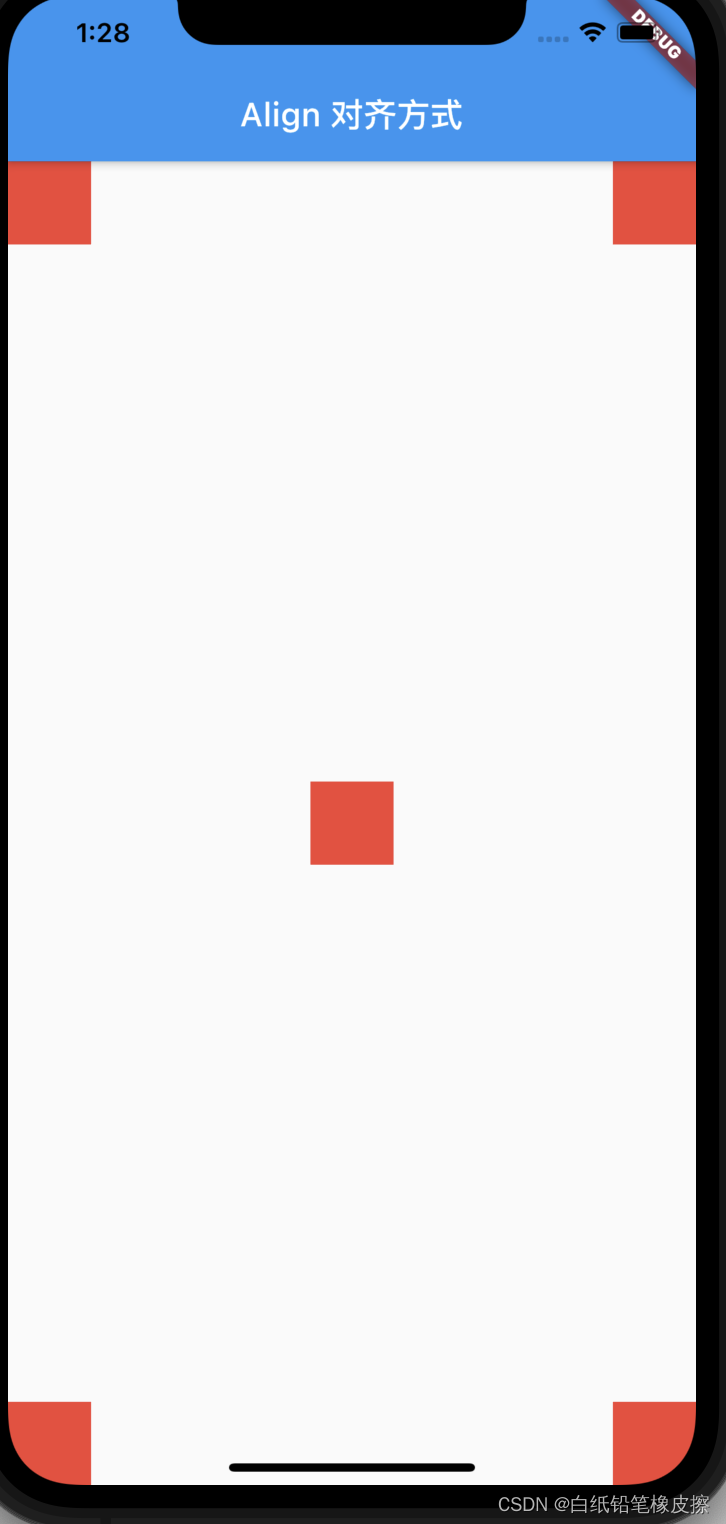
import 'package:flutter/material.dart';
class Layout extends StatelessWidget {
const Layout({Key? key}) : super(key: key);
@override
Widget build(BuildContext context) {
return Scaffold(
appBar: new AppBar(
title: Text('Align 对齐方式'),
),
body: Stack(
children: [
Align(
// alignment: Alignment.topLeft,
alignment: FractionalOffset(0,0),
child:colorBlock(),
),
Align(
// alignment: Alignment.topRight,
alignment: FractionalOffset(1,0),
child:colorBlock(),
),
Align(
// alignment: Alignment.center,
alignment: FractionalOffset(0.5,0.5),
child:colorBlock(),
),
Align(
// alignment: Alignment.bottomLeft,
alignment: FractionalOffset(0,1),
child:colorBlock(),
),
Align(
// alignment: Alignment.bottomRight,
alignment: FractionalOffset(1,1),
child:colorBlock(),
),
],
));
}
}
FractionallySizedBox 百分比布局
FractionallySizedBox 根据父组件的空间,按比例约束子控件,
- 设置了对应的宽高比,则父组件必须有对应的宽度或高度设置,否则异常(比例因子大于1,对应的宽高超出父组件的范围),此时这是子组件的宽高没有效果
- 不设置宽高比,子组件设置宽高,按子组件的宽高显示
- 不设置宽高比,子组件不设宽高,子组件尽可能的填满父组件
import 'package:flutter/material.dart';
class Layout extends StatelessWidget {
const Layout({Key? key}) : super(key: key);
@override
Widget build(BuildContext context) {
return Scaffold(
appBar: new AppBar(
title: Text('FractionallySizedBox'),
),
body: Column(
children: [
Container(
width: 100,
height: 100,
alignment: Alignment.topLeft,
color: Colors.green,
child: FractionallySizedBox(
alignment: Alignment.topLeft,
widthFactor: 0.5,
heightFactor: 1.5,
child: Container(color: Colors.red, height: 10, width: 50),
))
],
));
}
}
AspectRatio 组件的宽高比例
如果子部件在查询每个约束后没有找到一个可行的大小,则子部件
将最终为子对象选择一个满足布局约束但不满足纵横比约束的大小。
代码中,需要在父组件中添加对齐方式:alignment,否则可能想要效果
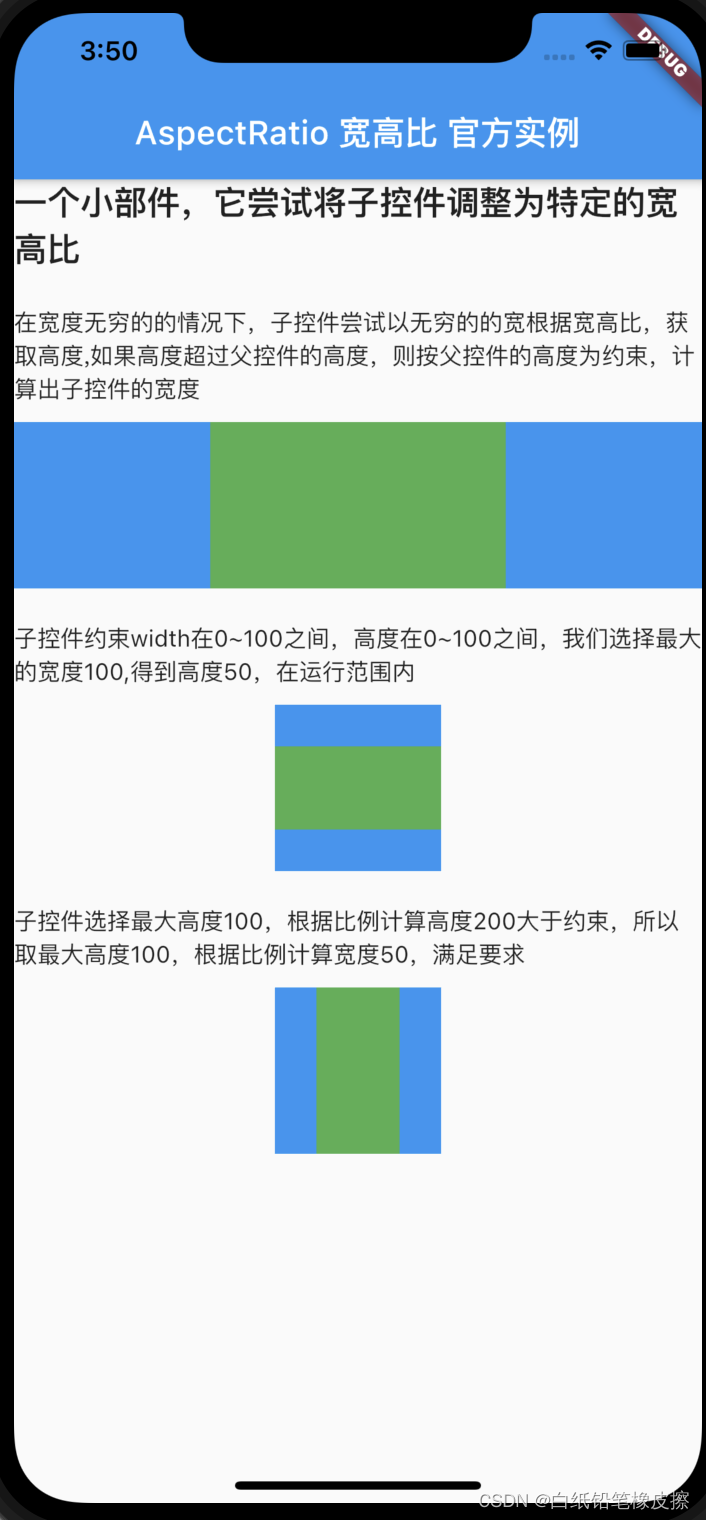
import 'package:flutter/material.dart';
class Layout extends StatelessWidget {
const Layout({Key? key}) : super(key: key);
@override
Widget build(BuildContext context) {
return Scaffold(
appBar: new AppBar(
title: Text('AspectRatio 宽高比 官方实例'),
),
body: Column(
children: [
Text(
"一个小部件,它尝试将子控件调整为特定的宽高比",
style: TextStyle(fontSize: 20, fontWeight: FontWeight.bold),
),
Padding(
padding: EdgeInsets.only(top: 20, bottom: 10),
child: Text(
'在宽度无穷的的情况下,子控件尝试以无穷的的宽根据宽高比,获取高度,如果高度超过父控件的高度,则按父控件的高度为约束,计算出子控件的宽度'),
),
Container(
color: Colors.blue,
alignment: Alignment.center,
width: double.infinity,
height: 100.0,
child: AspectRatio(
aspectRatio: 16 / 9,
child: Container(
color: Colors.green,
),
),
),
Padding(
padding: EdgeInsets.only(top: 20, bottom: 10),
child: Text(
'子控件约束width在0~100之间,高度在0~100之间,我们选择最大的宽度100,得到高度50,在运行范围内'),
),
Container(
color: Colors.blue,
alignment: Alignment.center,
width: 100.0,
height: 100.0,
child: AspectRatio(
aspectRatio: 2.0,
child: Container(
width: 100.0,
height: 50.0,
color: Colors.green,
),
),
),
Padding(
padding: EdgeInsets.only(top: 20),
child: Text(
'子控件选择最大高度100,根据比例计算高度200大于约束,所以取最大高度100,根据比例计算宽度50,满足要求'),
),
Container(
margin: EdgeInsets.only(top: 10),
color: Colors.blue,
alignment: Alignment.center,
width: 100.0,
height: 100.0,
child: AspectRatio(
aspectRatio: 0.5,
child: Container(
width: 100.0,
height: 50.0,
color: Colors.green,
),
),
)
],
));
}
}
wrap 布局
wrap 布局可根据子组件的宽高进行换行,row 和 column 只能在单行或单列展示内容,wrap在direction为Axis.vertical时,在父容器范围内,单列填满后,换下一列,不能达到平时看到的瀑布流的效果。

import 'package:flutter/material.dart';
class Layout extends StatelessWidget {
const Layout({Key? key}) : super(key: key);
@override
Widget build(BuildContext context) {
List list = [
{'label': '一年级 6~7 岁', 'short': 'one'},
{'label': '二年级', 'short': 'two'},
{'label': '一年级 少先队员', 'short': 'three'},
{'label': '二年级', 'short': 'two'},
{'label': '二年级', 'short': 'two'},
{'label': '二年级', 'short': 'two'},
{'label': '一年级 少先队员', 'short': 'three'},
];
return Scaffold(
appBar: new AppBar(
title: Text('wrap 按宽高自动换行'),
),
body: Wrap(
// 主轴方向,默认水平
direction: Axis.horizontal,
// 主轴上的对象方式,默认start
// alignment: WrapAlignment.spaceBetween,
// 主轴方向上的间距
spacing: 10,
/// spacing: 8.0, // gap between adjacent chips
/// runSpacing: 4.0, // gap between lines
// runAlignment: WrapAlignment.end,
runSpacing: 10,
//水平方向 从左到右 ltr 从右向左 rtl
// textDirection: TextDirection.rtl,
verticalDirection: VerticalDirection.up,
children: list.map((e) => layoutItem(e)).toList(),
));
}
Widget layoutItem(item) {
return Chip(
label: Text(item['label']),
avatar: CircleAvatar(
backgroundColor: Colors.lightBlue.shade700,
child: Text(
item['short'],
style: TextStyle(fontSize: 10.0),
),
),
);
}
}
Flex 布局 Expanded 布局
Expanded 在 Column 和 Row 中代表着平均充满的作用,当有两个存在的时候默认均分充满。同时可以设置 flex 属性决定比例

child: Column(
mainAxisAlignment: MainAxisAlignment.center,
children: <Widget>[
Expanded(
flex: 2,
child:
Container(color: Colors.pinkAccent, child: const Text('111')),
),
Expanded(
flex: 1,
child: Container(
color: Colors.blueAccent, child: const Text('222'))),
],
),
ExpansionTile 可折叠展开的组件
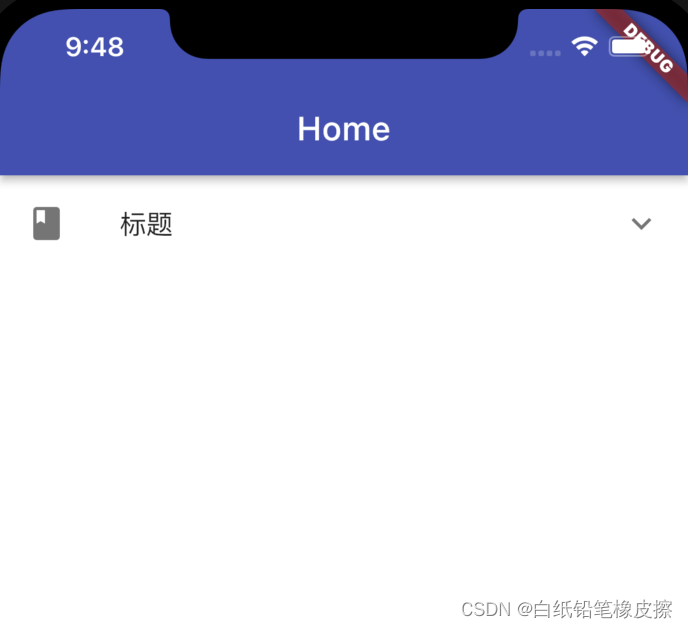

ExpansionTile(
//左边布局
leading:const Icon(Icons.book),
title:const Text('标题'),
backgroundColor: Colors.blue,
onExpansionChanged: (isExpand) {
print('isExpand-$isExpand');
},
expandedCrossAxisAlignment:CrossAxisAlignment.start,
//可更改右边显示的Widget,而不是旋转的箭头
// trailing:Text('箭头'),
//默认是否展开
initiallyExpanded: false,
children: <Widget>[
Container(
height: 60,
color: Colors.blue,
child: Text('我是一个Container 的text'*1),
),
Container(
color: Colors.yellow,
child: Text('我是一个Container 的text'*1),
),
const ListTile(
title: Text('我是一个ListTile'),
leading: Icon(Icons.android, color: Colors.white),
),
],
),
更多内容,补充中~~~






















 1505
1505











 被折叠的 条评论
为什么被折叠?
被折叠的 条评论
为什么被折叠?








