1、清除两个input之间空隙
a、设置两个input的父div的font-size=0
b、两个input都 float:left 浮动起来,然后设置父div宽度width,最后设置父div的 margin: 0 auto; 就可以让两者水平居中了
11、两个input不对奇
【解决】两个都设置vertical-align: middle;居中
111、清除浮动:浮动一定要封闭到一个盒子中,否则就会对页面后续元素产生影响
.clearfloat{
zoom: 1;
}
.clearfloat:after{
display: block;
clear: both;
content: "";
visibility: hidden;
height: 0;
}
2、无序列表水平展示
a、ul { list-style: none; /*消除默认样式*/ }
b、li { float: left; /*左浮动起来*/ }
3、水平居中显示
a、设置水平固定宽度
b、设置margin: 0 auto
特殊情况:比如:
a、知道父元素960px; (div)
b、给该元素套一个p标签,并设p标签一个宽度值,如600px;
c、再设置p标签水平居中, text-align: center;
c、设置p标签margin-left: 180px;
就这么愉快地搞定
4、水平并垂直居中(http://blog.csdn.net/freshlover/article/details/11579669)
0、设置父元素: position: relative;
a、设置固定宽高
b、position: absolute;margin: auto;
top: 0;left: 0;bottom: 0;right: 0;
bb(另一种方式)、width: 300px; height: 200px; padding: 20px;
position: absolute; top: 50%; left: 50%;
margin-left: -170px; /* (width + padding)/2 */
margin-top: -120px; /* (height + padding)/2 */
5、浮动会让元素塌陷。即被浮动元素的父元素不具有高度。例如:一个父元素包含了浮动元素,它将塌陷具有零高度。怎么让父元素高度正常?
a、在父元素中设置clear: both; overflow:hidden
6、清除点击后的超链接字体系统默认颜色
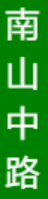 设置width的宽度(1em)或设置一个小值 13、简写css a、border边框属性 ``` //border-width;border-style;border-color border:1px solid yellow; ``` b、background背景属性 ``` //background-color;background-image;background-repeat;background-position background: #ccc url(uimage.png) no-repeat top center; background-size: contain; ``` c、font字体属性 ``` //font-style;font-variant;font-weight;font-size/line-height;font-family font:italic bold 14px/18px arial, sans-serif; ``` d、list-style列表属性 ``` //list-style-type;list-style-position;list-style-image list-style:square inside url(‘/img/uimage.gif’); ```
设置width的宽度(1em)或设置一个小值 13、简写css a、border边框属性 ``` //border-width;border-style;border-color border:1px solid yellow; ``` b、background背景属性 ``` //background-color;background-image;background-repeat;background-position background: #ccc url(uimage.png) no-repeat top center; background-size: contain; ``` c、font字体属性 ``` //font-style;font-variant;font-weight;font-size/line-height;font-family font:italic bold 14px/18px arial, sans-serif; ``` d、list-style列表属性 ``` //list-style-type;list-style-position;list-style-image list-style:square inside url(‘/img/uimage.gif’); ```
14、让一个div下的图片img和文字span垂直对齐
【解决】
.xxxDiv *{
vertical-align: middle;
}






















 713
713

 被折叠的 条评论
为什么被折叠?
被折叠的 条评论
为什么被折叠?








