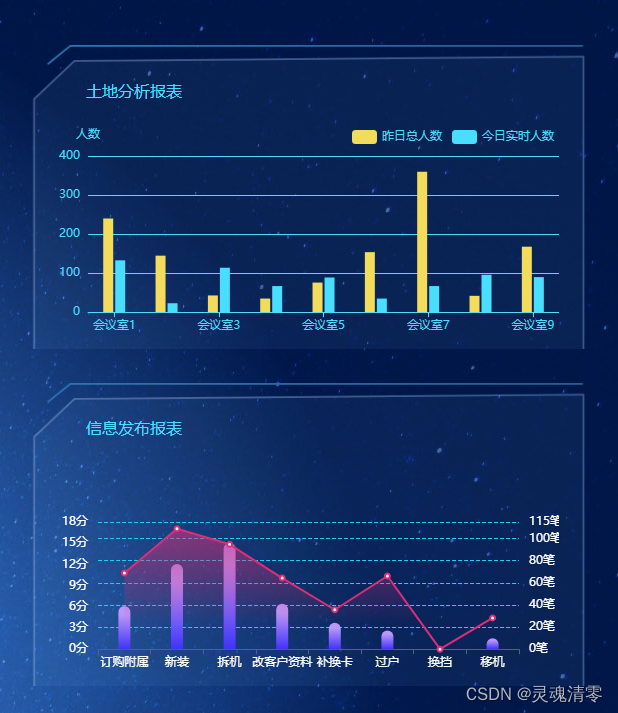
首先封装Echart一个文件 代码如下
<script setup lang="ts">
import { ECharts, EChartsOption, init } from 'echarts';
import { ref, watch, onMounted, onBeforeUnmount } from 'vue';
// 定义props
interface Props {
width?: string;
height?: string;
option: EChartsOption;
}
const props = withDefaults(defineProps<Props>(), {
width: '100%',
height: '100%',
option: () => ({})
});
const myChartsRef = ref<HTMLDivElement>();
let myChart: ECharts;
// eslint-disable-next-line no-undef
let timer: string | number | NodeJS.Timeout | undefined;
// 初始化echarts
const initChart = (): void => {
if (myChart !== undefined) {
myChart.dispose();
}
myChart = init(myChartsRef.value as HTMLDivElement);
// 拿到option配置项,渲染echarts
myChart?.setOption(props.option, true);
};
// 重新渲染echarts
const resizeChart = (): void => {
timer = setTimeout(() => {
if (myChart) {
myChart.resize();
}
}, 500);
};
onMounted(() => {
initChart();
window.addEventListener('resize', resizeChart);
});
onBeforeUnmount(() => {
window.removeEventListener('resize', resizeChart);
clearTimeout(timer);
timer = 0;
});
watch(
props.option,
() => {
initChart();
},
{
deep: true
}
);
</script>
<template>
<div ref="myChartsRef" :style="{ height: height, width: width }" :option="option" />
</template>
第一一个案例代码如下 需要引入我们封装好的 Echart.vue文件
<script setup lang="ts">
import { reactive } from 'vue';
import Echarts from './index.vue';
const option = reactive({
tooltip: {
trigger: 'axis',
axisPointer: {
type: 'shadow',
label: {
show: true
}
}
},
grid: {
left: '6%',
top: '15%',
right: '0',
bottom: '10%'
},
legend: {
data: ['昨日总人数', '今日实时人数'],
top: '0',
color: '#4ADEFE',
fontSize: 14,
selected: { 昨日使用率: false }, // 不需要显示的设置为false
textStyle: {
color:'#4ADEFE',
},
x : 'right',
y : 'top',
},
xAxis: {
data: [
'会议室1',
'会议室2',
'会议室3',
'会议室4',
'会议室5',
'会议室6',
'会议室7',
'会议室8',
'会议室9'
],
axisLine: {
show: true, //隐藏X轴轴线
lineStyle: {
color: '#4ADEFE',
width: 1
}
},
axisTick: {
show: true, //隐藏X轴刻度
alignWithLabel: true
},
axisLabel: {
show: true,
color: '#4ADEFE', //X轴文字颜色
fontSize: 12
}
},
yAxis: [
{
type: 'value',
name: '人数',
nameTextStyle: {
color: '#4ADEFE',
fontSize: 12
},
splitLine: {
show: true,
lineStyle: {
width: 1,
color: '#4ADEFE'
}
},
axisTick: {
show: false
},
axisLine: {
show: false
},
axisLabel: {
show: true,
color: '#4ADEFE',
fontSize: 12
}
}
],
series: [
{
name: '昨日总人数',
type: 'bar',
barWidth: 10,
itemStyle: {
color: {
type: 'linear',
x: 0, // 右
y: 1, // 下
x2: 0, // 左
y2: 0, // 上
colorStops: [
{
offset: 0,
color: '#f3db5c' // 0% 处的颜色
},
{
offset: 1,
color: '#f3db5c' // 100% 处的颜色
}
]
}
},
data: [240, 145, 43, 35, 76, 154, 360, 42, 168]
},
{
name: '今日实时人数',
type: 'bar',
barWidth: 10,
itemStyle: {
color: {
type: 'linear',
x: 0, // 右
y: 1, // 下
x2: 0, // 左
y2: 0, // 上
colorStops: [
{
offset: 0,
color: '#4adefe' // 0% 处的颜色
},
{
offset: 1,
color: '#4adefe' // 100% 处的颜色
}
]
}
},
data: [133, 23, 114, 67, 89, 35, 67, 96, 90]
}
]
});
</script>
<template>
<div :style="{ width: '100%', height: '90%' }">
<Echarts :option="option" />
</div>
</template>第二个案例同上
<script setup lang="ts">
import { reactive } from 'vue';
import Echarts from './index.vue';
const data = {
"orderNum":[
"39",
"77",
"96",
"41",
"24",
"17",
"0",
"10"
],
"categoryArr":[
"订购附属",
"新装",
"拆机",
"改客户资料",
"补换卡",
"过户",
"换挡",
"移机"
],
"avgTime":[
"10.79",
"17.05",
"14.84",
"10.07",
"5.58",
"10.36",
"0.00",
"4.43"
],
"legendArr":[
"耗时时间",
"订单量"
]
}
let maxOrder=Math.max.apply(null,data.orderNum);
const option = reactive({
title : {text:'',subtext:'',top:'3',right:'0'},
tooltip: {trigger: 'axis'},
grid: {left: '8%',right: '8%',bottom: '10%'},
xAxis: {
type: 'category',
axisLine: {
lineStyle: {
color: '#57617B'
}
},
axisLabel: {
interval:0,
textStyle: {
color:'#fff',
}
},
data: data.categoryArr
},
yAxis:[
{
type: 'value',name: '',
axisLine: {lineStyle: {color: '#57617B'}},
axisLabel: {margin: 10,textStyle: {fontSize: 12},textStyle: {color:'#fff'},formatter:'{value}分'},
splitLine: {show: false}
},
{
type: 'value',name: '',max:maxOrder+parseInt(maxOrder*0.2),
axisLabel: {margin: 10,textStyle: {fontSize: 12},textStyle: {color:'#fff'},formatter:'{value}笔'},
splitLine: {
show: true,
lineStyle:{
type:'dashed',
color: ['#25CEF3']
}
}
}
],
series: [
{
name:'耗时时间',
type:'line',
yAxisIndex:0,
smooth: false,
symbolSize:5,
lineStyle: { normal: {width: 2}},
areaStyle: {
normal: {
color: {
type: 'linear',
x: 0,
y: 0,
x2: 0,
y2: 1,
colorStops: [
{
offset: 0,
color: 'rgba(230, 48, 123, 0.8)'
},
{
offset: 0.8,
color: 'rgba(230, 48, 123, 0)'
}
],
globalCoord: false // 缺省为 false
},
shadowColor: 'rgba(0, 0, 0, 0.1)',
shadowBlur: 10
}
},
itemStyle: {normal: { color: '#DA2F78'}},
data:data.avgTime
},
{
name:'订单量',
type:'bar',
barWidth:12,
yAxisIndex:1,
itemStyle : {
normal: {
barBorderRadius:[10, 10, 0, 0],
color: {
type: 'linear',
x: 0,
y: 1,
x2: 0,
y2: 0,
colorStops: [
{
offset: 0,
color: "#4033F9"
},
{
offset: 0.8,
color: "#BA97F9"
}
],
globalCoord: false // 缺省为 false
},
shadowColor: 'rgba(0, 0, 0, 0.1)',
}
},
data:data.orderNum
}
]
});
</script>
<template>
<div :style="{ width: '100%', height: '90%' }">
<Echarts :option="option" />
</div>
</template>
更多案例可以查看我的个人网站 会持续更新 相关案例 人间且慢行 | 前端网站大全 | web前端开发






















 387
387











 被折叠的 条评论
为什么被折叠?
被折叠的 条评论
为什么被折叠?








