制作iOS相册多选控件,基本效果如截图,纯代码,未添加资源,可扩展,如需使用请自行添加使用。
代码简单,主要就3个类和一个工具包,工具包内有封装的小控件,属于辅助,哪都能用,后续有时间会增加功能,代码地址在:https://github.com/nb-tpl/TPLAlbum
2014年5月10日更新:
1、增加选中相片回调Block
2、增加选中图片数量限制功能
3、增加相册簿左右切换,以适用左右手持握
4、右上角相机照相
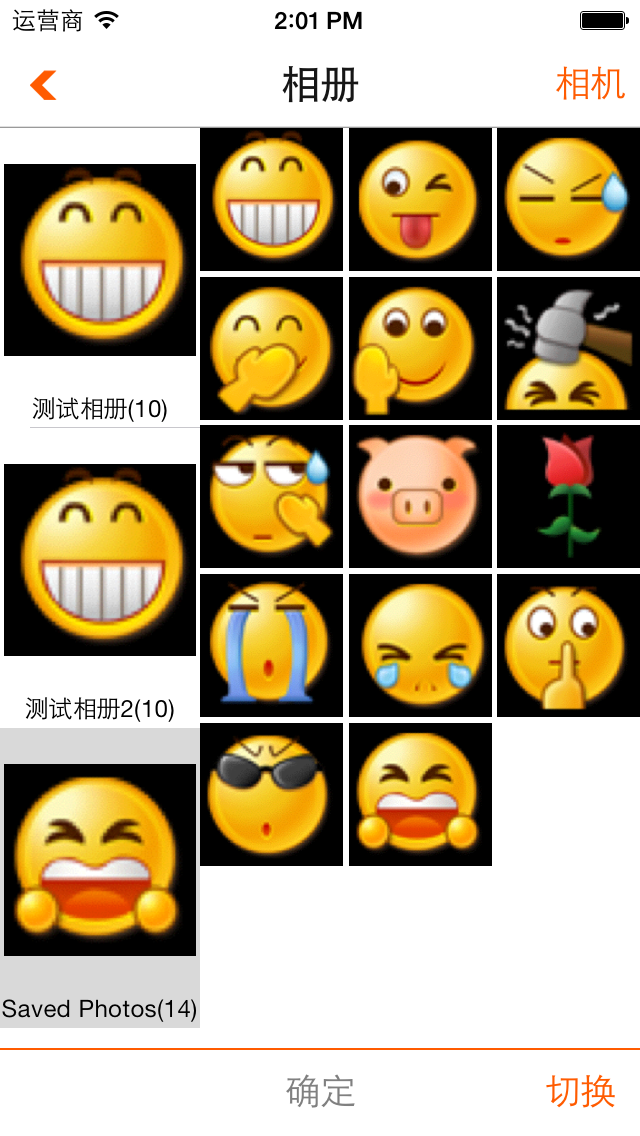 | 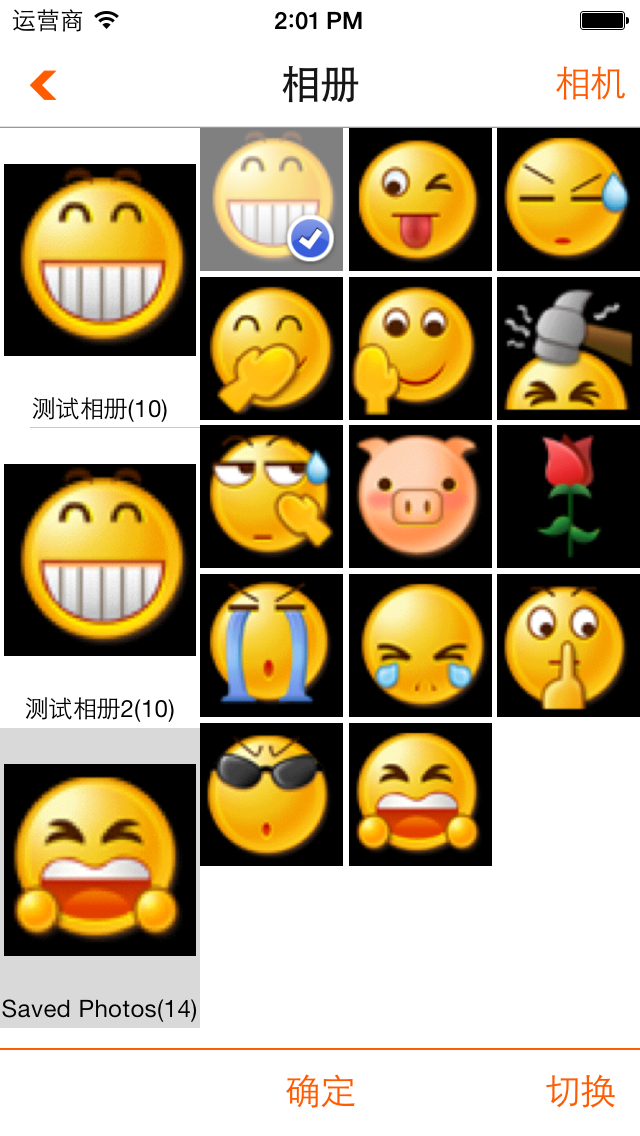 | 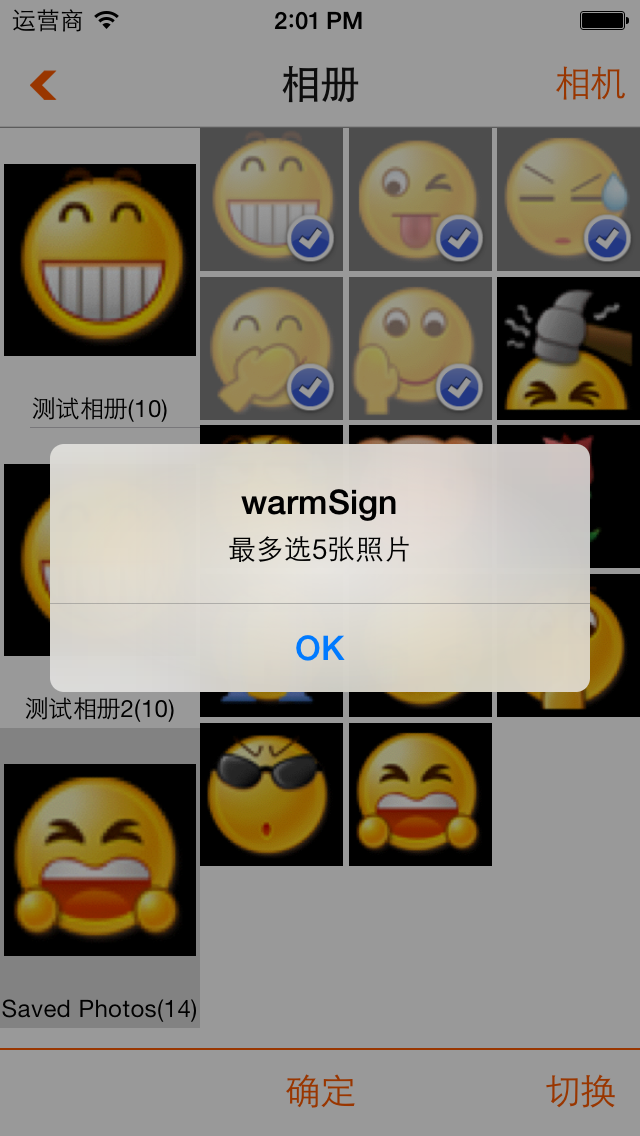 |
 | 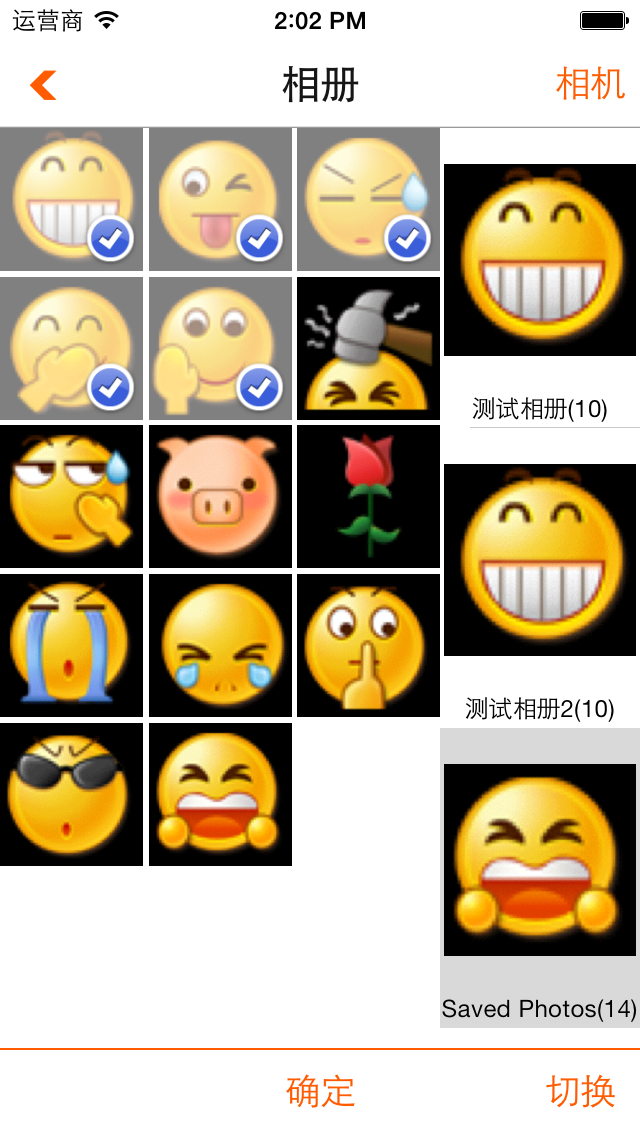 |
首先要拿到iOS系统中的相册数据需要导入头文件
#import <AssetsLibrary/AssetsLibrary.h>
步骤一:
先创建一个管理左侧相册选择和右侧相册缩略图展示的视图控制器TPLAblumViewController,控制器中包含
@interface TPLAblumViewController ()<UITableViewDataSource,UITableViewDelegate>
{
///查询相册Block
// void (^assetsGroupsEnumerationBlock)(ALAssetsGroup *,BOOL *);
// void (^assetsGroupsFailureBlock)(NSError *);
///相册数据
ALAssetsLibrary * _assetsLibrary;
__strong NSMutableArray * _assetsGroups;
///视图
UITableView * _assetsGroupsTable;
TPLAlbumCollectionView * _albumCollectionView;
}
///视图加载
//加载左边相册滚动视图
-(void)loadAssetsGroupsTable;
//加载右边相册详情视图
-(void)loadPhotosCollectionView;
@end
- (void)viewDidLoad
{
[super viewDidLoad];
// Do any additional setup after loading the view.
self.view.backgroundColor = [UIColor blueColor];
//加载相册滚动选择视图
[self loadAssetsGroupsTable];
//加载右侧相册详情视图
[self loadPhotosCollectionView];
//枚举相册的Block
void (^assetsGroupsEnumerationBlock)(ALAssetsGroup *,BOOL *) = ^(ALAssetsGroup *assetsGroup, BOOL *stop) {
[assetsGroup setAssetsFilter:[ALAssetsFilter allPhotos]];
if (assetsGroup.numberOfAssets > 0)
{
[_assetsGroups addObject:assetsGroup];
}
if (stop) {
[_assetsGroupsTable reloadData];
}
};
//查找相册失败block
void(^assetsGroupsFailureBlock)(NSError *) = ^(NSError *error) {
NSLog(@"Error: %@", [error localizedDescription]);
};
[_assetsLibrary enumerateGroupsWithTypes:ALAssetsGroupAll usingBlock:assetsGroupsEnumerationBlock failureBlock:assetsGroupsFailureBlock];
}
视图加载方法
#pragma mark
#pragma mark view life
#pragma mark
///视图加载
//加载左边相册滚动视图
-(void)loadAssetsGroupsTable
{
_assetsGroupsTable = [[UITableView alloc] initWithFrame:CGRectMake(0, 0,GroupTable_Width_Default, self.view.bounds.size.height)];
_assetsGroupsTable.layer.borderColor = [UIColor redColor].CGColor;
_assetsGroupsTable.backgroundColor = [UIColor greenColor];
_assetsGroupsTable.delegate = self;
_assetsGroupsTable.dataSource = self;
[self.view addSubview:_assetsGroupsTable];
}
//加载右边相册详情视图
-(void)loadPhotosCollectionView
{
_albumCollectionView = [[TPLAlbumCollectionView alloc] initWithFrame:CGRectMake(GroupTable_Width_Default, 0, self.view.bounds.size.width - GroupTable_Width_Default, self.view.bounds.size.height)];
[self.view addSubview:_albumCollectionView];
}-(UITableViewCell*)tableView:(UITableView *)tableView cellForRowAtIndexPath:(NSIndexPath *)indexPath
{
static NSString * cellName = @"groupCell";
UITableViewCell * cell = [tableView dequeueReusableCellWithIdentifier:cellName];
if (cell == nil) {
cell = [[UITableViewCell alloc] initWithStyle:UITableViewCellStyleDefault reuseIdentifier:cellName];
cell.autoresizesSubviews = YES;
//相册名字
UILabel * groupNameLabel = [[UILabel alloc] initWithFrame:CGRectMake(0, cell.bounds.size.height - 20, _assetsGroupsTable.bounds.size.width, 20)];
// groupNameLabel.backgroundColor = [UIColor redColor];
groupNameLabel.font = [UIFont systemFontOfSize:12.0f];
groupNameLabel.textAlignment = NSTextAlignmentCenter;
groupNameLabel.autoresizingMask = UIViewAutoresizingFlexibleTopMargin;
groupNameLabel.tag = 1001;
[cell addSubview:groupNameLabel];
//相册图片
UIImageView * groupImageView = [[UIImageView alloc] initWithFrame:CGRectMake(2, 2, _assetsGroupsTable.bounds.size.width - 4, groupNameLabel.frame.origin.y - 2)];
groupImageView.contentMode = UIViewContentModeScaleAspectFit;
groupImageView.autoresizingMask = UIViewAutoresizingFlexibleHeight;
groupImageView.tag = 1002;
[cell addSubview:groupImageView];
}
//相册姓名
UILabel * groupNameLabel = (UILabel*)[cell viewWithTag:1001];
NSString * name = [[_assetsGroups objectAtIndex:indexPath.row]
valueForProperty:ALAssetsGroupPropertyName];
groupNameLabel.text = [NSString stringWithFormat:@"%@(%ld)",name,[[_assetsGroups objectAtIndex:indexPath.row] numberOfAssets]];
//相册封面
UIImageView * groupImageView = (UIImageView*)[cell viewWithTag:1002];
groupImageView.image = [UIImage imageWithCGImage:[[_assetsGroups objectAtIndex:indexPath.row] posterImage]];
return cell;
}
步骤二:
当实现左面相册资源的获取后,接下来就需要相应切换相册的操作了,这里左侧使用的是UITableView,所以我们只需要实现TableView的代理方法
-(void)tableView:(UITableView *)tableView didSelectRowAtIndexPath:(NSIndexPath *)indexPath即可(此处操作可决定是否保存每个相册的缩略图展示视图还是公用一个,如果非公用则能很好的保存每个相册的多选信息,可依据需求自行修改,这里采用公用)
-(void)tableView:(UITableView *)tableView didSelectRowAtIndexPath:(NSIndexPath *)indexPath
{
_albumCollectionView.assetsGroup = [_assetsGroups objectAtIndex:indexPath.row];
// [_albumCollectionView reloadData];
}
实现图片的缩略图展示,创建一个类TPLAlbumCollectionView继承自UIView,包含一个相册资源包的属性
#import <AssetsLibrary/AssetsLibrary.h>
@interface TPLAlbumCollectionView :UIView
//图像资源包
@property(nonatomic,strong)ALAssetsGroup * assetsGroup;
//方法
-(void)reloadData;
@end
TPLAlbumCollectionView内采用UICollectionView对图片进行布局,当图像资源包的的set方法被调用是,刷新UICollectionView
#pragma mark
#pragma mark perporty Function
#pragma mark
-(void)setAssetsGroup:(ALAssetsGroup *)assetsGroup
{
_assetsGroup = assetsGroup;
[_assetsArray removeAllObjects];
[_choosePhotosArray removeAllObjects];
[self.assetsGroup enumerateAssetsUsingBlock:^(ALAsset *result, NSUInteger index, BOOL *stop) {
if(result) {
[_assetsArray addObject:result];
[_choosePhotosArray addObject:[NSNull null]];
}
if (stop)
{
[self reloadData];
}
}];
}
TPLAlbumCollectionView初始化方法中有UICollectionView的创建方法
- (id)initWithFrame:(CGRect)frame
{
self = [super initWithFrame:frame];
if (self) {
// Initialization code
self.backgroundColor = [UIColor lightGrayColor];
//初始化数据
_assetsGroup = nil;
_assetsArray = [[NSMutableArray alloc] initWithCapacity:0];
_choosePhotosArray = [[NSMutableArray alloc] initWithCapacity:0];
//加上图片展示视图
//创建CollectionView的布局类
UICollectionViewFlowLayout * flowLayout = [[UICollectionViewFlowLayout alloc] init];
//处理布局类
flowLayout = [self dealFlowLayout:flowLayout];
_photosCollectionView = [[UICollectionView alloc] initWithFrame:self.bounds collectionViewLayout:flowLayout];
_photosCollectionView.backgroundColor = [UIColor orangeColor];
_photosCollectionView.dataSource = self;
_photosCollectionView.delegate = self;
[_photosCollectionView registerClass:[TPLAlbumCollectionCell class] forCellWithReuseIdentifier:@"photoItem"];
[self addSubview:_photosCollectionView];
}
return self;
}
越写越觉得下个代码一看就明白....如有需求,留言说明,哪部分重要就写哪部分...























 1380
1380

 被折叠的 条评论
为什么被折叠?
被折叠的 条评论
为什么被折叠?








