实现的功能:为ListView自定义了界面,并实现了监听点击事件。
效果如下:
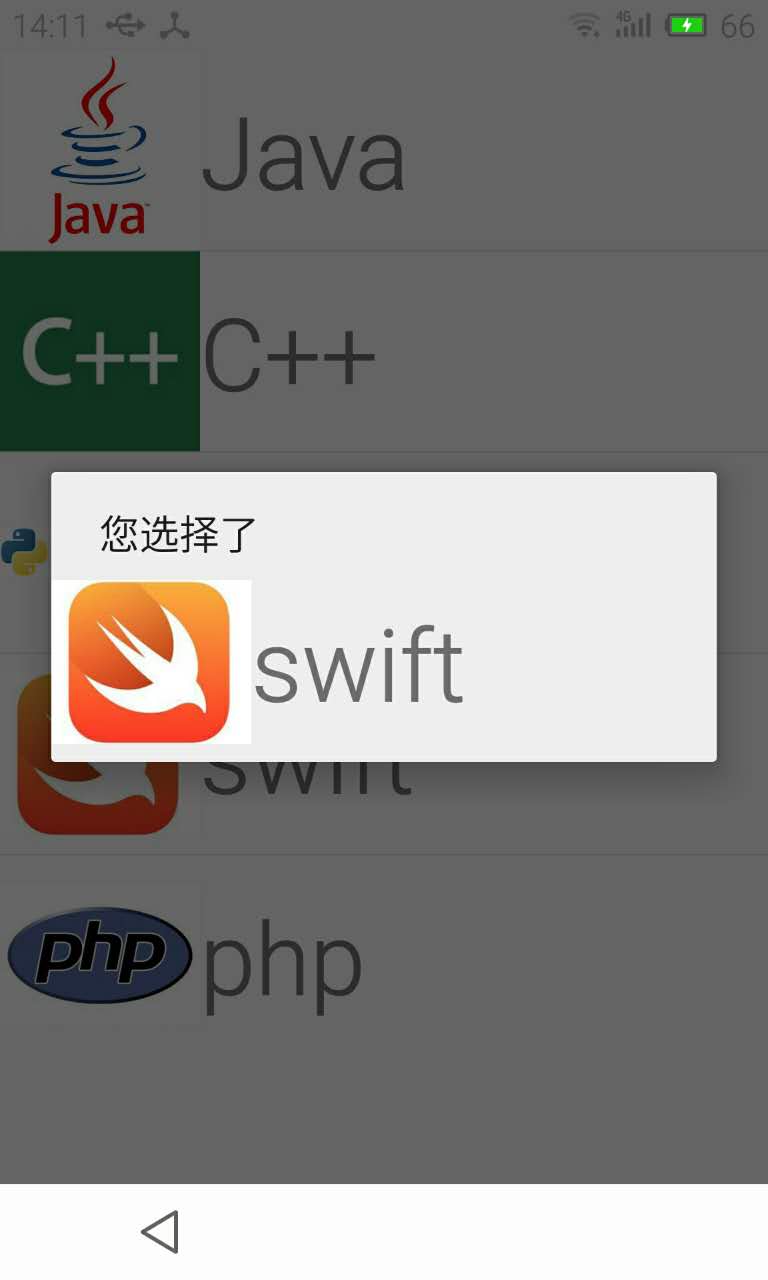
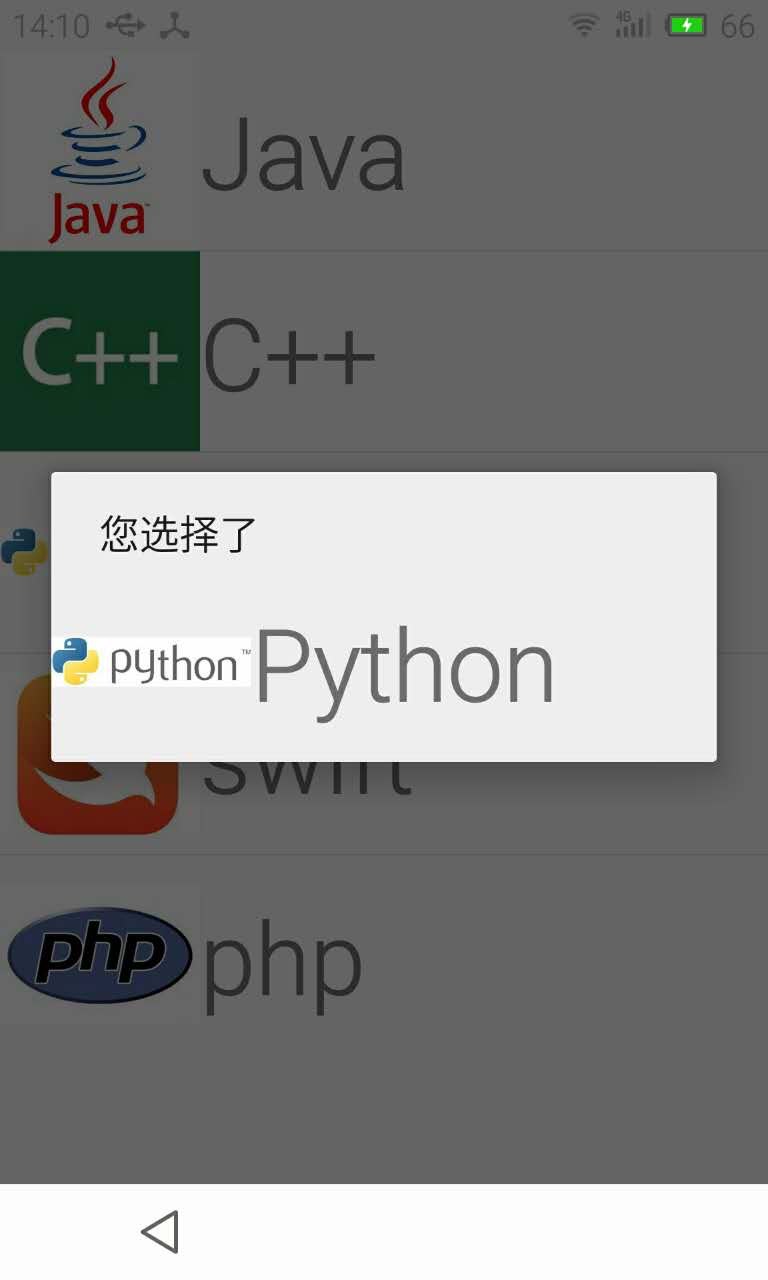
工程结构如下:
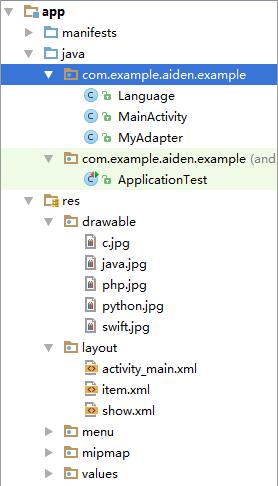
Language.java:
package com.example.aiden.example;
/**
* Created by Aiden on 2016/2/18.
*/
public class Language {
private String name; // 编程语言的名字
private int imageId; // 编程语言的图像id
public Language(String name, int imageId) {
this.name = name;
this.imageId = imageId;
}
public String getName() {
return name;
}
public int getImageId() {
return imageId;
}
public void setName(String name) {
this.name = name;
}
public void setImageId(int imageId) {
this.imageId = imageId;
}
}
MyAdapter.java:
package com.example.aiden.example;
import android.content.Context;
import android.view.LayoutInflater;
import android.view.View;
import android.view.ViewGroup;
import android.widget.ArrayAdapter;
import android.widget.ImageView;
import android.widget.TextView;
import java.util.List;
// 自定义适配器
/**
* Created by Aiden on 2016/2/18.
*/
public class MyAdapter extends ArrayAdapter<Language> {
private int resourceId;
// 初始化
// 第一个参数是上下文,第二个参数是每个子项目的布局文件,第三个是每个子项目的内容
public MyAdapter(Context context, int textViewResourceId, List<Language> list) {
super(context, textViewResourceId, list);
// 得到加载子项目的资源文件
resourceId = textViewResourceId;
}
// 重写getView()方法,用于将每个子项目都加载响应的资源
@Override
public View getView(int position, View convertView, ViewGroup viewGroup) {
// 得到被选中的子项目
Language language = this.getItem(position);
// 得到被选中的资源文件
View view = LayoutInflater.from(this.getContext()).inflate(resourceId, null);
// 加载图片
ImageView imageView = (ImageView) view.findViewById(R.id.imageId);
imageView.setImageResource(language.getImageId());
// 加载文字
TextView name = (TextView) view.findViewById(R.id.name);
name.setText(language.getName());
return view;
}
}
MainActivity.java:
package com.example.aiden.example;
import android.app.AlertDialog;
import android.os.Bundle;
import android.support.v7.app.AppCompatActivity;
import android.view.View;
import android.widget.AdapterView;
import android.widget.ImageView;
import android.widget.LinearLayout;
import android.widget.ListView;
import android.widget.TextView;
import java.util.ArrayList;
import java.util.List;
public class MainActivity extends AppCompatActivity implements AdapterView.OnItemClickListener {
private List<Language> list = new ArrayList<Language>();
ListView listView;
@Override
protected void onCreate(Bundle savedInstanceState) {
super.onCreate(savedInstanceState);
setContentView(R.layout.activity_main);
init();
// 获得适配器
MyAdapter myAdapter = new MyAdapter(this, R.layout.item, list);
// 为ListView设置适配器
listView = (ListView) this.findViewById(R.id.listView);
listView.setAdapter(myAdapter);
// 注册监听事件
listView.setOnItemClickListener(this);
}
// 用于向list增加Language对象
public void init() {
Language java = new Language("Java", R.drawable.java);
list.add(java);
Language c = new Language("C++", R.drawable.c);
list.add(c);
Language python = new Language("Python", R.drawable.python);
list.add(python);
Language swift = new Language("swift", R.drawable.swift);
list.add(swift);
Language php = new Language("php", R.drawable.php);
list.add(php);
}
// 重写监听事件
@Override
public void onItemClick(AdapterView<?> parent, View view, int position, long id) {
// 如果是listView对象被点击
if (parent == listView) {
// 获取show.xml布局文件的对象
// 并分别拿到imageView和textView控件
LinearLayout linearLayout = (LinearLayout) this.getLayoutInflater().inflate(R.layout.show, null);
ImageView imageView = (ImageView) linearLayout.findViewById(R.id.showImage);
TextView textView = (TextView) linearLayout.findViewById(R.id.showText);
// 拿到被选中的子项目的图片以及文字
ImageView imageId = (ImageView) view.findViewById(R.id.imageId);
TextView name = (TextView) view.findViewById(R.id.name);
// 将被选中的子项目图片以及文字加载到imageView和textView中
imageView.setImageDrawable(imageId.getDrawable());
textView.setText(name.getText().toString());
// 新建弹出窗类对象,并将linearLayout加载到该对象中
AlertDialog.Builder builder = new AlertDialog.Builder(this);
builder.setTitle("您选择了");
builder.setView(linearLayout);
builder.create();
builder.show();
}
}
}
上述三个java类的代码注释已经挺详细的了,这里就不解释了。
activity_main.xml:
<?xml version="1.0" encoding="utf-8"?>
<LinearLayout xmlns:android="http://schemas.android.com/apk/res/android"
android:layout_width="match_parent"
android:layout_height="match_parent"
android:orientation="vertical">
<ListView
android:id="@+id/listView"
android:layout_width="match_parent"
android:layout_height="wrap_content" />
</LinearLayout>
item.xml:
<?xml version="1.0" encoding="utf-8"?>
<LinearLayout xmlns:android="http://schemas.android.com/apk/res/android"
android:layout_width="match_parent"
android:layout_height="match_parent"
android:orientation="horizontal">
<ImageView
android:id="@+id/imageId"
android:layout_width="100dp"
android:layout_height="100dp" />
<TextView
android:id="@+id/name"
android:textSize="50dp"
android:gravity="center_vertical"
android:layout_width="match_parent"
android:layout_height="100dp" />
</LinearLayout>
show.xml:
<?xml version="1.0" encoding="utf-8"?>
<LinearLayout xmlns:android="http://schemas.android.com/apk/res/android"
android:id="@+id/layout"
android:layout_width="match_parent"
android:layout_height="match_parent"
android:orientation="horizontal">
<ImageView
android:id="@+id/showImage"
android:layout_width="100dp"
android:layout_height="100dp" />
<TextView
android:id="@+id/showText"
android:layout_width="match_parent"
android:layout_height="100dp"
android:gravity="center_vertical"
android:textSize="50dp" />
</LinearLayout>
以及五张图片:
分别是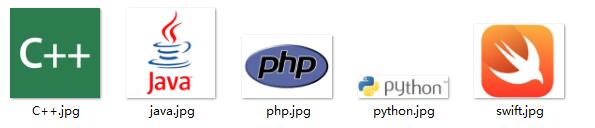
遇到的几个问题:
1、在适配器中一定要实现getView方法。该方法的作用是:将资源加载到View中,并显示出来。
2、在实现监听点击事件的时候,onItemClick(AdapterView<?> parent, View view, int position, long id) 这里有四个参数。第一个就是ListView对象,第二个就是被点击的子项目。如果我们在弹出窗口将被点击的子项目显示出来的时候,调用new Builder().setView(view);则会报错。因为每个View只能被加到一个View上。
3、获取layout文件对象的方法:
在Activity类中:this.getLayoutInflater().inflater(R.layout.布局文件名,null);
在非Activity类中:
Context.getSystemService(Context.LAYOUT_INFLATER_SERVICE).inflater(R.layout.布局文件名,null);
4、这里提供该工程的下载:
点击下载




















 2256
2256











 被折叠的 条评论
为什么被折叠?
被折叠的 条评论
为什么被折叠?








