1.目录结构
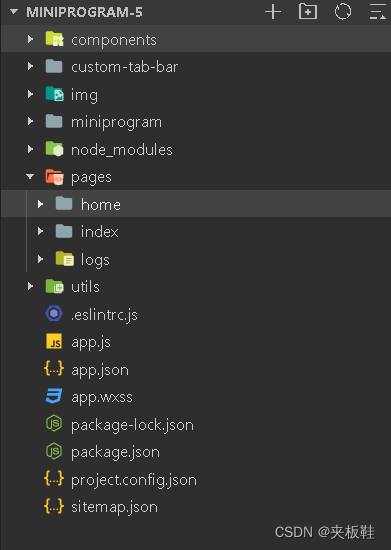
2.创建custom-tab-bar文件夹
1、在代码根目录下添加入口文件:
custom-tab-bar/index.js
custom-tab-bar/index.json
custom-tab-bar/index.wxml
custom-tab-bar/index.wxss
2.引入vant中 tabBar组件
在app.json或index.json中引入组件,详细介绍见vant 快速上手。
"usingComponents": {
"van-tabbar": "@vant/weapp/tabbar/index",
"van-tabbar-item": "@vant/weapp/tabbar-item/index"
}
3.编辑custom-tab-bar文件夹下的文件
index.wxml
可以根据自己的喜好做修改 https://vant-contrib.gitee.io/vant-weapp/#/tabbar
根据vant中给予的属性进行修改添加会让你的页面更加动人
<van-tabbar active="{{ active }}" active-color="#FF0000" bind:change="onChange" >
<van-tabbar-item wx:for="{{list}}" data-path="{{item.pagePath}}" wx:key="index" >
<image
slot="icon"
src="{{item.iconPath}}"
mode="aspectFit"
style="width: 30px; height: 18px;"
/>
<image
slot="icon-active"
src="{{item.selectedIconPath}}"
mode="aspectFit"
style="width: 30px; height: 18px;"
/>
{{item.text}}
</van-tabbar-item>
</van-tabbar>
index.js
Page({
data: {
active: 0,
list:[ {
"pagePath": "pages/index/index",
"text": "首页",
"iconPath": "../img/icon/home.png",
"selectedIconPath": "../img/icon/home-o.png"
},{
"pagePath": "pages/index/index",
"text": "电影/影院",
"iconPath": "../img/icon/电影.png",
"selectedIconPath": "../img/icon/电影-o.png"
},{
"pagePath": "pages/index/index",
"text": "演出",
"iconPath": "../img/icon/演出.png",
"selectedIconPath": "../img/icon/演出-o.png"
},{
"pagePath": "pages/index/index",
"text": "体育/赛事",
"iconPath": "../img/icon/赛事.png",
"selectedIconPath": "../img/icon/赛事-o.png"
},{
"pagePath": "pages/index/index",
"text": "我的",
"iconPath": "../img/icon/我的.png",
"selectedIconPath": "../img/icon/我的-o.png"
}
],
},
onChange(event) {
this.setData({ active: event.detail });
},
});
还有两个文件根据自己需求做修改
4.在app.json加入tabBar
"tabBar": {
"selected": 0,
"color": "#515151",
"selectedColor": "#d81e06",
"list": [
{
"pagePath": "pages/home/home",
"text": "首页",
"iconPath": "./img/icon/home.png",
"selectedIconPath": "./img/icon/home-o.png"
},
{
"pagePath": "pages/index/index",
"text": "电影/影院",
"iconPath": "./img/icon/电影.png",
"selectedIconPath": "./img/icon/电影-o.png"
},
{
"pagePath": "pages/index/index",
"text": "演出",
"iconPath": "./img/icon/演出.png",
"selectedIconPath": "./img/icon/演出-o.png"
},
{
"pagePath": "pages/index/index",
"text": "体育/赛事",
"iconPath": "./img/icon/赛事.png",
"selectedIconPath": "./img/icon/赛事-o.png"
},
{
"pagePath": "pages/index/index",
"text": "我的",
"iconPath": "./img/icon/我的.png",
"selectedIconPath": "./img/icon/我的-o.png"
}
]
}5 预览图
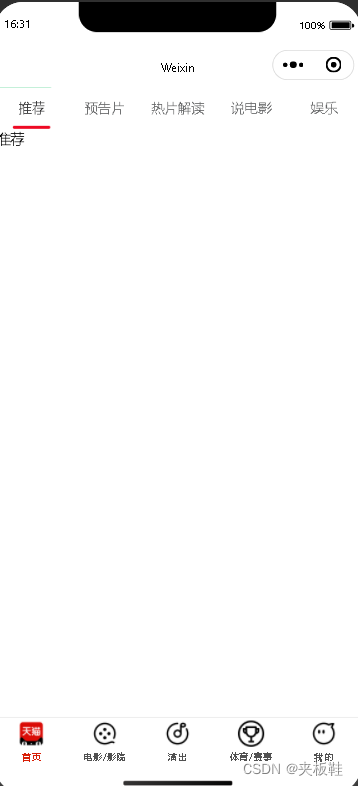





















 2164
2164











 被折叠的 条评论
为什么被折叠?
被折叠的 条评论
为什么被折叠?








