项目实战第七记
1.写在前面
- 上一篇博客实现了对用户前后端对接,本篇博客主要实现对页面的优化
- 本篇博客需要对vue的路由和组件化有所了解,读者可以提前学习相关知识
2. 页面优化
对HomeView.vue(改名Manage.vue)页面进行改造,拆分成一个个组件,现有的项目结构如下,箭头部分是本篇博客改动部分。
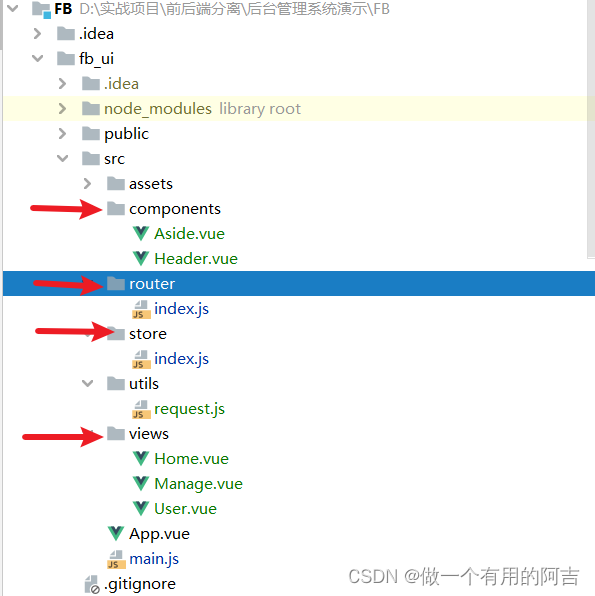
2.1 Aside.vue
侧边栏代码抽取
<template>
<el-menu :default-openeds="['1', '3']" style="min-height: 100%; overflow-x: hidden"
background-color="rgb(48, 65, 86)"
text-color="#fff"
active-text-color="#ffd04b"
:collapse-transition="false"
:collapse="isCollapse"
router
>
<div style="height: 60px; line-height: 60px; text-align: center">
<img src="../assets/logo.png" alt="" style="width: 20px; position: relative; top: 5px; right: 5px">
<b style="color: white" v-show="logoTextShow">后台管理系统</b>
</div>
<el-menu-item index="/">
<template slot="title">
<i class="el-icon-s-home"></i>
<span slot="title">主页</span>
</template>
</el-menu-item>
<el-submenu index="2">
<template slot="title">
<i class="el-icon-menu"></i>
<span slot="title">系统管理</span>
</template>
<el-menu-item index="/user">
<i class="el-icon-user"></i>
<span slot="title">用户管理</span>
</el-menu-item>
</el-submenu>
</el-menu>
</template>
<script>
export default {
name: "Aside",
props: {
isCollapse: Boolean,
logoTextShow: Boolean
}
}
</script>
<style scoped>
</style>
2.2.1 如何在当前组件下引入其他组件
这是引入组件的基本步骤
// 第一步 引入组件
import Aside from "@/components/Aside";
// 第二步,在components加入
components: {
Aside,
},
// 第三步 使用组件
<el-aside :width="sideWidth + 'px'" style="box-shadow: 2px 0 6px rgb(0 21 41 / 0.35);">
<Aside :is-collapse="isCollapse" :logo-text-show="logoTextShow"/>
</el-aside>
2.2.2 父组件向子组件传递数据(番外篇)
在Vue中,父组件可以通过props属性向子组件传递数据。在父组件中使用子组件时,可以在子组件的标签上使用v-bind指令来绑定数据,将数据传递给子组件。例如:
<template>
<div>
<child-component :message="parentMessage" :isCollase="isCollase"></child-component>
</div>
</template>
<script>
import ChildComponent from './ChildComponent.vue'
export default {
components: {
ChildComponent
},
data() {
return {
parentMessage: 'Hello from parent component',
isCollase: false
}
}
}
</script>
在子组件中,可以通过props属性来接收父组件传递过来的数据。例如:
<template>
<div>
<p>{{ message }}</p>
</div>
</template>
<script>
export default {
props: {
message: String,
isCollase: Boolean
}
}
</script>
这样,父组件中的parentMessage会传递给子组件中的message,并在子组件中显示出来。了解完这个,页面组件化基本大功告成
2.2 Header.vue
页面头部抽取
<template>
<div style="line-height: 60px; display: flex">
<div style="flex: 1;">
<span :class="collapseBtnClass" style="cursor: pointer; font-size: 18px" @click="collapse"></span>
<el-breadcrumb separator=">" style="display: inline-block; margin-left: 10px">
<el-breadcrumb-item :to="'/'">首页</el-breadcrumb-item>
<el-breadcrumb-item v-for="(item, index) in breadCrumbs" :key="item.path">
<router-link :to="item.path">{{ item.meta.title }}</router-link>
</el-breadcrumb-item>
</el-breadcrumb>
</div>
<el-dropdown style="width: 70px; cursor: pointer">
<span>王小虎</span><i class="el-icon-arrow-down" style="margin-left: 5px"></i>
<el-dropdown-menu slot="dropdown" style="width: 100px; text-align: center">
<el-dropdown-item style="font-size: 14px; padding: 5px 0">个人信息</el-dropdown-item>
<el-dropdown-item style="font-size: 14px; padding: 5px 0">退出</el-dropdown-item>
</el-dropdown-menu>
</el-dropdown>
</div>
</template>
<script>
export default {
name: "Header",
props: {
collapseBtnClass: String,
collapse: Boolean,
},
watch: {
$route() {
this.getBreadcrumb();
}
},
data(){
return {
breadCrumbs: []
}
},
created() {
this.getBreadcrumb()
},
methods: {
getBreadcrumb(){
this.breadCrumbs = this.$route.matched.filter(item => item.meta && item.meta.title);
}
}
}
</script>
<style scoped>
</style>
2.3 User.vue
展示内容抽取
<template>
<div>
<div style="margin: 10px 0">
<el-input style="width: 200px" placeholder="请输入名称" suffix-icon="el-icon-search" v-model="username"></el-input>
<el-input style="width: 200px" placeholder="请输入地址" suffix-icon="el-icon-position" class="ml-5" v-model="address"></el-input>
<el-button class="ml-5" type="primary" @click="getList">搜索</el-button>
<el-button icon="el-icon-refresh" size="mini" @click="resetQuery">重置</el-button>
</div>
<div style="margin: 10px 0">
<el-button type="primary" @click="handleAdd">新增 <i class="el-icon-circle-plus-outline"></i></el-button>
<el-button type="warning" plain icon="el-icon-edit" size="mini" :disabled="single" @click="handleUpdate">修改</el-button>
<el-button type="danger" :disabled="multiple" @click="handleDelete">删除 <i class="el-icon-remove-outline"></i></el-button>
<el-button type="primary">导入 <i class="el-icon-bottom"></i></el-button>
<el-button type="primary">导出 <i class="el-icon-top"></i></el-button>
</div>
<el-table v-loading="loading" :data="tableData" border stripe :header-cell-class-name="headerBg" @selection-change="handleSelectionChange">
<el-table-column type="selection" width="55"></el-table-column>
<el-table-column prop="id" label="序号" width="140"></el-table-column>
<el-table-column prop="username" label="用户名" width="140"></el-table-column>
<el-table-column prop="nickname" label="昵称" width="140"></el-table-column>
<el-table-column prop="email" label="邮箱" width="200"></el-table-column>
<el-table-column prop="address" label="地址" width="140"></el-table-column>
<el-table-column prop="createTime" label="创建时间" width="140"></el-table-column>
<el-table-column label="操作" align="center">
<template v-slot="scope">
<el-button type="success" @click="handleUpdate(scope.row)">编辑 <i class="el-icon-edit"></i></el-button>
<el-button type="danger" @click="handleDelete(scope.row)">删除 <i class="el-icon-remove-outline"></i></el-button>
</template>
</el-table-column>
</el-table>
<div style="padding: 10px 0">
<el-pagination
class="page"
@size-change="handleSizeChange"
@current-change="handleCurrentChange"
:page-sizes="[5, 10]"
:page-size="pageSize"
layout="total, sizes, prev, pager, next, jumper"
:total="total">
</el-pagination>
</div>
<!-- 用户信息 -->
<el-dialog title="用户信息" :visible.sync="dialogFormVisible" width="30%" >
<el-form label-width="80px" size="small">
<el-form-item label="用户名">
<el-input v-model="form.username" autocomplete="off"></el-input>
</el-form-item>
<el-form-item label="昵称">
<el-input v-model="form.nickname" autocomplete="off"></el-input>
</el-form-item>
<el-form-item label="邮箱">
<el-input v-model="form.email" autocomplete="off"></el-input>
</el-form-item>
<el-form-item label="电话">
<el-input v-model="form.phone" autocomplete="off"></el-input>
</el-form-item>
<el-form-item label="地址">
<el-input v-model="form.address" autocomplete="off"></el-input>
</el-form-item>
</el-form>
<div slot="footer" class="dialog-footer">
<el-button @click="dialogFormVisible = false">取 消</el-button>
<el-button type="primary" @click="save">确 定</el-button>
</div>
</el-dialog>
</div>
</template>
<script>
export default {
name: "User",
data(){
return {
tableData: [],
pageSize: 5,
total: 0,
pageNum: 1,
username: '',
address: '',
collapseBtnClass: 'el-icon-s-fold',
isCollapse: false,
sideWidth: 200,
logoTextShow: true,
headerBg: 'headerBg',
dialogFormVisible: false,
form: {},
// 遮罩层
loading: true,
// 选中数组
ids: [],
// 非单个禁用
single: true,
// 非多个禁用
multiple: true,
}
},
created() {
this.getList();
},
methods: {
getList(){
this.loading = true;
this.request.get('/user/page',
{
params: {
pageNum: this.pageNum,
pageSize: this.pageSize,
username: this.username,
address: this.address
}
}
).then(res => {
this.tableData = res.data.records;
this.total = res.data.total;
this.loading = false;
})
},
handleSizeChange(val) {
this.pageSize = val;
},
handleCurrentChange(val) {
this.pageNum = val;
this.getList();
},
// 新增
handleAdd(){
this.dialogFormVisible = true;
this.form = {};
},
save(){
this.request.post("/user",this.form).then(res => {
if(res.code === "200" || res.code === 200){
this.$message.success("操作成功")
}else {
this.$message.error("操作失败")
}
this.dialogFormVisible = false;
this.getList();
})
},
// 修改
handleUpdate(row){
this.form = row;
this.dialogFormVisible = true;
},
// 删除
handleDelete(row){
let _this = this;
const userIds = row.id || this.ids;
this.$confirm('是否确认删除用户编号为"' + userIds + '"的数据项?', '删除用户', {
confirmButtonText: '确定',
cancelButtonText: '取消',
type: 'warning'
}).then(() => {
_this.request.delete("/user/"+userIds).then(res=>{
if(res.code === "200" || res.code === 200){
_this.$message.success("删除成功")
}else {
_this.$message.error("删除失败")
}
this.getList();
})
}).catch(() => {
});
},
// 多选框选中数据
handleSelectionChange(selection) {
this.ids = selection.map(item => item.id);
this.single = selection.length != 1;
this.multiple = !selection.length;
},
// 重置按钮
resetQuery(){
this.username = undefined;
this.address = undefined;
this.getList();
}
}
}
</script>
<style scoped>
</style>
2.4 Manage.vue
完整的整体页面代码
<template>
<el-container style="min-height: 100vh">
<el-aside :width="sideWidth + 'px'" style="box-shadow: 2px 0 6px rgb(0 21 41 / 0.35);">
<Aside :is-collapse="isCollapse" :logo-text-show="logoTextShow"/>
</el-aside>
<el-container>
<el-header style="border-bottom: 1px solid #ccc;">
<Header :collapse-btn-class="collapseBtnClass" :collapse="isCollapse"/>
</el-header>
<el-main>
<!-- 表示当前页面的子路由会在 <router-view/> 里面显示 -->
<router-view/>
</el-main>
</el-container>
</el-container>
</template>
<script>
import Aside from "@/components/Aside";
import Header from "@/components/Header";
export default {
name: 'HomeView',
components: {
Aside,
Header
},
data() {
return {
collapseBtnClass: 'el-icon-s-fold',
isCollapse: false,
sideWidth: 200,
logoTextShow: true,
headerBg: 'headerBg',
}
},
methods: {
collapse() { // 点击收缩按钮触发
this.isCollapse = !this.isCollapse
if (this.isCollapse) { // 收缩
this.sideWidth = 64
this.collapseBtnClass = 'el-icon-s-unfold'
this.logoTextShow = false
} else { // 展开
this.sideWidth = 200
this.collapseBtnClass = 'el-icon-s-fold'
this.logoTextShow = true
}
}
}
}
</script>
<style>
.headerBg {
background: #eee!important;
}
</style>
2.5 页面路由
指定路由所对应的页面
import Vue from 'vue'
import VueRouter from 'vue-router'
import Manage from '../views/Manage.vue'
Vue.use(VueRouter)
//定义一个路由对象数组
const routes = [
{
path: '/',
component: Manage,
// 重定向
redirect: "/home",
// 子组件
children: [
{
// 注:子组件路径不要含/
path: 'home',
name: '首页',
component: () => import('../views/Home.vue'),
meta: {
title: '首页'
}
},
{
path: 'user',
name: '用户管理',
component: () => import('../views/User.vue'),
meta: {
title: '用户管理'
}
}
]
}
]
//使用路由对象数组创建路由实例,供main.js引用
const router = new VueRouter({
mode: 'history',
base: process.env.BASE_URL,
routes
})
export default router
2.6 最终页面显示
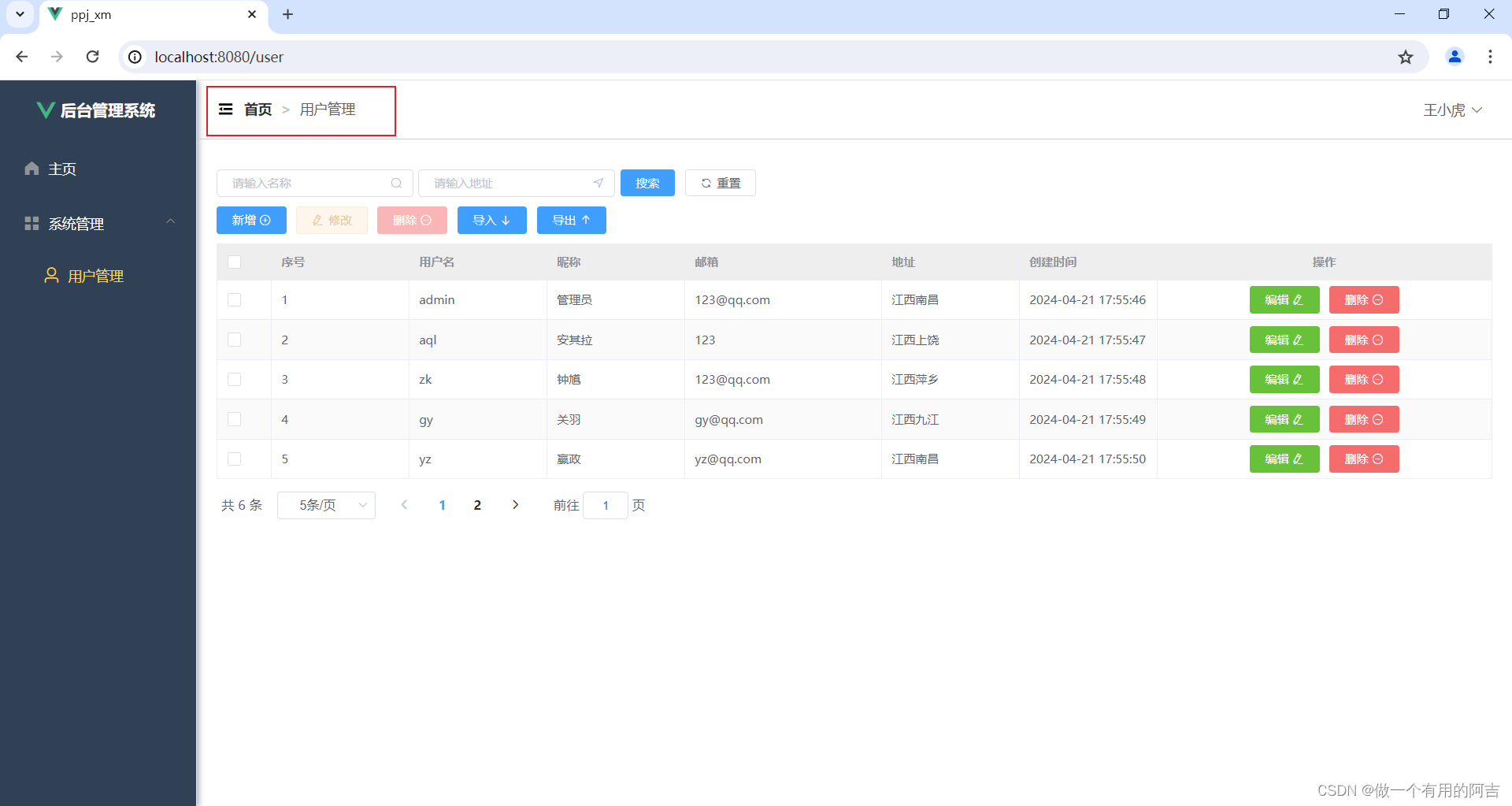
3 难点
如何显示当前操作所在的目录
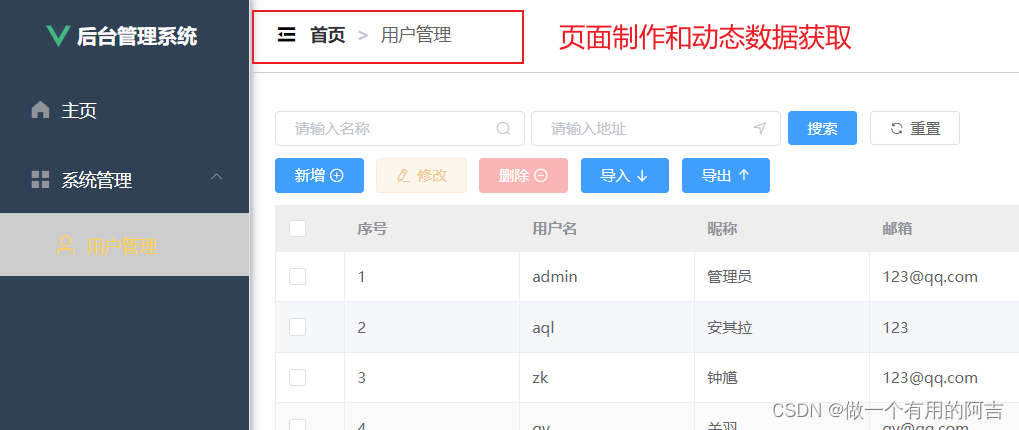
3.1 meta的使用
路由的index.js改动,添加meta属性
import Vue from 'vue'
import VueRouter from 'vue-router'
import Manage from '../views/Manage.vue'
import store from "@/store";
Vue.use(VueRouter)
//定义一个路由对象数组
const routes = [
{
path: '/',
component: Manage,
redirect: "/home",
children: [
{
path: 'home',
name: '首页',
component: () => import('../views/Home.vue'),
//添加meta属性
meta: {
title: '首页'
}
},
{
path: 'user',
name: '用户管理',
component: () => import('../views/User.vue'),
//添加meta属性
meta: {
title: '用户管理'
}
}
]
}
]
//使用路由对象数组创建路由实例,供main.js引用
const router = new VueRouter({
mode: 'history',
base: process.env.BASE_URL,
routes
})
export default router
3.2 面包屑
主要步骤:
1. 第一步,获取相应的路由记录
2. 第二步,当当前路由发生变化时,更新路由记录
3. 注意for循环,添加:key=“value”,value唯一
<template>
<div style="line-height: 60px; display: flex">
<div style="flex: 1;">
<span :class="collapseBtnClass" style="cursor: pointer; font-size: 18px" @click="collapse"></span>
<el-breadcrumb separator=">" style="display: inline-block; margin-left: 10px">
<el-breadcrumb-item :to="'/'">首页</el-breadcrumb-item>
<el-breadcrumb-item v-for="(item, index) in breadCrumbs" :key="item.path">
<router-link :to="item.path">{{ item.meta.title }}</router-link>
</el-breadcrumb-item>
</el-breadcrumb>
</div>
<el-dropdown style="width: 70px; cursor: pointer">
<span>王小虎</span><i class="el-icon-arrow-down" style="margin-left: 5px"></i>
<el-dropdown-menu slot="dropdown" style="width: 100px; text-align: center">
<el-dropdown-item style="font-size: 14px; padding: 5px 0">个人信息</el-dropdown-item>
<el-dropdown-item style="font-size: 14px; padding: 5px 0">退出</el-dropdown-item>
</el-dropdown-menu>
</el-dropdown>
</div>
</template>
<script>
export default {
name: "Header",
props: {
collapseBtnClass: String,
collapse: Boolean,
},
// 当当前路由发生变化时,调用getBreadcrumb方法来更新面包屑导航的数据
watch: {
$route() {
this.getBreadcrumb();
}
},
data(){
return {
breadCrumbs: []
}
},
created() {
this.getBreadcrumb()
},
methods: {
getBreadcrumb(){
// 从当前路由的匹配记录中过滤出具有meta属性且包含title属性的路由记录
this.breadCrumbs = this.$route.matched.filter(item => item.meta && item.meta.title);
}
}
}
</script>
<style scoped>
</style>
总结
- 学习vue组件化思想以及vue路由;
- 父组件如何向子组件传递数据,子组件如何接收数据;
- 本篇博客面包屑方法与原视频不同,不同方法实现同一个功能,可用来参考借鉴。
声明
项目源于此地址:程序员青戈
写在最后
如果此文对您有所帮助,请帅戈靓女们务必不要吝啬你们的Zan,感谢!!不懂的可以在评论区评论,有空会及时回复。
文章会一直更新






















 8297
8297











 被折叠的 条评论
为什么被折叠?
被折叠的 条评论
为什么被折叠?








