TextField
属性
按照 Material 设计标准,输入框分为两种:filled text field 和 outlined text field。
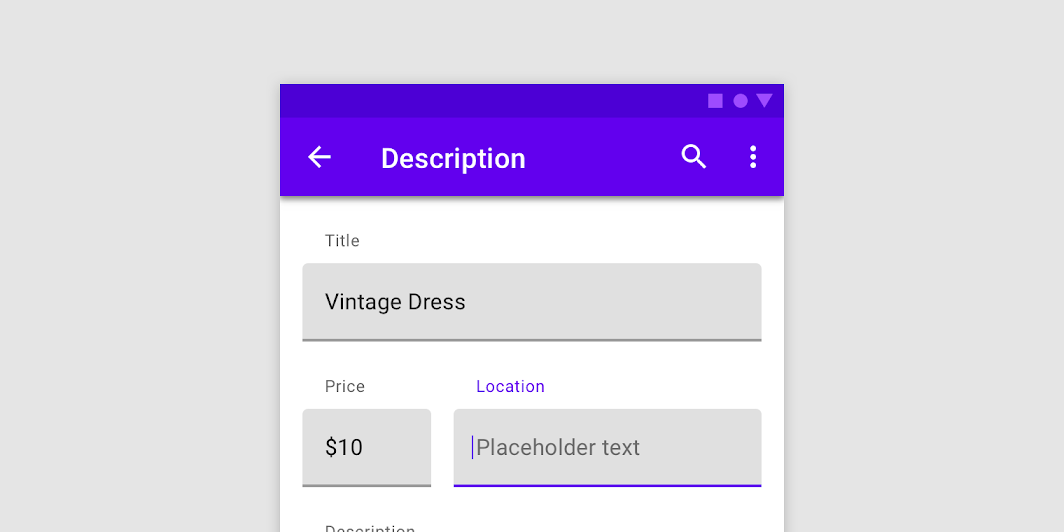

在 Compose 的世界里,分别对应:TextField 和 OutlinedTextField。
@Composable
fun TextField(
value: TextFieldValue,
onValueChange: (TextFieldValue) -> Unit,
modifier: Modifier = Modifier,
enabled: Boolean = true,
readOnly: Boolean = false,
textStyle: TextStyle = LocalTextStyle.current,
label: @Composable (() -> Unit)? = null,
placeholder: @Composable (() -> Unit)? = null,
leadingIcon: @Composable (() -> Unit)? = null,
trailingIcon: @Composable (() -> Unit)? = null,
isError: Boolean = false,
visualTransformation: VisualTransformation = VisualTransformation.None,
keyboardOptions: KeyboardOptions = KeyboardOptions.Default,
keyboardActions: KeyboardActions = KeyboardActions(),
singleLine: Boolean = false,
maxLines: Int = Int.MAX_VALUE,
interactionSource: MutableInteractionSource = remember { MutableInteractionSource() },
shape: Shape =
MaterialTheme.shapes.small.copy(bottomEnd = ZeroCornerSize, bottomStart = ZeroCornerSize),
colors: TextFieldColors = TextFieldDefaults.textFieldColors()
)
@Composable
fun OutlinedTextField(
value: TextFieldValue,
onValueChange: (TextFieldValue) -> Unit,
modifier: Modifier = Modifier,
enabled: Boolean = true,
readOnly: Boolean = false,
textStyle: TextStyle = LocalTextStyle.current,
label: @Composable (() -> Unit)? = null,
placeholder: @Composable (() -> Unit)? = null,
leadingIcon: @Composable (() -> Unit)? = null,
trailingIcon: @Composable (() -> Unit)? = null,
isError: Boolean = false,
visualTransformation: VisualTransformation = VisualTransformation.None,
keyboardOptions: KeyboardOptions = KeyboardOptions.Default,
keyboardActions: KeyboardActions = KeyboardActions.Default,
singleLine: Boolean = false,
maxLines: Int = Int.MAX_VALUE,
interactionSource: MutableInteractionSource = remember { MutableInteractionSource() },
shape: Shape = MaterialTheme.shapes.small,
colors: TextFieldColors = TextFieldDefaults.outlinedTextFieldColors()
)
| 属性 | 含义 |
|---|---|
| value | 显示文本 |
| onValueChange | 输入框文本变化回调函数 |
| modifier | 修饰符 |
| enabled | 文本框使能开关 |
| readOnly | 只读开关 |
| textStyle | 文本样式 |
| label | 文本框标签 |
| placeholder | 文本框占位内容 |
| leadingIcon | 左侧图标 |
| trailingIcon | 右侧图标 |
| isError | 是否为错误文本,用于决定是否展示错误信息 |
| visualTransformation | 文本视觉转换器,例如密码形式展示文本等 |
| keyboardOptions | 软键盘选项 |
| keyboardActions | 软键盘回车键功能 |
| singleLine | 是否单行显示 |
| maxLines | 显示最大行数,如果 singleLine 为 true,将会自动设置为1 |
| interactionSource | 输入框交互状态流,可自定义实现逻辑。 |
| shape | 输入框形状 |
| colors | 输入框各种状态下的颜色 |
综合示例
官方示例
TextField
@Composable
fun SimpleTextFieldSample() {
var text by rememberSaveable { mutableStateOf("") }
TextField(
value = text,
onValueChange = { text = it },
label = { Text("Label") },
singleLine = true
)
}
OutlinedTextField
@Composable
fun SimpleOutlinedTextFieldSample() {
var text by rememberSaveable { mutableStateOf("") }
OutlinedTextField(
value = text,
onValueChange = { text = it },
label = { Text("Label") }
)
}
图标
@Composable
fun TextFieldWithIcons() {
var text by rememberSaveable { mutableStateOf("") }
TextField(
value = text,
onValueChange = { text = it },
placeholder = { Text("placeholder") },
leadingIcon = { Icon(Icons.Filled.Favorite, contentDescription = "Localized description") },
trailingIcon = { Icon(Icons.Filled.Info, contentDescription = "Localized description") }
)
}
占位文字
@Composable
fun TextFieldWithPlaceholder() {
var text by rememberSaveable { mutableStateOf("") }
TextField(
value = text,
onValueChange = { text = it },
label = { Text("Email") },
placeholder = { Text("example@gmail.com") }
)
}
错误状态
@Composable
fun TextFieldWithErrorState() {
var text by rememberSaveable { mutableStateOf("") }
var isError by rememberSaveable { mutableStateOf(false) }
fun validate(text: String) {
isError = text.count() < 5
}
TextField(
value = text,
onValueChange = {
text = it
isError = false
},
singleLine = true,
label = { Text(if (isError) "Email*" else "Email") },
isError = isError,
keyboardActions = KeyboardActions { validate(text) },
modifier = Modifier.semantics {
// Provide localized description of the error
if (isError) error("Email format is invalid.")
}
)
}
密码输入框
@Composable
fun PasswordTextField() {
var password by rememberSaveable { mutableStateOf("") }
var passwordHidden by rememberSaveable { mutableStateOf(true) }
TextField(
value = password,
onValueChange = { password = it },
singleLine = true,
label = { Text("Enter password") },
visualTransformation =
if (passwordHidden) PasswordVisualTransformation() else VisualTransformation.None,
keyboardOptions = KeyboardOptions(keyboardType = KeyboardType.Password),
trailingIcon = {
IconButton(onClick = { passwordHidden = !passwordHidden }) {
val visibilityIcon =
if (passwordHidden) Visibility else VisibilityOff
// Please provide localized description for accessibility services
val description = if (passwordHidden) "Show password" else "Hide password"
Icon(imageVector = visibilityIcon, contentDescription = description)
}
}
)
}
软键盘类型与行为
@OptIn(ExperimentalComposeUiApi::class)
@Composable
fun TextFieldWithHideKeyboardOnImeAction() {
val keyboardController = LocalSoftwareKeyboardController.current
var text by rememberSaveable { mutableStateOf("") }
TextField(
value = text,
onValueChange = { text = it },
label = { Text("Label") },
keyboardOptions = KeyboardOptions(imeAction = ImeAction.Done),
keyboardActions = KeyboardActions(
onDone = {
keyboardController?.hide()
// do something here
}
)
)
}
示例效果

源码
https://github.com/onlyloveyd/LearningCompose
























 300
300











 被折叠的 条评论
为什么被折叠?
被折叠的 条评论
为什么被折叠?










