1.tabs选项卡【页签】
<title></title>
<!-- 1.引入easyui的样式主题文件 -->
<link rel="stylesheet" type="text/css" href="easyui/themes/default/easyui.css">
<!-- easyui的系统图标-->
<link rel="stylesheet" type="text/css" href="easyui/themes/icon.css">
<!-- easyui依赖的jquery库-->
<script type="text/javascript" src="easyui/jquery.min.js"></script>
<!-- easyui的插件库-->
<script type="text/javascript" src="easyui/jquery.easyui.min.js"></script>
<!-- easyui的汉化包 -->
<script type="text/javascript" src="easyui/locale/easyui-lang-zh_CN.js"></script>
<script type="text/javascript">
/*添加选项卡的函数*/
function addPanel(){
$('#div1').tabs('add',{
title: '新选项卡',
selected: false,
closable:true
});
}
/*删除选项卡的功能*/
function removePanel(){
//获取选项卡的索引
var tab = $('#div1').tabs('getSelected');
var index = $('#div1').tabs('getTabIndex',tab);
console.log(index)
$('#div1').tabs('close',index);
}
</script>
</head>
<body>
<!--
padding 内边距
tabs:选项卡
closable:关闭按钮
iconCls:图标
tools:添加工具栏
-->
<div id="div1" style="width: 500px;height: 300px;" class="easyui-tabs" tools="#tool">
<div style="padding:20px;" title="tab1"></div>
<div style="padding:20px;" title="tab2" data-options="closable:true" ></div>
<div style="padding:20px;" title="tab3" data-options="closable:true"></div>
</div>
<!--添加工具栏-->
<div id="tool">
<a href="javascript:void(0)" class="easyui-linkbutton" data-options="plain:true,iconCls:'icon-add'" onclick="addPanel()"></a>
<a href="javascript:void(0)" class="easyui-linkbutton" data-options="plain:true,iconCls:'icon-remove'" onclick="removePanel()"></a>
</div>
2.Messager(消息窗口)
(1)提示弹窗
$.messager.alert('温馨提示:','你的余额也不足,请及时充值','info');
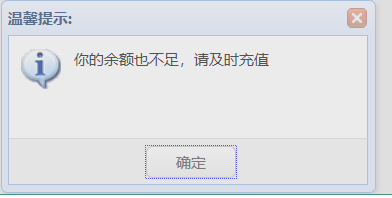
(2)确认弹窗
$.messager.confirm('确认','您确认想要删除记录吗?',function(r){
if (r){
alert('确认删除');
}
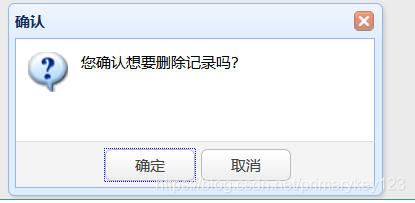 (3)进度条
(3)进度条
$.messager.progress({
'title':'加载中。。',
'msg':'玩命加载 中',
'text':'等等 ,别走',
'interval':1000 //每次进度更新的间隔时间*/
});
(4)带输入框带确认和取消的弹框
$.messager.prompt('提示信息', '请输入你的姓名:', function(r){
if (r){
alert('你的姓名是:' + r);
}
});
(5)右下角弹窗
$.messager.show({
title:'我的消息',
width:'350px',
msg:'消息将在5秒后关闭。',
timeout:5000,
showSpeed:3000,
showType:'slide' //show 从右下角往左下角 slide 滑动 fade 淡入
})
3.Form组件 【可以放入到dialog对话框中,实现弹窗的功能】
<form id="ff" method="get" action="/xxx">
<table cellpadding="5">
<tr>
<td>Name:</td>
<td><input class="easyui-textbox" type="text" name="name" data-options="required:true"></input></td>
</tr>
<tr>
<td>Email:</td>
<td><input class="easyui-textbox" type="text" name="email" data-options="required:true,validType:'email'"></input></td>
</tr>
<tr>
<td>Subject:</td>
<td><input class="easyui-textbox" type="text" name="subject" data-options="required:true"></input></td>
</tr>
<tr>
<td>Message:</td>
<td><input class="easyui-textbox" name="message" data-options="multiline:true" style="height:60px"></input></td>
</tr>
</table>
</form>
4.DataGrid面板
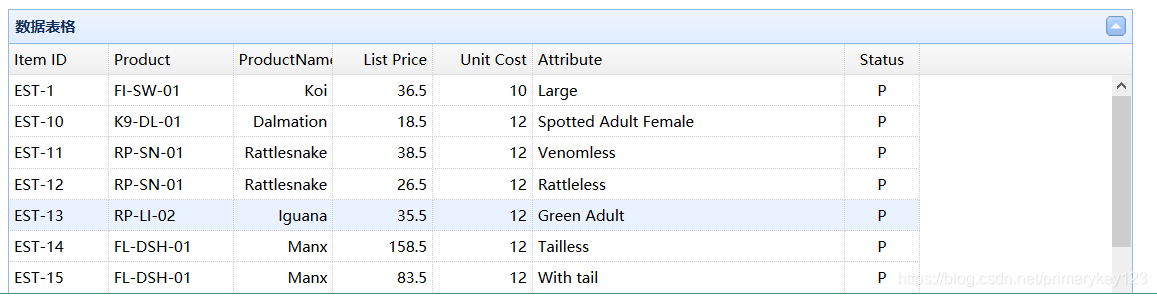
请求数据的函数
<script type="text/javascript">
$(function(){
$("#tt").datagrid({
method:'get',
url:'datagrid_data2.json'
});
})
</script>
-------------------------------------------------------------------------------------------------
<table class="easyui-datagrid" title="数据表格" style="width:900px;height:250px"
data-options="singleSelect:true,collapsible:true,url:'datagrid_data1.json',method:'get'">
<thead>
<tr>
<th data-options="field:'itemid',width:80">Item ID</th>
<th data-options="field:'productid',width:100">Product</th>
<th data-options="field:'productname',width:80,align:'right'">ProductName</th>
<th data-options="field:'listprice',width:80,align:'right'">List Price</th>
<th data-options="field:'unitcost',width:80,align:'right'">Unit Cost</th>
<th data-options="field:'attr1',width:250">Attribute</th>
<th data-options="field:'status',width:60,align:'center'">Status</th>
</tr>
</thead>
</table>
<!--
toolbar:引入工具条
fitColumns:自适应列
rownumbers:行数
striped:斑马线
pagination:分页
-->
<table id="tt" title="员工管理" class="easyui-datagrid"
data-options="toolbar:'#tb',fitColumns:true,rownumbers:true,striped:true,pagination:true">
<thead>
<tr>
<th field="id" width="50" hidden="true">ID</th>
<th field="name" width="50">姓名</th>
<th field="age" width="50">年龄</th>
<th field="dept" width="50">部门</th>
</tr>
</thead>
</table>
5.layout布局组件【常用】
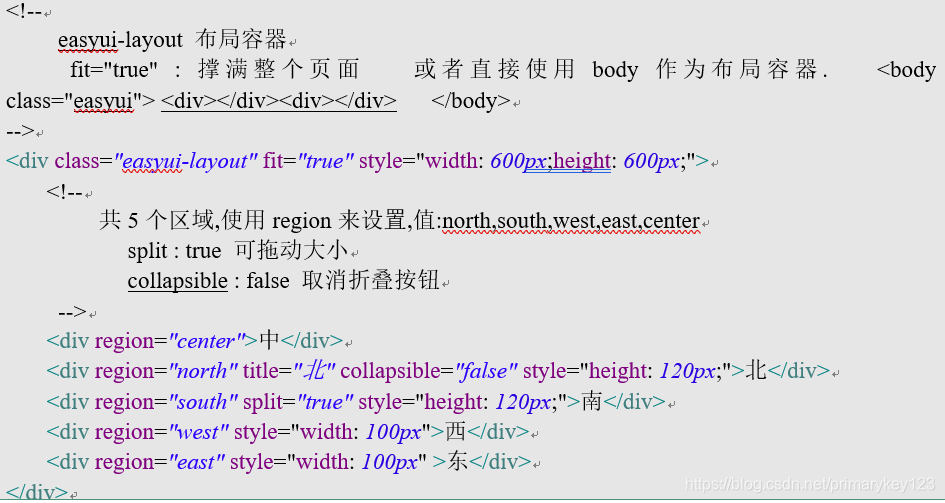
<body class="easyui-layout">
<!-- <div class="easyui-layout" data-options="fit:true" style="width:700px;height:350px;">-->
<!-- north 北 上面-->
<div data-options="region:'north'" style="height:130px"></div>
<!-- south 南 下面-->
<div data-options="region:'south',split:true" style="height:50px;"></div>
<!-- east 东 右面-->
<!--<div data-options="region:'east',split:true" title="East" style="width:100px;"></div>-->
<!-- west 西 左面-->
<div data-options="region:'west',collapsible:false" title="菜单" style="width:200px;"></div>
<!-- center 中 -->
<div data-options="region:'center',title:'Main Title',iconCls:'icon-ok'">
<table class="easyui-datagrid"
data-options="url:'datagrid_data1.json',method:'get',border:false,singleSelect:true,fit:true,fitColumns:true">
<thead>
<tr>
<th data-options="field:'itemid'" width="80">Item ID</th>
<th data-options="field:'productid'" width="100">Product ID</th>
<th data-options="field:'listprice',align:'right'" width="80">List Price</th>
<th data-options="field:'unitcost',align:'right'" width="80">Unit Cost</th>
<th data-options="field:'attr1'" width="150">Attribute</th>
<th data-options="field:'status',align:'center'" width="60">Status</th>
</tr>
</thead>
</table>
</div>
<!-- </div>-->
</body>
效果展示
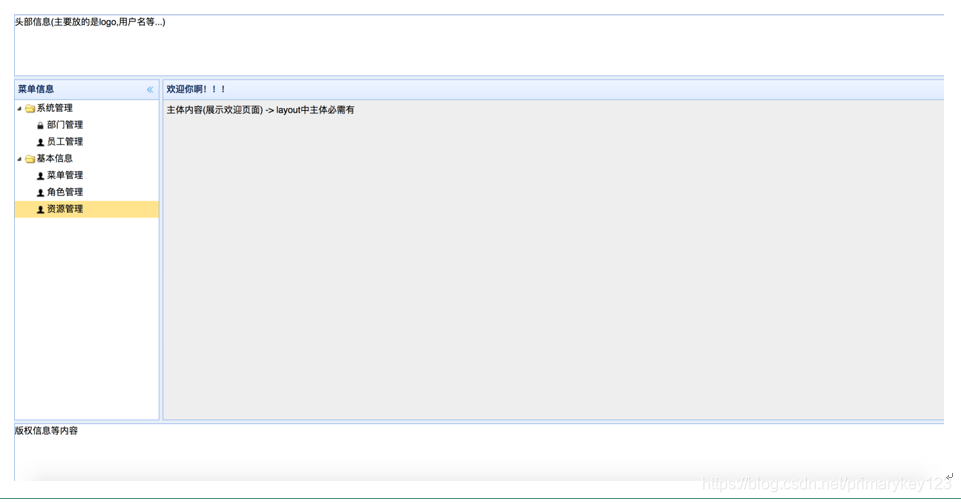
6.综合布局练习
(1) 创建左侧菜单tree
(2) 创建分页标签 【获取菜单名称作页签标题】
(3) 处理页签相关,不能重复创建页签
(4) 在指定页签 接入 iframe标签,展示信息
(5) 添加查询,添加,修改,删除的linkbutten按钮 绑定相应的事件
(6) 通过扩展jquery的扩展包【jquery.jdirk.js】调用$("#searchForm").serializeObject()方法,可以直接将搜索栏的信息封装成一个对象返回
(7) 给添加按钮绑定事件,逻辑如下
1.点击添加按钮,弹出文本信息框
2.作表单验证【jeasyui.extensions.validatebox.rules.js】
3.提交,下一次添加前应清空弹窗中的数据
(8) 修改按钮事件分析
1.获取选中的需要修改的行,没选中提示 ,选中确认修改提示
2.隐藏密码框[$("tr[data-save=true]").hide();]
3.回显部门信息[row['department.id'] =row.department.id;]
4.弹出窗口[$("#formDlg").dialog("open");]
5.加载此行中其他信息[$('#operateForm').form('load',row);]
(9) 删除按钮事件分析
1.获取选中的需要删除的行,没选中提示 ,选中确认删除提示
2.使用aAjax请求将此行的id发送到后台,通过回调函数的result来确认是否删除成功
[ $.get('success.json',{'id':row.id},function(result){
if(result.message){
alert("删除成功")
}else{
alert("删除失败")
}
}) ]
3.重新加载表【面板】
[ $("#tt").datagrid('reload') ]






















 229
229











 被折叠的 条评论
为什么被折叠?
被折叠的 条评论
为什么被折叠?








